Our Personal Computers can be prone to third-party interference on certain occasions. Third party can access through a variety of ways - sometimes by tricks and sometimes by technology. We have to learn those tricks and outsmart them. Your data can be accessed by people physically stealing your computer and then get the data it stores, and by hackers who can hack your device and access your data. We can prevent this from happening by a variety of ways. They are explained below:
- Control Your PC through Administrative Account: You can manage your Personal Computer securely by using an administrative account. The advantage of creating an Administrative Account is that you can use it to control your account along with other User Accounts too.
- Create User Accounts for others: Sometimes you just can't keep your computer to yourself, parents, siblings, spouse and relatives, close friends are not someone you can say no to. However, there may be some malicious intentions involved too. You can prevent other users from accessing your administrative account on a computer if you simply make an user account on that computer with no administrative power like installation of software and settings change then let others use those Accounts. You can make these user accounts by following method:
- Go to Control Panel
- Click “User Accounts”
- Click on “Manage Accounts”
- Click “Create Another Account”
- Enter Name and Account Type
- Click “Create Account” Button
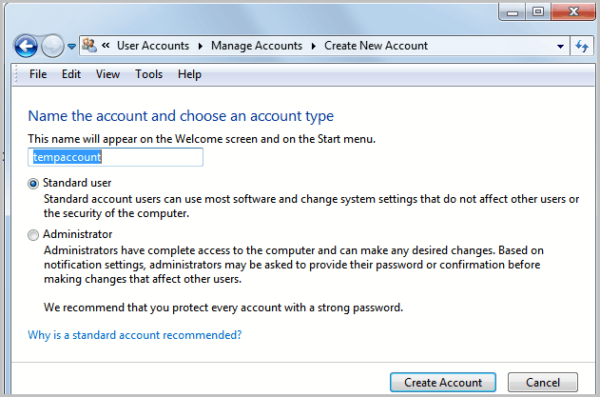
- Close Control Panel

- Disable Fast User Switching: Fast User Switching option allows users in a multi-user operating system to log in other user accounts without closing their applications and tasks in previous user account. If you want to make your Personal Computer more private, you must disable this feature. You can disable this feature by doing the following steps:
- Open “msc” from either the Run prompt or from the” Search box”.
- Under “Local Computer Policy”, go to “Computer Configuration”-> “Administrative Templates” -> “System” -> “Logon”
- Select the entry that says: “Hide entry points for Fast User Switching”
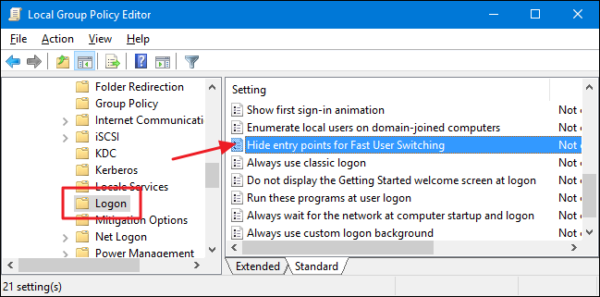
- Open that entry and select “Enabled”
- By disabling Fast User Switching, you are disabling other users to log on while the computer is locked.
- Disable Remote Desktop Option: You can access your computer remotely from another location by this feature. You will be able to use your computer via another computer over a network connection. You can turn off this option to make your computer very exclusive and private. You can disable Remote Desktop in Windows 8 and Windows 7 by following process:
- Click the “Start button” and then “Control Panel”.
- Open “System and Security”
- Choose “System” in the right panel.
- Select “Remote Settings” from the left pane to open the “System Properties” dialogue box for the “Remote”

- Click “Don’t Allow Connections to This Computer” and then click “OK”
- Password Protect your Software : Computers always have built-in options for protecting them with apassword. This password must be complex enough to give hackers a hard time cracking it. You can choose different symbols and numbers to make it complex. Your password for different accounts must be different. Same password will make all your accounts prone to hack if one has been hacked. Make sure, you secure your Personal Computer with a Password.
- Keep Verification Methods: When you boot a personal computer, you are given field to enter a password. This is a form of security. You can go a step further and by custom softwares can install verification methods such as fingertips or eye retina method to login to your personal computer. This will be better security. Nobody can access your computer without your presence.
- Physical Locks: If you are concerned that somebody will steal your computer physically and run, then there is a solution to this problem too. This solution works on laptops, work computers and personal computers. Kensington locks and other similar brands have security devices that are like small locks. These devices have a cable that is inserted in a slot on the computer, which can, in turn, be attached to a physical object. This helps you secure your computer in public environments like cafes or libraries. A physical key may unlock a few of these locks while others may require a code only.
- Encrypt Your Data: Pictures and videos are a great way to create memories that last a lifetime. These image and video files are saved in the internal memory of our devices in the form of JPEG pictures and MP4 Videos. We want to keep them very secure and private for us. To protect these files you may need to encrypt your data. There are various tools available, such as BitLocker and VeraCrypt, which encrypt your data. There are various other tools that assist you in encrypting your online accounts, communications and other files on your system. With data encryption, you remain assured that your data will not fall into wrong hands.
- Use a VPN: No matter what you are keeping in your personal computer, you must keep them secure and private from criminals and hackers online. Your browsing experience must be secure and private. A Virtual Private Network (VPN) creates a private encrypted network over a less secure public network keeping all your data safe. This is how your Internet Service Provider (ISP) cannot track your activities. You can change your geographical location using a VPN.
- Always Install Trusted Software and Applications: You must install software on your Personal Computer, which is trusted and credible. You should always install updates for your browsers and other applications approved by their owners. There are some applications that can remotely access your system, so beware of such application. Software and applications can be malicious, and contain spyware and malware. These can steal important data from your computer such as your bank information, important business files and your personal data. So, you must be careful about installations of applications and Software.
- Make Sure Nobody is Monitoring You: You can be monitored through a variety of ways. Usually, it is done through your Internet connection. To prevent others from monitoring you, you can keep changing Internet connections or just unplug your connections. But you do not need to cut your connection. You can simply install scan, virus and malware software to find these hidden files which sit there for monitoring you. After scanning multiple times with multiple Antivirus, spyware and malwaresoftware, you will find these agents. Another option is to reset your computer. Now, you can be confident that you are not being monitored.
- Enable a Firewall: This is an amazing way to make your computer more private and secure. You can enable a firewall in order to stop threats from accessing your device and spreading between devices. A firewall acts as a barrier between your computer or Internet and network. This effectively helps your computer in preventing data from leaving your computer. Your operating system can have a built-in firewall. If it does not have a built-in firewall, you must install a firewall as an extra defence against grave threats.
- Choose Not To Track your History in Browser: In browsers, you can turn off browser tracking or you can simply download an anti-tracking extension, and thus protect your computer with an extra layer of security. In chrome, you can turn off tracking by following steps:
- Left click on the “three vertical dots” in the upper right-hand corner of the browser.
- Select “Settings”
- At the bottom of the page, click the “advanced drop down menu”
- Select “Content Settings”
- Select “Cookies”
- Delete Temp Files: Temp files are usually deleted after a week when they have performed no work or are not used. Or you can delete these temporary files to boost your computer performance and make your computer private and secure, as no one can figure out from temp files that what were you up to.
- Clear Caches, Recent Files and Cookies: You must always clean cache, recent files, and cookies and saved passwords to keep your system clear of trash and secure. This allows others to be able not to trace your favorites, recently visited sites and browsed data. which will help you in browsing privately and keep your actions out of others prying eyes.
- Conclusion: Your system can get exposed far more than you expect it to be. Instead of always remaining alert about how your system can be accessed by hackers or other people, you must ensure your system’s privacy with above-mentioned tips. These above steps will help you a great deal in making your system more private.
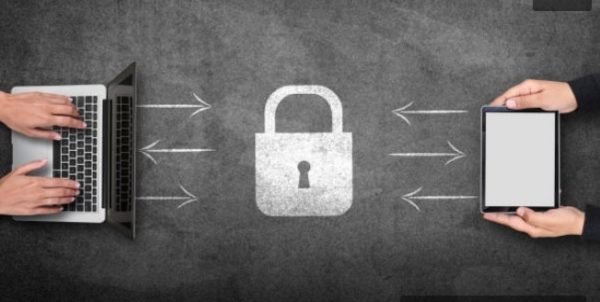
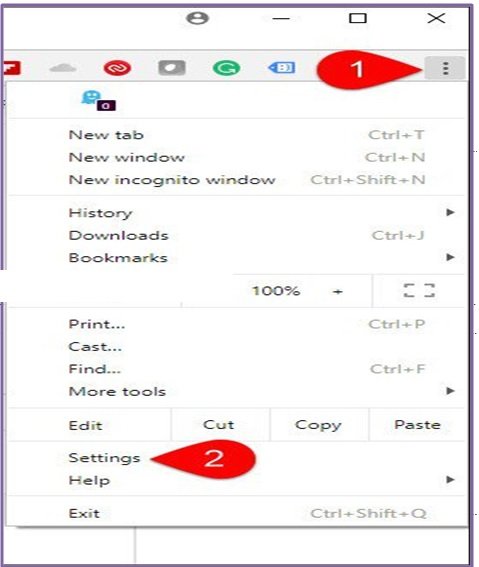
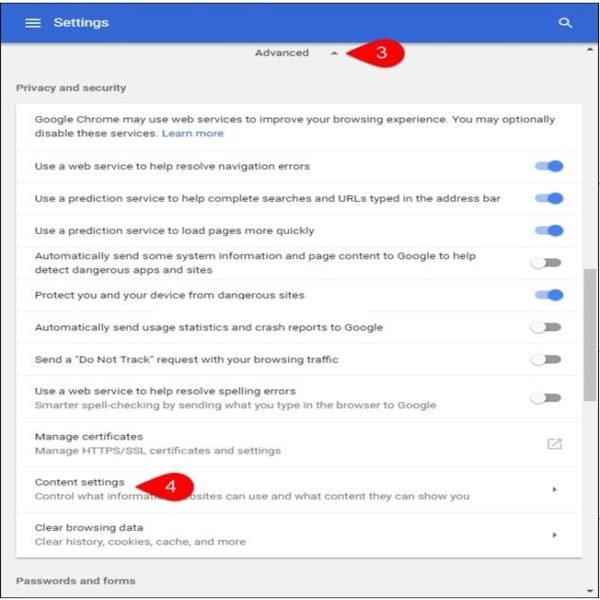
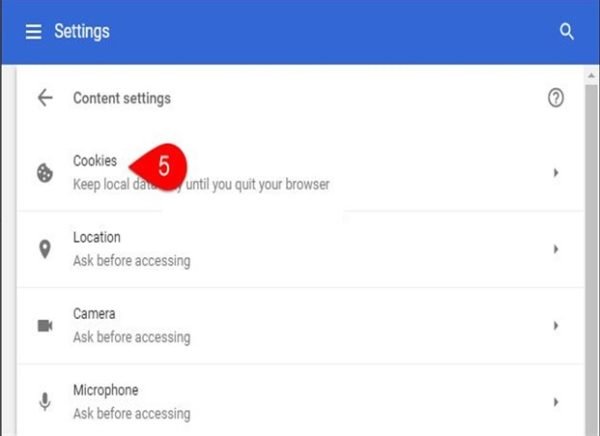
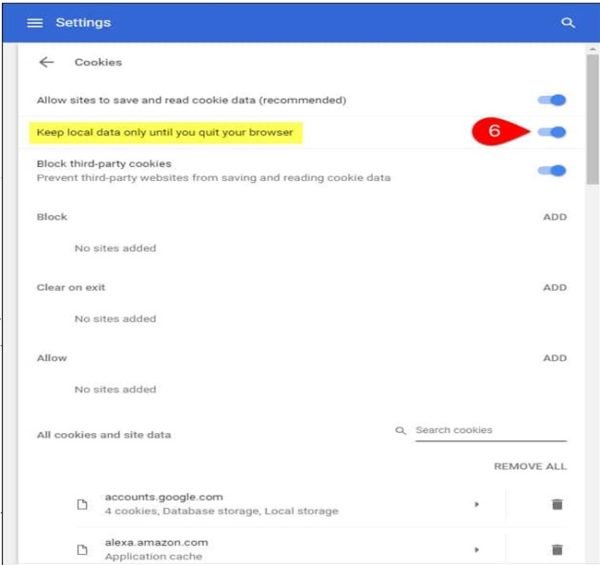
You will be furnished with a section of preferences. You can allow browser to use cookies, access data or allow third party cookies. Then, you can choose settings to make your browsing as strict as you want it to be. By sparing a few minutes to make these adjustments in your browser you can ensure that your computer is safe and private. Now, you can browse freely and securely.