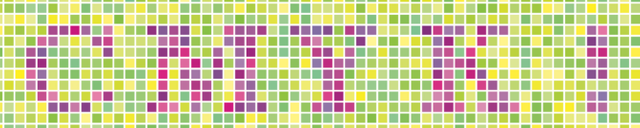
Originally posted 2008-11-24 13:46:52
Lately, I've been playing with printers-trying to control the amount of cyan, magenta, yellow, and black printed by the printer. For various reasons I've been doing it in Java, and I ran up against some brick walls. There is no good HOWTO available, so I decided to write my own...
Java supports RGB by default and it works well, but it treats everything else like the proverbial red headed step child. To get it to work you have to find an ICC_Profile (CMYK.pf), load the file dynamically, and then do all your image manipulation. I never looked far enough to find out for sure, but I believe you have to do some special work to get it to save as CMYK also. It's a pain.
The other option is to extend ColorSpace to support CMYK. You still have to save in a funny way, but this is what I decided to do and it produced results like this.
Extending Java's ColorSpace
First, the ColorSpace extension (available here, note that the code here is all GPL):
public class CMYKColorSpace extends ColorSpace implements Serializable {
private static final long serialVersionUID = -5982040365555064012L;
/**
* Create a new CMYKColorSpace Instance.
*/
public CMYKColorSpace() {
super(ColorSpace.TYPE_CMYK, 4);
}
/**
* Converts to CMYK from CIEXYZ. We cheat here, using the RGB colorspace
* to do the math for us. The toCIEXYZ function has a description of how
* this is supposed to work, which may be implemented in the future.
*
* @see java.awt.color.ColorSpace#fromCIEXYZ(float[])
* @see org.scantegrity.lib.CMYKColorSpace#toCIEXYZ
*/
@Override
public float[] fromCIEXYZ(float[] p_colorvalue) {
ColorSpace l_cs = ColorSpace.getInstance(ColorSpace.TYPE_RGB);
float[] l_rgb = l_cs.toCIEXYZ(p_colorvalue);
return fromRGB(l_rgb);
}
/**
* Converts a given RGB to CMYK. RGB doesn't really use black, so K will
* always be 0. On printers, the black should actually look dark brown.
* RGB (an additive space) is simply the backwards from CMY (a subtractive
* space), so all we do is:
*
* C = 1-R
* M = 1-G
* Y = 1-B
*
* @param p_rgbvalue - The color to translate
* @return a float[4] of the CMYK values.
* @see java.awt.color.ColorSpace#fromRGB(float[])
*/
@Override
public float[] fromRGB(float[] p_rgbvalue) {
/* TODO: Maybe we should do a better job to determine when black should
* be used and pulled out? -- At this time, it's not necessary for our
* (Scantegrity's) uses.
*/
float[] l_res = {0,0,0,0};
if (p_rgbvalue.length >= 3) {
l_res[0] = (float)1.0 - p_rgbvalue[0];
l_res[1] = (float)1.0 - p_rgbvalue[1];
l_res[2] = (float)1.0 - p_rgbvalue[2];
}
return normalize(l_res);
}
/**
* Converts the CMYK color to CIEXYZ. Because CIEXYZ is 3-component, we
* cheat, converting to RGB and then using the RGB colorspace function
* to do the conversion. Details on this colorspace are available on
* wikipedia:
*
* <a href="http://en.wikipedia.org/wiki/CIE_XYZ_color_space">http://en.wikipedia.org/wiki/CIE_XYZ_color_space</a>
*
* There is also an "ideal relationship" to CMYK, which might be implemented
* in the future (don't recall the reference we got this from, probably
* color.org):
*
* C = (C' - K)/(1 - K)
* M = (M' - K)/(1 - K)
* Y = (Y' - K)/(1 - K)
* K = Min(C', M', Y')
*
* X 41.2453 35.7580 18.0423 | 1-C'
* Y = 21.2671 71.5160 07.2169 | 1-M'
* Z 01.9334 11.9193 95.0227 | 1-Y'
*
* @see java.awt.color.ColorSpace#toCIEXYZ(float[])
*/
@Override
public float[] toCIEXYZ(float[] p_colorvalue) {
float[] l_rgb = toRGB(p_colorvalue);
ColorSpace l_cs = ColorSpace.getInstance(ColorSpace.TYPE_RGB);
return l_cs.toCIEXYZ(l_rgb);
}
/**
* Converts CMYK colors to RGB. Note that converting back will be lossy. The
* formula for this is:
*
* K = 1 - K (go to additive)
* R = K * (1 - C)
* G = K * (1 - M)
* B = K * (1 - Y)
*
* @param p_colorvalue The color in CMYK.
* @see java.awt.color.ColorSpace#toRGB(float[])
*/
@Override
public float[] toRGB(float[] p_colorvalue) {
float[] l_res = {0,0,0};
if (p_colorvalue.length >= 4)
{
float l_black = (float)1.0 - p_colorvalue[3];
l_res[0] = l_black * ((float)1.0 - p_colorvalue[0]);
l_res[1] = l_black * ((float)1.0 - p_colorvalue[1]);
l_res[2] = l_black * ((float)1.0 - p_colorvalue[2]);
}
return normalize(l_res);
}
/**
* Normalize ensures all color values returned are between 0 and 1.
*
* @param p_colors
* @return p_colors, with any values greater than 1 set to 1, and less than
* 0 set to 0.
*/
private float[] normalize(float[] p_colors) {
for (int l_i = 0; l_i < p_colors.length; l_i++) {
if (p_colors[l_i] > (float)1.0) p_colors[l_i] = (float)1.0;
else if (p_colors[l_i] < (float)0.0) p_colors[l_i] = (float)0.0;
}
return p_colors;
}
}
The color space is used to convert CMYK to RGB or CIEXYZ on demand, which is done whenever Java displays images on the screen, saves them, or copies them to any context in which the color space is different. It also allows you to create CMYK colors and to store the data in a custom color model/sample color model.
Creating CMYK Colors
This is self explanatory:
float[] l_colorComponents = {1, 0, 0, 0};
CMYKColorSpace l_cs = new CMYKColorSpace();
Color l_cyan = new Color(l_cs, l_colorComponents, 1);
Creating a BufferedImage with CMYK Colors
This piece is the most complicated becase you need to understand how Java models the colors in an Image Object. You may want something in-depth, but here's a short explanation: Each color in java is represented as a "band," and it is stored in a way defined by Model and stored in a
generic "DataBuffer" object. To get it working you create a (usually component) ColorModel, and then create a sample model with the specific layout (Interleaved, banded or one color per, etc). The sample model creates a Raster, which then creates the Image object.
CMYKColorSpace l_cs = new CMYKColorSpace();
ComponentColorModel l_ccm = new ComponentColorModel(l_cs, false, false,
1, DataBuffer.TYPE_FLOAT);
int[] l_bandoff = {0, 1, 2, 3}; //Index for each color (C, is index 0, etc)
PixelInterleavedSampleModel l_sm = new PixelInterleavedSampleModel(
DataBuffer.TYPE_FLOAT,
(int)l_width, (int)l_height,
4,(int)l_width*4, l_bandoff);
WritableRaster l_raster = WritableRaster.createWritableRaster(l_sm,
new Point(0,0));
BufferedImage l_ret = new BufferedImage(l_ccm, l_raster, false, null);
Graphics2D l_g2d = l_ret.createGraphics();
Saving CMYK Images
For this, I chose to use the iText library to save in PDF format. All you have to do is pull the DataBuffer out of the raster and save the bytes. You might also want to save in JPEG or another kind of format, which should be reasonably easy (just send the function the right bytes in the right order) once you've seen below:
Raster l_tmpRaster = c_img.getRaster();
DataBuffer l_db = l_tmpRaster.getDataBuffer();
byte[] l_bytes = new byte[l_db.getSize()];
for (int l_i = 0; l_i < l_bytes.length; l_i++) {
l_bytes[l_i] = (byte)Math.round(l_db.getElemFloat(l_i)*(float)255);
}
com.lowagie.text.Image l_img = com.lowagie.text.Image.getInstance(
l_tmpRaster.getWidth(),
l_tmpRaster.getHeight(),
4, 8, l_bytes);
l_img.setDpi(300, 300);
Document l_doc = new Document(new Rectangle(0,0,l_img.getWidth(), l_img.getHeight()));
l_doc.setMargins(0,0,0,0);
PdfWriter.getInstance(l_doc,
new FileOutputStream("inkeratorout" + c_c + ".pdf"));
l_doc.open();
l_doc.add(l_img);
l_doc.close();
Everything else should work as normal (just remember that it is calling the colorspace functions to do it's job).
Putting it all together
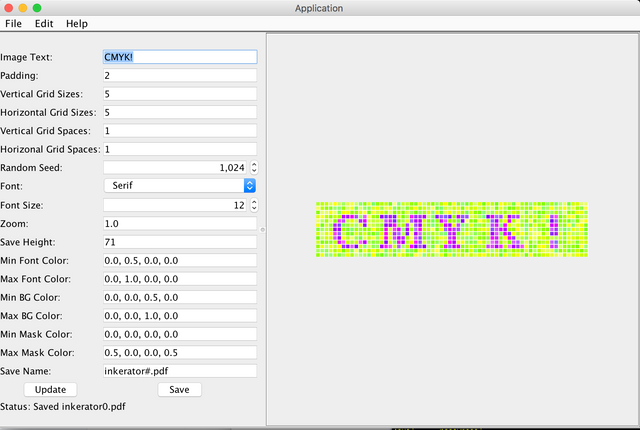
This code was built for Scantegrity's invisible ink tooling, and you can play with it using the Inkerator testing tool (assuming you have the Java SDK and Maven installed):
git clone https://github.com/rcarback/scantegrity
cd scantegrity
mvn install
cd Inkerator
mvn clean compile assembly:single
java -jar target/Inkerator-0.0.1-SNAPSHOT-jar-with-dependencies.jar
If compiling it is a problem, you can download the jar
file
(sha256sum:
05be3b4ebe9648b5e8ecfdbdd29d652b8d8c745e83b6b47ddbad2f1c53cc24d0).
Congratulations @carback1! You have completed the following achievement on Steemit and have been rewarded with new badge(s) :
Click on the badge to view your Board of Honor.
If you no longer want to receive notifications, reply to this comment with the word
STOPDownvoting a post can decrease pending rewards and make it less visible. Common reasons:
Submit