Greetings, Milkbox community!
And here we are once again... Sharing and orienting our great public to learn and perfect their different skills, following step by step each of our tutorials. Welcome once again.
In this opportunity we will be detailing step by step how to use a design program to vectorize, it will be very useful when elaborating vectorial creations in png format, be they figures, compositions, elements, logos or even flyers in the dimension that we want, you will only need creativity to be the master in this chair.
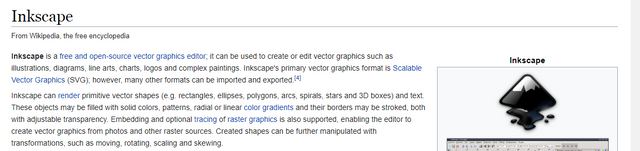
So find it, download it in the format compatible with your computer, recommend ink scape not only for being a free software, but also allow you to get started in graphic design familiar with tools to illustrate, with ink scape you can begin to develop your creativity in vectors in a simple way. A little interest and practice will encourage you to be a good content creator.
Once we've got him on our team, we'll go into Ink Scape, and we'll find this:
In this opportunity we will know part of the tools creating vectors while we unfold layers:
So to make it basic and simple, we will look for a (vector) symbol, simple, to work the main tool for drawing, creating, and vectorizing.
Here we go
We do ZOOM in our image, enough to correctly detail each line and layout that we will be doing.
In the upper part we will locate the [CAPA] tab and click. A list will be displayed and we will select [CAPA ADD] -Cut on the keyboard (Shift+Ctrl+N).
Click on the padlock and lock the layer... It will be fixed in such a way that we will be able to work in a top layer (Above) and it will not affect our main layer.
Once we set our start layer, we go once again to the [CAPA] section.
Adding the name of Vectorized or that you want to identify it and recognize it when working in diverse capable.
Select the layout mode that suits you, in this case, use the green circle, [CIRCULAR, CURVES]
***WE STARTED! ***
Here I already started a precise delineation of the symbol that we will be vectorizing.
And so we will trace step by step, to complete each line and fill in the respective color ... Obtaining as a final sample the expected result.
Hopefully it will be of great help, in an upcoming tutorial we will be focusing on perfecting the use of this tool, under more complex creations ...
Thank you all!




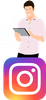
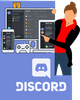
Hello @milkbox.tutorial, thank you for sharing this creative work! We just stopped by to say that you've been upvoted by the @creativecrypto magazine. The Creative Crypto is all about art on the blockchain and learning from creatives like you. Looking forward to crossing paths again soon. Steem on!
Downvoting a post can decrease pending rewards and make it less visible. Common reasons:
Submit