Summary: Restore Exchange 2019, 2016, 2013, 2010 database from backup with Windows Server. Explore the step by step guide to recover Microsoft Exchange server DB mailbox from backup files easily.
Are you looking for a reliable and trusted way to restore Exchange database from backup? Are you having trouble accessing your corrupted Exchange database in your Windows system and want to retrieve Exchange Server DB from backup? Keep reading this blog as it will describe multiple methods of restoration data from Exchange backup file.
Exchange Server database restoration is not everyone’s cup of tea. It requires both knowledge and expertise from the person who will perform the recovery. But from now on, you can do that too by following the guideline given here. This blog will describe some approaches that are found helpful by thousands of users. These approaches will include recovery from Windows server backup, Exchange recovery database, and recovery with the help of a third-party application.
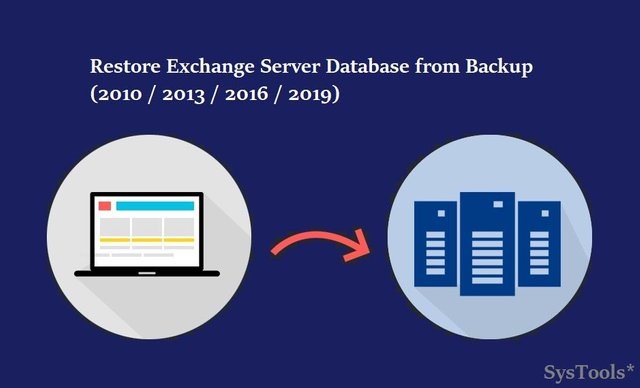
Method 1: Restore Exchange 2010 Database from Windows Server Backup
Windows server backup is a viable way to restore Exchange database. If you are planning to use this method, make sure the backup is healthy and not corrupted. For this, check backup database consistency and proceed with this method only if the checking is successful. Windows Server has a plugin for Exchange database with which, users can create Volume Shadow Copy Service-based backup.
What if the Exchange Database is Corrupted?
If there are some corruption issues on your Exchange Database backup then you will be unable to recover Exchange data from such a database backup file. In such a scenario, the only solution is to repair corrupted EDB files using a reliable Exchange Recovery software. Definitely this is the last option for you. The SysTools provides a reliable Exchange Server Database Recovery software to fix even highly corrupted Exchange EDB files and restore it back to any Server versions. The Windows-based software is available with both Demo and Full version. So users can check its features and functionalities before deciding to purchase it.
Repair EDB files and export the same EDB to Live Exchange Server account easily. Restoring Exchange EDB database becomes quite easy now. You can try this application for all Exchange Server versions including Exchange 2003, 2007, 2010, 2013, 2016, and 2019.
How to Restore Exchange Database from Windows Server Backup?
- Launch Windows Server Backup and click on Recover from the Actions section.
- When Recovery wizard opens, perform any of the following from the Getting Started page.
- Select ServerName → Next, if the source data is located on the local server.
- If the source data is located in another server, or if the backup is being taken from another system, then choose Another Server, and click on Next. Then, Specify location type by selecting Local drives or Remote shared folder to proceed.
- Set the backup time and date for recovery on Select backup date page, and click Next.
- From the “Select recovery type” page, select Applications → Next.
- On “Select application page”, ensure that Exchange is selected in the Applications field. Click on View Details option to check the backup application components. Click on Next.
- Select destination for recovered data from the “Specify recovery options” page, and click Next.
- Choose “Recover to the original location” option.
- Review all the recovery settings you have already set on the Confirmation page, and click on Recover.
- Once the recovery is done, click on Close.
Pre-conditions for Recovery from Windows Backup
- Make sure that time, the system version supported by Windows Backup.
- To backup, it is mandatory to have the backup application installed on Windows Server.
- Schedule the recovery process and inform all stakeholders of possible downtime.
- The server should be assigned with necessary permissions for backup.
Method 2: Use Recovery Database
Users can also try restoring from the Recovery database if they do not have Exchange 2010 /2013 / 2016 database backup on the Windows server. Recovery Database or RDB is a kind of database that allows users to recover data from a restored mailbox database. The main advantage of using this database is it retains the accessibility to the database and allows no downtime.
How to Restore Exchange 2010 Database from Recovery Database (RDB)
- Access Exchange Management Shell of Exchange Server 2010 / 2013 / 2016 and run this command:
New-MailboxDatabase -Recovery -Name %RDBName% -Server %ExchangeServerName%Note: Here, Exchangeservername is the name of the Exchange server and RDBName is the name of the Recovery Database.
- Now, apply this command to set location:
New-MailboxDatabase -Recovery -Name %RDBName% -Server %ExchangeServerName% -EdbFilePath %targetDBPath% -logFolderPath %targetlogPath%- Right-click on Recovery Database to select Properties. The general tab will display “dismounted” and on the maintenance tab, “This database can be overwritten by a restore” option will be checked.
- Make sure that the Recovery Mailbox Database has been created. Now, open DPM console and choose the recovery tab.
- Select mailbox database, user and the time of recovery.
- Select Recover from Actions menu and then choose the recovery type.
- Then, you have to specify the Exchange server and database name.
- On Specify Recovery Options page, select “mount the database after it’s recovery”. Click on Next after confirming that you have set all the necessary settings.
- Apply this command to restore:
Restore-Mailbox –Identity %Username% -RecoveryDatabase %RDBName%Here, Username is the user mailbox that will be recovered and RDB is the name of Recovery Database
- Extract Exchange 2010 /2013 / 2016 database with New-MailboxRestoreRequest.
Pre-conditions of Restoring Exchange Database from Recovery Database:
- Make sure that there is a Recovery Database created for Exchange.
- Database and Log files should contain the recovered data that need to be restored.
- Exchange database 2010 should not have suffered from a dirty shutdown state. If that is the case, use the Eseutil /R command to fix the problem and return the database to the clean shutdown state.
Conclusion
For every organization, the Exchange Server database is of great importance. So, MS Exchange Admins should take proper steps for database backup to protect valuable data from sudden and accidental loss. If Exchange backup is done with a Recovery Database or Windows Server Database, then users can restore Exchange Database from backup easily. If the Exchange database gets corrupted and gets issues while recovering Exchange 2019, 2016, 2013, 2010 database from backup, then users can choose Exchange Recovery Software. The application will help for quick recovery and restoration of database items easily.
Get the simplest utility to recover all lost Exchange mailbox items from an Exchange database EDB file to PST file format name as the eSoftTools EDB to PST Converter Software. By using this free tool you can smoothly repair all of the corruption issues of the EDB file of Exchange Server and also users can save the recovered Exchange items to some other email file formats. It can convert the EDB file into PST, MSG, HTML, EML, and EMLX file format to access the Exchange items without Exchange Server installation.
Get More Info:- Exchange Server Database Recovery
Downvoting a post can decrease pending rewards and make it less visible. Common reasons:
Submit
Congratulations @alphy123! You received a personal award!
You can view your badges on your Steem Board and compare to others on the Steem Ranking
Do not miss the last post from @steemitboard:
Vote for @Steemitboard as a witness to get one more award and increased upvotes!
Downvoting a post can decrease pending rewards and make it less visible. Common reasons:
Submit