Sentinel have released an alpha version of a fantastic, decentralized & secure blockchain-enabled VPN client. Here are some instructions for how to use it with Mac OS X. The latest alpha is the one I used (0.0.32) with Mac OS X 10.13.4. The only third-party dependency that is required is Homebrew, also included in the instructions below. At the time of initially writing this as a PDF, Sentinel Group was offering a 5000 SENT bounty for successfully using their VPN in testnet. Since then, they've cancelled the program but might start it up again.
The instructions below will get you started with some test SENT, provided they are still sending out test SENT.
Step 1. First, download the latest Sentinel alpha client from here:
https://github.com/sentinel-official/sentinel/releases
This worked with version 0.0.32 Alpha as stated.Step 2. After downloading you should see the following window. Drag the application to the Applications folder.
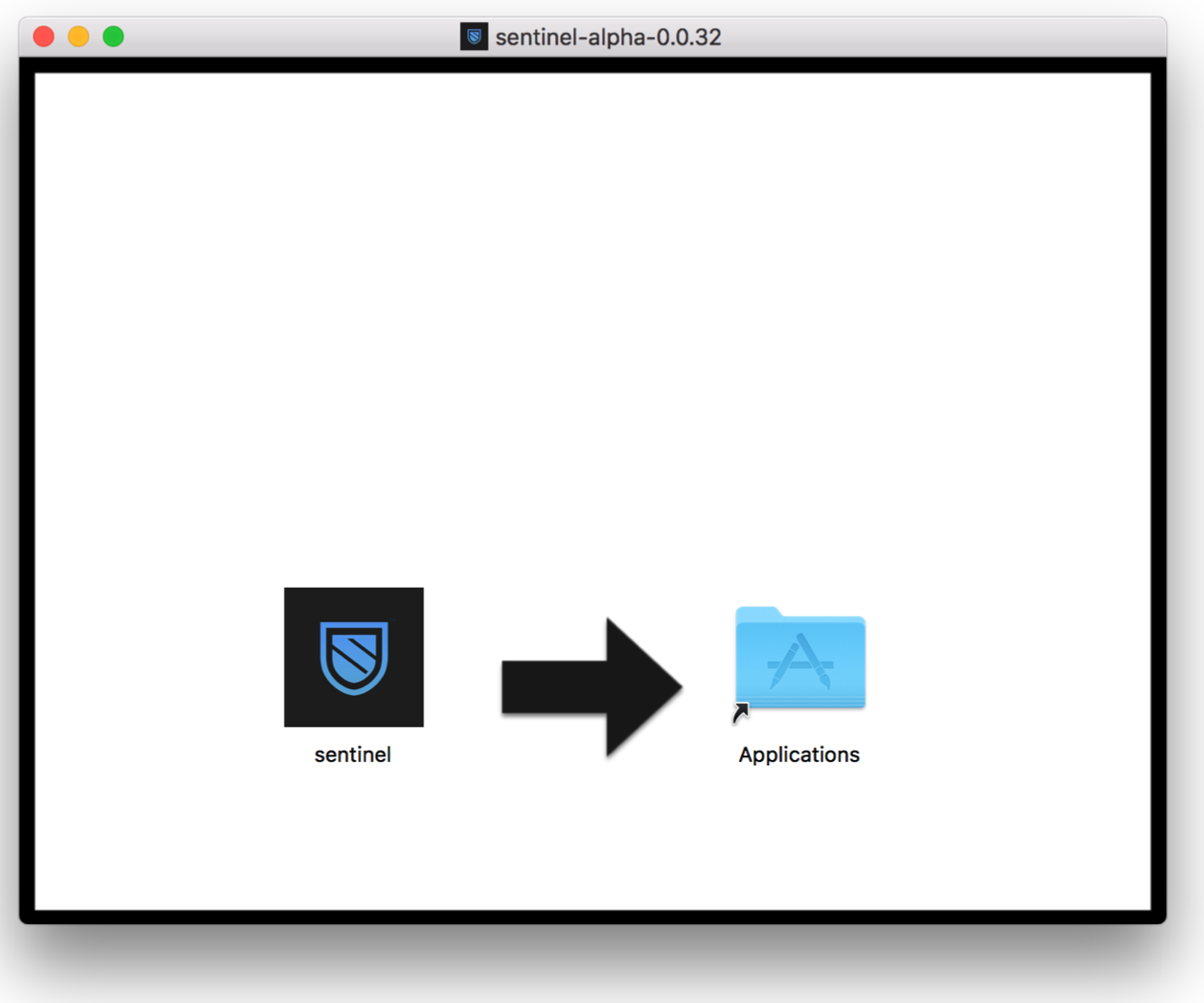
- Step 3. Download (install) Homebrew by visiting https://brew.sh/ and copying (command-c) the command listed under “Install Homebrew”. Currently it is this:
[/usr/bin/ruby -e "$(curl -fsSL https://raw.githubusercontent.com/Homebrew/install/master/install)"]
- Step 4. Open Terminal located in Applications->Utilities and paste the selected text in an empty window. You should see text output similar to this:
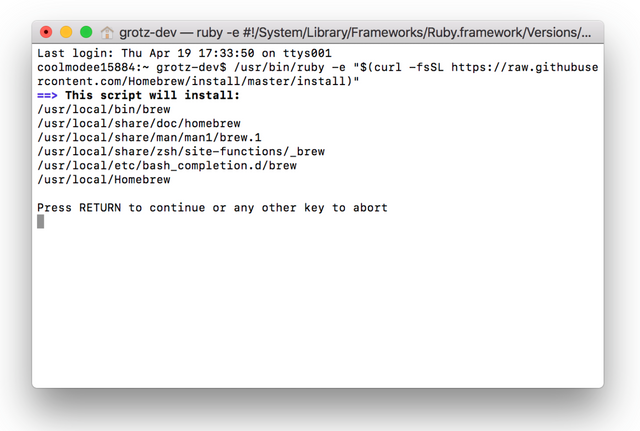
Hit RETURN and authenticate with your admin password when asked. The program may also install OS X Command Line tools. Once this is completed, feel free to quit Terminal.
- Step 5. Open the Applications folder and right click (or Control-click) on the Sentinel application and select:
Show Package Contents
- Step 6. Then, open Contents —> MacOS and run the package called sentinel
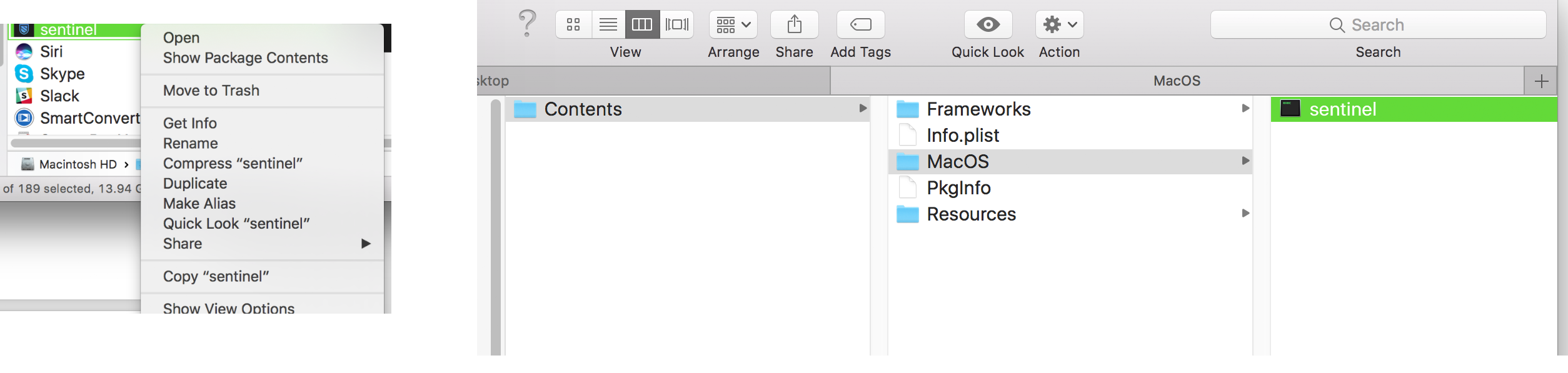
IMPORANT this will also launch a Terminal window in the background. Do not close this window or the associated process will fail!
- Step 7. Upon initial launch, you’ll see the following, where you’ll be promoted to create or restore a wallet:
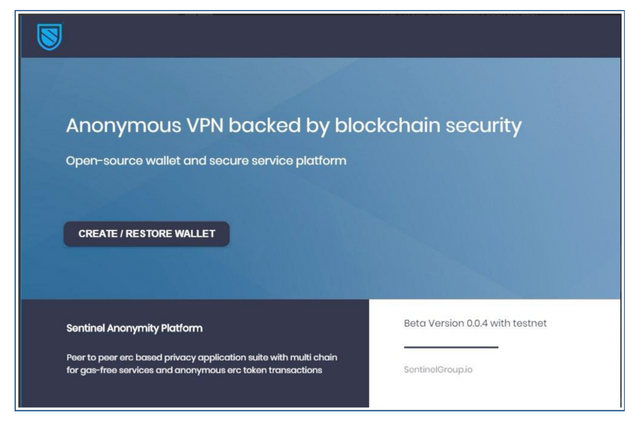
- Step 8. Click create/restore and you’ll be presented with the following. Remember your password on this one, as you’ll need it each time you run Sentinel VPN:
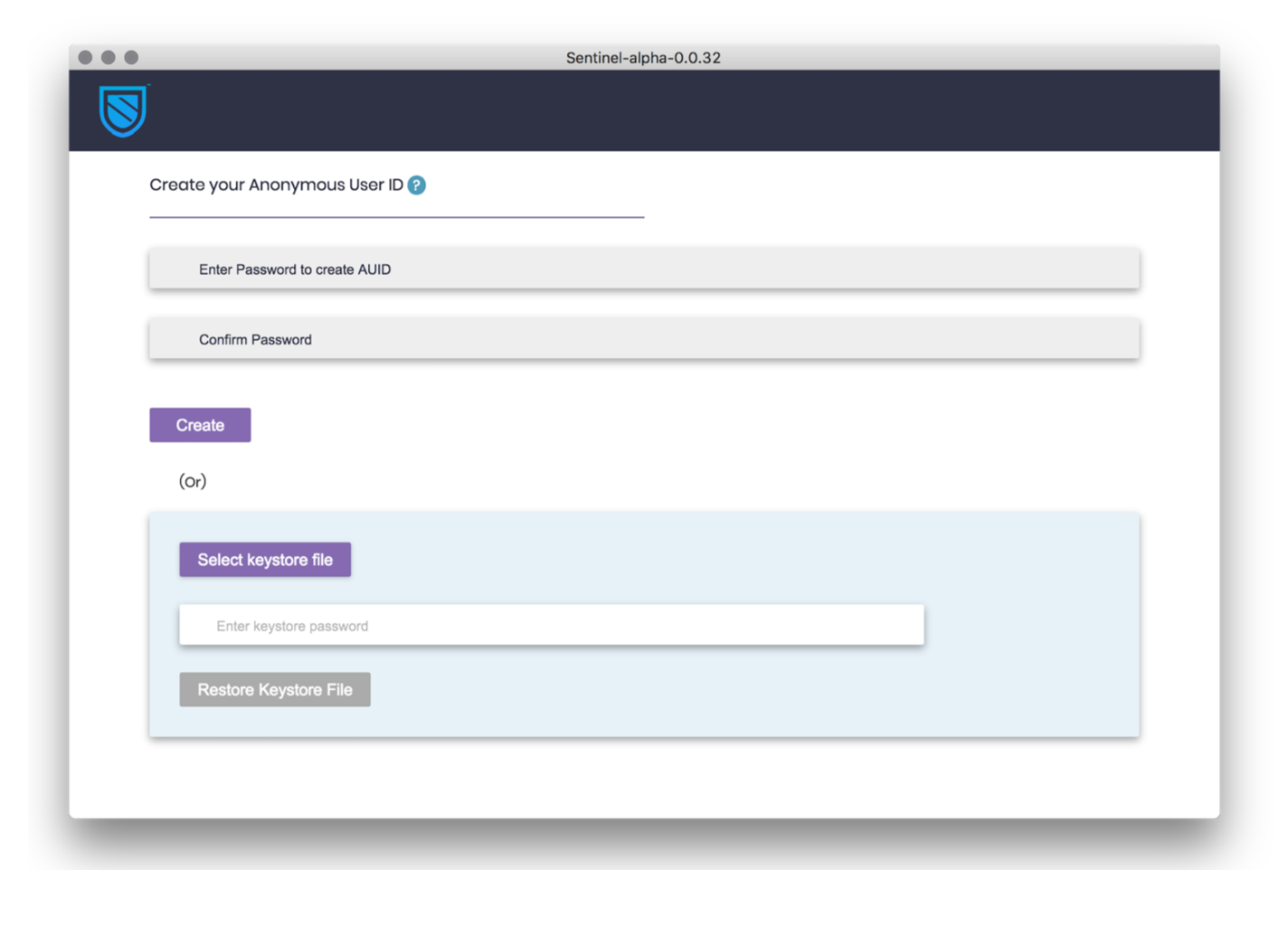
- Step 9. The next screen shows you your address, private keys and location of your keystone file should you need to restore the wallet. Once key/wallet is copied, click yes and continue to dashboard.
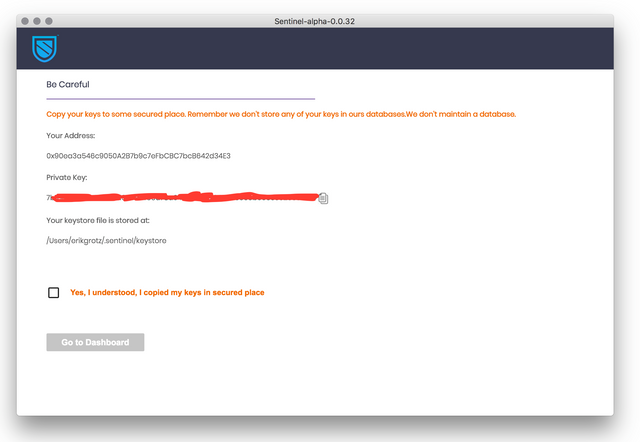
Step 10. Once complete, you should see the following screen:
Step 11. Now it’s time to get some TEST SENT to allow us to use the VPN in test mode. Click on the Send screen, enable TESTNET (at the top) and click “GET FREE TOKENS” and wait a few minutes to receive the tokens:
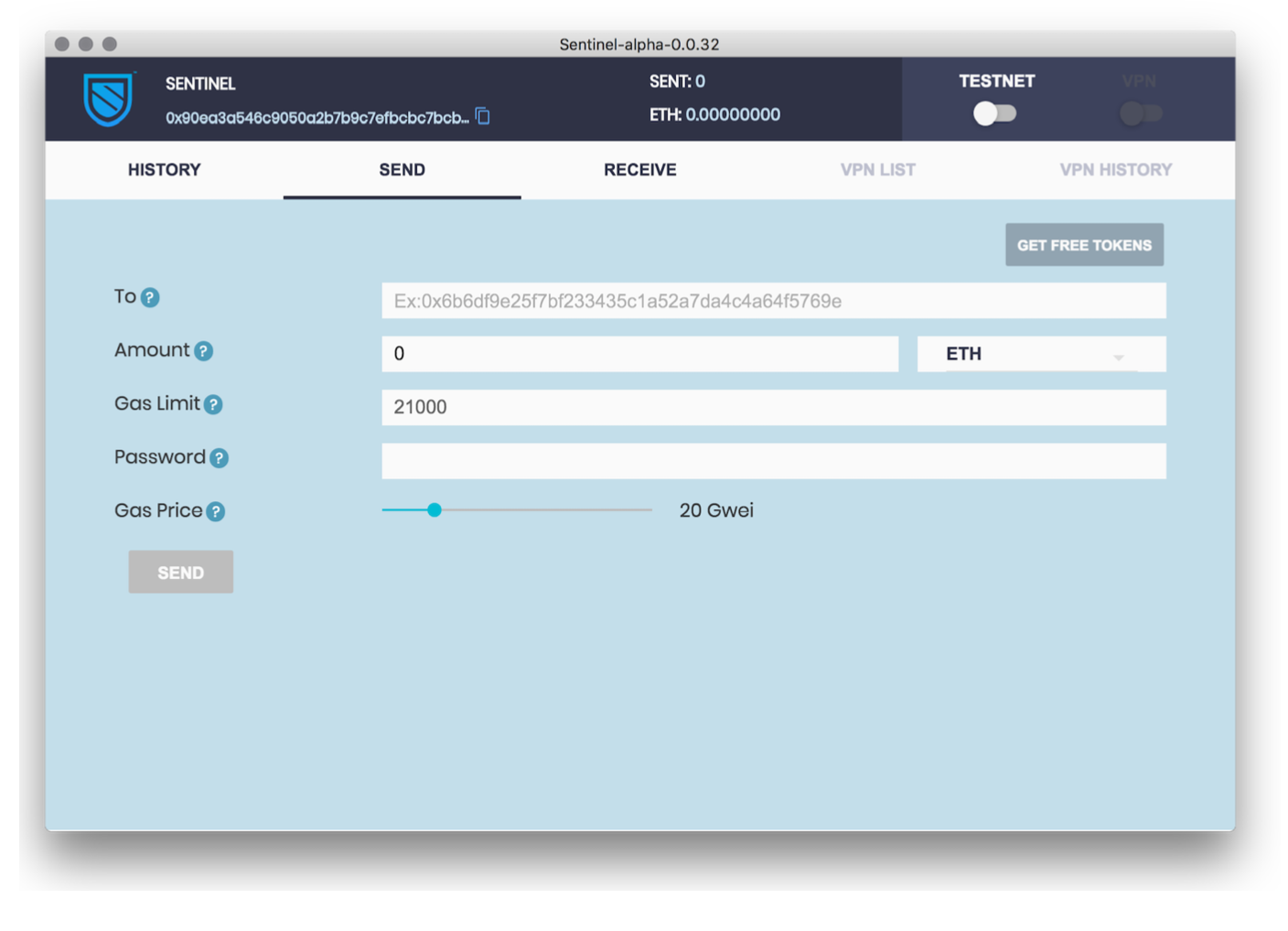
To make sure tokens were received, feel free to disable, then re-enable the TESTNET. You should see a balance of approximately 1000 TEST SENT.
- Step 12. Click on the VPN slider at top where you’ll be presented with a list of available VPN locations: Choose anyone you like at this point, then choose CONNECT:
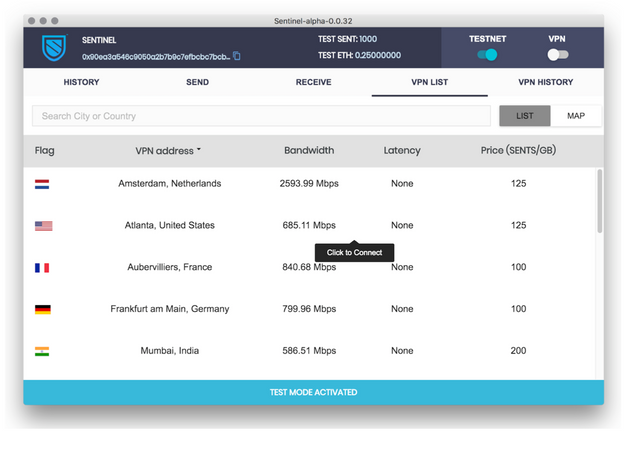
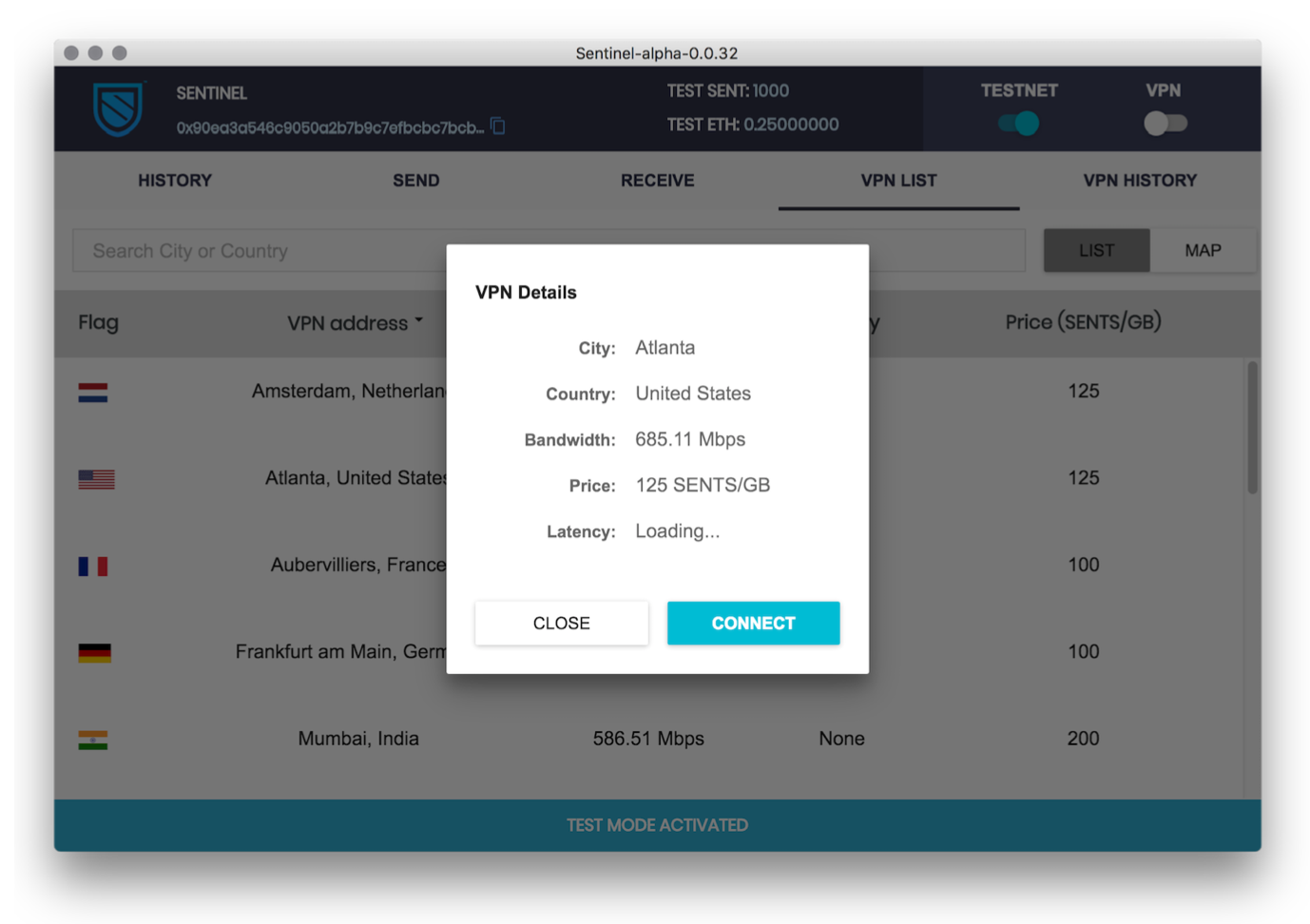
- Step 13. You will be prompted to send 100 TEST SENT tokens, and be back at the SEND screen:
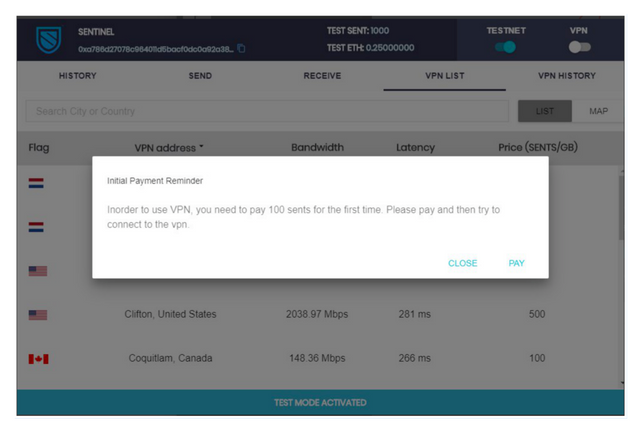
Go ahead and click PAY and wait a few minutes for the transaction to go through. You should notice your TEST SENT balance is now at 900.
- Step 14. Click the VPN slider (at top) again and you’ll now be presented with the same list of VPN options. You may choose any VPN in the list but keep in mind that the closer they are the faster the connection.
Click CONNECT and you should eventually see a corner popup notifying you of your connection status:
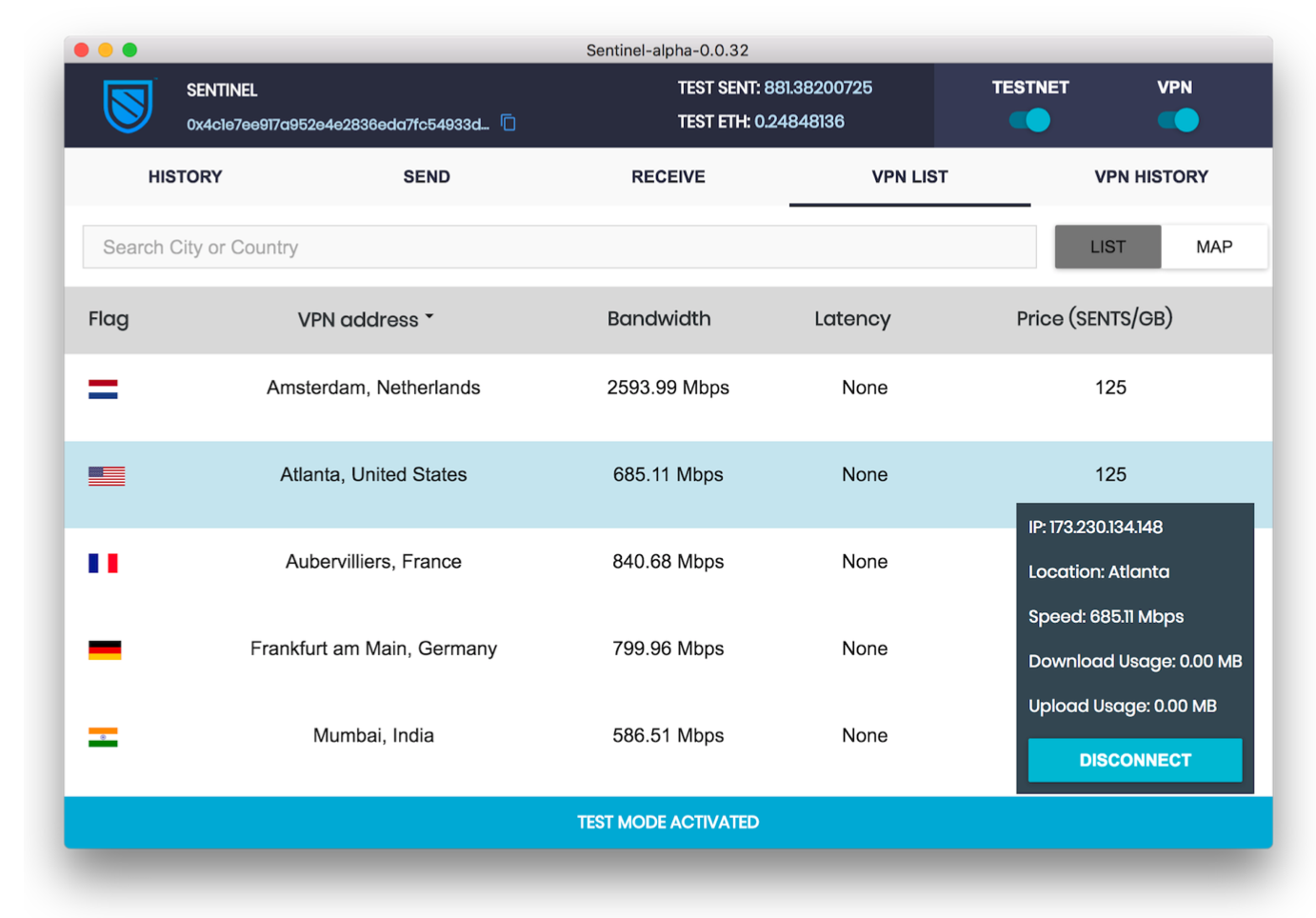
Congratulations, you are now connected to the Sentinel testnet VPN. In the future, I can assume that Sentinel will offer more bounty programs for testing the VPN but even without a bounty this is a simple & effective way of securing your connection via a blockchain-enabled VPN.
In the future, I plan on digging deeper into what security features are contained and added within the VPN, as there are some exciting developments planned!
Hey @drycounty, want free resteems? All ya gotta do is follow me...
Downvoting a post can decrease pending rewards and make it less visible. Common reasons:
Submit