WHERE IS THE PLANE GOING?

In this tutorial, I am going to discuss to you on how to remove object from your photo using Fill feature.
I got my demo image from pexels.com. Just search "Airplane" and select the picture shown below. Again, this is not my original photo. I just download it in this site for demonstration and for you to follow with the tutorial. Thanks to the owner.

So, let's begin.
Launch Photoshop. In this tutorial, I use Photoshop CS5. Click File-> Open then choose file you just downloaded. Click Lasso tool from the tool bar. Select the airplane in the sky. Click Edit Menu - > choose Fill. Or you can use Shift-F5 for shortcut. In Fill dialog box, make sure that you use "Content-Aware". Then click OK button.PROCEDURES:
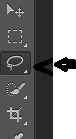

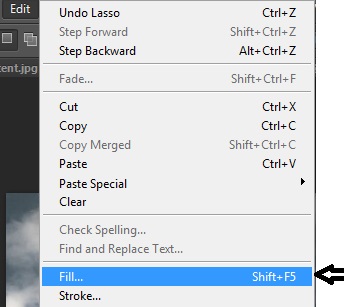
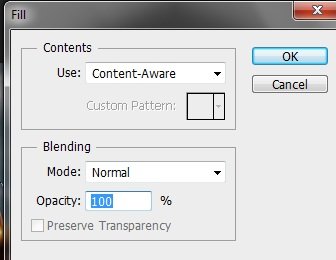
See what happen? The plane is gone. Where is it now?

That's it. It's so simple and doable. If you find this tutorial helpful, don't forget to upvote, resteem or leave any suggestions or comments for the improvement of the process.
Thank you very much.

Thank you for the advice! This will help many people when they edit photos.
Downvoting a post can decrease pending rewards and make it less visible. Common reasons:
Submit