
Sublime text is one of the leading text-editors. According to research, it has the first ranking in many aspects of coding abilities and features in comparison with many other text-editors. Majority of famous tech blogs rank Sublime text as the best for you, either you are a beginner or a badass experienced coder, mostly due to its being lightweight (low resource usage) and extremely powerful.
One of the best features of Sublimetext is it package-control, which has thousands of library that coders use in making their job easier than what any other text-editors can ever give.
Find more at https://packagecontrol.io/
One of the most powerful package control of sublime-text is the FTPsync.
What does it do?
This is a simple and free plugin for FTP synchronization. Just hit the save or press (Ctrl S) as usual and it is automatically uploaded to your server, which gives room for multiple coders to work on a single project simultaneously.
What’s there for you?
Multiple named upload targets
Ignored file regex patterns
Secure transfer using TLS
Downloading via temporary file (better stability)
Determining newer remote files, overwrite protection.
Manual multiple file & folder up/downloading (sidebar context menu)
Multithreaded uploading and downloading
Local&remote renaming and deleting
Progress bar for multiple up/download
Remote browsing and manipulating via file list
How To Setup Sublimetext FTPsync:
Step 1: Click on Preferences > Package Control
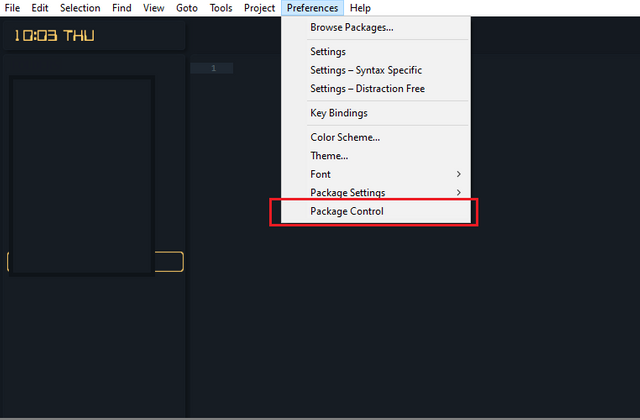
Step 2: Click on Package Control: Install Package
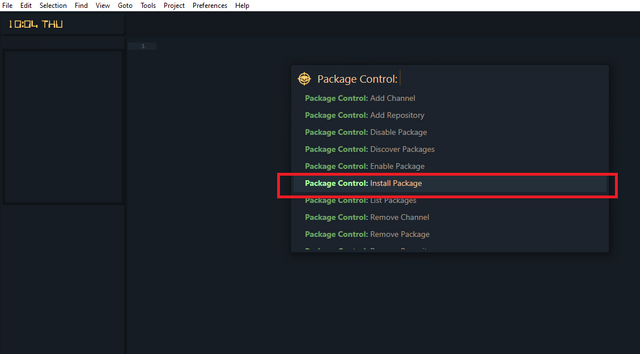
Step 3: Package list will display > Type to search ( Type FTPsync)
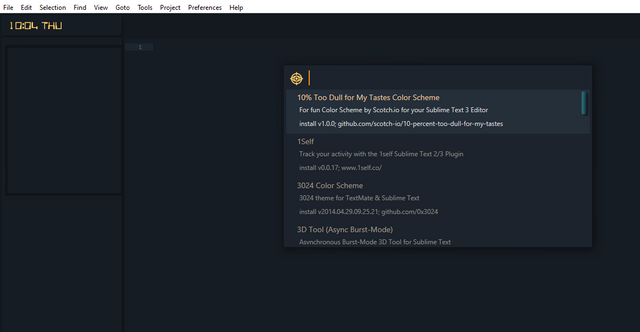
Type to search ( FTPsync) and Click to Install the Package:
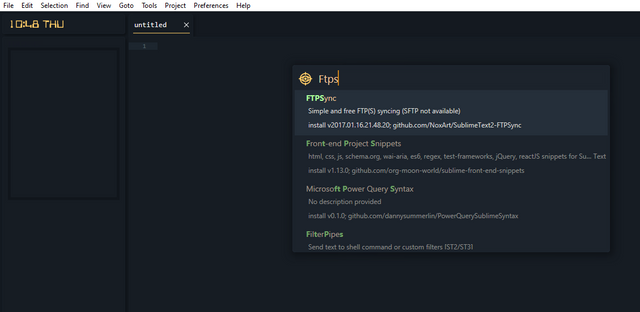
Notice this Bellow the Texteditor:
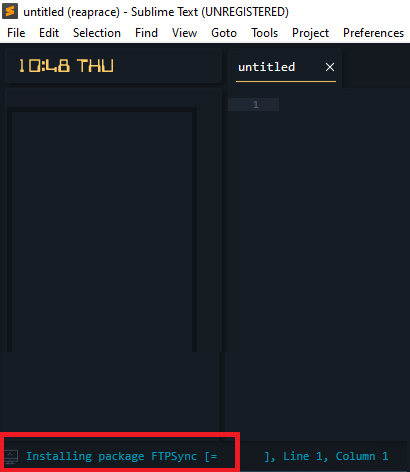
Confirm: When you can see the FTPsync in the Package settings, then you have successfully Installed FTPsync into your sublime Text-editor.
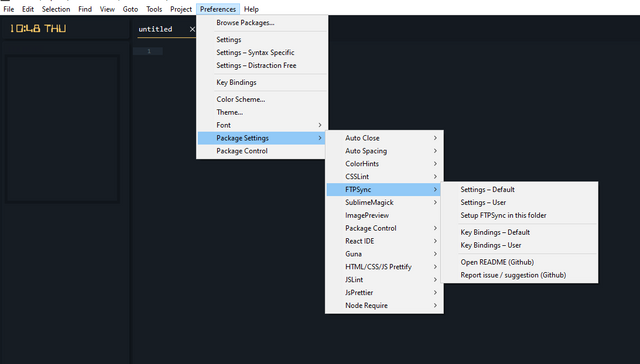
Step 4: insert ftpsync.settings file in the following format.
Sample settings file with a minimum of options: ( does not contain all options )
{
'primary': {
host: 'ftp.mywebsite.com',
username: 'johnsmith',
password: 'secretpassword',
path: '/www/',
upload_on_save: true,
tls: true
}
}
Files are automatically uploaded on save (unless disabled by upload_on_save=false setting).
If some options are preceded with //, this means they are commented out (and default value from global settings file is used) - remove the // to enable the entry.
Let's BRING THIS TO LIFE.
Create an FTP-account: You will need to login to your server Cpanel.
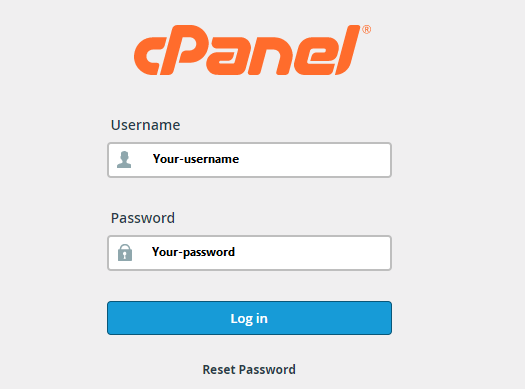
After successful login: then click on the FTP Accounts:
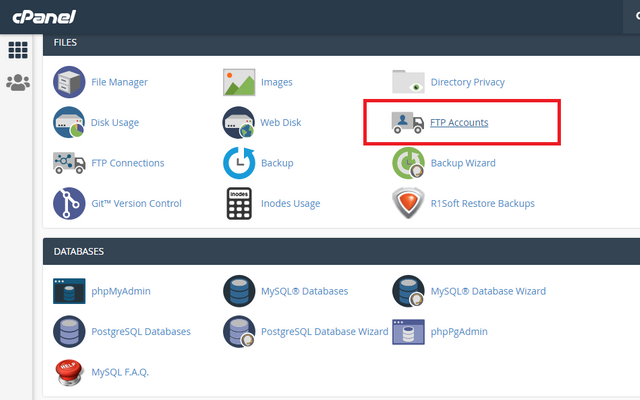
Create a new FTP account Or use an existing one:
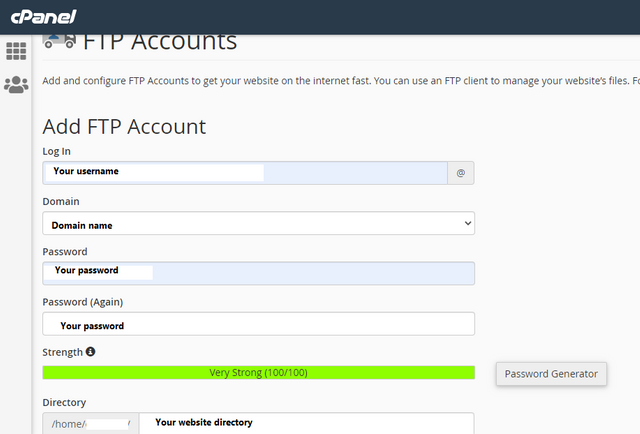
Or an existing Account:
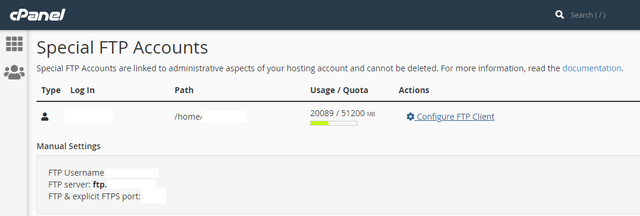
Once it is successfully created the next is to open your sublime text.
Copy the code below and paste it in the editor:
{
"default": {
"host": "ftp.yourserver.com",
"username": "yourusername",
"password": "yourpassword?@",
"path": "/public_html/",
"upload_on_save": true,
"tls": true, //false
"passive": true,
"always_sync_local_permissions": true,
"download_on_open": true
}
//------------------------------------------------------------------
// HELP / INFO moved to bottom
// Remove to uncomment settings directive
// https://github.com/NoxArt/SublimeText2-FTPSync/
// For settings description see:
// https://github.com/NoxArt/SublimeText2-FTPSync/wiki/All-settings
// For more info see:
// https://github.com/NoxArt/SublimeText2-FTPSync/wiki/_pages
// Want to ask? Report a bug?
// Hit: https://github.com/NoxArt/SublimeText2-FTPSync/issues/new
}
Then edit the code to match the FTP account you created in your server.
"host": "ftp.yourserver.com",
"username": "yourusername",
"password": "yourpassword?@",
"path": "/public_html/",
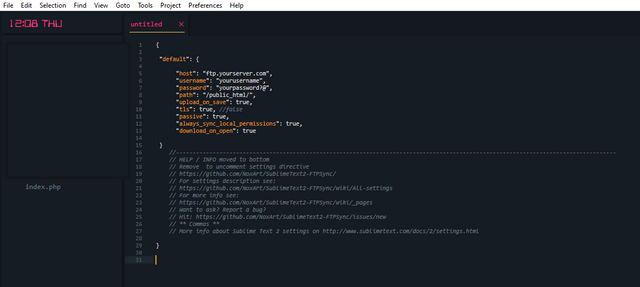
And then save:
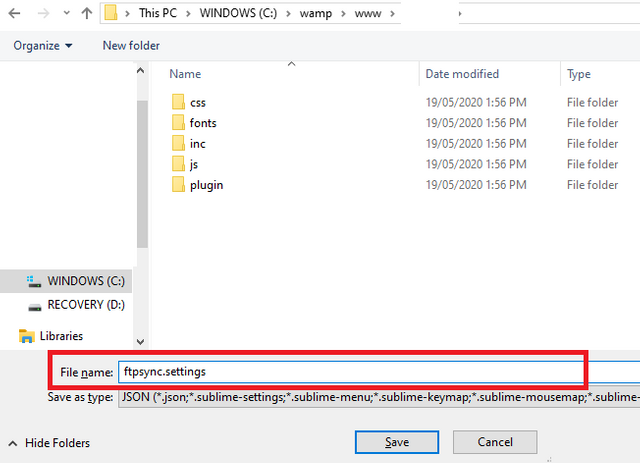
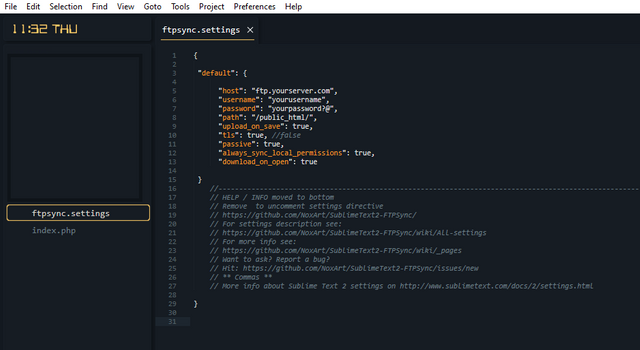
Successfully Saved!
Then you can now browse your server’s files with the FTPsync to confirm if it’s working.
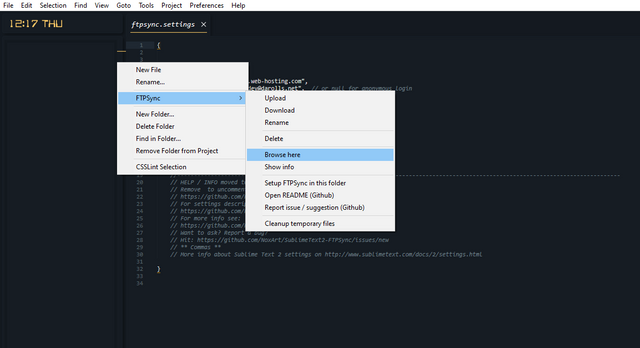
When it displays the list of files in the server path, then it is successfully connected.
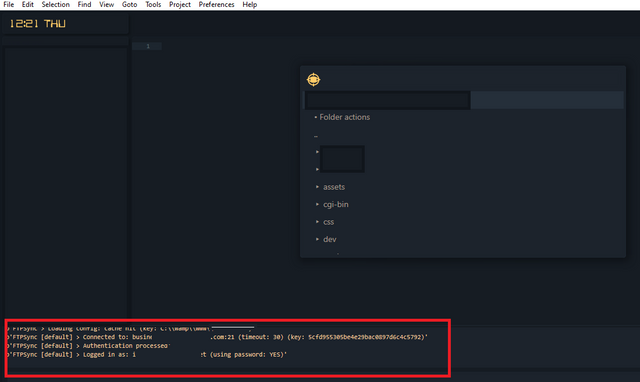
Drawbacks and notes
SFTP is not supported at the moment and is not planned in near future (you can use SFTP or Mote plugins)
SSL/TLS is not supported for servers that enforce SSL_REUSE (encryption support will hopefully increase in future)
Does not support continuous watching and syncing, only (after) manual action
Does not support proxy connections
Does not support remote diff at the moment
Does not support special characters in remote path at the moment
About FTPsync
Done by Jiří @NoxArt Petruželka ~ Twitter
Released under MIT license.
Go to https://packagecontrol.io/packages/FTPSync for more details on Ftpsync
Conclusion:
Feel free to comment on issues & ideas.
Visit https://dangeorge.com.ng/ for more about me.
Thank you.
It is crucial to give top priority to choices that offer effective safety features, such as encryption and industry standard compliance, while assessing mft server. Based on my own experience, TurboFTP Server is a dependable choice, particularly when operating in a Windows-based environment. It guarantees secure and effective data transfers by supporting many secure protocols, including SFTP, FTPS, and WebDAV. It has capabilities like virtual domains, sophisticated directory access control, and Active Directory/LDAP connectivity, and the setup procedure is easy to use. Because of this, it is a versatile solution that works well in a business environment. TurboFTP Server is a solid option for file transfer management because of its focus on security and speed.
Downvoting a post can decrease pending rewards and make it less visible. Common reasons:
Submit