When you're traveling, you rely on your trusty smartphone to navigate, translate, and stay in touch with friends. But on the road, you may face challenges like insecure or nonexistent Wi-Fi and a scarcity of places to charge your device. Before you head out the door, take a few steps to prepare your phone. These tips will make your indispensable travel companion even more resilient and useful.
Protect your device
You want your cell phone to last the duration of the trip. That means protecting the physical device—and the personal information you keep inside it.
To keep your hardware intact, invest in a sturdy case. No matter what make and model you own, you can find all kinds of reasonably-priced options online or in your local tech store. Look for a case that promises decent protection against drops and shocks, and check the manufacturer's claims by reading online reviews before purchasing.
Even an intact phone won't do you much good if it runs out of juice. If you're about to leave civilization for the great outdoors, or simply worry about finding a good place to charge up, opt for a case that packs extra battery power. Alternatively, pick up an external portable charging pack. As with cases, you have a lot of options, including the Anker PowerCore 10000 ($26 on Amazon) and the Mophie Powerstation XXL ($100 on Amazon), which can also charge your laptop. When you're browsing power packs, remember that in general, the more expensive choices provide more charging power.
Physical damage and dead batteries aren't the only travel problems you should consider. If you lose your phone or a thief steals it, you also want to make sure your personal information stays safe. You should protect your lock screen no matter where you happen to be, but this security precaution becomes particularly important when you're away from home. It's all that stands between a stranger and your personal contacts, social media accounts, and apps. Some of these apps contain financial information or access to your credit card, and many will log you in without asking for a password.
Here's how to protect your lock screen and keep your data safe from unwelcome visitors. On Android, open up Settings and tap Security & location; on iOS, access a similar set of options in Settings under Touch ID & Passcode. Activate an unlocking mechanism like the fingerprint sensor or a lengthy (six digits or more) PIN code. Avoid a swipe pattern, which is easy for onlookers to crack by watching you unlock your phone. While you should also make sure no one spies on you as you enter a PIN, the six-digit code is harder for snoops to guess.
Avoid shady Wi-Fi
Going away from home means relying on public Wi-Fi. By its very nature—anyone can access it—this network will be less secure than the one you rely on at home. Not all public Wi-Fi will compromise your security, but as a general rule, you should approach the networks with caution. Connecting to them puts you at the mercy of whoever set up the Wi-Fi and whatever safeguards they employed.
To begin with, assume anything you do on public Wi-Fi can be spied on. So keep important online tasks, such as banking and shopping, to a minimum. When viewing a website on your phone's browser, make sure you can see the green padlock symbol in the address bar, and a HTTPS label in front of the address, before entering anything sensitive.
We've written in depth about staying safe on public Wi-Fi before, so read through that guide for some pointers. We'll discuss just one of those tips here: installing a VPN, or Virtual Private Network. When you absolutely have to rely on Wi-Fi—for example, to back up those vacation photos—a VPN is a great way to add some extra security. VPN apps create an encrypted, personal connection to the web, making it much harder for anyone else to peek at what you're doing.
Plenty of developers sell VPNs, so when you start shopping for a good one, check recent VPN round-ups to get up to speed on the best options. If you're eager to get started right away, we've collected a few of our favorites. The browser developer Opera offers a free, simple, and effective VPN (for Android and iOS), and you can also pay (prices start at about $23 a year) for faster speeds and extra tracking protection. We also like NordVPN (for Android and iOS), which offers a free trial and then requires payments starting at $12 per month; TunnelBear VPN (for Android and iOS), which has a free version for limited use and charges $4 a month for more data; and IPVanish (for Android and iOS), which lets you start with a free trial and then begins charging $2 a week.
Save your data
When you jaunt around outside your home network, you might come home with an oversize data bill. To avoid this, you need to make minimizing your data use a top priority while you're on the move, especially if you're hopping between countries on a regular basis.
Luckily, you have lots of ways to reduce your data use. Check inside your favorite apps to see if they offer a data-saving mode. For example, Snapchat has Travel Mode: Enable it by tapping the ghost or bitmoji icon on the top left of the camera screen, then the cog icon on the top right, then either Manage Preferences (Android) or Manage (iOS).
Many web browsers give you data-saving options as well. In Chrome for Android, tap the menu button (the three dots on the top right), then Settings, then Data Saver. When you enable this mode, Chrome will compress pages via Google's servers before showing them to you. However, the feature isn't yet available on iOS, and it doesn't include secure sites (those whose addresses start with HTTPS). Firefox for Android has a similar setting: Tap the menu button (three horizontal lines) at the bottom of the screen, then Settings, then Advanced. Under Data saver, you can prevent videos from autoplaying and images and fonts from automatically loading.
Beyond apps, Android and iOS provide their own data management tools. To access them on Android, head into Settings, then Network & Internet and Data usage; on iOS, open Settings and go to Cellular Data. On these pages, you can see how much data you're using and even set it to turn off when you're out of your local network (although if you take this step, you'll have to rely on Wi-Fi for web access). In addition, Android has a Data Saver option that limits how much data background apps can use.
Depending on your carrier and contract, and the country you're visiting, you might save money by buying a local or international SIM card. When you're on the move, simply swap out your regular SIM for your travel version. To figure out the best approach, look up these cards on comparison sites and travel forums. If your carrier offers a roaming deal, you may opt to avoid SIM cards, so you should always put in the research before purchasing anything.
Stay offline
Although the previous steps can reduce the risks of insecure Wi-Fi and expensive data, you may still find yourself with limited or nonexistent internet access during your travels. In order to prepare for this inevitability before your trip begins, download as much material as you can to your phone. That way, you can still access it when you're offline. If you're not going abroad, then data usage might be less of an issue. But it's still a good idea to stay away from public Wi-Fi networks unless you absolutely need them, and the best way to do that is to sync plenty of content to your phone in advance.
For example, many travelers navigate with the map apps on their phones. Luckily, getting a GPS reading won't require any data, and some apps also let you download maps of the areas where you'll be moving. In Google Maps, chose Offline maps from the menu (find it by hitting the three horizontal lines on the top left), then select an area to save it to your phone. This lets you navigate without using data, although you won't be able to access live information like traffic updates without an internet connection. Apple Maps doesn't have an offline map feature, but it does cache certain parts of the map based on routes you've recently planned and viewed. So if you look up your destinations in advance, Apple Maps should do at least some of the offline syncing for you.
If you want to stay entertained without wasting data, apps like Spotify and Netflix let you download music and movies to your phone. Inside Spotify, toggle the Download switch on any playlist or album to save it. However, Spotify only lets premium users access this option. On Netflix, tap the download icons next to individual episodes or films. Because of its licensing deals, Netflix won't allow you to download some content, but you can still find enough to entertain yourself when you're away from home.
Many other apps—including Apple Music, Google Play Music, Tidal, Google Play Movies & TV, and Amazon Prime Video—also have offline options.
Outside of individual apps, keep an eye on the usage menus mentioned earlier to avoid draining too much data. And if you're determined to maximize security and minimize cost, you can always activate your phone's airplane mode, which disables both Wi-Fi and cellular network access, along with Bluetooth. As long as this stays on, your phone can't send or receive any information.!!!
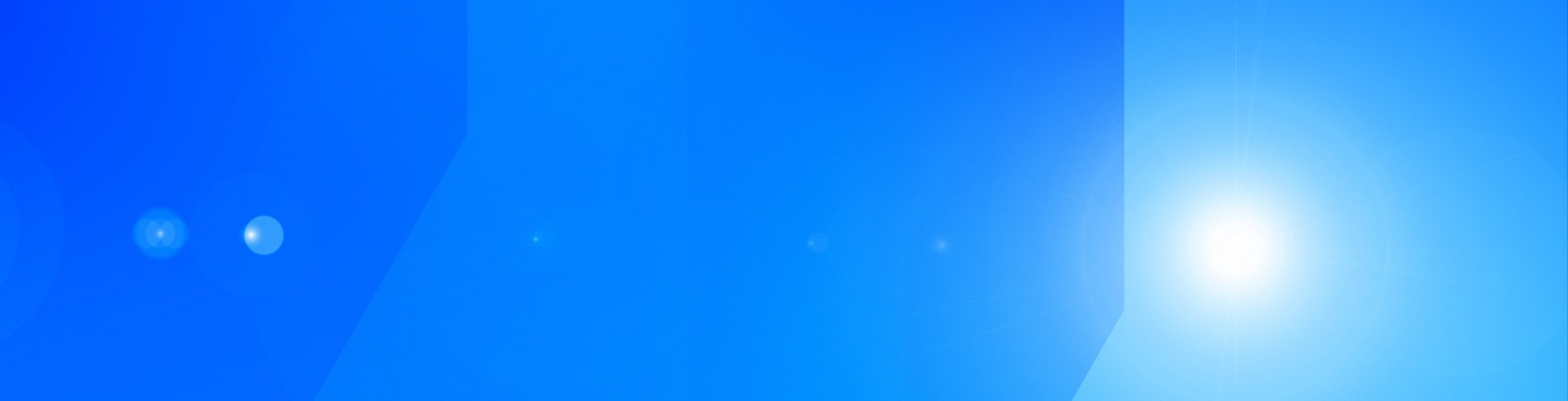
Hi! I am a robot. I just upvoted you! I found similar content that readers might be interested in:
https://www.popsci.com/prepare-phone-for-travel
Downvoting a post can decrease pending rewards and make it less visible. Common reasons:
Submit