Utilities for MacOS that will improve your workflow.
Alfred
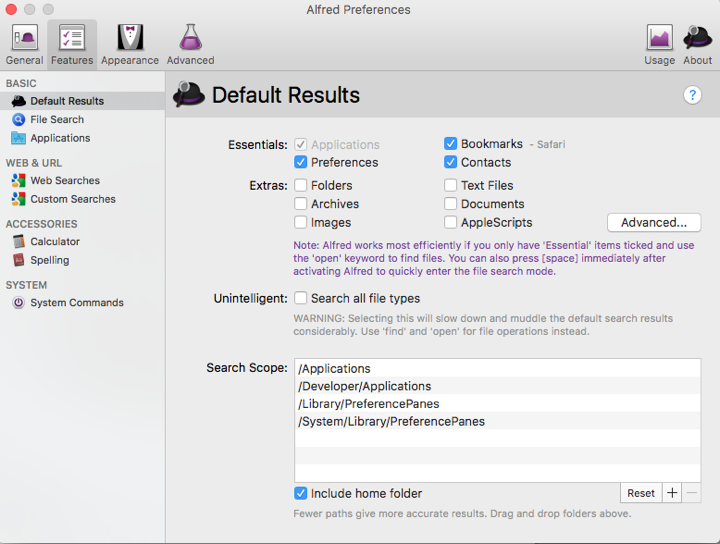
At its most basic, Alfred is an app-launching utility. You simply type a key-combination (Cmd+Space, is the default)
to bring up a text input window. As you begin typing the name of the app you want to open, Alfred starts displaying matches, narrowing down the list as you continue to type. Either hitting the Return key or selecting a Command-key option will open the selected item. Not only can you launch apps this way, but you can open files, folders, emails and contacts, perform web searches, copy/move files and folders, and a whole host of other actions. Almost anything that’s stored on your Mac is fair game for Alfred. The more you use it, the more Alfred learns about you in order to help you work more
quickly and efficiently.
Alfred 2.6 is available as a free download from the developer’s website. (Note: An older version exists on the Mac App store, but it lacks some new enhancements and is not compatible with the newly released Alfred Remote app for iOS that’s described further.) The app includes several basic features, including the app launcher, Web search, calculator, and dictionary actions.

Cocoanut Battery
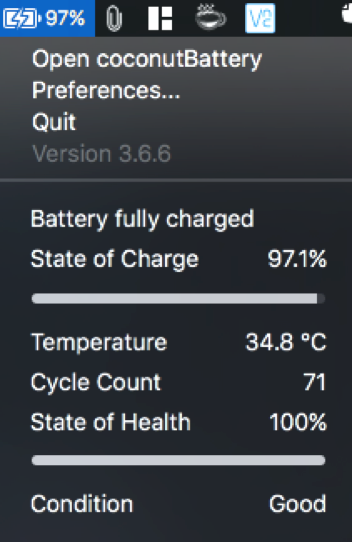
From coconut-flavour: coconutBattery isn't just a tool which shows you only the current charge of your battery - it also shows you the current maximum capacity of it in relation to the original capacity your battery had as it left the factory. You also get information about the battery-loadcycles (how often did you fully load your battery), the current charger (coconutBattery even warns you if you plugged in a wrong charger for your Notebook) and last but not least information about the age of your Mac. coconutBattery gives you all these information just in time because of it's live-feedback interface. Of course you are able to save the current maximum capacity of your battery - with just one click. coconutBattery uses Apple's new and really powerful technology named "CoreData" to realize this comfortable saving option. You are also able to save the current health information, so you can see the changes of your battery over time. With the online service "coconutBattery Online" you even can compare these information with others.

Memory Clean – Free
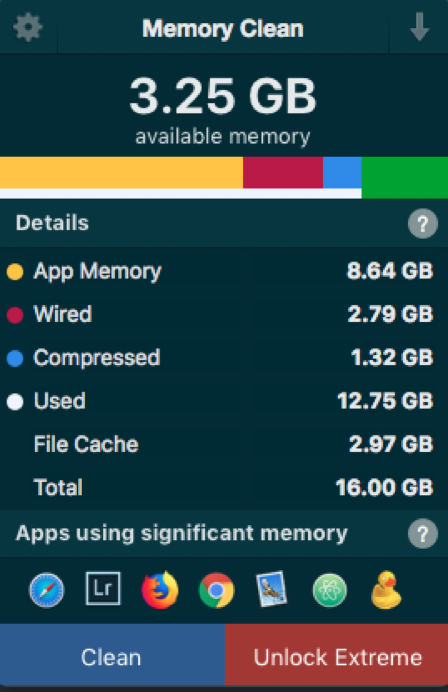
You can never have enough RAM in your Mac. But how about making the most of the RAM you do have? This is the entire premise of Memory Clean 2.8 (Mac App Store link), Fiplabs’ free memory utility designed to purge inactive memory to help free it up for later use.
If your work involves software like Final Cut Pro, Photoshop, Premiere, CAD programs and other high-end memory-intensive applications, you’ll appreciate reclaiming several hundred megabytes of RAM or more at a go.
Memory Clean runs in the background after you launch it, and a convenient menu bar interface shows how much RAM is available at any given time. Clicking on the menu bar opens the application and allows the memory to be purged on a whim. Right-click or control-click the menu bar interface or press Command-, to pull up a Preferences menu and configure settings as display options, application visibility in OS X, and when to automatically clean out the memory if RAM drops below a specified threshold level.
During testing, Memory Clean held its own, freeing up over 700MB of RAM after using applications such as Microsoft Word, iMovie, Left 4 Dead 2, and Adobe Photoshop CS6. To activate a memory purge, open Memory Clean, click Clean Memory and allow your Mac30 to 60 seconds to free what RAM it can.
Right-clicking Memory Clean on the menu bar to open its preference settings isn’t an intuitive function and this could stand to be addressed in short order. Still, once you know about the function, the issue becomes moot.
Memory Clean is free,simple, effective and it does what it purports to do very well and with little hassle or addition to OS X’s overall system load. It’s nice to get several hundred megabytes of usable RAM back with a few mouse clicks.

Caffine
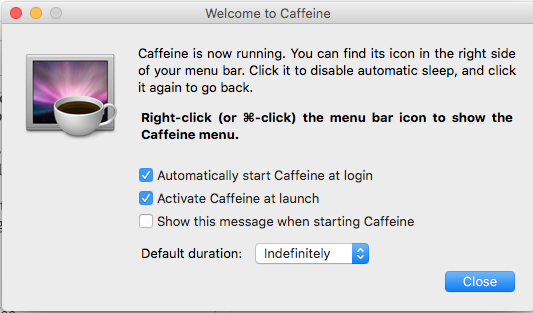 Free
Free
Caffine keeps a human going strong after a couple of cups of coffee.
Same goes for macOS if you want your mac to keep working even when you aren't there this is the addon for you.
Sometimes you don't want your computer to go to sleep when your working on something important. Or maybe you have
some backgroup tasks that you want complete but your Macbook shuts off after some long with no activity.
Keeps your Macbook awake even when you shut the lid or screen saver goes off.


Great article my good friend. Hope you are doing good? Missed you for some time now, seems you are so busy.
Downvoting a post can decrease pending rewards and make it less visible. Common reasons:
Submit
Thanks you very much for your sharing to us valuable and usefull article...success for you brother
Downvoting a post can decrease pending rewards and make it less visible. Common reasons:
Submit
Very useful information. These are handy plugins that I didn’t know about. Thank you for posting this.
Downvoting a post can decrease pending rewards and make it less visible. Common reasons:
Submit
You got a 6.39% upvote from @postpromoter courtesy of @bunnypuncher!
Want to promote your posts too? Check out the Steem Bot Tracker website for more info. If you would like to support the development of @postpromoter and the bot tracker please vote for @yabapmatt for witness!
Downvoting a post can decrease pending rewards and make it less visible. Common reasons:
Submit