Yes, you read it right! Creating a Swap partition on a Windows system.
Now what is Swap partition?
SWAP is a common file system that is created while insalling Linux system and it works as a virtual memory.
So lets say you have a computer with 4 GB of RAM, Then the system will reserve a harddisk space with about 8 GB to write to it temporally when your actual RAM are consumed. This will help your computer or server to keep operating in such senerio.
When your actual RAM is free again SWAP will write back the information to it.
On a Linux system it's not so often you use the virtual RAM unless you face some buffer overflow attacks.
So how can you achive this in Windows, Keep in mind that the speed is not same as a real RAM and not even close.
This method will only help your computer when it is in a critical health condition.
This should work on Windows 7, 8, 8.1 and Windows 10 without a problem. Just don't over allocate your disk space.
If you have 4 GB of RAM just add 4-6 GB as a SWAP.
So in step by step:
1- Click start and then right click My Computer and select properties.

Now you can see how much RAM you have in your computer.
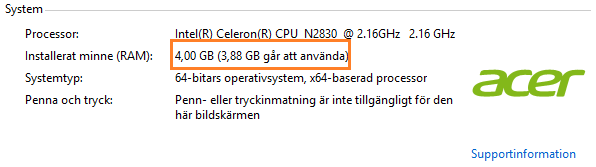
2- On the left side click on advanced system settings:
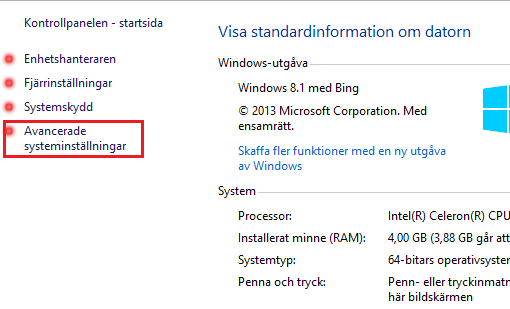
3- This will open system settings windows. Now click on Performance settings:
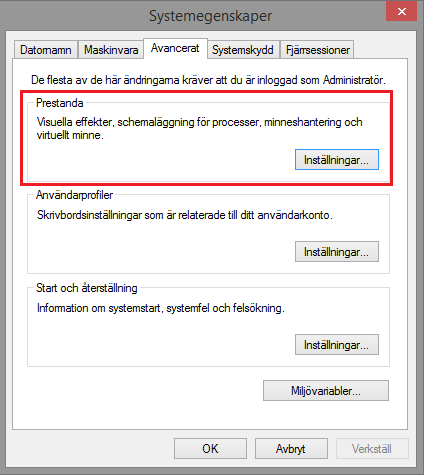
4- Select Advanced at the top of the window:
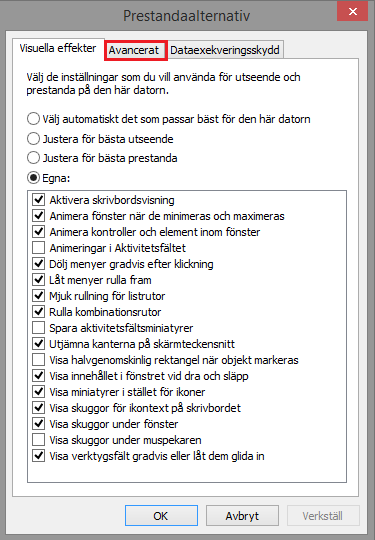
5- You can see now the actual size of your virtual memory, Click on Change
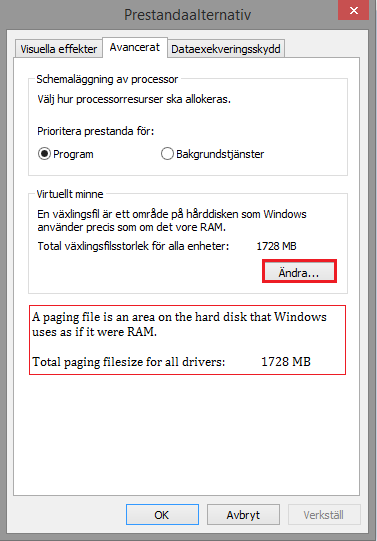
6- A new windows will open showing your primary hard drive, Uncheck automatic allocation and size:
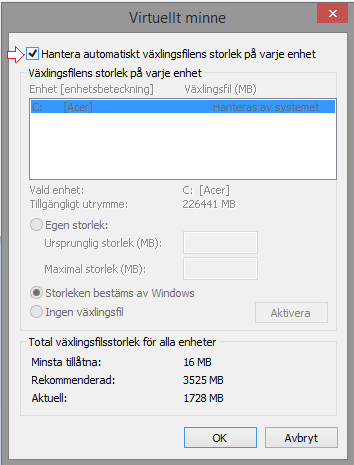
Now you will be able to add the desired size of the virtual RAM.
7- Click to add you own size and don't go so high. Max size should be about 100-150% of the actual RAM size
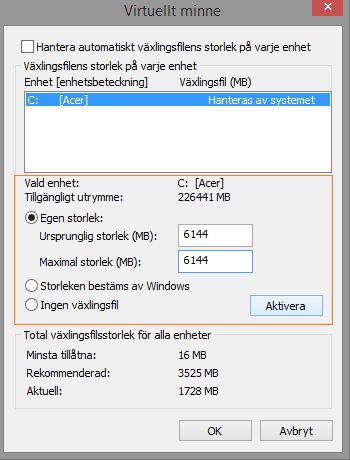
8- Finally click Activate then OK. Then restart your computer.
Please if you found this post helpful upvote and resteem it.
Thank you!