Server trouble? No sweat, boot into the administration and maintenance partition. Administration and maintenance partition corrupted? No sweat, just rebuild it.
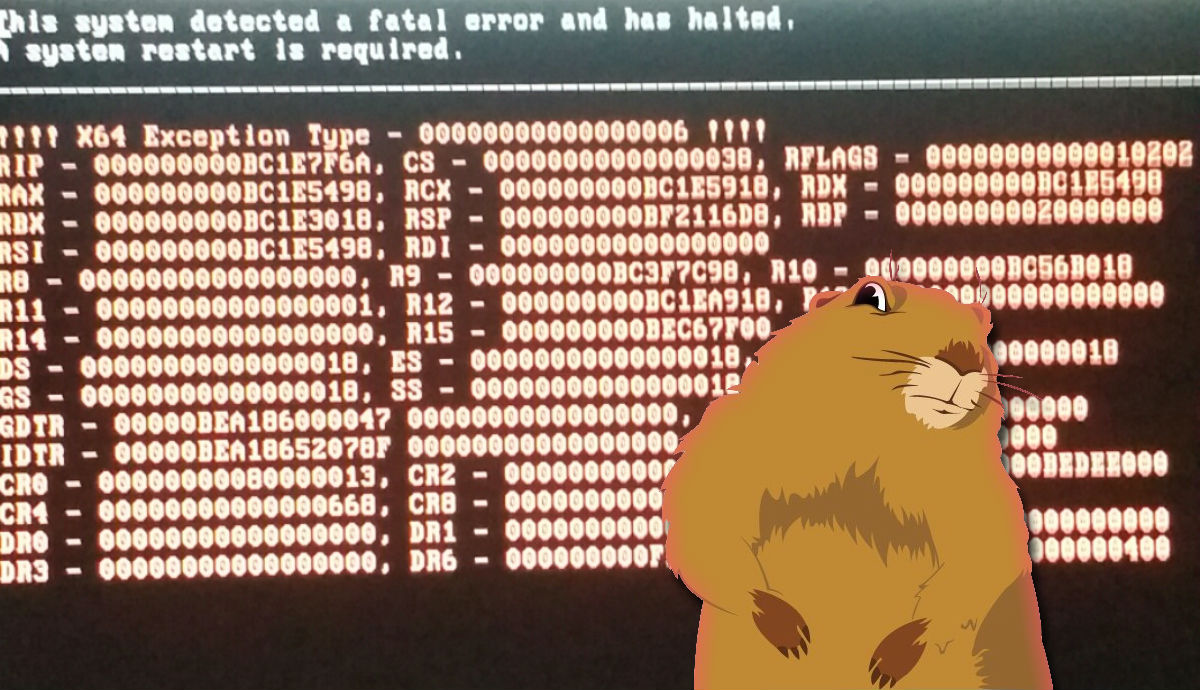
Not exactly what you want to see from your maintenance tool when you call upon it. This particular issue is caused by Lifecycle Controller firmware corruption.
"The Lifecycle Controller is the engine for advanced embedded management and is delivered as part of iDRAC Express in the new generation Dell servers. It simplifies platform configuration, OS install, updates and platform diagnostics in a pre-OS environment via Unified Server Configurator, a graphical UI for 1-to-1 local access, Remote Services, WSMan interfaces for remote access."
Fortunately, this partition is RW so it can be rewritten, here's how I resolved this issue earlier today.
Repair Package
We'll fix the system services partition by rebuilding it with a repair package from Dell. The most recent version available at the time of writing is Lifecycle Controller v1.7.5 Repair Package, a self extracting archive with .USC extension, but there's no need to extract anything just download:
http://www.dell.com/support/home/us/en/04/Drivers/DriversDetails?driverId=80XJ1
iDRAC Access
Deployment to the server will be via the iDRAC so make sure it's configured and accessible first. If it is, browse to the iDRAC IP address now and skip ahead, otherwise set up iDRAC LAN configuration now.
This can be done via front panel; DHCP is an option or you can just statically set IPv4, Net Mask, Gateway, DNS isn't really necessary. Press < & > to navigate, ✔️ to select, < & > to increment/decrement, ✔️ to confirm, >> at the end of line to move to next, rinse, repeat.
| Setup | DRAC | Static IP | Et Cetera |
|---|---|---|---|
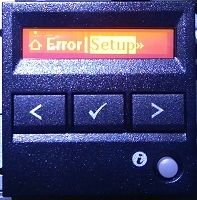 |  |  |  |
It may be necessary to enter the firmware if the iDRAC is disabled or requires additional config. Do so by pressing Ctrl+E during POST when you see the DRAC config prompt.
It may also be necessary to plug it into a switch, so don't forget that small detail. I've configured a dedicated NIC, it's the one marked with a 🔧 wrench.

The SD card above it, also marked with a wrench, is the storage media for the partition.
Deployment
E Z mode.
- Browse to the IP address of the iDRAC and login
- Go to iDRAC Settings (or Remote Access) in the menu on the left
- Go to the Update tab & click Browse
- Select the .USC file downloaded earlier & click Upload
- Follow the bouncing ball
- Go to the coffee machine & click coffee
When completed, reboot the server and you should then be able to access System Services by pressing F10 during POST.
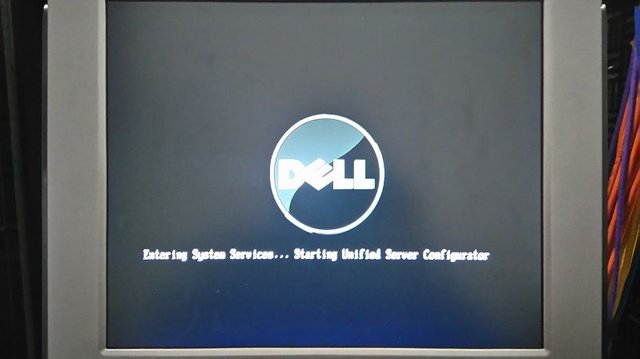
3, 2, 1... and you're back in the room.
Happy server, happy admin, both ♨️ STEEM ON!
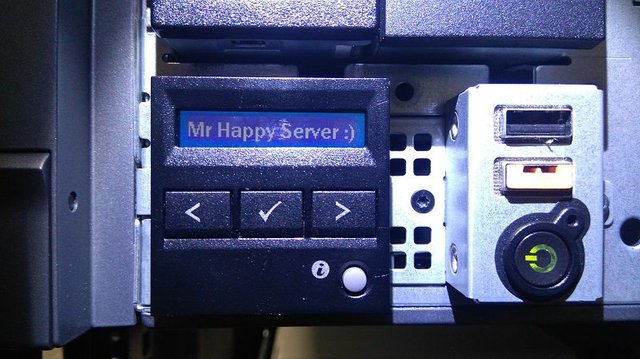
^vote, resteem, and comment below. Considerable effort has gone into researching, testing, and formatting for this article.
Congratulations! This post has been upvoted from the communal account, @minnowsupport, by neuromancer from the Minnow Support Project. It's a witness project run by aggroed, ausbitbank, teamsteem, theprophet0, someguy123, neoxian, followbtcnews/crimsonclad, and netuoso. The goal is to help Steemit grow by supporting Minnows and creating a social network. Please find us in the Peace, Abundance, and Liberty Network (PALnet) Discord Channel. It's a completely public and open space to all members of the Steemit community who voluntarily choose to be there.
Downvoting a post can decrease pending rewards and make it less visible. Common reasons:
Submit