There is a quick and easy way to deploy a network without having to provision hardware and actually building a physical network. This must be done on another machine on a different network for testing purposes. It does require some initial work, but the result makes things easier to deploy for developers.
The following are required:
- VDI (Virtual Desktop Infrastructure) Image Files
- VirtualBox
- Thumb Drive
Here are my requirements (Example only):
- 2 virtual test machines running Ubuntu 18.04 (Linux distribution)
- Untangle NG Firewall
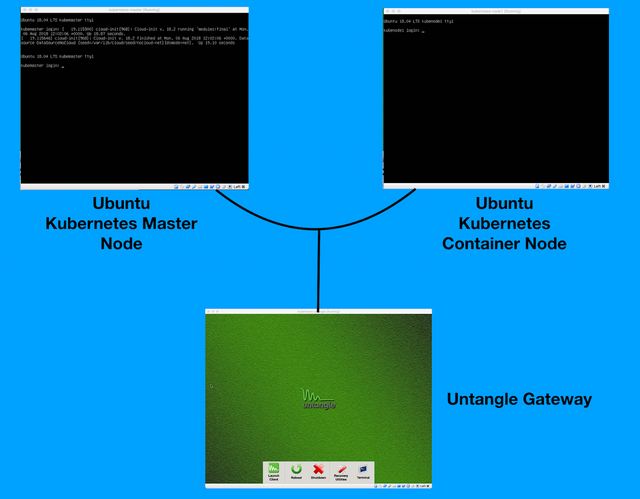
I am going to use this to create a Kubernetes cluster. I will be installing containers on 2 Ubuntu based machines and another machine will be running a software based firewall using Untangle. This is an initial setup that does require a physical machine to create the VDI files of the three requirements (2 test machines and firewall). The images will be created using Virtual Box. Make sure you have the installation files ready because you will be asked during the installation. This is the longest part of the process, so it can take an hour or two, depending on how fast it is on the computer. 1 of the Ubuntu machines will function as a Kuberneter Master Node while the other will be a Worker Node.
Once the images have been created and saved, prepare a thumb drive that should be at least 16 GB or more, depending on the size of the images. The 3 VDI images I have occupies 13.98 GB. The VDI images are to be copied over to the thumb drive. The files can also be compressed (to save space) into a TGZ file which will require unzipping to the deployment computer. If you have enough space you can also copy the VirtualBox installer. VirtualBox is needed to run the images.
Now comes the fun part. Plug the thumb drive into the computer you want to deploy from. Run VirtualBox on that computer and add the images of the three machines (vbox file).
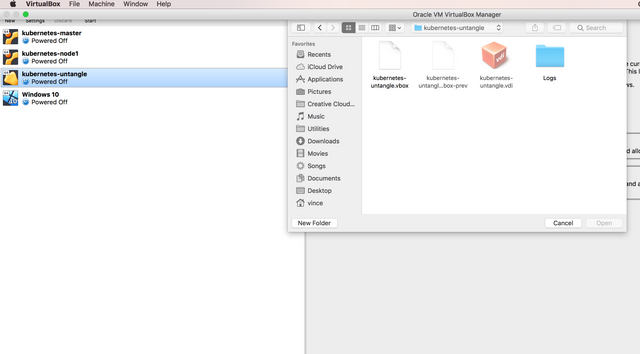
By default they will be in the "Power Off" state. Before you power them on, right-click or select the image of the Untangle box. Go to the Network settings.
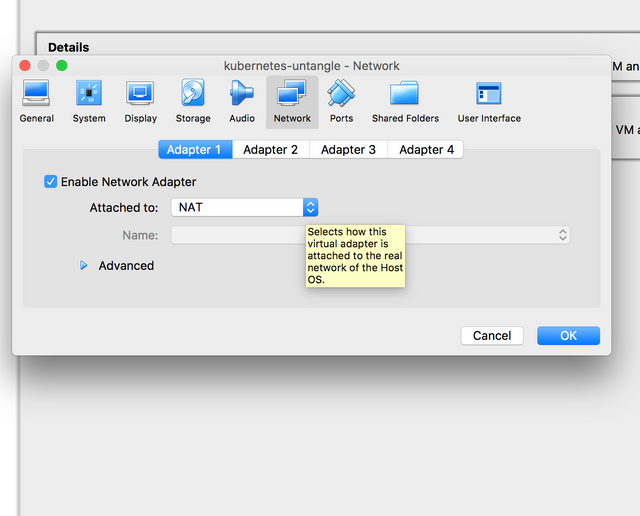
Select "Attached To" and make sure it is set to NAT. At times the gateway does not "bridge" traffic to the Internet unless the setting is NAT. If it works with the default setting then it is fine, there is no need to change to NAT.
Since Untangle functions as the gateway "Adapter 1" needs to be set to the local area network "NAT" or "Bridge Adapter" and "Adapter 2" is the "Host-only Adapter".
Now run the Untangle box first by right-clicking and selecting "Headless Start"
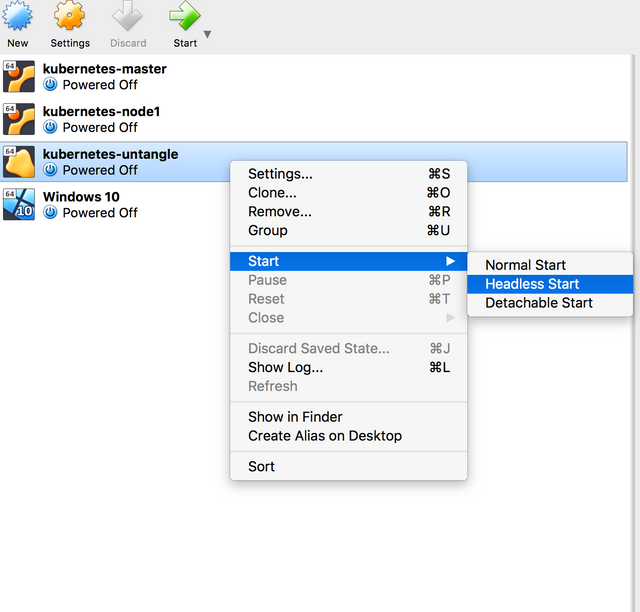
You can also right-click and select "Show" to see the image loading.
Run the other two machines.
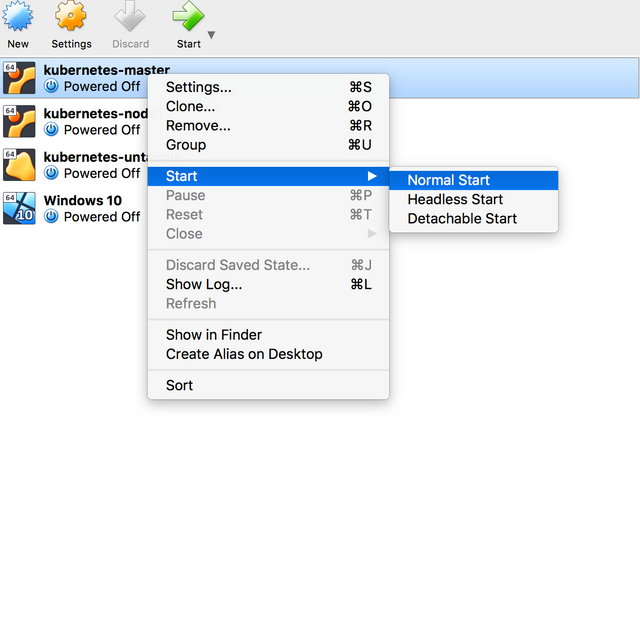
Now test that the machines are able to connect to the Internet via the Untangle gateway.
It is now possible to deploy this network from a thumb drive to another computer on a different network.
NOTE: Other settings like IP address, subnet mask, default gateway will need to be set on the machines. This can be done under Host Network Manager -> Adapter settings.
Disclaimer: This information is given for reference purposes only. As such, always prepare for the worst. The author will not be responsible for any loss of data or poor implementation of this content. Always do your own research before implementing, especially in a production environment.
You mentioned "linux", "debian", "ubuntu" or "linuxmint" in your post, or you use #linux, #debian, #ubuntu or #linuxmint.
Thanks for your contribution.
Upvote and resteem.
@condeas
Downvoting a post can decrease pending rewards and make it less visible. Common reasons:
Submit