Are you a Linux user who takes a lot of notes? In search of an excellent way to manage your information? Skip the note taking apps and get TiddlyWiki instead.
What is TiddlyWiki? It’s a unique offline-only personal wiki system. Users can store robust notes, (complete with rich media elements like pictures/video) and efficiently organize loads of personal data.
Download TiddlyWiki
TiddlyWiki is a unique application in that you don’t actually “install” it. Instead, you download a blank HTML file and customize it.
The download process for TiddlyWiki won’t work with the Linux terminal. The developers specifically say that it’s not possible to directly download via a URL (like “save link as” in your browser, or even terminal tools like wget, cURL or other downloading tools). If you want to use this software, head over to the official TiddlyWiki page and click the “Download Empty” button.
When your browser finishes downloading the HTML file, open up your file manager, and click on the “Downloads” directory. In “Downloads,” locate the TiddlyWiki HTML file and highlight it. Then, right- click on the file, and rename “empty.html” to “mywiki.html.”
Once “empty.html” is renamed to “mywiki.html,” double-click on the file to launch it in your default web browser.
'); if (navigator.appVersion.indexOf("Mac")!=-1) document.write('');Set Up TiddlyWiki Server
Launching the “Empty” HTML file in a browser starts up the setup process for Tiddly Wiki. On this page, you’ll need to fill out the title, subtitle and “default tiddlers (pages).”
Note: filling out tiddlers is optional, so feel free to leave it the way it is if you wish.
After filling in the text boxes, make your way to the top of the page. Click the red check-mark icon to save the changes you’ve made. When you’re done making changes to the Wiki, the web browser will re-download another HTML file. Open up your Linux file manager, head to “Downloads,” and delete the original file.
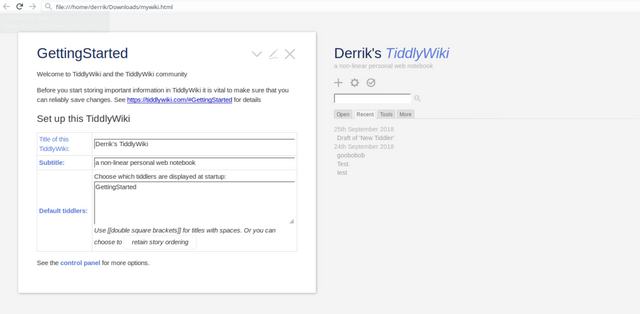
Highlight the second HTML file, and move it to your “Documents” folder. Placing the folder here will allow you to keep your core TiddlyWiki file safe, and prevent it from being accidentally deleted.
TiddlyWiki On Desktop
Using the TiddlyWiki software in a web browser is possible, but incredibly irritating. Each change you make downloads to a new file, and you’ll have to manage it manually. It’s just not how users looking to have their own offline, personal notebook would want to do things.
The developers are aware of this usability shortcoming and tell users to check out the various clients and other tools available (from the community) for a better user experience.
Out of all the software available for TiddlyWiki, TiddlyDesktop is best. It handles the different HTML files and keeps everything current, so you don’t have to fiddle with everything constantly.
To install TiddlyDesktop on Linux, open up a terminal and grab the latest release with the wget command.
64-bit
wget https://github.com/Jermolene/TiddlyDesktop/releases/download/v0.0.13/tiddlydesktop-linux64-v0.0.13.zip -P ~/Downloads
32-bit
wget https://github.com/Jermolene/TiddlyDesktop/releases/download/v0.0.13/tiddlydesktop-linux32-v0.0.13.zip -P ~/Downloads
Using the CD command, move the terminal from the home directory to the ~/Downloads folder.
cd ~/Downloads
Unzip the TiddlyDesktop ZIP archive with the following command:
unzip tiddlydesktop-linux64-v0.0.13.zip
Alternatively, if you’re on a 32-bit version of Linux, try this command instead.
unzip tiddlydesktop-linux32-v0.0.13.zip
Rename the folder from “TiddlyDesktop-linux*-v0.0.13” to “TiddlyDesktop” with the mv command.
mv TiddlyDesktop-linux*-v0.0.13 ~/TiddlyDesktop
Move the terminal into the new TiddlyDesktop folder with the CD command.
cd ~/TiddlyDesktop
In the TiddlyDesktop folder, update the file permissions of the Linux TiddlyDesktop Linux executable.
sudo chmod +x nw
Finally, start up the TiddlyDesktop executable application up on your Linux PC.
./nw
Running the nv command will launch TiddlyDesktop on your Linux PC. The next step is to add your Wiki file. To add the Wiki file, click the “Add a TiddlyWiki file” button to open the file browser. In the file app, navigate to the “Documents” directory in your home folder and click on your TiddlyWiki file to load it into the program.
Using TiddlyWiki
Now that TiddlyWiki is set up, it’s ready to use, and you’ll soon be able to add new notes (and edit old ones). To access your wiki, launch a terminal window. Then, CD into the TiddlyDesktop application folder.
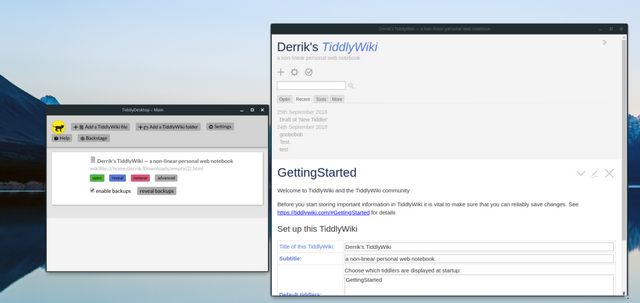
cd ~/TiddlyDesktop
From here, use the nw command and launch the TiddlyDesktop application.
./nw
Click the green “open” button underneath your HTML file to load up your offline Wiki in TiddlyDesktop. Once your wiki is done loading up in the program, click the “+” at the top of the window to create a new note.
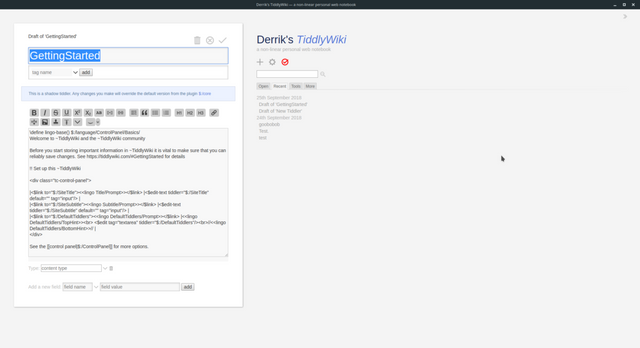
When you’ve finished creating your new note (aka a Tiddler) for your wiki, click the red checkmark button to save it to TiddlyDesktop.
SUBSCRIBE TO OUR
NEWSLETTER
Read original article
Posted from our news room : https://news.sye.host/how-to-get-tiddlywiki-working-on-linux/


This user is on the @buildawhale blacklist for one or more of the following reasons:
Downvoting a post can decrease pending rewards and make it less visible. Common reasons:
Submit
Warning! This user is on my black list, likely as a known plagiarist, spammer or ID thief. Please be cautious with this post!
If you believe this is an error, please chat with us in the #cheetah-appeals channel in our discord.
Downvoting a post can decrease pending rewards and make it less visible. Common reasons:
Submit