I found a lot of tokepay holders are finding it difficult to setup token pay wallet. So I am providing you a full brief here on how to setup windows token pay wallet in easy steps.
STEP 1-
Login to your Token pay account and then click wallet link on left as shown in below screen-
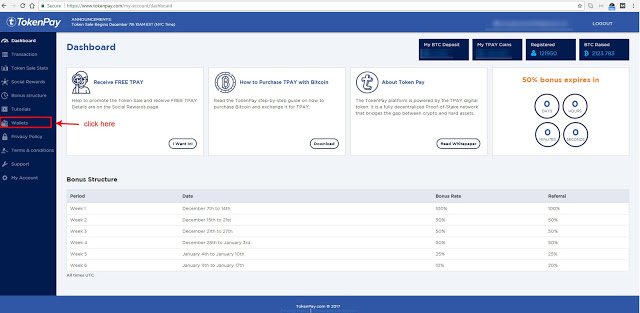
STEP 2-
Now click on Download TokenPay windows wallet as shown below-
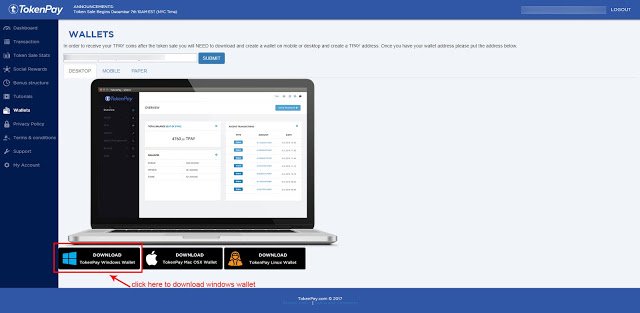
A new window will open with download button from here download the token pay windows wallet zip file.
Who are not aware with ZIP files, can download WinZip software from this link in order to extract the contents of the downloaded zip file.
STEP 3-
After downloading the ZIP file just extract its content and open extracted folder named “TokenPay Windows”. And then find the file shown in below screen and run the same.
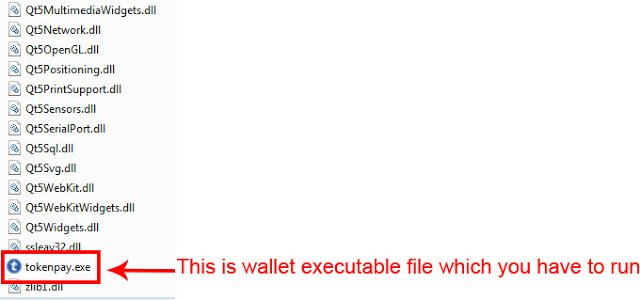
STEP 4-
Token Pay windows wallet will run and you will see a working app in front of you which will have several options. So without getting much confused about the interface of the wallet, just click on the wallet tab and then click Receive option inside it. See Screenshot-
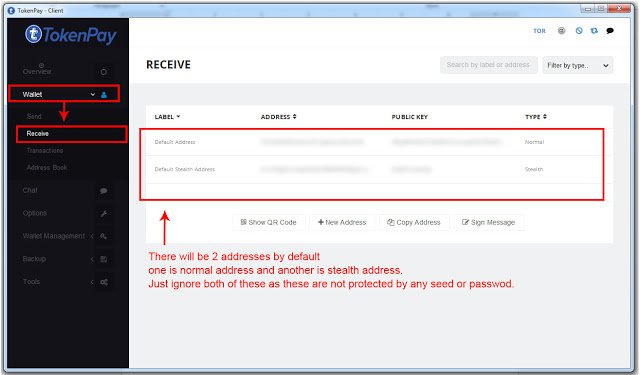
There are 2 default addresses which we do not have to use as these are not secured by any password or seed. So now we will create a new wallet address where we will setup our own password and will get a seed which will make our wallet secure.
STEP 5-
To create new wallet address just click on Wallet management > Add new wallet on left hand side panel.
You will get a screen where you have to name your wallet and set a password (this is optional but I will recommend you to set this as well for better security of your Tokenpay wallet).
Leave “Would you like to create a Multi-Account HD Key? (BIP44)” checked.
Once you set name and password for your wallet, click on Next Step Button in bottom right.
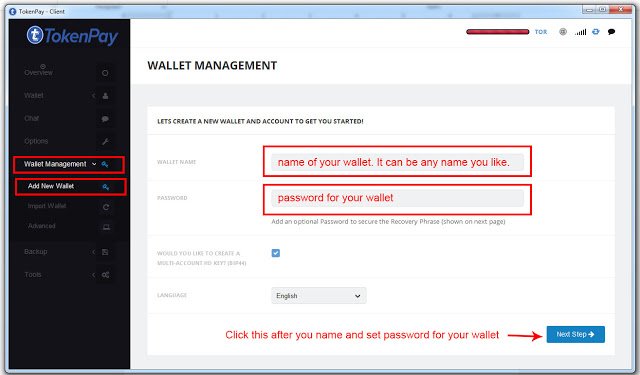
STEP 6-
After clicking on next step you will see another screen which will let you save a recovery phrase of 24 words. Just make sure you note it well somewhere in your notepad or paper.
Then click on next step button.
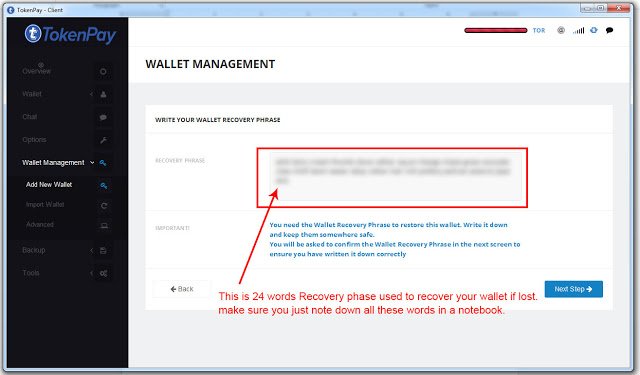
STEP 7-
Now it will ask to enter the previous 24 words in this step. Just write all 24 words and click on next step button. It will show a congratulations screen once you are done!!! And your wallet is all set to use.
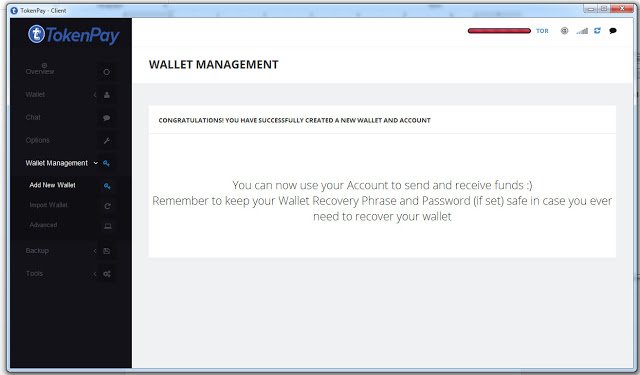
STEP 8-
Finally, your protected address is ready which you can see by selecting Wallet > Receive option from left panel.
You will be able to see your new wallet address along with the old address which is generated by default.
Now make sure you click and highlight new address (mytestwallet default in my case). Make sure it is of normal type as I earlier mention there are 2 addresses (1 normal and 1 stealth).
Now click on Copy Address button below and it will copy the address on clipboard.
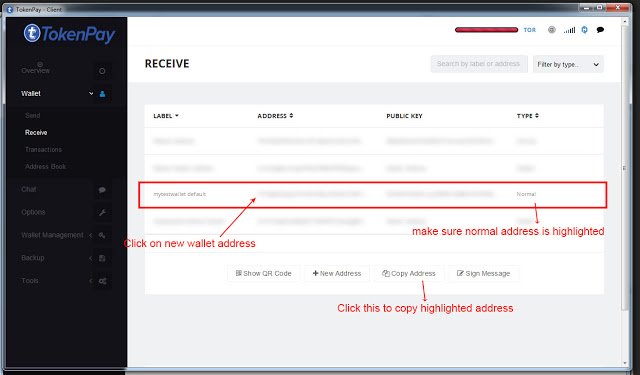
STEP 9-
Now you have to paste this address in your token pay account and submit the same. Like this-
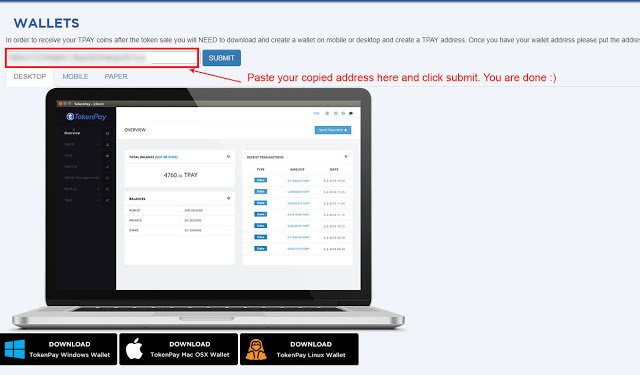
After submitting address you will see a message in green box saying “Success! Please check your email to confirm the address”.
Also check this article to backup your windows tokenpay wallet.
Update 1 – Confirmation Email did not receive
You may get confused here as you may not receive any email from TokenPay. To confirm if your address has been submitted correctly, just log out from account and login back and check wallets and if your address is visible there, it means it has been submitted successfully.
Tokenpay team will start transferring tokens from 18th to 31st January 2018.
Update 2 – Here is an important update from TokenPay Team
Yesterday we had some issues with the website causing confusion regarding the wallet addresses and confirmation emails. In the next couple of hours we will send an email to all members where you have to confirm your wallet address! Make sure it’s the same address that you entered in the submit box. Once you confirm your wallet address it will be locked and you can NOT change your wallet address any more. So we will send the coins to that address. We will not send the coins right away after you click the button “confirmed” We will start sending coins in batches but only to accounts that have confirmed their wallet addresses. If you don’t confirm your wallet address we will keep the coins until you confirm, so you will still have time to change your wallet addresses if needed, but once you confirmed your wallet address in the EMAIL that address will be locked in our system and ready for coin distribution. We are proud to have you in our community and we will do our best to reward your patience! -Tokenpay Team
Update 3 – Emails are being sent to all members who have submitted Wallet address
All members who have submitted wallet address on website must get confirmation email. You have to click on confirmation link. Once you confirm then the wallet address submitted in your account will be locked and you won’t be able to change it later. So please verify your wallet address and confirm if you are sure.
Note- Confirmation link on your email ID is not correct so please change http://localhost/wallet/.. with https://tokenpay.com/wallet/
