For whatever reason, you, your business, your employer still using Windows XP and cannot connect it to printer hosted in Windows 10 64-bit then you are in the right place so read-on and let's start.
Step 1
Go to Start then Control Panel
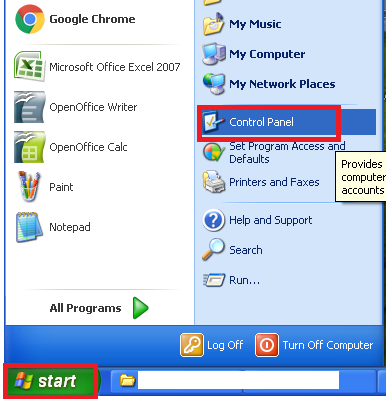
Step 2
Click Printer and Faxes
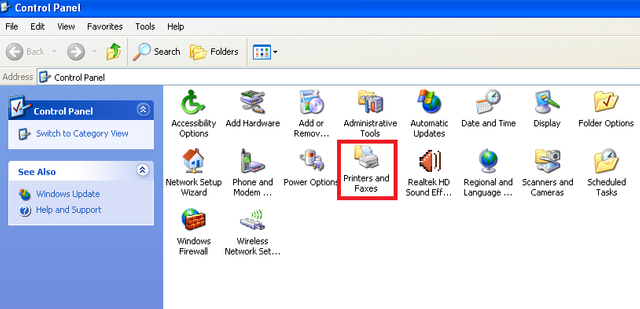
Step 3
Click Add a printer
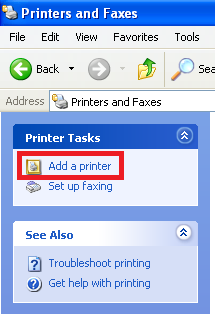
Step 4
Click Next
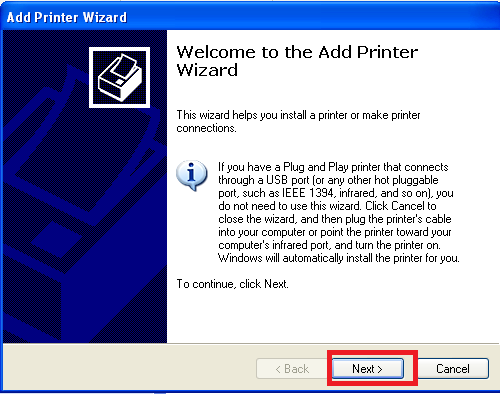
Step 5
Click "Local printer attached to this computer". Why local? We should be connecting to a network printer right? This is part of the process, you will see how are we going to be connecting on a network printer later in this tutorial so be patient. Uncheck "Automatically detect and install plug and play printer". Then click Next
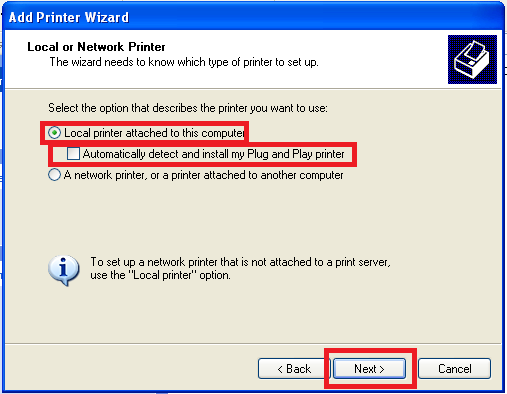
Step 6
Click Create a new port, then at the Port type select "Local port" the click Next
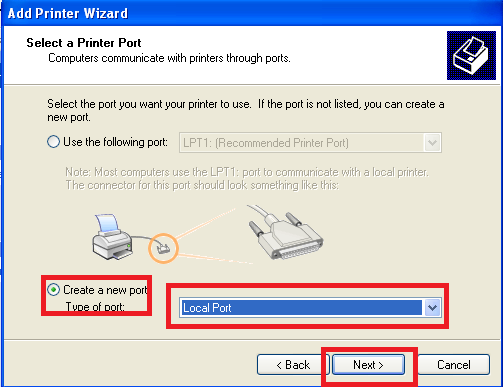
Step 7
In this process we are formally connecting to the shared printer on the network.
In "Enter a port name" We are going to type the location/host path of the printer being hosted in Windows 10 that you want to connect to. Don't click OK yet, we have to type the path first, PROCEED to Step 8
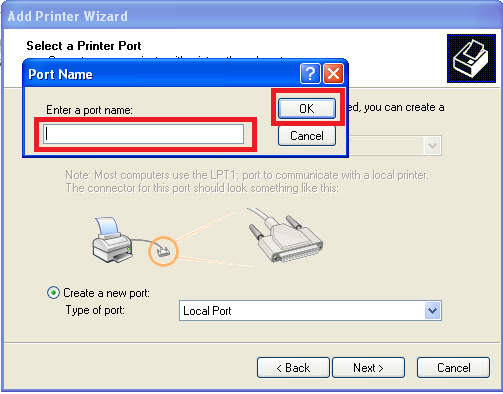
Step 8
I am connecting to the printer Canon MP280 being hosted on the computer named PC2 so I am going to use/type "\PC2\Canon MP280 series Printer" in this step. You should know the name of the computer hosting the printer and the name of the shared printer so that you can connect to it correctly. After typing the path, click OK
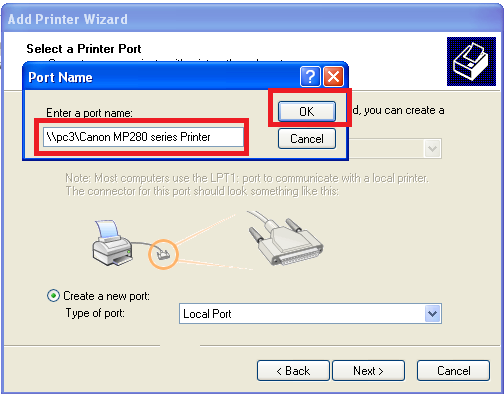
Step 9
In this step look for Canon at the left side, and Canon MP280 series Printer at the right side then click Next.
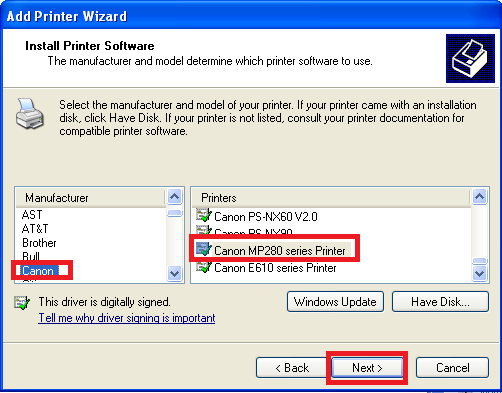
Step 10
Choose Keep existing driver (recommended) or you can replace the existing driver then click Next
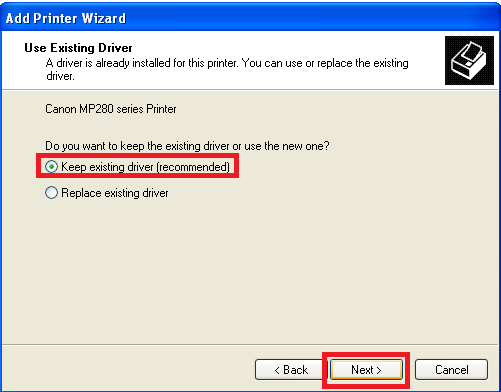
Step 11
You can choose yes or no on this step then click Next.
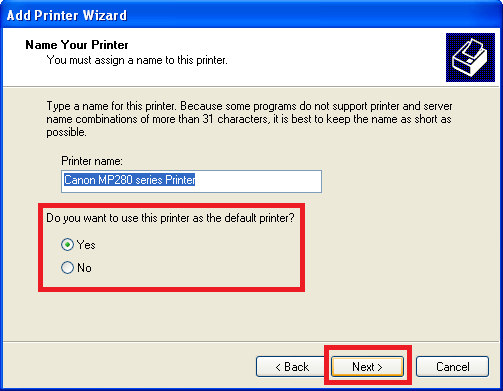
Step 12
You can choose to share or do not share the printer on this step then click Next
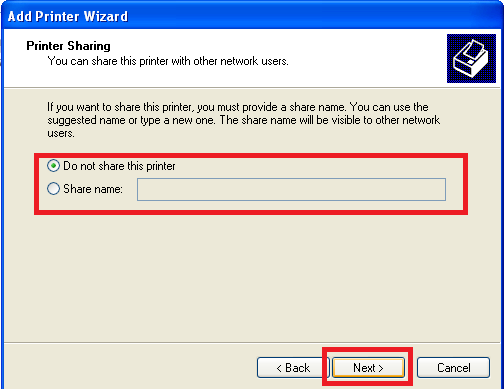
Step 13
You can choose yes or no on this step. If you choose yes it will print a test print immediately
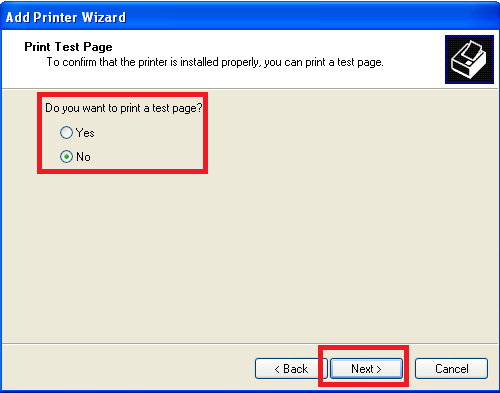
Step 14
Click Finish
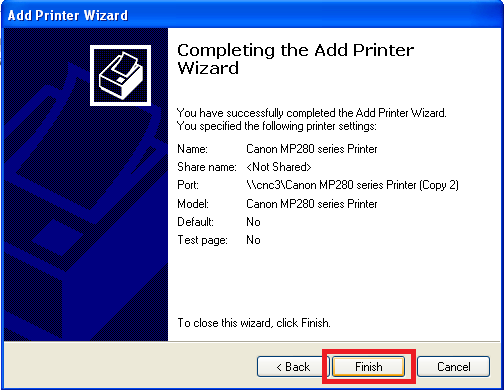
That's it you are done. Enjoy.
I am so grateful that someone like you share your knowledge.
Downvoting a post can decrease pending rewards and make it less visible. Common reasons:
Submit
Thank you very much.
Downvoting a post can decrease pending rewards and make it less visible. Common reasons:
Submit
The quality of ingredients in your dog's food is important to their overall health. Look for dog food that contains high-quality protein sources, healthy fats, and complex carbohydrates. https://germanshepherdbuddy.com/best-brush-for-australian-shepherd/
Downvoting a post can decrease pending rewards and make it less visible. Common reasons:
Submit