
TeamSpeak3 is one of the most popular VoIP (Voice over IP) - Applications on the market. Especially as a gamer, it could happen that your friends ask you to join them on their server. Good news! After this tutorial you will be able to use TeamSpeak3 and connect to a server of your choice.
Requirements
- Internet
- Speakers and a microphone
Step 1: Download the TeamSpeak3 Client
Go to teamspeak.com. In the download section find the version that fits your system. If you don't know whether you're using a 32-bit or 64-bit system, choose the 32-bit version. Press the download button and save the file.
Step 2: Start the installer
Execute the file you just downloaded and accept potential security dialogs. Then you will have to work yourself through severals windows.
- Welcome: Just press the "next" button
- License agreement: Accept the license agreement (note: you have to scroll down to activate the checkbox)
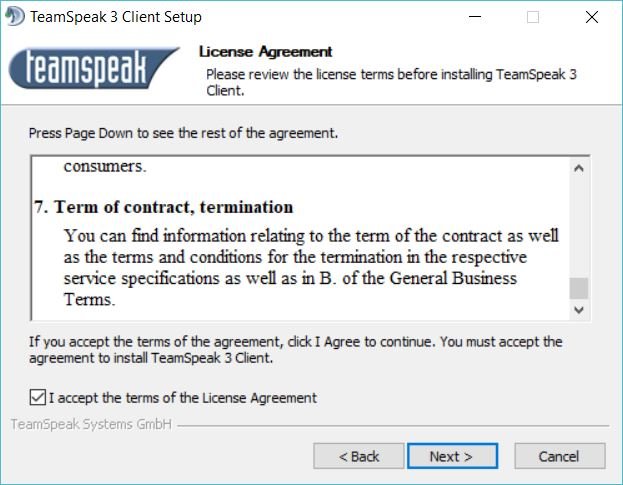
- Choose users: Select if you want to install TeamSpeak for everyone on your computer or just for you
- Install location: Just use the default filepath. In most cases this will work as expected
- Configuration location: Use the default value (save in users own files)
- Install overwolf: Unless you don't need this software, make sure that the checkbox is unchecked. Then press "install"
Step 3: Open TeamSpeak
When you open TeamSpeak for the first time, you will have to accept a license agreement again.

After you have done that, it will ask you to sign in. Actually, you don't have to sign in, so just press the "continue without logging in" button.
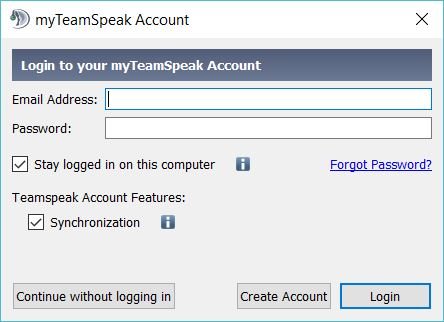
The last step will be to choose a nickname, that other people can see. Congratulations, you have succesfully installed TeamSpeak3. Now let's see how to connect to a server.
Step 4: Connect to a server
This step is really easy. Go to connections > connect and a window will open.
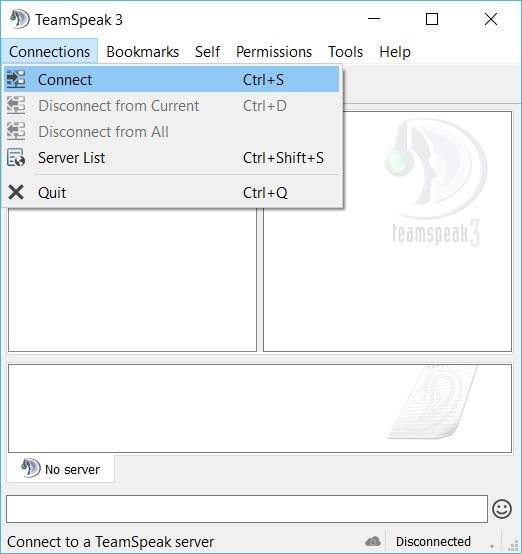
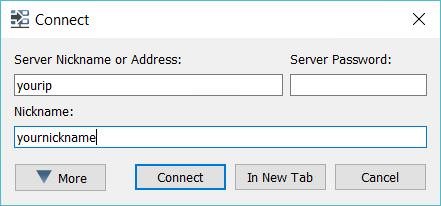
In the "connect" window, enter you server address or server ip. If a password is required, enter it in the server password field. Press connect and you're good to go!