Hello Friends, Today I am going to share the tutorial of the installing Bluestacks 3 in Windows PC. Bluestacks is the android emulator for windows to run android applications in PC. BlueStacks 3 is a brand new Android emulator and also the only gaming platform designed and built for gamer.
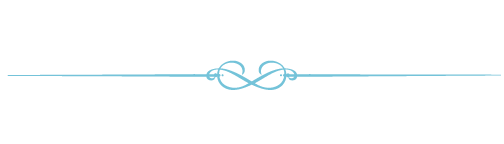.png)
Feature of Bluestacks 3.
Every Pixel On BlueStacks 3 Is Specially Designed To Give You The Best Gaming Experience

BlueStacks 3 has been in development for several years and is ready for you to start using today. It allows you to play android games with your mouse and keyboard to make you more competitive in your gameplay. You’ll be able to play in high definition with your monitor and use ANY app with BlueStacks 3.
App Center

App Center allows you to find the newest and most popular games being played by other gamers. When you click on a game, you’ll be able to find reviews, images, summaries, and tons more information about any game. App Center also learns about your gaming habits and recommends games we think you would like.
Gift Center

BlueStacks has partnered with today’s top developers to give you in-game gifts and promotions you can’t find anywhere else. In the gift center, you’ll find special skins, characters, gold, gems, and many more gifts across hundreds of games.
BlueStacks Select
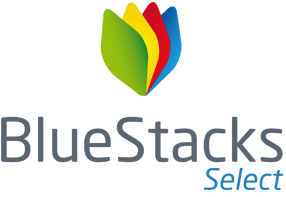
With BlueStacks Select is our Developer-focused program. As more developers like FunPlus or IGG join BlueStacks Select, gamers get exclusive gifts, content, and other items directly from these game developers. For example, in King of Avalon, you could get gold, treasure and exclusive resources you wouldn’t be able to get from just playing on your phone.
BlueStacks Friends
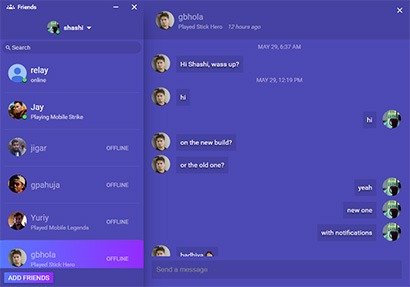
Use BlueStacks 3’s built-in chat app to interact with other gamers like never before. You’ll be able to use our “Friends” chat to plan your strategies and progress faster in your games. You can connect to friends across your Google contacts with Steam and Facebook coming soon.
A World-Class Gaming Platform

When you compare BlueStacks 3 to other Android Emulators, BlueStacks 3 has the best performance and features. BlueStacks 3 is built on the state of the art BlueStacks Gaming Platform which uses patented Hyper-G graphics APIs allowing you to play at maximum resolution and refresh rates (including 144hz) – something no other Android emulator can even come close.
Multi-Instance Function
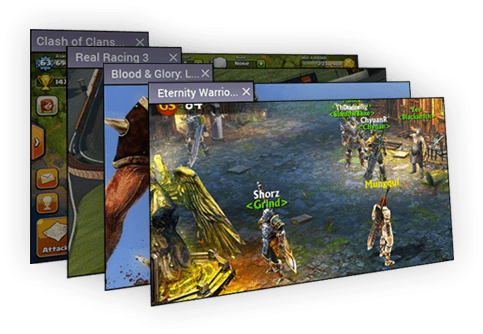
On your phone or other Android Emulators, you can only use one app at a time and only one Google Play account. BlueStacks 3 has a feature called Multi-Instance that lets you open multiple games and apps at the same time. That means you can play multiple accounts in Clash of Clans, Clash Royale and tons more games at the same time. You can level multiple accounts simultaneously or play many games at the same time on the same Google Play account.
State-of-the-Art Engine With Adaptive Environment Sync
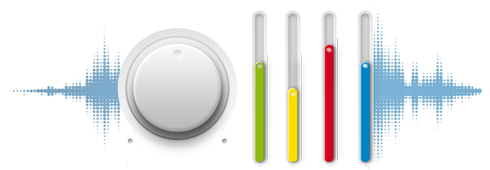
BlueStacks 3’s gaming engine automatically adjusts to your computer’s unique specifications You’ll get the best performance settings by default and you can adjust these settings at any time. The result? Your games run smooth and fast. No other Android Emulator can do this.
Automate All the Things
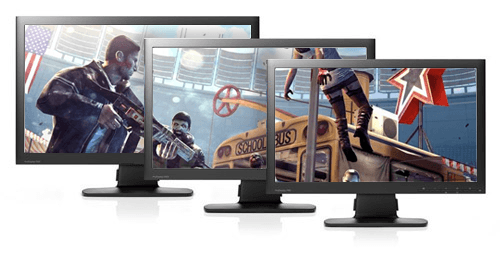
BlueStacks 3 adjusts the resolution and size of your games to best fit your computer automatically. This allows you to focus on playing your game instead of having to tweak all the little settings. We also remember your settings so you don’t have to adjust this every time you restart.
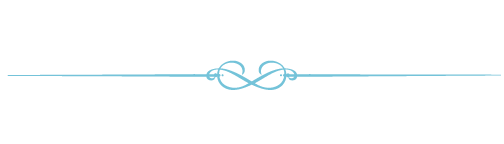.png)
Tutorial To Install BlueStacks 3 In Windows PC
Step 1 : Go To Website By Click Here
Step 2 : Click on Download.
& Save file.
Step 3 : Open the setup which you have downloaded.
Step 4 : Click on Install Now.
Check its Progress.
After progress completed click on Complete button.
Step 5 : Wait 2-3 minutes for start Bluestacks.
Step 6 : You will seeone pop-up of login to Google Account with Bluestacks. Choose Language by scroll down & up then click on Arrow.
Step 7 : If you have already google account then click on Continue. If you don't have Google account then Click Here to create google account.
Step 8 : Enter Your Email & Passoword then click on arrow.
Step 9 : Click on OK to agree with google terms & service, etc.
Step 10 : Click on arrow after reading google services.
Step 11 : Enter your first & last name & Click on arrow.
Hence all is set. You can use Bluestacks 3 on your PC to play android games, use android applications. You can search application in app center download & install them to use it.
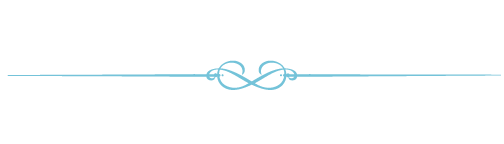.png)
Image Sources
- Download Button
- Every Pixel
- App Center
- Gift Center
- BlueStacks Select
- BlueStacks Friends
- A World-Class Gaming Platform
- Multi-Instance Function
- State-of-the-Art Engine With Adaptive Environment Sync
- Automate All the Things
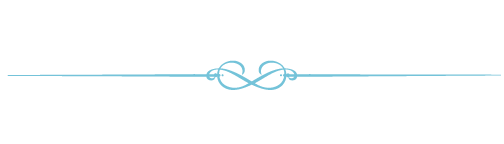.png)
My Previous Posts
| Sr. No. | Post Title | Check Post |
|---|---|---|
| 1 | Tutorial 1 : Earn SBD By Selling Vote To Minnowbooster!👑👑👑 Step By Step Tutorial. | Check |
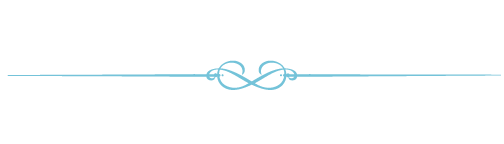.png)
Follow Me on Social Media Account
-
Google Plus
-
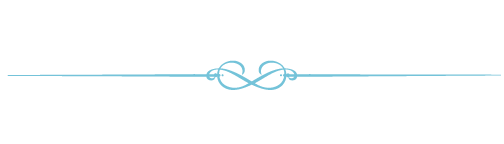.png)
"All content in my post is my own work. I try to post only
quality content on the Steemit. I prefer to everyone should use your
own content & thoughts in your post. That will make you better on
Steemit. Copy-Paste material cause get devoted by @steemcleaners
& @cheetah bot."

I Supports @defango.
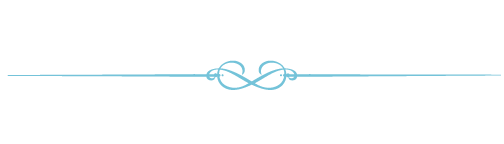.png)
quality content on the Steemit. I prefer to everyone should use your
own content & thoughts in your post. That will make you better on
Steemit. Copy-Paste material cause get devoted by @steemcleaners
& @cheetah bot."

I Supports @defango.
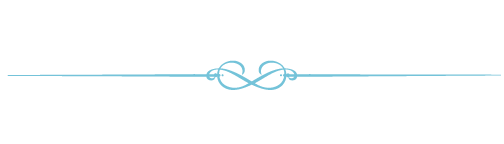.png)
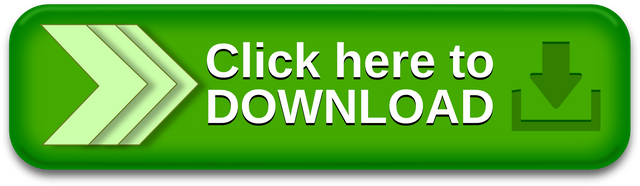
@cleverbot
Downvoting a post can decrease pending rewards and make it less visible. Common reasons:
Submit
My name is Natalie. Nice to meet you.
Downvoting a post can decrease pending rewards and make it less visible. Common reasons:
Submit
Same to you.
Downvoting a post can decrease pending rewards and make it less visible. Common reasons:
Submit
What is my name? Can you remember?
Downvoting a post can decrease pending rewards and make it less visible. Common reasons:
Submit
Yes I remember. Cleverbot.
Downvoting a post can decrease pending rewards and make it less visible. Common reasons:
Submit
Why did you call me Jenny then?
Downvoting a post can decrease pending rewards and make it less visible. Common reasons:
Submit
when I called you Jenny.
Downvoting a post can decrease pending rewards and make it less visible. Common reasons:
Submit
You didn't call me.
Downvoting a post can decrease pending rewards and make it less visible. Common reasons:
Submit
This comment has received a 0.57 % upvote from @booster thanks to: @laconic.
Downvoting a post can decrease pending rewards and make it less visible. Common reasons:
Submit
This comment has received a 0.57 % upvote from @booster thanks to: @laconic.
Downvoting a post can decrease pending rewards and make it less visible. Common reasons:
Submit
This comment has received a 0.57 % upvote from @booster thanks to: @laconic.
Downvoting a post can decrease pending rewards and make it less visible. Common reasons:
Submit
This comment has received a 0.57 % upvote from @booster thanks to: @laconic.
Downvoting a post can decrease pending rewards and make it less visible. Common reasons:
Submit
This is very useful information ! I really liked this .......... Thank you so much
Downvoting a post can decrease pending rewards and make it less visible. Common reasons:
Submit
Thanks. You can use it on your PC to play android applications. It will change your android gaming experience.
Downvoting a post can decrease pending rewards and make it less visible. Common reasons:
Submit
Is you tried this?
Downvoting a post can decrease pending rewards and make it less visible. Common reasons:
Submit
Thank you for using F-RESTEEM service and your support.
Your post is resteemed and upvoted for your 0.100 sbd or steem.
Introduction of F-RESTEEM service.
Resteem+Upvote service : F-RESTEEM. Come again and support me.
Delegate Steem Power (SP) to @fresteem by clicking one of the following links: 500 SP, 1000 SP, 2000 SP, 5000 SP or any. And Earn 75% daily reward payout! Click here to know more about delegation benefits.
Downvoting a post can decrease pending rewards and make it less visible. Common reasons:
Submit
I liked your posts
You havecreally good future on steemit
I resteemwd 3 posts to support you
Good luck
Downvoting a post can decrease pending rewards and make it less visible. Common reasons:
Submit
Thanks @red-rose I like your service.
Downvoting a post can decrease pending rewards and make it less visible. Common reasons:
Submit
This post was upvoted and resteemed by @resteemr!
Thank you for using @resteemr.
@resteemr is a low price resteem service.
Check what @resteemr can do for you. Introduction of resteemr.
Downvoting a post can decrease pending rewards and make it less visible. Common reasons:
Submit
Thanks so much for giving your service.
Downvoting a post can decrease pending rewards and make it less visible. Common reasons:
Submit