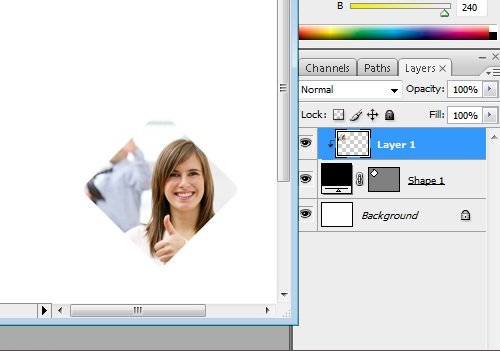
----The final result----
Support by:

Photoshop Tutorial - In making a design certainly not apart from component images or photographs, here the task of the designer is to choose and make sure the image used can be arranged well, neat and pleasing to the eye. Here I give a little trick of inserting images into objects.
Click the file select new to create a new canvas, then select custom shape tool to select the basic object already provided by photoshop
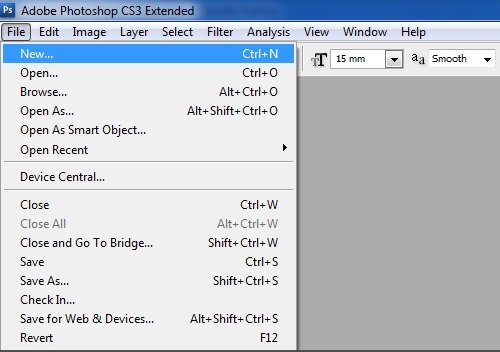
---Creating a New Canvas---
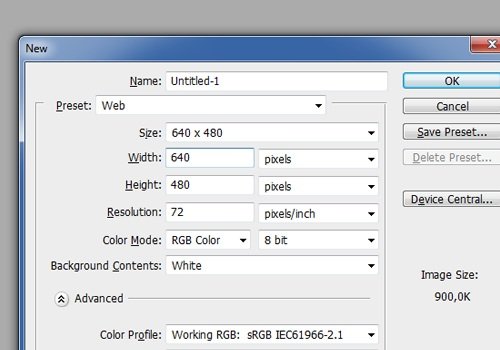
---Determining Canvas Size---
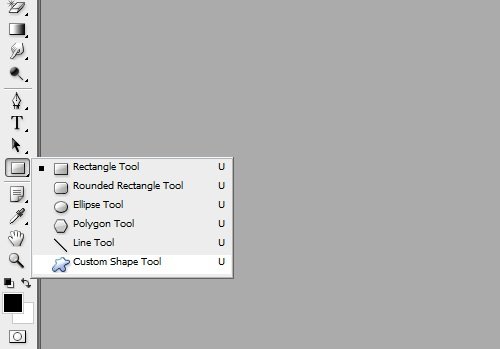
---Custom Shape Tool---
Select custom shape shape tool as desired through option bar then left click (hold + pull) custom shape tool on canvas.
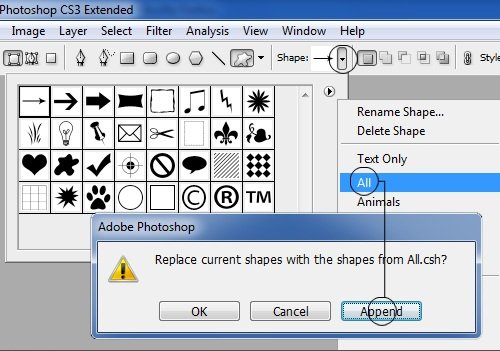
---Selecting Objects---
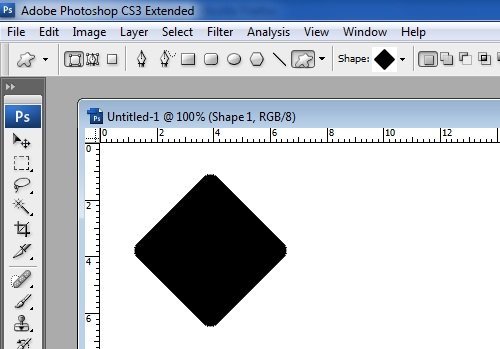
---Creating Objects---
Then press CTRL + O on the keyboard to open the image to be inserted into the created object, Select move tool then left click (hold + drag) move tool from the center of the image to the center of the object.
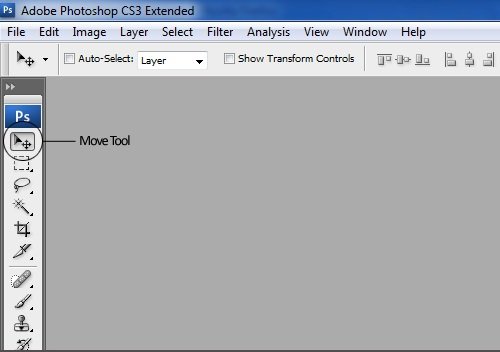
---Selecting the Move Tool---
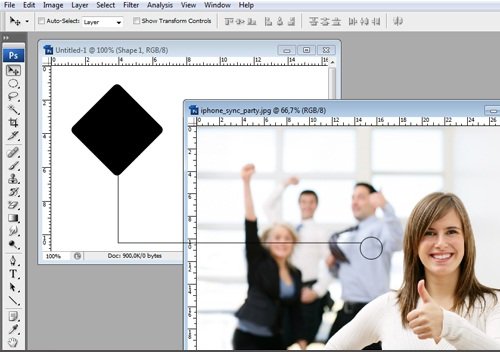
---Moving Objects---
Notice the layer palette, then you will find the image layer position above the object layer. Right click on the image layer and select create clipping mask. Clipping Mask function is to insert images or photos into objects located on the layer just below the picture or photo.
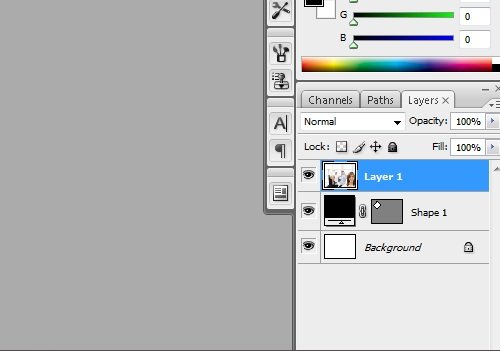
---Layer Palette---
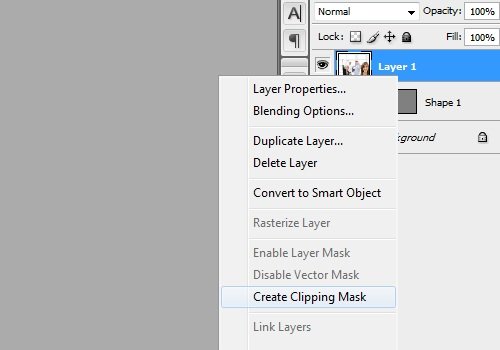
---Create Clipping Mask---
The image will automatically go into the object just below its layer, then press CTRL + T (transform) to adjust the image position and size and press ENTER if the transform is complete. So the trick this time, hopefully can be useful in making design.
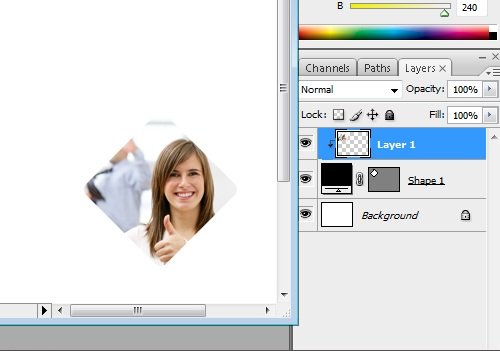
---The final result---
Look forward to the next post, keep Learning Photoshop. To get the latest tutorial update information from this blog & for direct answer questions about Photoshop, please follow me @masterym
WoW, what a nice tutorial post ,awesome blog @masterym
Downvoting a post can decrease pending rewards and make it less visible. Common reasons:
Submit
thank you for reading and visiting my blog. I wish you success
Downvoting a post can decrease pending rewards and make it less visible. Common reasons:
Submit