Have you ever made your own website with CMS WordPress ???
How to Create Your Own Website with CMS WordPress
How to create your own website using wordpress is actually very simple. So I will try to explain it here. What needs to be known is, that at first wordpress known as a blog platform only, but today wordpress has become a brand CMS or Content Management System is very reputable.
What is a CMS?
Content Management System is a computer program or commonly referred to as software. WordPress install software will help you create a website without having to have programming language skills for HTML, CSS, or anything like that.
With CMS software from wordpress you can manage text, video, audio, images, and some other media into a website display with ease.
Wordpress is CMS Software? Instead of Blog like Blogspot?
Before you get confused further, then here you need to know 2 types of wordpress:
Wordpress.com
This is wordpress where you can do blogging with content that is hosted for free, but with so many restrictions. If you want "leniency" you can upgrade your account.
Wordpress.org
This is a community site of CMS software users from wordpress. Here also you can download the latest CMS software from wordpress that can help you create a website by paying your own hosting and of course your own domain name.
Basically wordpress.org offers the same software used on wordpress.com so you can practice first on wordpress.com. Once you get used to it then using CMS software from wordpress will give you full control to manage many things from your website ....
Moreover if you are familiar with PHP programming language (Personal Home Page). If not so, do not worry because at this time there are so many available plugins that can help you get the function you want.
First Steps to Create a Website: Have An Account On Web Hosting And Domain Names
For this you should contact a web hosting to create an account by ordering a hosting package and a domain name. What is web hosting? This is a server where you will store your website files on the internet so that it can be accessed by everyone.
Here are some names of web hosting providers in Indonesia that you can googling and contact their Customer Service to get guidance on how to have an account on their hosting ... Just enter the name below on Google to visit their site.
JOGJAHOST
IDWEBHOST
HOUSEHOLD
ARDHOSTING
MASTERWEBNET
MASTERWEB
JAGOANHOSTING
INDOWEBSITE
QWORDS
DRACOOLA
JAKHOSTER
PASARHOSTING
CBN
PANDANARAN
WHPLUS
TECHSCAPE
RUMAHOSTING
DAPURHOSTING
HOSTINGCERIA
SERVERORANGE
IIXMEDIA
KOTAHOSTING
PLASAHOSTING
EAZYSMART
PUSATHOSTING
1ST-IN-GAS-PUMP
Once you have successfully created 1 web hosting account and at least 1 domain name in one of the services above, then you can immediately start creating your first website using wordpress ....
To do this way, you can use CPANEL with its auto installer to install wordpress on the web host account and the domain name you choose. Here is a simple guide ....
Installs WordPress In CPANEL
- First go to CPANEL from your domain. Please type namadomain.com/cpanel in your browser's address bar and hit enter. Enter your username and password that you have ....
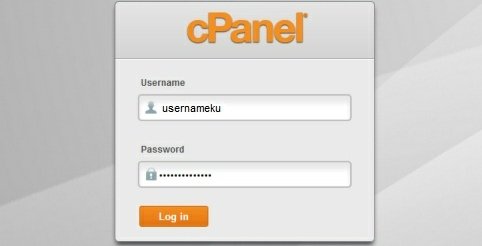
- Already entered into your CPANEL? Now hover your cursor over the software column and look for the fantastico de luxe app
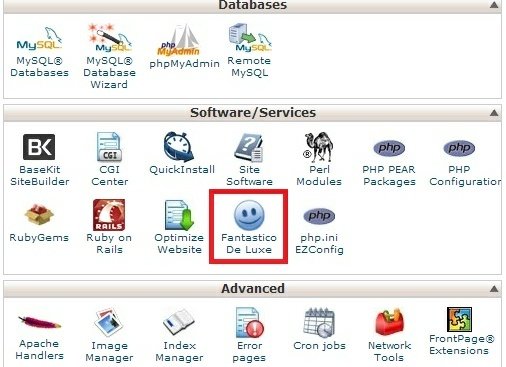
- Later will appear the setting settings fantestico de luxe. Choose the option wordpress blogs option. and enter the requested data to start creating your wordpress website in the domain name you already own. See examples below ....
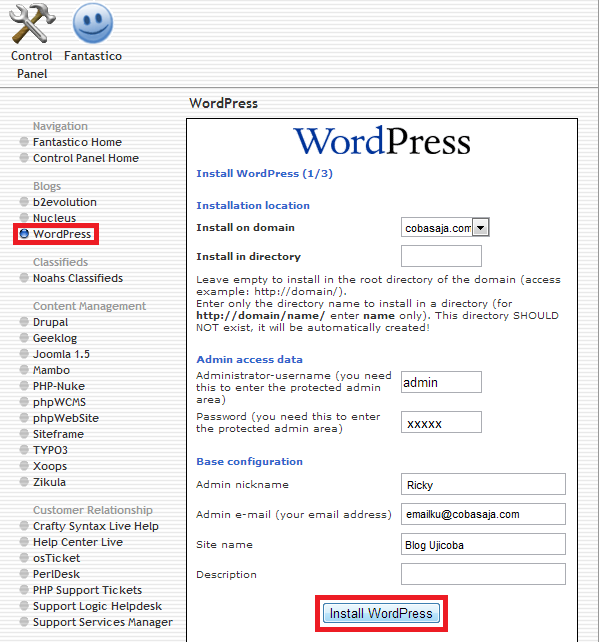
- Wait a while until this wordpress installation is complete. After that please click FINISH INSTALATION
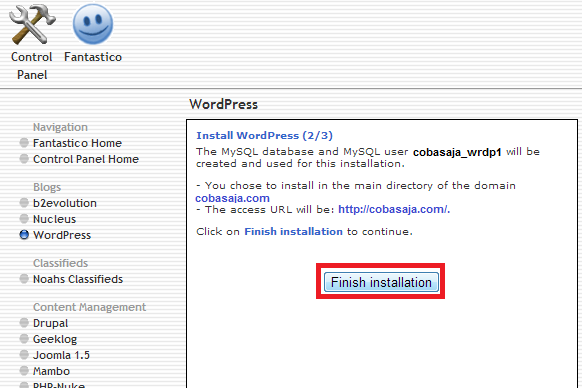
Now installing wordpress in your domain name is done.
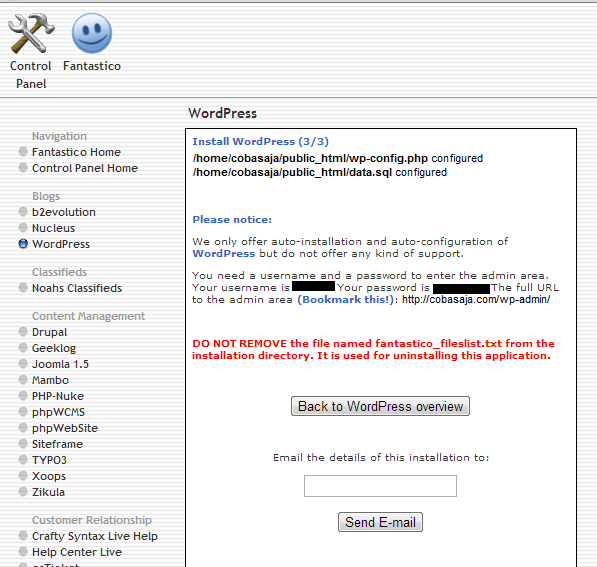
- Now the creation of your website by using CMS WordPress is complete .... You can open a website by typing your domain name in the address bar in the browser. A simple display will appear like the one below.
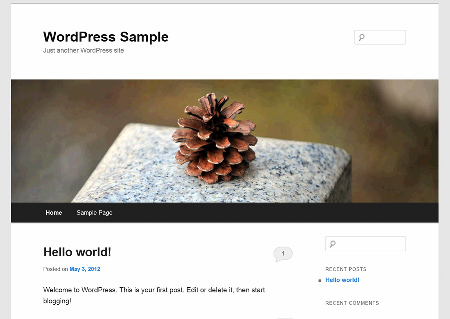
So roughly this is the initial look of the website that you created with CMS wordpress. For those of you who are familiar with blogspot may be wondering. If installed like this to hosting, then from where can go to the dashboard blog? It's easy .... there just add wp-admin behind your domain URL to get into the dashboard of your newly created website ....
Example:
If your website domain is http://ujicoba.com/, then the website dashboard to organize everything is at http://ujicoba.com/wp-admin/
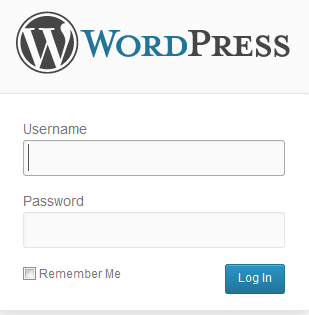
When accessing this page you have to login first by entering username and password for domain account that have pairs website wordpress just now ....
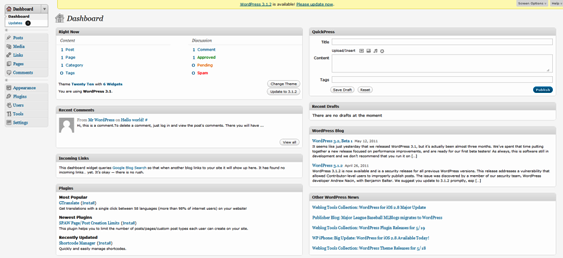
If you enter the correct data, then you will find the dashboard of your website that you can use to manage the look and working function of your website. As seen in the picture below.
Ok, now your website is finished.
Thanks you for time...
Posted on Utopian.io - Rewarding Open Source Contributors
Congratulations @arifpratama, this post is the sixth most rewarded post (based on pending payouts) in the last 12 hours written by a Dust account holder (accounts that hold between 0 and 0.01 Mega Vests). The total number of posts by Dust account holders during this period was 5520 and the total pending payments to posts in this category was $1211.77. To see the full list of highest paid posts across all accounts categories, click here.
If you do not wish to receive these messages in future, please reply stop to this comment.
Downvoting a post can decrease pending rewards and make it less visible. Common reasons:
Submit
nice, thank you i want to do one !!!
Downvoting a post can decrease pending rewards and make it less visible. Common reasons:
Submit
Thanks @stefaniya nice to meet you
Downvoting a post can decrease pending rewards and make it less visible. Common reasons:
Submit
Awesome, thanks for this
Downvoting a post can decrease pending rewards and make it less visible. Common reasons:
Submit
Thanks @bundayy :)
Downvoting a post can decrease pending rewards and make it less visible. Common reasons:
Submit
Your contribution cannot be approved because it does not refer to or relate to an open-source repository. See here for a definition of "open-source."
Explanation:
You can contact us on Discord.
[utopian-moderator]
Downvoting a post can decrease pending rewards and make it less visible. Common reasons:
Submit
This is so important to me, I must save it to learn, thank you so much!! here is my upvote sir!!
Downvoting a post can decrease pending rewards and make it less visible. Common reasons:
Submit