What Will I Learn?
- You will learn how to use navicat
- You will learn how to back up a database
- You will learn how to create a sql-shaped file
Requirements
- You need basic database
- You need an understanding of the navicat app
- You need an understanding of xampp applications
Tool
Xampp
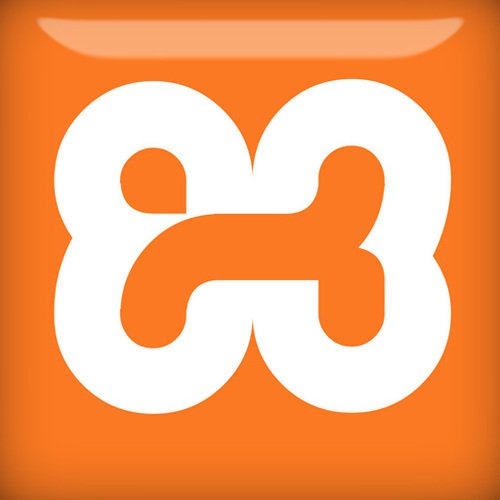
Navicat

Difficulty
- Basic
Tutorial Contents
On this occasion I will make a tutorial how to back up a database into the form of .sql, as we all know that the database is a data that has been in use in every company or an agency that has very much data so that in need database making it easier for companies to be able to process the data and if the data in the company is lost or destroyed will be no back-up that is required, And the steps that need as follows:
- The thing to remember when you want to open a database is we have to turn on xampp application because xampp in serve as destination server and you have to turn on Apache and Mysql like picture below:
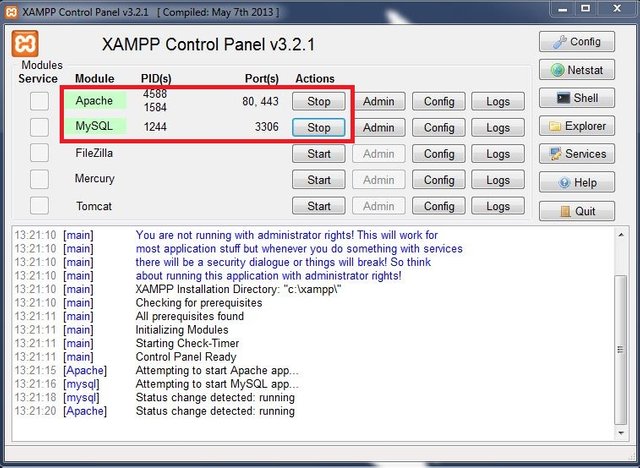
- For the second step is open the existing Navicat application on your computer and navicat view first, as shown below:
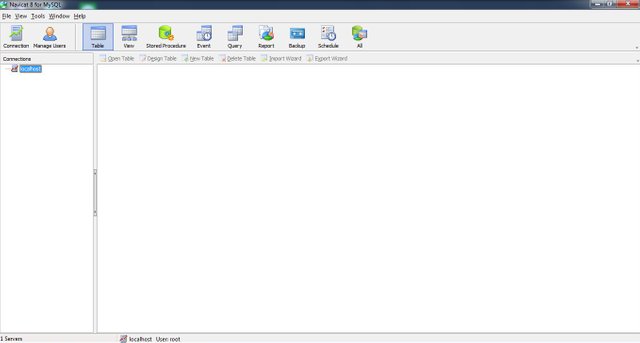
- Then double click on the localhost so that it displays the existing database on a navicat application (the author has created a database), As shown below:
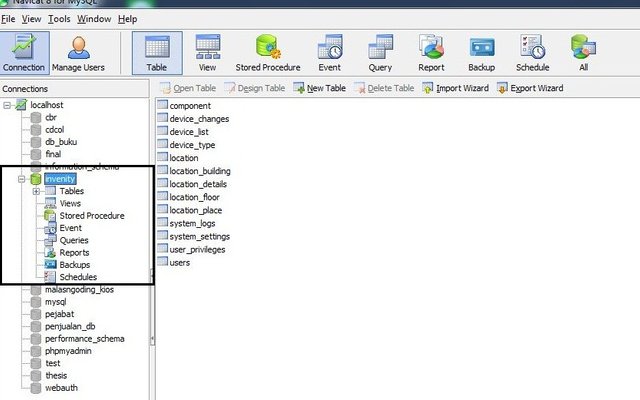
- Here in after is the important point that this is doing a useful new backup save our database to a folde that we have created, first press on icon back up which is located in between header at navicat then proceed by choosing new back up, like picture below :
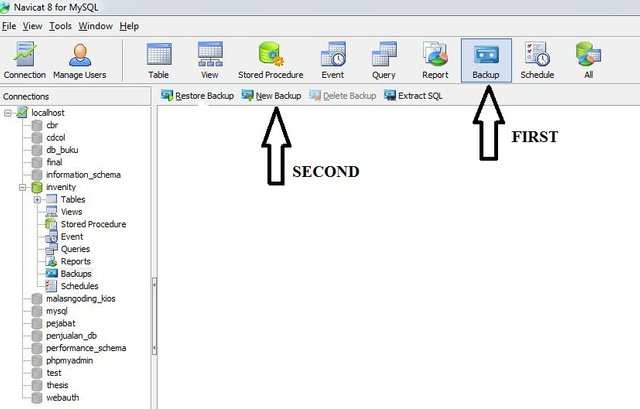
- After selecting the new back up it will appear as follows, and required for you to press the start button.
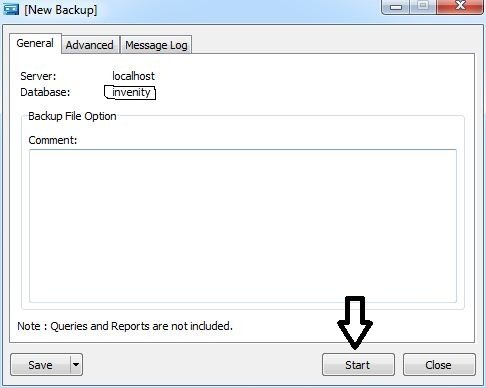
- After completion of the backup will display a form of psc and then select Extrac Sql which serves as a change the file into Sql, as shown below:
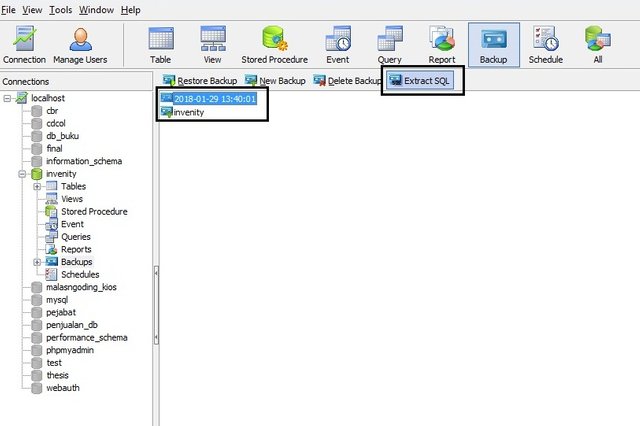
- After pressing the "Extract Sql" it will appear the command field to make a backup to a sql file and select the start button as shown below:
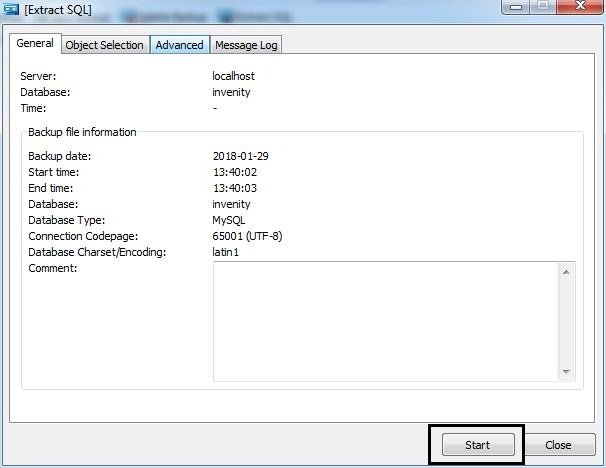
- After pressing the "start" button in the options field then it will appear a new selection column in which the column tells us to save our sql back up on our computer, as shown below:
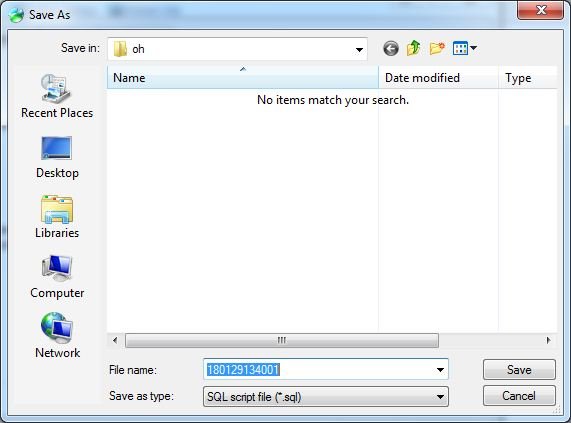
- After sql file storage and execution sql file can be found where we save the file like picture below:
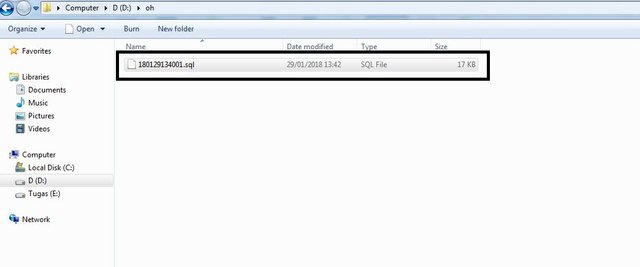
So Many Tutorials From Me Hopefully Can Be Useful For Us All
Posted on Utopian.io - Rewarding Open Source Contributors
Thank you for the contribution. It has been approved.
You can contact us on Discord.
[utopian-moderator]
Downvoting a post can decrease pending rewards and make it less visible. Common reasons:
Submit
Thank You Sir @shreyasgune
Downvoting a post can decrease pending rewards and make it less visible. Common reasons:
Submit
Hey @brainalien I am @utopian-io. I have just upvoted you!
Achievements
Suggestions
Get Noticed!
Community-Driven Witness!
I am the first and only Steem Community-Driven Witness. Participate on Discord. Lets GROW TOGETHER!
Up-vote this comment to grow my power and help Open Source contributions like this one. Want to chat? Join me on Discord https://discord.gg/Pc8HG9x
Downvoting a post can decrease pending rewards and make it less visible. Common reasons:
Submit