Hi,
Christmas is the proof that this world can become a better place if we have lots of people like you who fills it with happiness and hope.
In these digital era every one busy with internet in various way it may business purpose, social, email and VOIP etc. but there is one thing which is common and that is Data. To keep data in safe place is main challenge, along with challenge there is lots of solutions available and known as Cloud. We can store data either locally or use cloud services via web interface. Today i decided to produce a web interface cloud service here and it is known as Duplicati. Including installation steps and overview of backup process.
What is Duplicati ?
As name suggest it keeps duplicate copy of our data in servers/clouds in encrypted form. "Duplicati is client backup which stores our data securely on cloud storage service and remote servers in encrypted, incremented, Compress forms.
Features of Duplicati :
Duplicati uses strong encryption AES-256 which by means of this protect our privacy. The backup can start from any machine through web-interface or via command line interface. The incremental backup is the main feature of Duplicati. This is free and opens source software so can be used in commercial purpose also. Duplicati can run on Windows, Linux and Mac OSX in (32 or 64 bit).
Download and Installation :
Any one can download Duplicati according to their OS currently i will go with window OS, to download the .exe file need to visit you will have the page like as bellow :
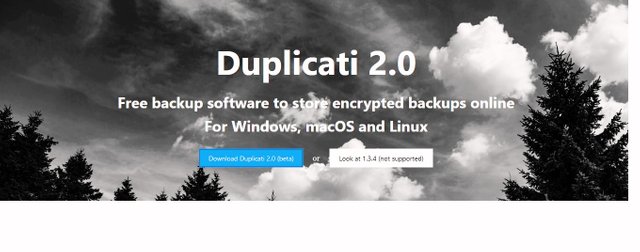
As you click on download button just after there will be a screen message requesting to save me... so save it. In few seconds download will finish.
Installation in 6 easy steps :
Find the download file from local hard drive and double click on it.. after that you will have page like as bellow :
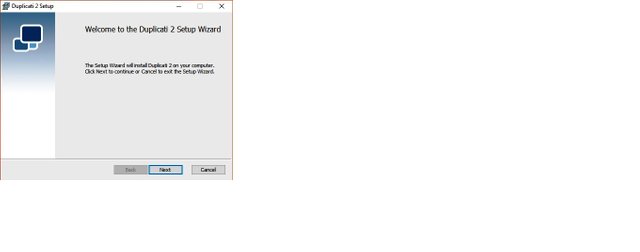
Just click on Next...
You will have a new window as in bellow image just accept the terms and conditions..
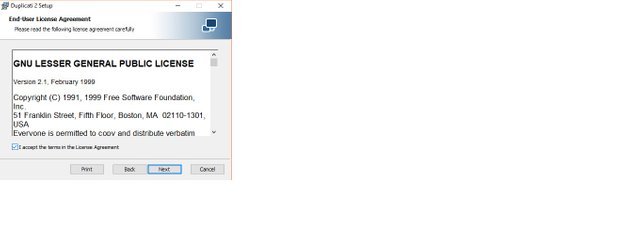
Custom settings of Duplicati and required spaces..
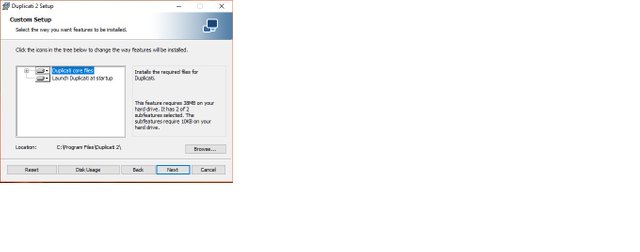
To setup the installation in proper place in hard drive click on install
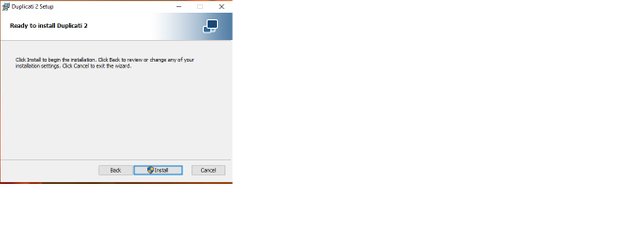
Installation start now

Just click on finish and installation finish..
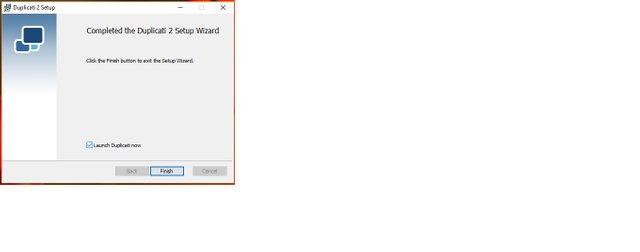
Just after clicking on finish you could have a new window like as bellow
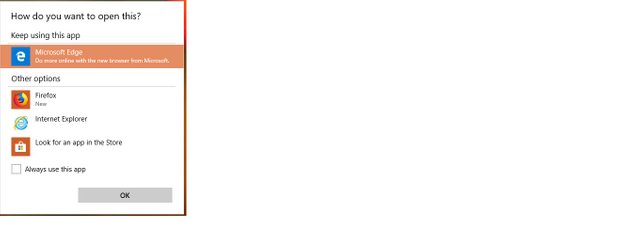
Actually Duplicati asking about the way you will use it...
Just after installation you can see the desktop shortcut of it like as :
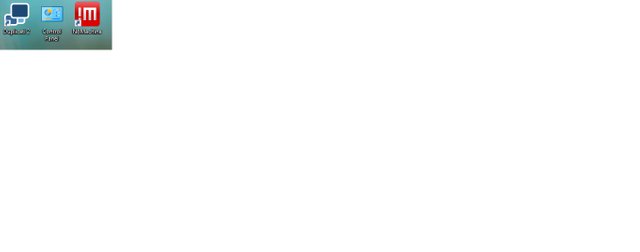
If you double click on Duplicati shortcut you will have the home page like as :
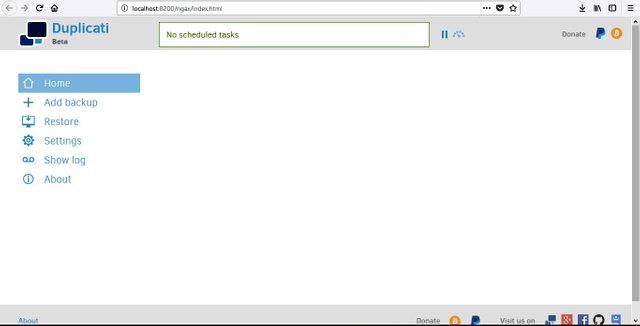
How to Backup an overview step by step?
After launching the Duplicati you can see here a + sign or Add Backup starting from it to configure the backup process..
Select configure a new backup if using first time or can import the files already used. Click on next..
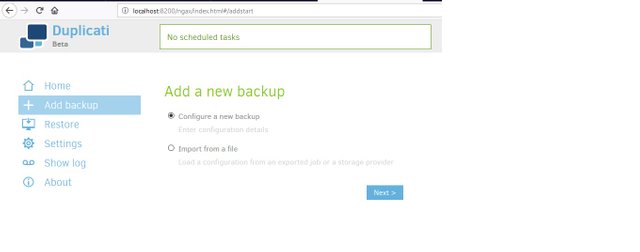
This is very important step:
Here you have to give file or backup name, have to choose encryption standard and the main thing is passphrase so you can set your own password or can generate new clicking on generate button. You have to keep it safely.
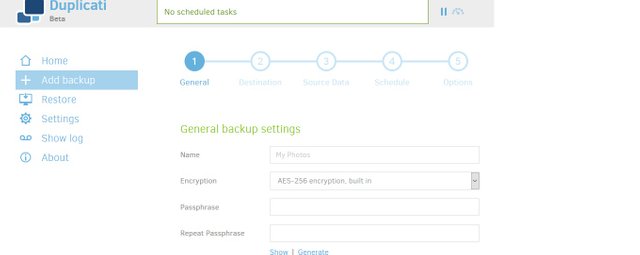
Here you can see the encryption details :
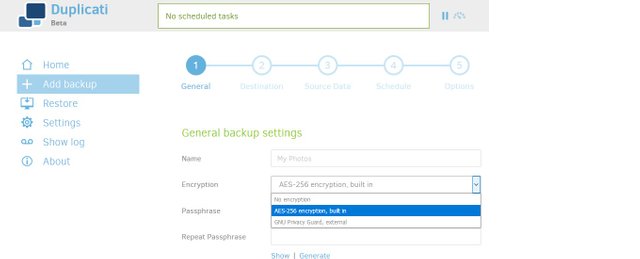
Here you have to select the destination storage , just click in the place of **Storage Type** and you will have list of list storage or clouds options.
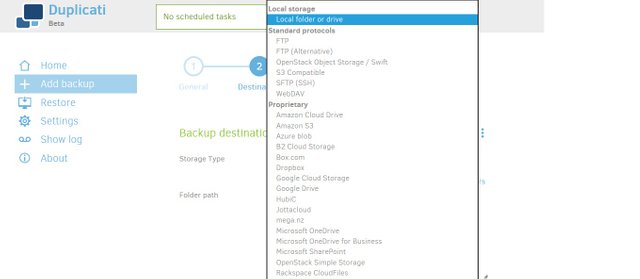
Now have to give the source address of files and folders which has to get backup.
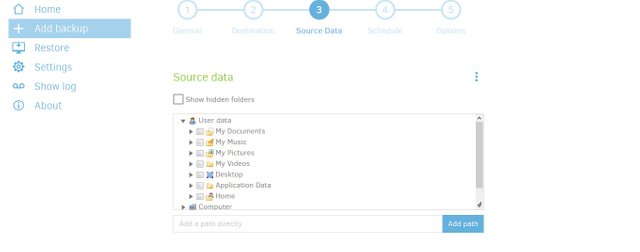
Along with source address you can select or filter files which, Like you have various types of files with various format/extension but you want to backup some particular files only then filter option is better. Please refer bellow images :

Just click on filter option you will have these choices :
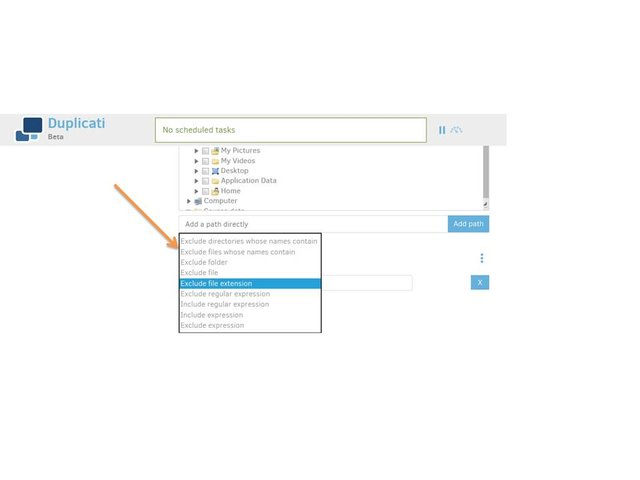
Just select your option here and click on next and if want to filter more then you can choose other option too as in bellow image :
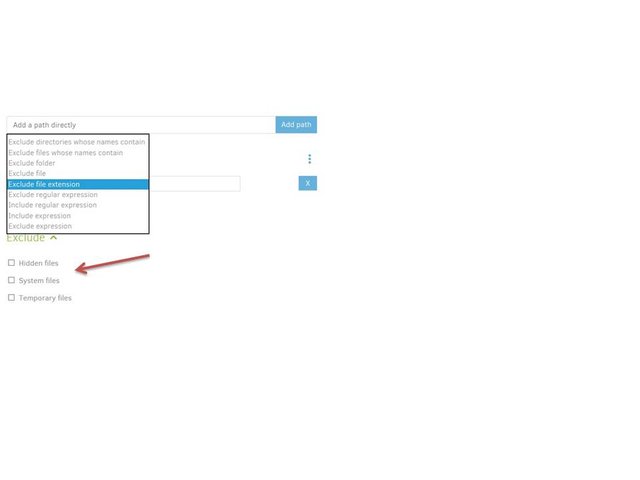
Now backup scheduling :
Scheduling of backup is very important and it happens in two way either automatically or manually depends on your choice. In bellow images you will see how to set scheduling :
The default schedule options are as :
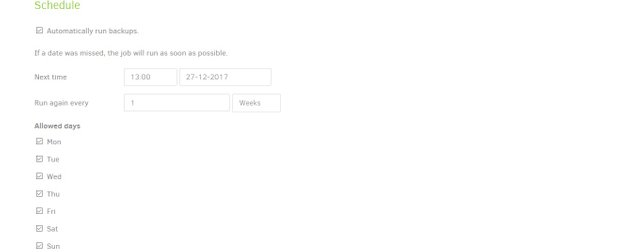
by default setting is weekly but you can change it by clicking on weeks and you will have bellow window :
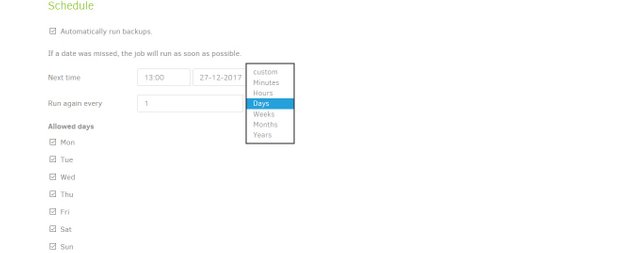
So set accordingly as per your selection backup will happen. You can set timing of backup with date wise too just click on time and date option you will see a slider option and select your choice.
Option step :
This is very important option in perspective of backup please see all images carefully..
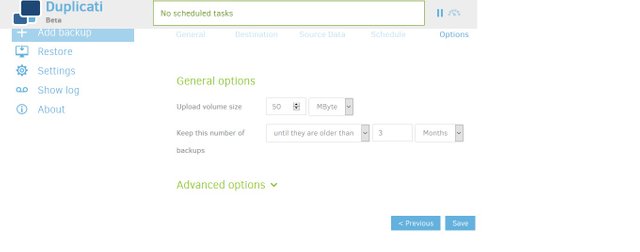
You can see there are two option here (refer above image) one is general and another is advance and both are important.. In general option we actually set volume size of data or file then select duration of backup.
Advance option is very useful, if you click on advance option then you can add advance option facility on your backup files. It will looks like as bellow image :
part-1
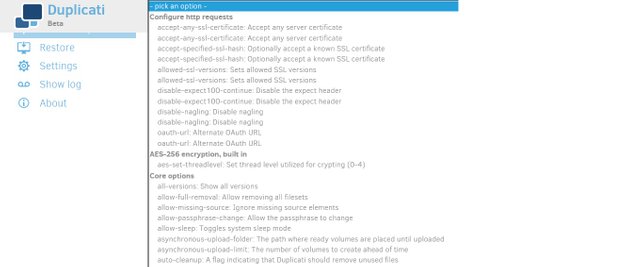
part-2
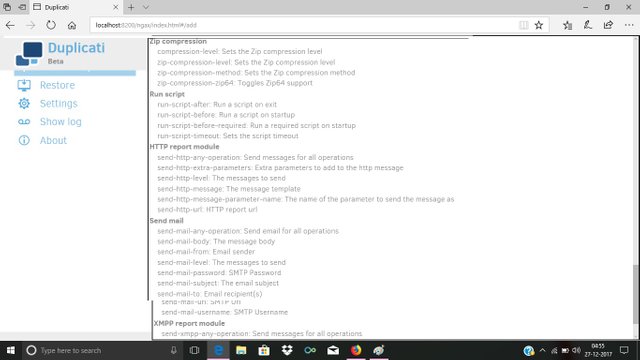
And
You can configure your advance option settings by command line also and it is suitable to experts in linux..
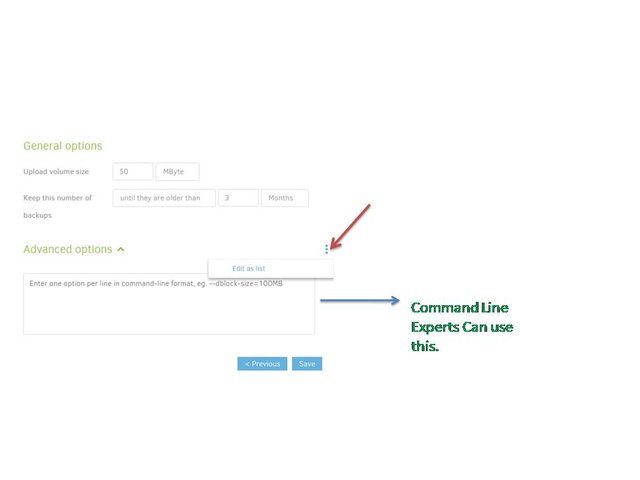
If anyone want to go in deep please visit i had tried to produce in good way here.
Thanks
@face2face
Posted on Utopian.io - Rewarding Open Source Contributors
Is it safe?
Downvoting a post can decrease pending rewards and make it less visible. Common reasons:
Submit
Yes as mentioned in its website
Downvoting a post can decrease pending rewards and make it less visible. Common reasons:
Submit
This is wonderful
Downvoting a post can decrease pending rewards and make it less visible. Common reasons:
Submit
hopefully be the best curator
Downvoting a post can decrease pending rewards and make it less visible. Common reasons:
Submit
Let’s see 😆😆
Downvoting a post can decrease pending rewards and make it less visible. Common reasons:
Submit
very good post
Downvoting a post can decrease pending rewards and make it less visible. Common reasons:
Submit
be in touch there are more which will come ahead
Downvoting a post can decrease pending rewards and make it less visible. Common reasons:
Submit
Iam upvote and re steem very very good post, face2face is the best
Downvoting a post can decrease pending rewards and make it less visible. Common reasons:
Submit
Thanks 🙏 buddy i will keep in mind.
Downvoting a post can decrease pending rewards and make it less visible. Common reasons:
Submit
thank for information
Downvoting a post can decrease pending rewards and make it less visible. Common reasons:
Submit
👍
Downvoting a post can decrease pending rewards and make it less visible. Common reasons:
Submit
Useful and informative post.
Downvoting a post can decrease pending rewards and make it less visible. Common reasons:
Submit
very very amazing post
Downvoting a post can decrease pending rewards and make it less visible. Common reasons:
Submit
Wow its wonderful
Downvoting a post can decrease pending rewards and make it less visible. Common reasons:
Submit
Good post @face2face.
Downvoting a post can decrease pending rewards and make it less visible. Common reasons:
Submit
Excelent post
Downvoting a post can decrease pending rewards and make it less visible. Common reasons:
Submit
Your contribution cannot be approved yet because it is not as informative as other contributions. See the Utopian Rules. Please edit your contribution and add try to improve the length and detail of your contribution, to reapply for approval.
You may edit your post here, as shown below:

You can contact us on Discord.
[utopian-moderator]
Downvoting a post can decrease pending rewards and make it less visible. Common reasons:
Submit
Done added more details with slides. Please check and confirm
Downvoting a post can decrease pending rewards and make it less visible. Common reasons:
Submit
Thank you for the contribution. It has been approved.
You can contact us on Discord.
[utopian-moderator]
Downvoting a post can decrease pending rewards and make it less visible. Common reasons:
Submit
Hey @face2face I am @utopian-io. I have just upvoted you!
Achievements
Suggestions
Get Noticed!
Community-Driven Witness!
I am the first and only Steem Community-Driven Witness. Participate on Discord. Lets GROW TOGETHER!
Up-vote this comment to grow my power and help Open Source contributions like this one. Want to chat? Join me on Discord https://discord.gg/Pc8HG9x
Downvoting a post can decrease pending rewards and make it less visible. Common reasons:
Submit
You got a 1.03% upvote from @upme requested by: @face2face.
Send at least 1.5 SBD to @upme with a post link in the memo field to receive upvote next round.
To support our activity, please vote for my master @suggeelson, as a STEEM Witness
Downvoting a post can decrease pending rewards and make it less visible. Common reasons:
Submit