Hi,
Data backup is more important than data collection.
The default system architecture is looks like
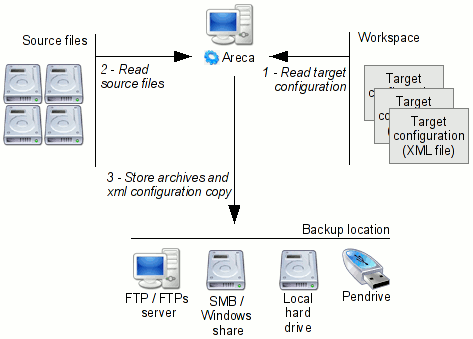

To keep data in safe position is big challenge in these days. There are lots of backup software/services which provides storage for our data but Areca backup is a software which provides us facility that choose your own storage according to your data. Concerning the features of Areca backup today i decided to share the installation process of it with main features.
What is Areca ?
Areca is a backup software which can be install in Windows os or Linux os. Areca is able to creates backup of your files and store them in device selected by you during configuration, It can be External Hard drive, FTP server, Pend drive or local hard drive.
Features of Areca :
Backup type : Incremental backup, Differential backup, Full backup. Also able to store only modify files known as Delta Backup.
Archives Compression in Zip formats.
Data encryption.
Able to store data in Network drive, external drive, Pen drive, FTP and FTPs server.
Areca generates report about our stored file and send report via email or save in local hard drive.
One more useful feature is Archive merge here we can merge two or more files in one and can save storage space.
Why should use Areca Backup :
Easy to use need to set the parameters once.
Archive recovery facility makes it awesome, from this facility user can archive data with or without delete also can archive full data or single file too.
It is available for both GUI and Command line interface.
Areca backup is different from Norton ghost or Symantec Ghost. Areca is not an application which supports disk-ghosting.
Fabulous search option to search any file within the archives storage.
OS Requirements :
Areca backup can be run on Windows XP , 2000, Vista and now i am using in windows 10 home.
Mode of Storage :
For advance users who wants to keep large data generally use Areca's Delta mode of storage.
Who wants to store less file or images generally use Standard mode of storage.
Apart form bot Standard and Delta Areca has one another mode that is known as image mode of storage and it is very useful for archive. It is better and effective option for all users.
Installation of Areca Backup In Microsoft windows system:
Download the Areca backup .exe file which is in zip format from this link click on this link then you will get list of all versions of Areca backup. Obviously anyone will choose the latest version. The latest version is Areca 7.5.
After successful download open the download folder like as bellow :
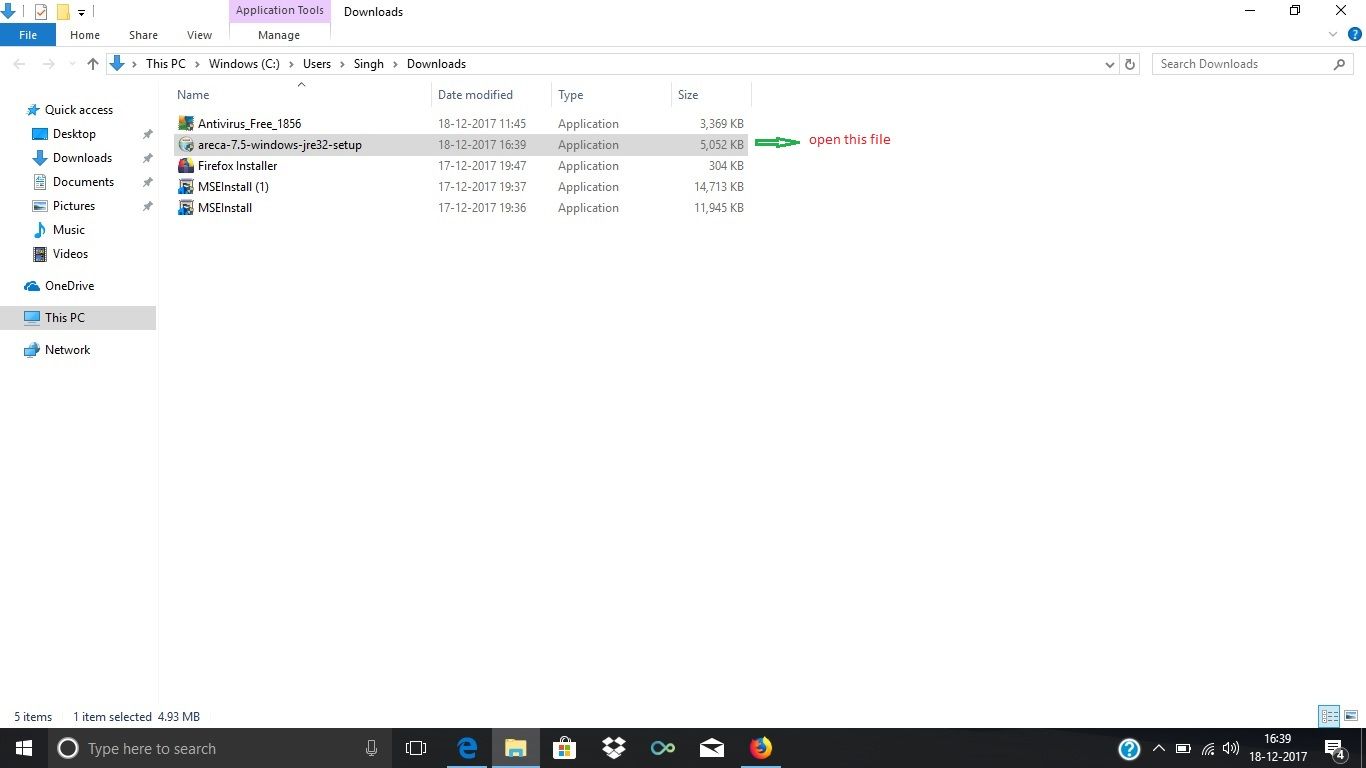
Double click on that or just right click and open to start the installation.
Just After completion of second step you will have on screen like as :
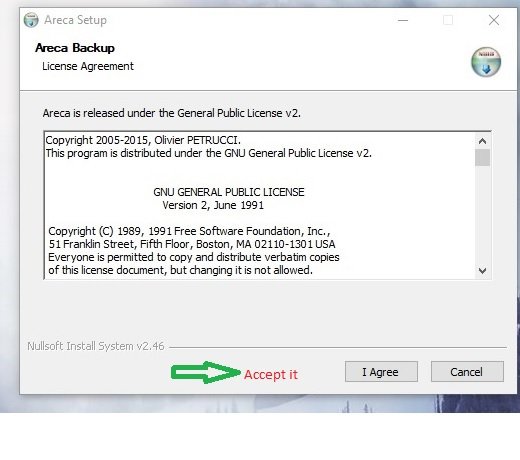
Accept the license and terms condition agreement as usually we do.
Now you will have this screen..
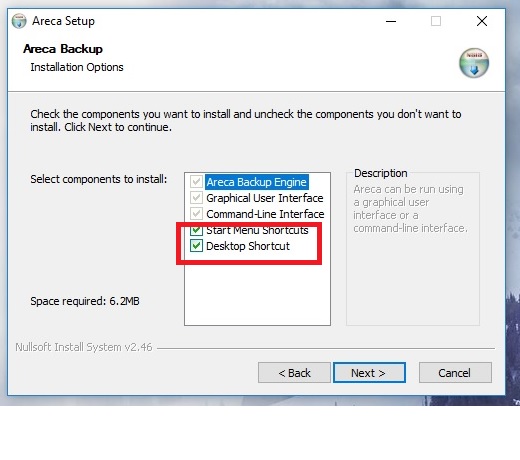
Its depend upon you either you want Start menu shortcuts or desktop shortcuts. Click on next.
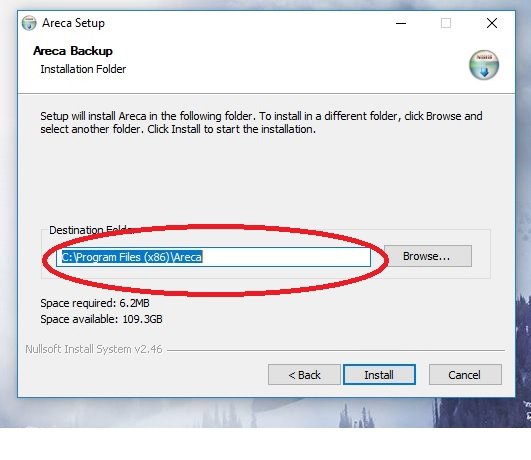
You can change the default installation path of Areca backup. Click on install.
Please close the installation window to finish the installation..
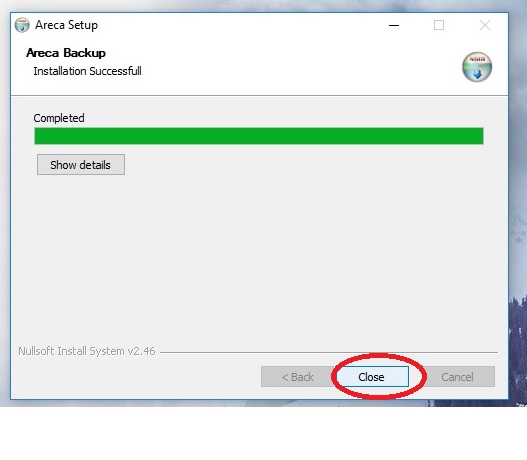
After installation process definitely should try to open the newly installed application but if you don't have Zava installed in your device (PC) then you could have this message. Just click on OK you will be redirected to relevant sites.
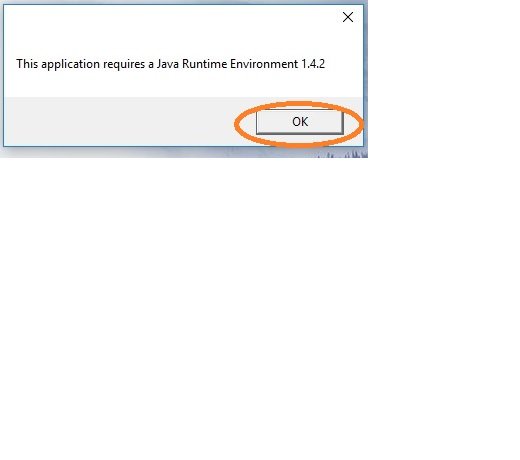
You have to only click on download and follow the onscreen steps. After that you can try to open the Areca backup and this time it will open successfully.
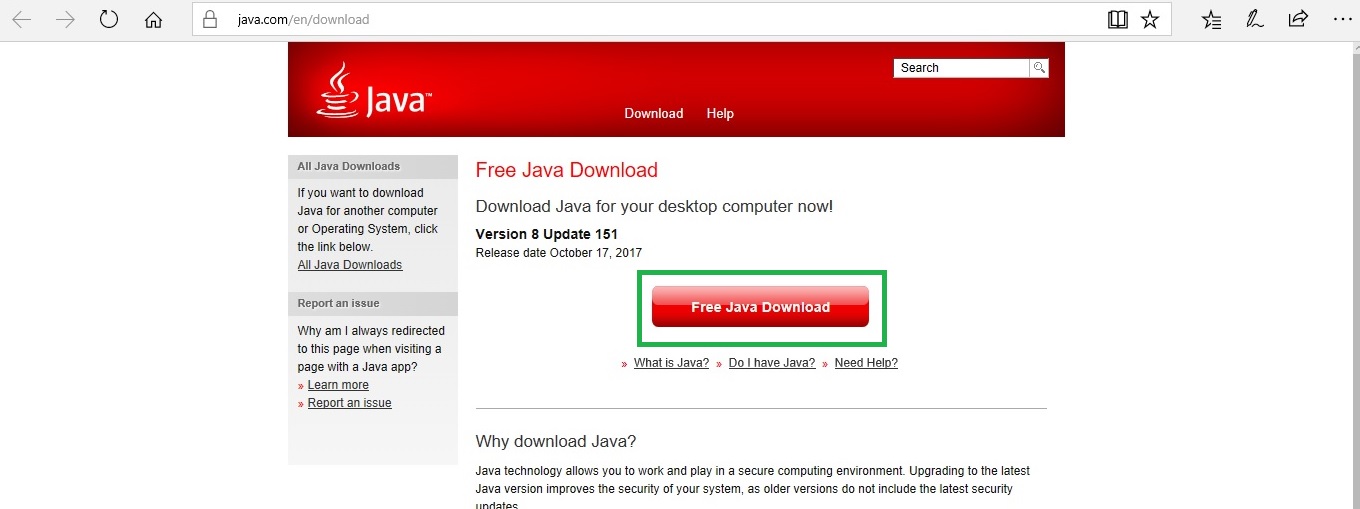
The Main page after installation..
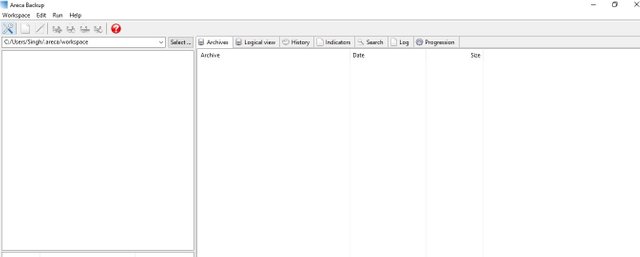
Configuration and Backup process of Areca Backup in my next post
Thanks
@face2face
Posted on Utopian.io - Rewarding Open Source Contributors
So finally change the track... good tutorial and very useful really.
Downvoting a post can decrease pending rewards and make it less visible. Common reasons:
Submit
Yes Crazy sometimes we should change our direction to find new things.
Downvoting a post can decrease pending rewards and make it less visible. Common reasons:
Submit
This article need a million dollar smile very nice article
Downvoting a post can decrease pending rewards and make it less visible. Common reasons:
Submit
😆😆😆😆
Downvoting a post can decrease pending rewards and make it less visible. Common reasons:
Submit
Nice tutorial
Downvoting a post can decrease pending rewards and make it less visible. Common reasons:
Submit
thanks
Downvoting a post can decrease pending rewards and make it less visible. Common reasons:
Submit
Your contribution cannot be approved yet because it is not as informative as other contributions. See the Utopian Rules. Please edit your contribution and add try to improve the length and detail of your contribution (or add more images/mockups/screenshots), to reapply for approval.
You may edit your post here, as shown below:

You can contact us on Discord.
[utopian-moderator]
Downvoting a post can decrease pending rewards and make it less visible. Common reasons:
Submit
Thanks for suggestion added some sentences and images. Please check and confirm however i am creating next part with whole details.
Downvoting a post can decrease pending rewards and make it less visible. Common reasons:
Submit
Good post my friend. This articel very good and useful.
Downvoting a post can decrease pending rewards and make it less visible. Common reasons:
Submit
Thank you for the contribution. It has been approved.
You can contact us on Discord.
[utopian-moderator]
Downvoting a post can decrease pending rewards and make it less visible. Common reasons:
Submit
useful stuff for backup welldone
Downvoting a post can decrease pending rewards and make it less visible. Common reasons:
Submit
Hey @face2face I am @utopian-io. I have just upvoted you!
Achievements
Suggestions
Get Noticed!
Community-Driven Witness!
I am the first and only Steem Community-Driven Witness. Participate on Discord. Lets GROW TOGETHER!
Up-vote this comment to grow my power and help Open Source contributions like this one. Want to chat? Join me on Discord https://discord.gg/Pc8HG9x
Downvoting a post can decrease pending rewards and make it less visible. Common reasons:
Submit