What Will I Learn?
Hello...
this time I will post a tutorial how to create Object Blender Using open source application that is Blender 3D
many uses that can be done on this open source application, especially in creating and designing objects or objects that we will make of course
- You will learn how to create Object Blender
- you will be able to Open source application that is Blender 3D
- You will be able to create any game without using progeram
Requirements
- You should be able to use 3D bender well.
- You should be able to make animated movie well
- you juaga should be able to mendseain animation form
Difficulty
- Intermediate
Blender 3D is known as open source besides this application is not paid and of course here we can make anything we want it as an example if we want to make an object shape / object make human character, make building city, or make a room decoration and others.
Blender application is not too heavy, can be used for the specification of a medium laptop
for my laptop specs can be seen below:
Processor: Intel Core i3 *
VGA: With Intel HD 3000 *
RAM: 4 GB *
for the specification already very smoothly in operation the 3D Blender Application.
Blender Explanation
Blender is a free, Open Source-based softwere that can be used for modeling, texuring, lighting, animation and 3-dimensional video post processing. Blender is also the most popular 3D opensource in the world. Blender is one of the 3D Modeling and Animation programs, with its own advantages over other 3D modeling programs. The advantages of Blender is to make games without using the program.
Modeling is a process of forming the model you want to create. Modeling is an early stage of a series of 3D image creation or animation process before going into the next stages.
3D modeling of an object can be viewed as a complete process that starts from getting data and ends with an interactive 3D model in a computer. Sometimes 3D modeling simply means conversion of a shadow size into triangular (mesh) or textured surfaces, although it should describe the complex process of reconstructing an object. 3D modeling is required in many areas such as inspection, navigation, object identification, visualization and animation. Creating a complete, detailed, accurate and realistic 3D model of a drawing is still a difficult thing, especially for large and complex models. In general 3D modeling consists of several processes, including design, 3D measurement, framework and modeling, visualization and visualization.
Tutorial Contents
Features Available In 3D Blender Software:
A. Screen Layouts
When opening Blender, the screen will display by default as in the picture above. The display can be changed as needed, for example the need to design a visual simulation, you can choose layout animation which is a display to work on animation and others. This tool is in the top left corner of the screen, is part of the Main Header is menubar that is at the top of the Blender view.
B. Splitting Windows
Splitting windows or split-sheet viewers in Blender software, Splitting windows in making visual 3D simulations are often used. For example in 3D modeling required more than 1 windows. Splitting windows is divided into 2 windows in the same type and can be done horizontally or vertically. Here's how to splitting windows.
C. Snap 3D Cursor
Basically 3D Cursor is used to determine the location of the object, while Snap is a tool in finding the reference point. How to do a 3D cursor snap is to press SHIFT+S.
D. Adding object
Adding Object is a menu to add objects to 3D fields. Do it by pressing SHIFT+A or select Add menu on the Header menu.
E. Transformation
Transformation is an attempt to shift or rotate or resize an object
Immediately Steps - Steps to create Object Banana (Banana) in Blender 3D can be seen below:
a. The first thing to do after opening the blender is -> delete the cube object first before we start to create a banana object (Banana).
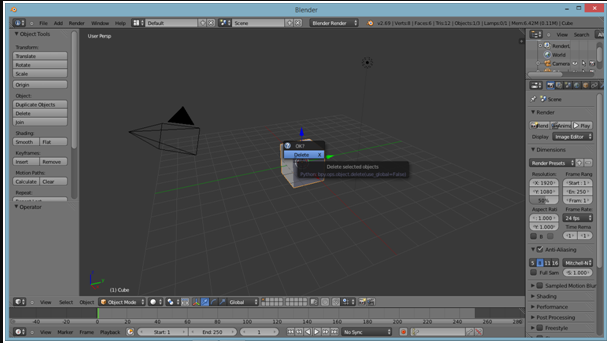
b. The next step is -> Add -> Draw for objects to be easier to form by clicking / -> displaying Shelf properties in the left baigian, next ticking -> Background Images, click -> Add Image.
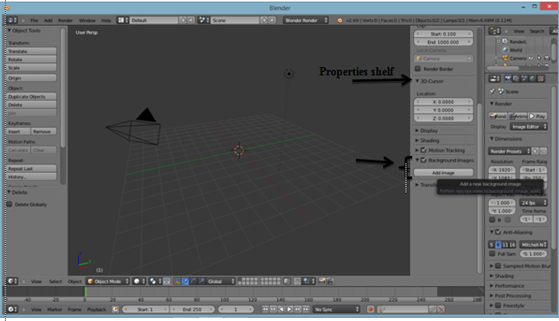
c. Then click on -> Open and then select the image you want to use.
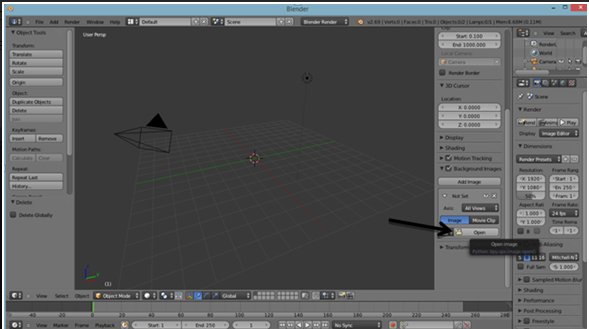
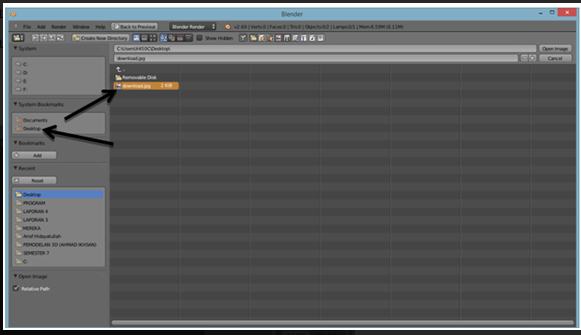
d. Then click the shortcut -> 1 and 5 on keyboard, it will show the image that has been selected previously.

e. The next step is to click -> Add-Mesh-Cylinder. Then will appear object cylinder which has been selected earlier. As seen in the picture below.
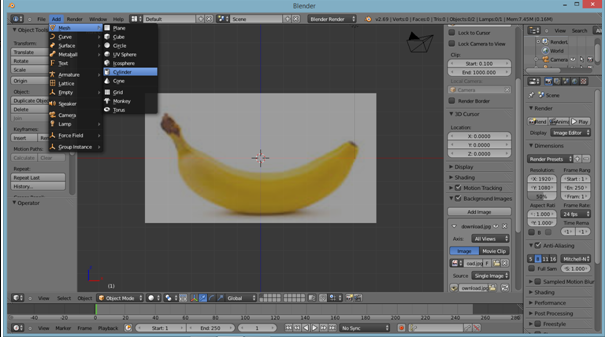

f. Next make the rotation of the object to 90 (degrees) on the Rotation Menu. Next change the length of the object by pressing the shortcut -> "S" and "X" as seen in the image below.
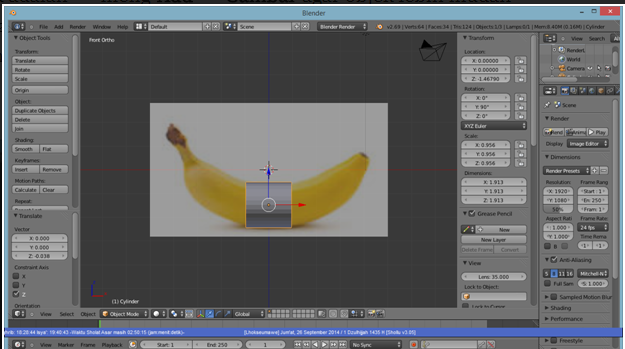
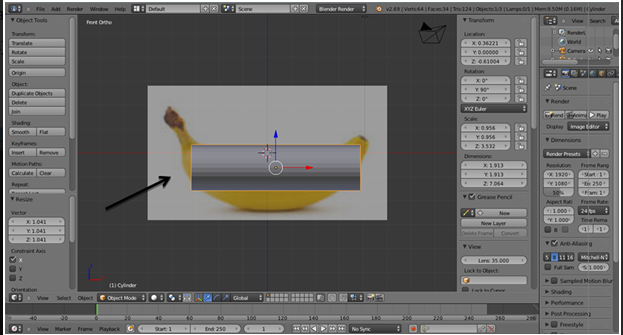
g. Next change to -> Edit Mode by pressing -> Tab on keyboard.
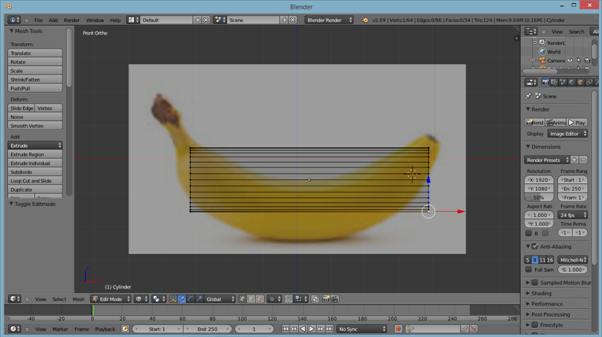
h. Then to subsequently cut the center of the object by -> Ctrl+R and then form new vertex and lower the vertex as shown below
this.
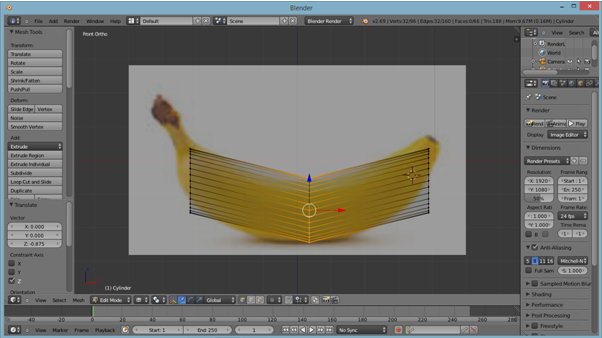
i. Do the same thing as in step 8 so as to form a banana object (banana)as desired.
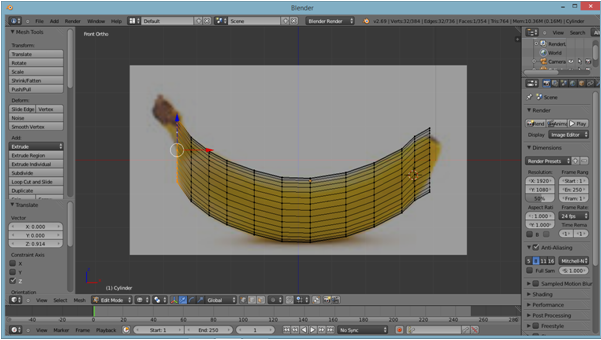
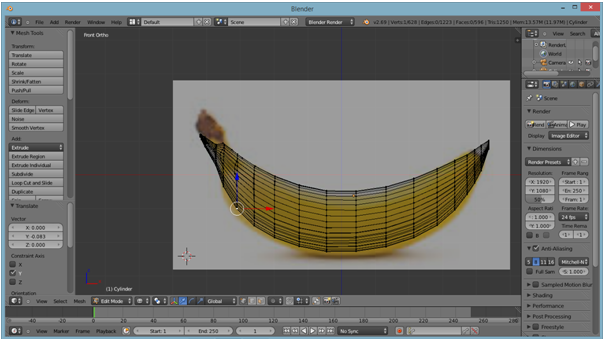
j. So the result of banana (banana) that has been done earlier is as follows and also has been through the process of staining:
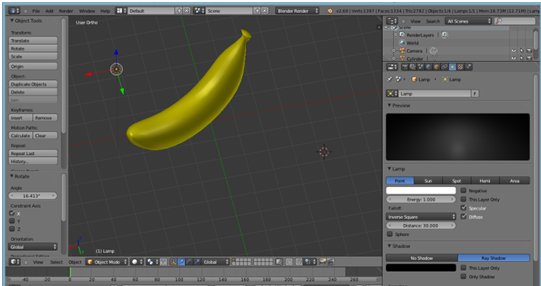
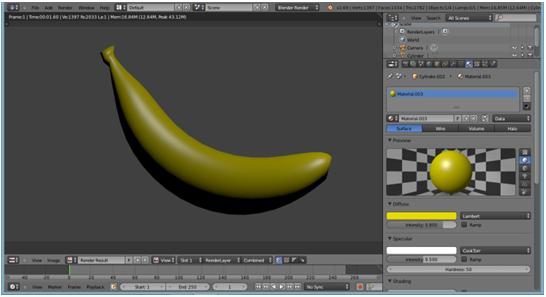
k. Expand the Banana Object (Banana) that has been created by Click -> Shift+D (serves to duplicate the object)

l. For the final stage of the Rendering process click -> F12 to Render the object that has been created

Curriculum
before I apologize because I am a newcomer so I do not know how we should have a link that I or not, please in makl yeah because I first try @utopian-io this so please many to help me in developing this program ,,, please guide me a very steady stance as usually experienced people, so from that I beg the friend of all friends to comment here let me can change where there is a mistake, on the understanding I say thousands of thanks. this is the result I exemplify on the requirements made by @utopian-io
Best regards
Posted on Utopian.io - Rewarding Open Source Contributors
Your contribution cannot be approved because it does not follow the Utopian Rules.
Sadly, even though your tutorial is of decent quality, it does not follow this rule:
You can contact us on Discord.
[utopian-moderator]
Downvoting a post can decrease pending rewards and make it less visible. Common reasons:
Submit
Terimakasih atas bantuannya dan mohon petunjuknya supaya saya bisa... Terimakasih
Downvoting a post can decrease pending rewards and make it less visible. Common reasons:
Submit
Sorry, if you want to interract with our moderators you'll need to speak English.
Downvoting a post can decrease pending rewards and make it less visible. Common reasons:
Submit
oooo yes thanks for the help,,, but i cannot speak english,,, so im try
Downvoting a post can decrease pending rewards and make it less visible. Common reasons:
Submit
I just reviewed your work further and it turns out this is plagiarism. You've translated a tutorial that belongs to a different user, here. As such, you're now permanently banned from Utopian.
Downvoting a post can decrease pending rewards and make it less visible. Common reasons:
Submit
Kan I told you that I just learned with this .. Name just learn
Downvoting a post can decrease pending rewards and make it less visible. Common reasons:
Submit
you have stolen my post @fazlul
link my post
https://steemit.com/utopian-io/@saputra.ridho/bagaimana-membuat-object-pisang-menggunakan-bender-3d
Downvoting a post can decrease pending rewards and make it less visible. Common reasons:
Submit
you have stolen my post @fazlul
link my post : https://steemit.com/utopian-io/@saputra.ridho/bagaimana-membuat-object-pisang-menggunakan-bender-3d
@steemcleaners
Downvoting a post can decrease pending rewards and make it less visible. Common reasons:
Submit
Alah meu nyan jeut keu saboh masalah.. Aleuh nyan pih kon laen bahasa Peu yg neu keu saboh masalah... Lom pih ata nyan hana pat cok hasil kabeh di banet.. Nyan bak peugah neuk Peu maju kaom droe lom. Nyoe baro materi yg sama nyan pih kon sama bahasa ta translate keu bahasa laen ka undang steemcleaner boh pajan keuh maju ge nyan...
Downvoting a post can decrease pending rewards and make it less visible. Common reasons:
Submit
berkaryalah dengan konten original
bukan dengan mengambil gambar dari postingan orang lain ..
jangan jadi plagiator @fazlul
Downvoting a post can decrease pending rewards and make it less visible. Common reasons:
Submit
Jelas lon peugah kon nyan cuman lon tes kon... Alah hana payah lebay tat are lah.. Biasa mantong x... Gop jai chiet yg pake2 ata ureung laen malah ata2 lon na ji pake tp hana keu saboh masalah... Gata teuk yg ata ka jameun ka mantong meu pep2... Bek meurie tat ureung kriet hai.. Aleuh nyan pih ata thon jim ka nyan.
Downvoting a post can decrease pending rewards and make it less visible. Common reasons:
Submit