Simple Tutorial About How to Control and Protect Wordpress From Malicious Activity
Both small or big website using Wordpress content management system need security to prevent all bad things. Sometime, the beginner did not think about this because it look not as a needness for a website. Here, I make a statement that, security for a website is most important think. Because of that, I want to make a contibution on utopian.io to write an articles about How to protect worodpress using plugin, the plugin name is wordfence.
Before I write this article I think what github would be choosen when explain about wordfence plugin. Finally, I get the following github link : https://github.com/wordpress/wordpress. Cause of I want to make contribution about tutorial I choose tutorial as the repository. The tutorial wrote based on the my own expeience when install the plugin on my own site [antivirus-news.com]. I can proof that site is my own by put the utopian profile to my sites at the right widget. See the following picture :
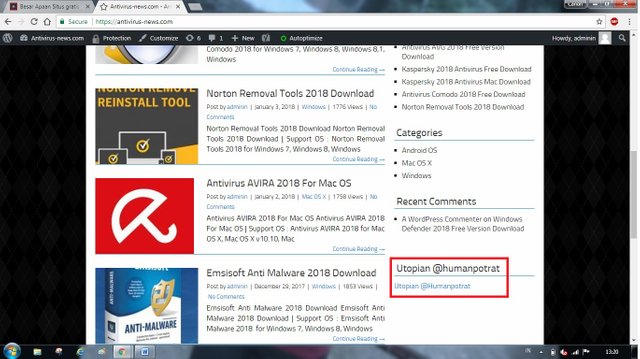
Then, I want to give the definition about wordfence wordpress plugin fisrt before we are going to configure that on the tutorial below.
Definition of Wordfence plugin
Wordfence plugin is an open source software created for security to protect a website from malicious activity like attackers. The wordfence plugin can do the following actions :
- Can blocks Firewall and brute force attacks
- Security Scan alerts you quickly in the event of a security issue
- Threat Defense Feed keeps Wordfence up to date with the latest security data
- Robust login security features
- Configurable security alerts
- Gain insight into traffic and hack attempts
- Security incident recovery tools
Do not worry about the website will load slowly after install the wordfene plugin, because the plugin will not make your website slow down.
Tutorial How to protect wordpress using wordfence plugin
The first step you must have a username and password login for your wordpress and input them to the login form as the example below :
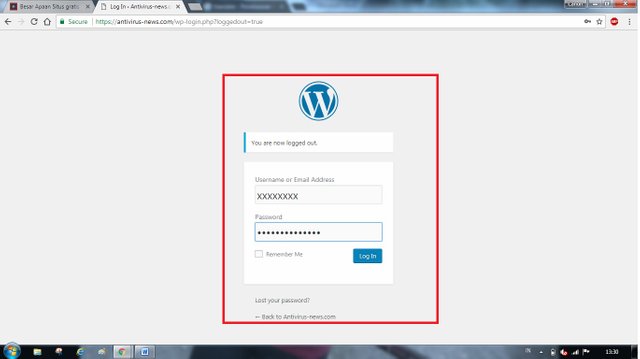
Second step; go to plugin button and Click add new; like this
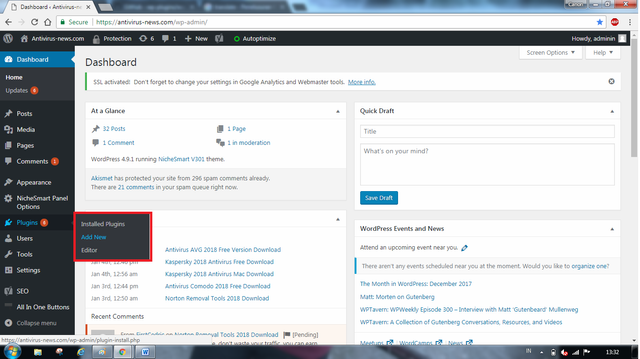
Third steps ; type the wordfence on the plugin search bar and press install after find the wordfence plugin like the example below :
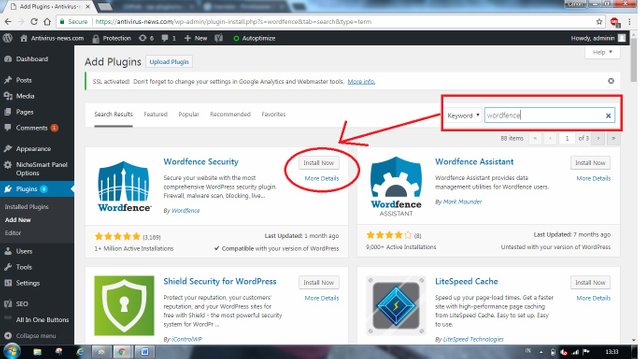
Fourth Steps : Click activate. See the screen shot below :
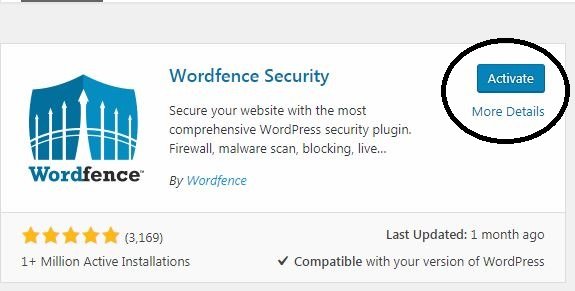
Next steps : After click activate the wordfence plugin you will see this pop up of windows like the picture below and you must input your email to get notification about website activities later.
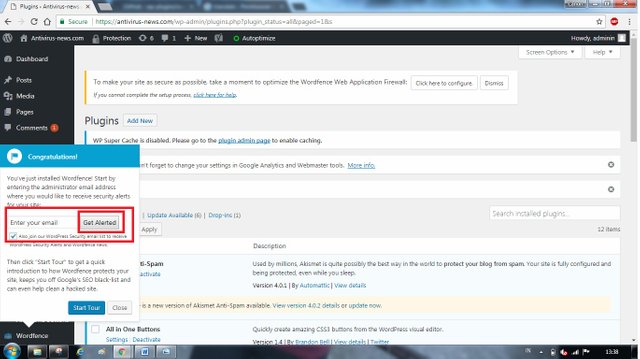
Congratulation ; Your wordfence security was activated and your site is protected now. Then go to wordfence dashboard by follow the intruction on the picture below :
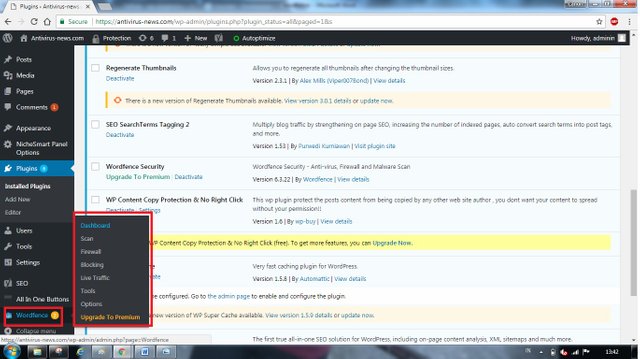
Just Click end tour if you do not do that.
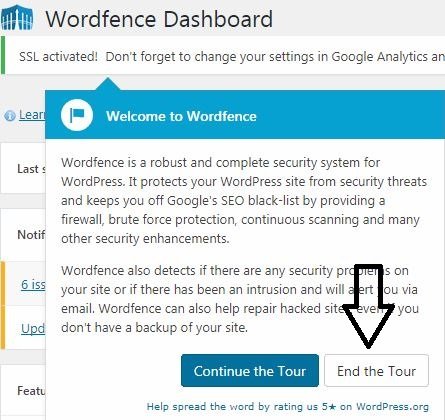
You only can use the following features on the free version of wordfence plugin, they are :
- Firewall
- Schedule Scan
- Rate Limiting
- Live Traffic
- and login security
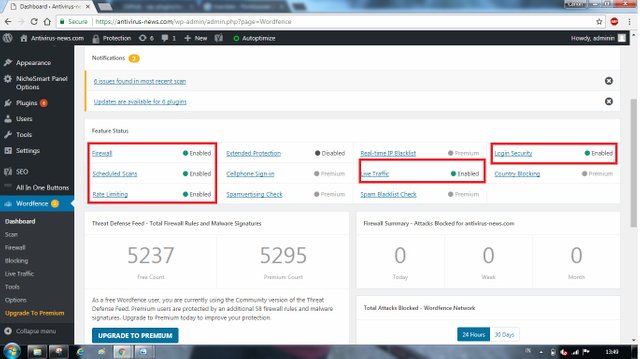
If want to watch the live traffic of your wordpress site please follow the action like the following example :
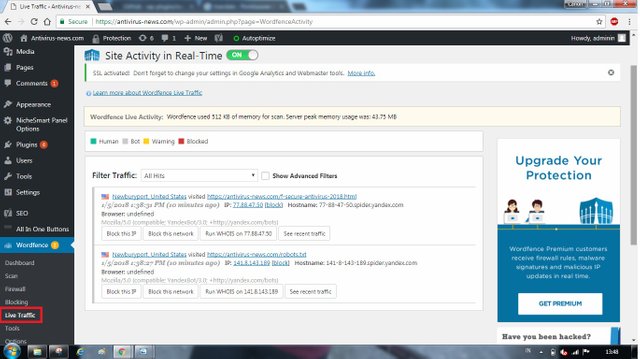
Please follow the installations steps one by one to make wordfence work on your wordpress site.
Thank you @utopian-io and utopian moderators to review my tutorial articles.
Posted on Utopian.io - Rewarding Open Source Contributors
Just installed. Simple and Fast.
Thanks.
Downvoting a post can decrease pending rewards and make it less visible. Common reasons:
Submit
Your contribution cannot be approved because it does not follow the Utopian Rules.
wp-plugins/wordfenceYou can contact us on Discord.
[utopian-moderator]
Downvoting a post can decrease pending rewards and make it less visible. Common reasons:
Submit