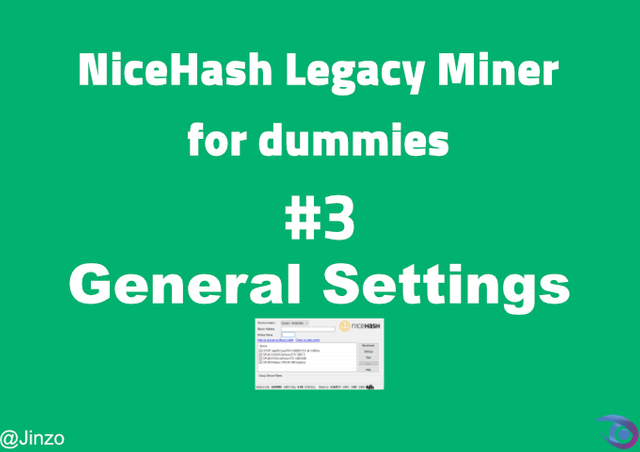
Introduction
In this tutorial I'm going to explain step by step all general settings and how it can affect your device also the recommended way to configure it. As well as explaining each property in detail. In addition, I will explain how to edit the settings outside the graphical interface by editing the configuration file.
What Will I Learn?
- Understand General Settings
- Recommended settings
- Configure settings by editing config file
Requirements
- Windows 10 or 8.1 or 7
- RAM 4GB (at least)
- CPU (AMD - INTEL)
- GPU (AMD OR NVIDIA) Must be supported by nicehash.
- Text Editor (Notepad++ for example)
Difficulty
- Basic
Understand General Settings
Open your NiceHash miner legacy.
Then click Settings button
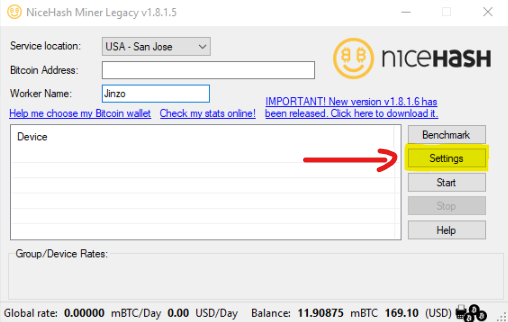
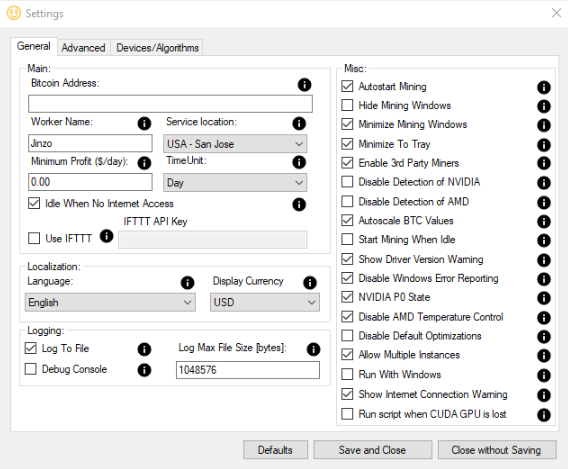
I'm going to skip some features in Main Section as I've explained it before in getting started tutorial.
Main
Minimum profit
Any value you enter will be the minimum of mining the means if you set 5 that means NiceHash Miner Legacy if mining less than that value will stop mining.Time Unit
Used to calculate your expected earnings on the main interface.Idle when no internet access
NiceHash will stop when the connection is lost. (not recommend for mining rigs)IFTTT
To receive notifications when the mining becoming less than the minimum by using the API.
Brief explanation of any feature
Hover the mouse on this icon (!)
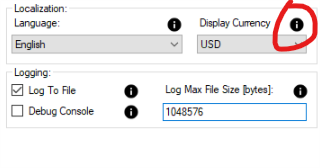
Please not that not all features is well explained. Here I will put further clarification and details.
Localization
Here you can select interface language as well as the currency you prefer to show your profits.
Logging
Log to file
Enable to log output console file.
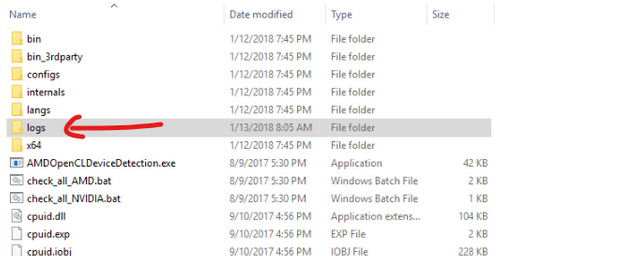
Debug Console
Can be useful for developer/troubleshot
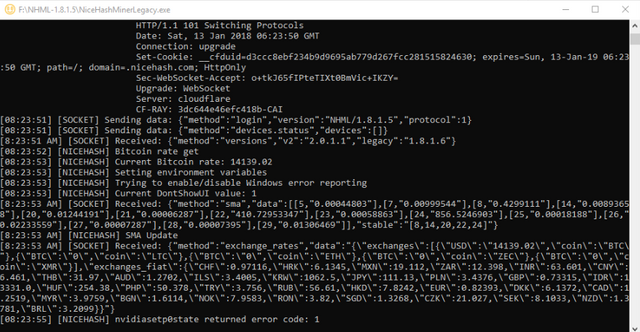
- Log Max File Size
The max file size for log file.
Misc
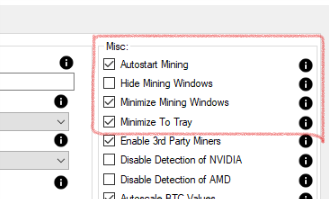
I'm going to skip that section as it simple to understand.
Use brief explanation icon if you need help.
Enable 3rd Party Miners
That will allow NiceHash Miner Legacy to use closed-source mining software for higher profit. This feature will often be for AMD devices as well as NVIDEA for example CUDADisable Detection of (NVIDEA/AMD)
Check it. if you want to disable the detection of any GPUs type of these. that means you will not able to see any device disabled in your main interface.
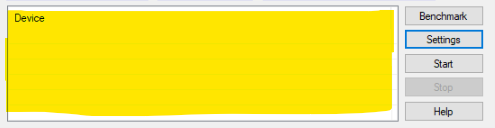
- Auto Scale BTC values
Check it. if you wish to see the BTC values autoscale to the appropriate scale that in the interface.
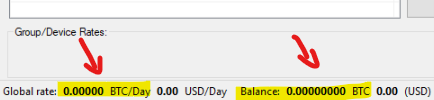
if auto scale BTC values enabled you will see mBTC instead.
Start Mining When Idle
Automatically start mining when computer is idle and stop mining when computer is being used.Show Driver Version Warning
If you would like to get a warning if less than ideal driver for mining is detected. (Recommended)Disable Windows Error Reporting
If you would like to disable windows error reporting. This will allow NiceHash Miner to restart the miner in the case of the miner crashes. (Recommended)NVIDIA P0 State
NiceHash Miner would change all supported NVidia GPUs to P0 state. This will increase some performance on certain algorithms. (Recommended)Disable AMD Temperature Control
uncheck isn't recommended. software like SGMiner will have some issues when uncheck it. It will also make mining unstable. Unless you know what to do.Disable Default Optimizations
check isn't recommended with AMD GPUs. as it will make the card slower.Multiple Instances
For example I have a Radeon and a NVIDEA card in the same rig. Maybe it's useful to run two instances so the algorithm running on each card can be different. instead of averaging the best algorithm for both cards. (Recommended)Run with windows
Just simple NiceHash Miner Legacy will run on login. or windows startup. (Recommended)Show Internet Connection Warning
A big red warning will appear in the interface if connection lost.Run Script when CUDA GPU is lost
In case on GPU is lost it will restart the drivers as well as the system. In fact it is a batch fill you will find it in NiceHash Miner Legacy Folder.
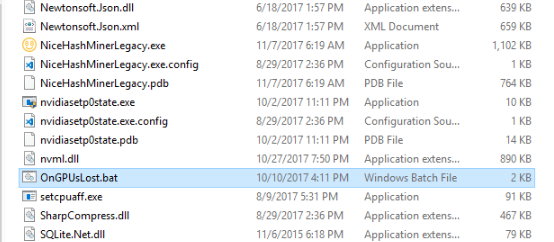
Configure Config File
Go to NiceHash Miner Legacy Folder
Open configs
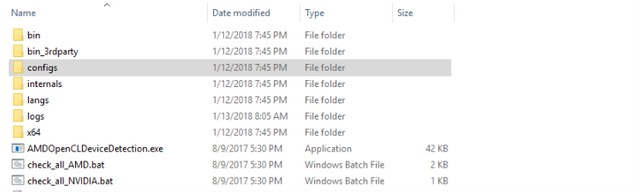
Edit General.json with your text editor
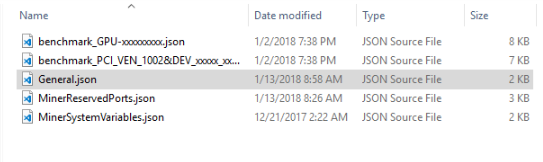
Skip Object ConfigFileVersion
Then you will find the following
use true to enable and false to disable
// 0 for english 1 for next language etc... for NiceHashMiner GUI.
"Language": 0,
"DisplayCurrency": "USD",
"DebugConsole": false,
"BitcoinAddress": "",
"WorkerName": "Jinzo",
"TimeUnit": 1,
"IFTTTKey": "",
"ServiceLocation": 1,
"AutoStartMining": true,
"HideMiningWindows": false,
"MinimizeToTray": true,
"MinimizeMiningWindows": true,
"ForceCPUExtension": 0,
"SwitchMinSecondsFixed": 90,
"SwitchMinSecondsDynamic": 30,
"SwitchMinSecondsAMD": 90,
"SwitchProfitabilityThreshold": 0.05,
"MinerAPIQueryInterval": 5,
"MinerRestartDelayMS": 500,
Also Misc Section
"DeviceDetection": {
"DisableDetectionAMD": false,
"DisableDetectionNVIDIA": false
},
"DisableAMDTempControl": true,
"DisableDefaultOptimizations": false,
"AutoScaleBTCValues": false,
"StartMiningWhenIdle": false,
"MinIdleSeconds": 60,
"LogToFile": true,
"LogMaxFileSize": 1048576,
"ShowDriverVersionWarning": true,
"DisableWindowsErrorReporting": true,
"ShowInternetConnectionWarning": true,
"NVIDIAP0State": true,
"ethminerDefaultBlockHeight": 2000000,
"EthminerDagGenerationType": 0,
"ApiBindPortPoolStart": 4000,
"MinimumProfit": 0.0,
"IdleWhenNoInternetAccess": true,
"UseIFTTT": false,
"DownloadInit": true,
"RunScriptOnCUDA_GPU_Lost": false,
"Use3rdPartyMiners": 2,
"DownloadInit3rdParty": true,
"AllowMultipleInstances": true,
"LastDevicesSettup": [],
"hwid": "BFEBFBFF000306C3",
"agreedWithTOS": 3,
"IQROverFactor": 3.0,
"NormalizedProfitHistory": 15,
"IQRNormalizeFactor": 0.0,
"CoolDownCheckEnabled": true
Edit it based on what I've explained before. and be careful some settings must be default.
for more information about these settings read this
Previous Tutorials
- NiceHash Miner Legacy for dummies #1: Getting Started
- NiceHash Miner Legacy for dummies #2: Benchmark
All images has been taken/edited by @Jinzo for an open source project licensed for public usage under the terms of nicehash company.
Posted on Utopian.io - Rewarding Open Source Contributors
Thank you for the contribution. It has been approved.
You can contact us on Discord.
[utopian-moderator]
Downvoting a post can decrease pending rewards and make it less visible. Common reasons:
Submit
Hello
I want to inform you that I've selected a wrong repository.
please change it to
nicehash/NiceHashMinerLegacyfromnicehash/NiceHashMinerI'm unable to change it because the input field is disabled for me.
Thanks
Downvoting a post can decrease pending rewards and make it less visible. Common reasons:
Submit
It’s not. Please check again
Downvoting a post can decrease pending rewards and make it less visible. Common reasons:
Submit
Still disabled.
Downvoting a post can decrease pending rewards and make it less visible. Common reasons:
Submit
Ive been looking at this miner lately, so your info is well timed. Thanks.
Downvoting a post can decrease pending rewards and make it less visible. Common reasons:
Submit
You're welcome :)
Downvoting a post can decrease pending rewards and make it less visible. Common reasons:
Submit
Very well explained! Sadly I had to learn by myself when I started mining haahahahaha.
Downvoting a post can decrease pending rewards and make it less visible. Common reasons:
Submit
Thanks. Self-reliance is a good thing.
Downvoting a post can decrease pending rewards and make it less visible. Common reasons:
Submit
Wow very useful post.
@OriginalWorks
Downvoting a post can decrease pending rewards and make it less visible. Common reasons:
Submit
This post has received a 0.08 % upvote from @drotto thanks to: @taheressam.
Downvoting a post can decrease pending rewards and make it less visible. Common reasons:
Submit
Hey @jinzo I am @utopian-io. I have just upvoted you!
Achievements
Suggestions
Get Noticed!
Community-Driven Witness!
I am the first and only Steem Community-Driven Witness. Participate on Discord. Lets GROW TOGETHER!
Up-vote this comment to grow my power and help Open Source contributions like this one. Want to chat? Join me on Discord https://discord.gg/Pc8HG9x
Downvoting a post can decrease pending rewards and make it less visible. Common reasons:
Submit
Your Post Has Been Featured on @Resteemable!
Feature any Steemit post using resteemit.com!
How It Works:
1. Take Any Steemit URL
2. Erase
https://3. Type
reGet Featured Instantly – Featured Posts are voted every 2.4hrs
Join the Curation Team Here
Downvoting a post can decrease pending rewards and make it less visible. Common reasons:
Submit