In This Tutorial I am Show you WiFiAnalyzer Full App Review And How To Install It On Your Andorid Phone...Optimize your WiFi network using WiFi Analyzer (open-source)
First Of Download App On play Store
Let's Start My Tutorial...
Some Information of this app
Optimize your WiFi network using WiFi Analyzer (open-source) by examining surrounding WiFi networks, measuring their signal strength as well as identifying crowded channels.

Users' privacy and security is a huge concern these days and WiFi Analyzer (open-source) is designed to use as few permissions as possible. It asks for just enough to perform the analysis. Plus, it is all open source so nothing is hidden! Most notably, this application does not require access to internet, so you can be sure it does not send any personal/device information to any other source and it does not receive any information from other sources.
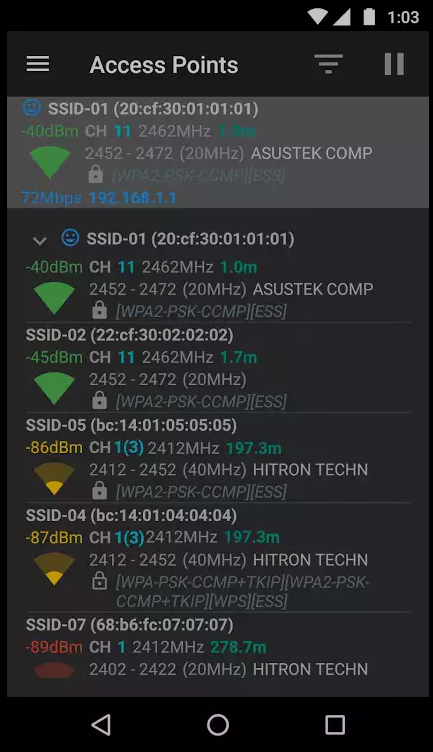
WiFi Analyzer is under active development by volunteers.
WiFi Analyzer is free, has no-ads and does not collect any personal information.
WiFi Analyzer is not a WiFi password cracking or phishing tool.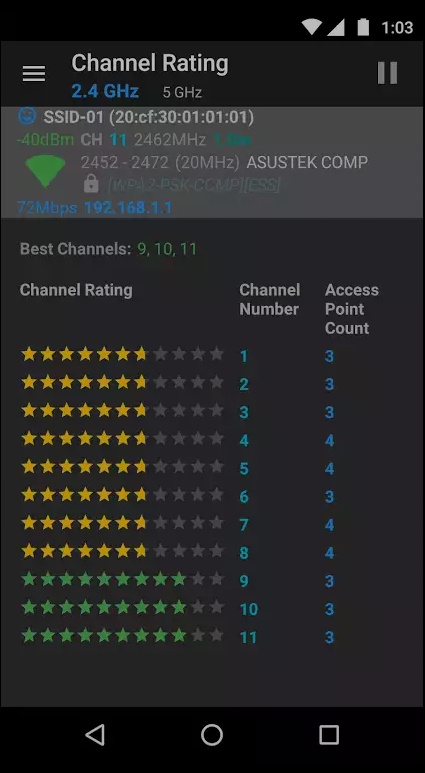
Features
- Identify nearby Access Points
- Graph channels signal strength
- Graph Access Point signal strength over time
- Analyze WiFi networks to rate channels
- HT/VHT Detection - 40/80/160MHz (Requires Android OS 6+)
- Access Point view complete or compact
- Estimated Distance to the Access Points
- Export access points details
- Dark or Light theme available
- Pause/Resume scanning
- Available filters: WiFi band, Signal strength, Security and SSID
- Vendor/OUI Database Lookup
Some Screenshots Of this Apps
1.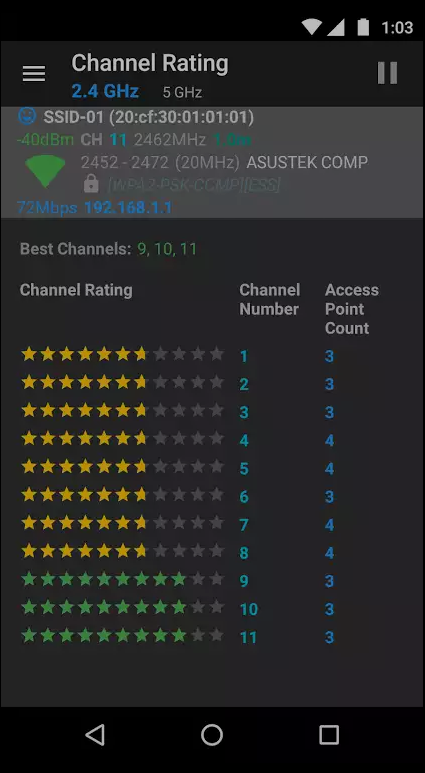
2.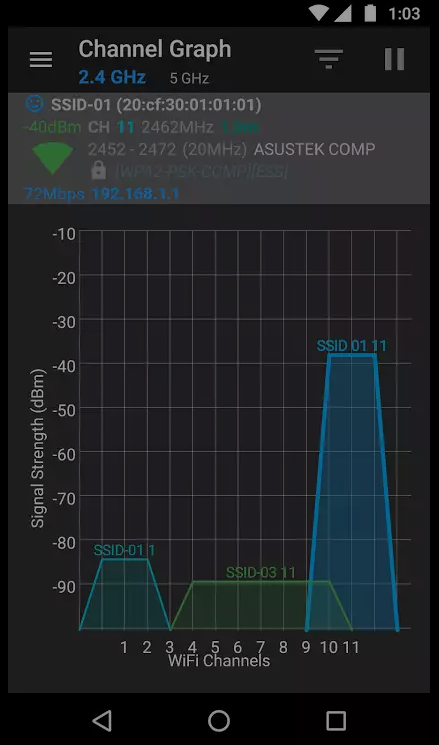
3.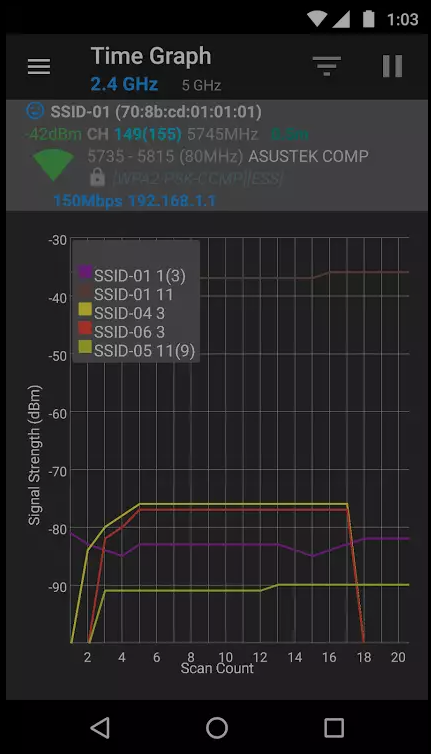
4.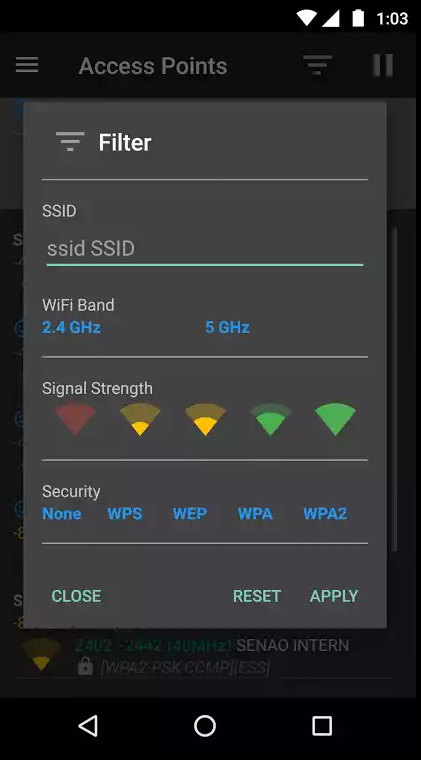
5.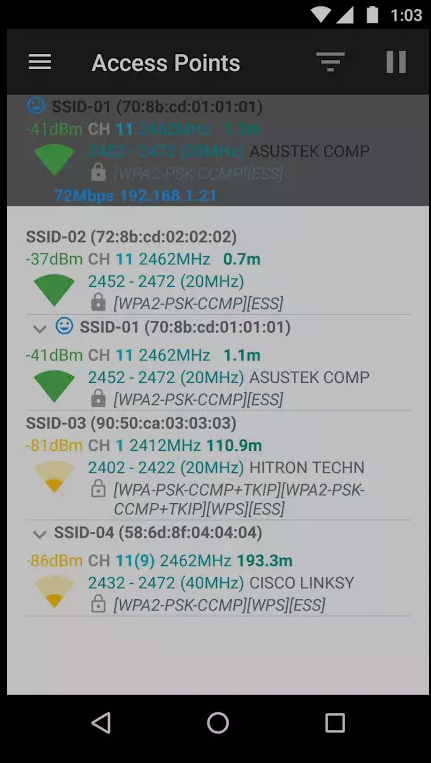
6.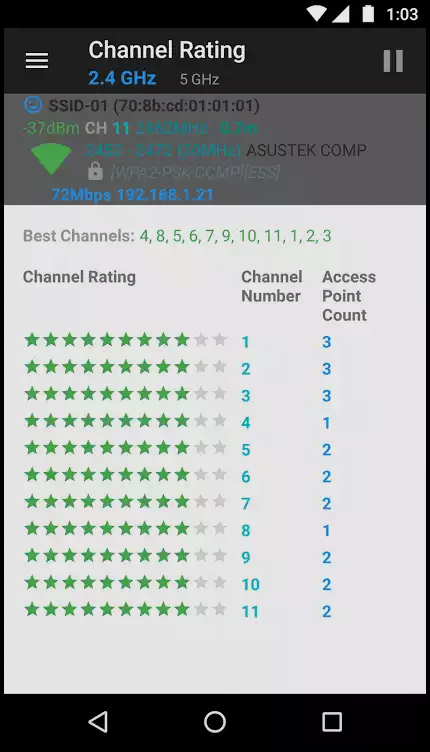
7.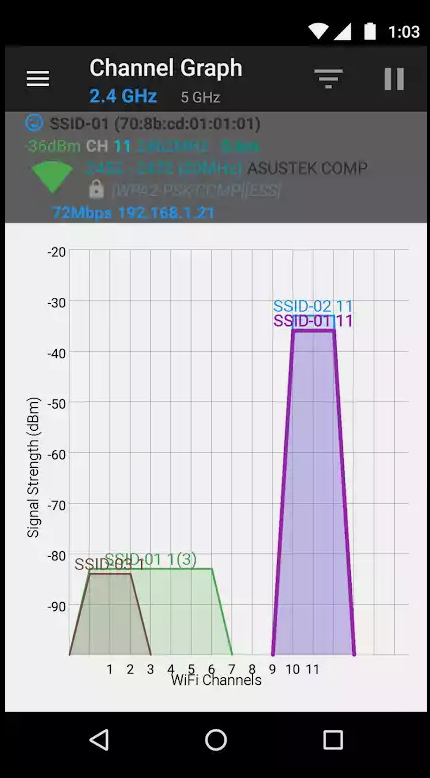
8.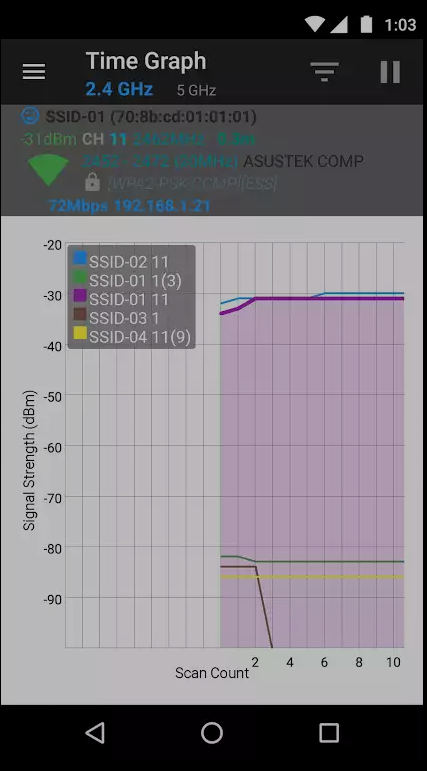
9.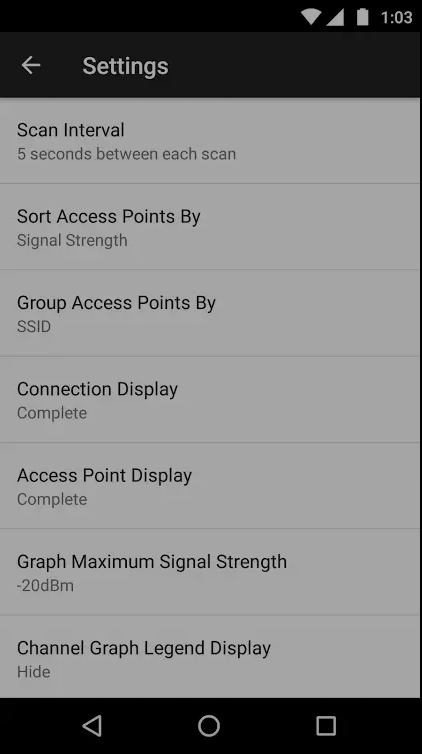
10.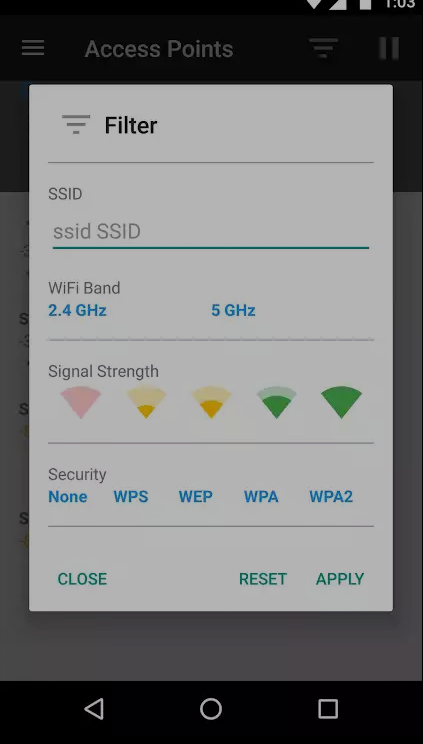
Usage Tips
- Tap the title bar to switch between 2.4 and 5 GHz WiFi band.
- Swipe to manually refresh screen content.
- Swipe left/right at the bottom of the screen to navigate to the next/previous screen
- SSID with (***) means it is hidden.
Hopefully Enjoy This post
If You Liked this post please #Vote And #Resteem This Post
Follow Me @myeasin
My friend @lgs8235
Thank You