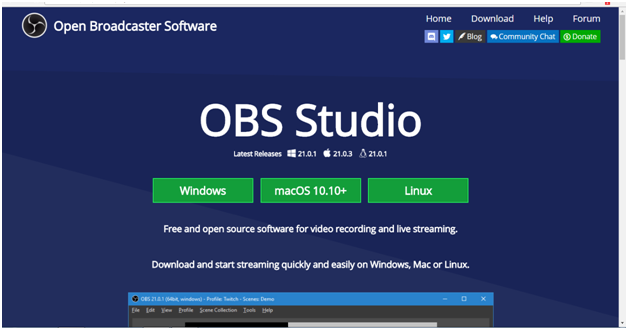
What Will I Learn?
Today I give you a way to use open source software that is used to stream live on an open source dlive based video sharing platform.
Requirements
This downloadable software can be used on any device based on mac or windows.Here
- Information Software
Website Here
Download Here
My Operating System
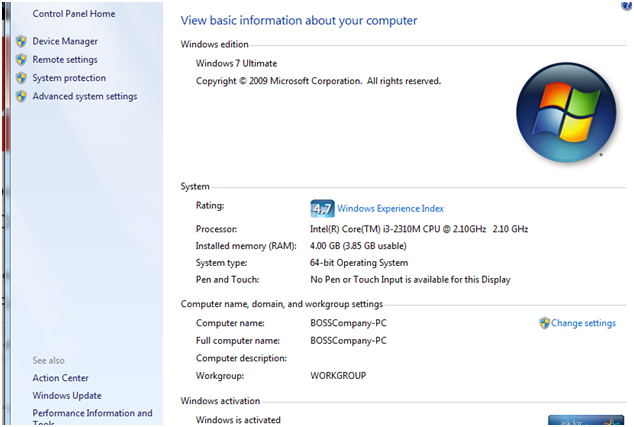
Difficulty
Either choose between the following options:
- Basic
Tutorial Contents
Today i will give a streaming tutorial on dlive platform using OBS studio opensource
Open OBS studio software double click
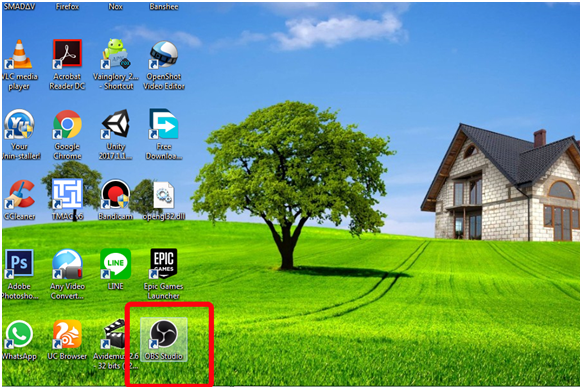
After Open then As this is the view from OBS studio
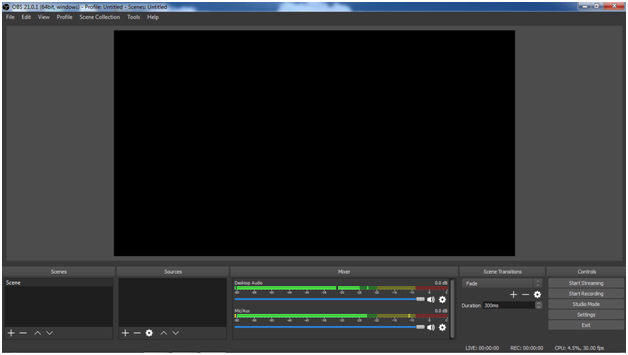
Open the browser and login to the dlive platform page. After login will appear sepereti display below
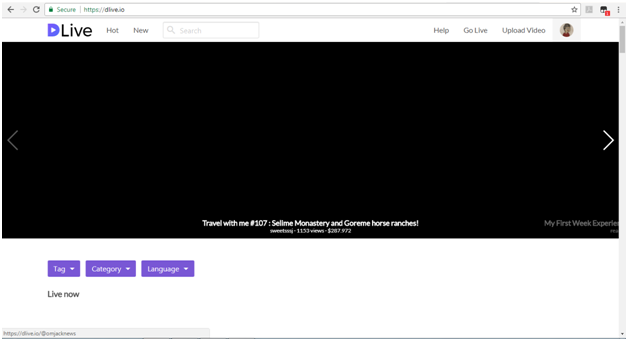
to stream click on the section marked in the image below to enter the next menu
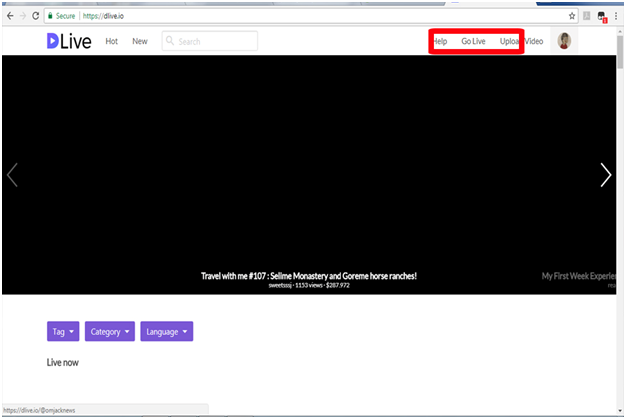
View from menu to be used for streaming
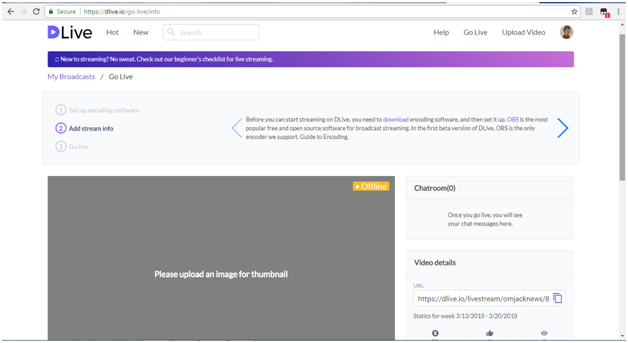
CLICK THUMBNAIL, this is used to provide a front view on your stream screen later this display of images uploaded directly from your device
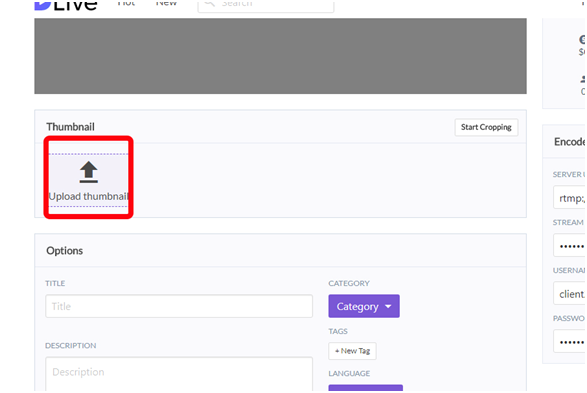
Give the title what you want to stream on your impressions
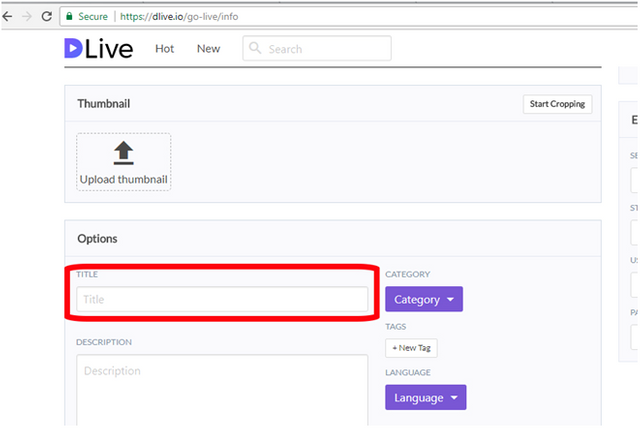
write a description of your streaming impressions
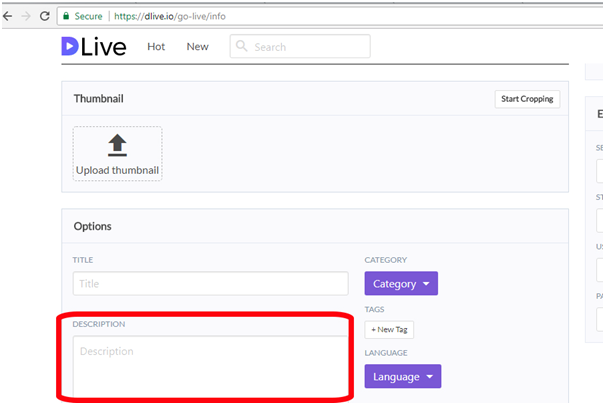
there are several categories that you can choose to match what you want to display
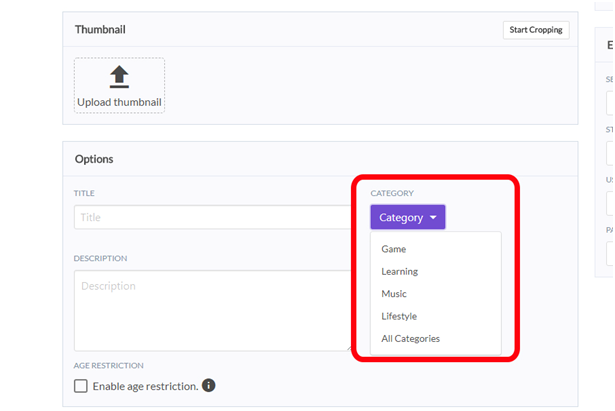
suppose you want to stream game you choose game
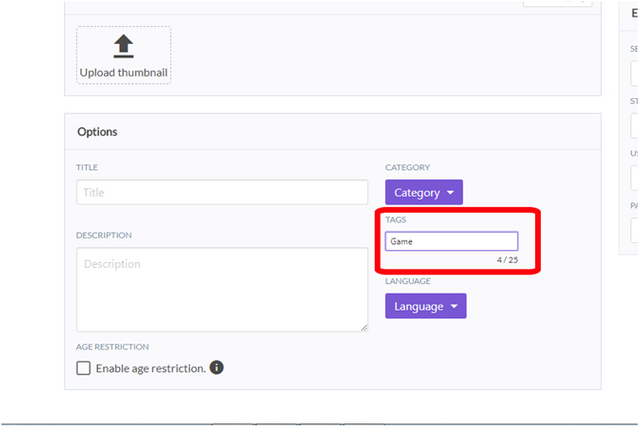
give the language you use on the impression
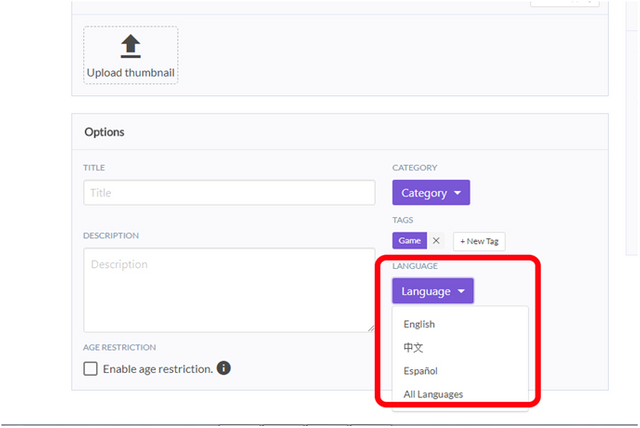
go back to obs studio and select settings
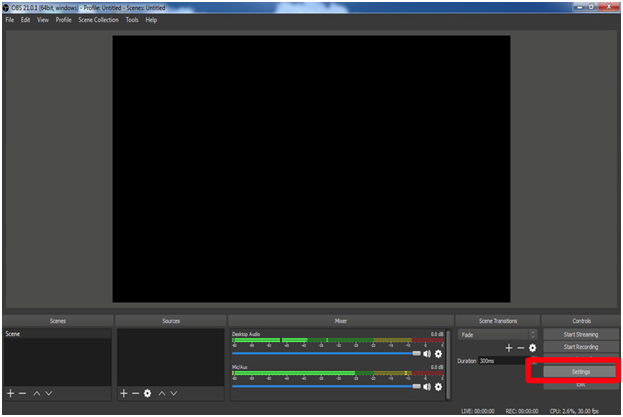
select the stream menu
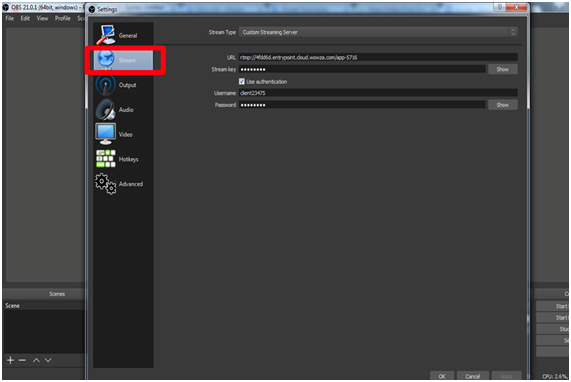
to fill this setting you have to log back in and fill some of the same settings in order to connect with dlive
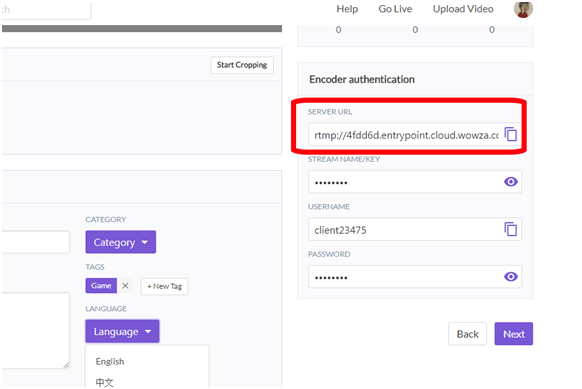
copy the link and place it in place of url in OBS
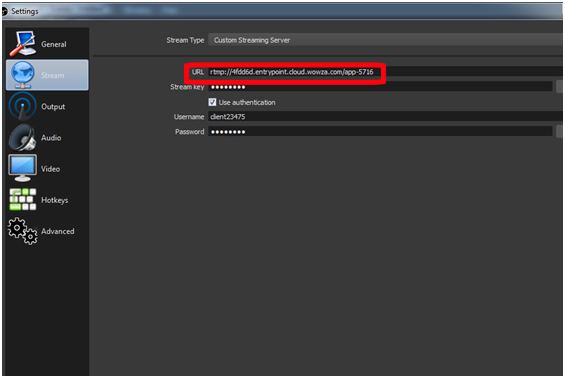
copy your stream key
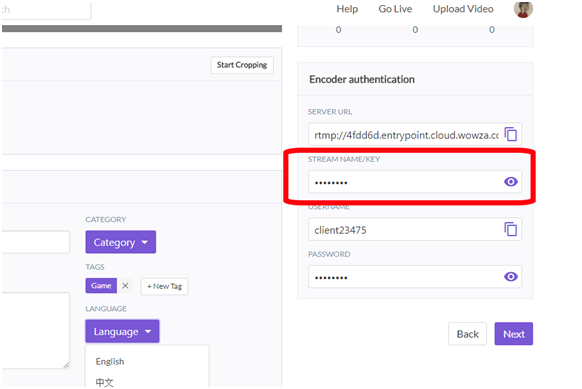
paste it on obs page
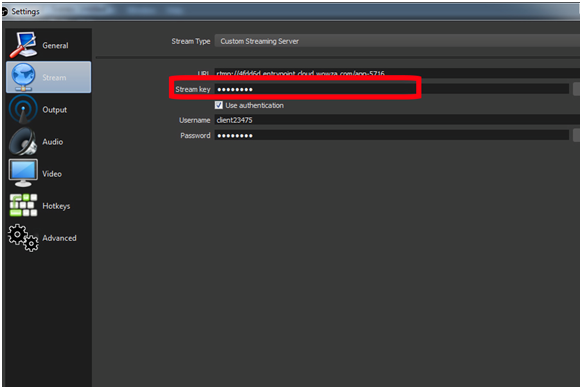
copy all the information here
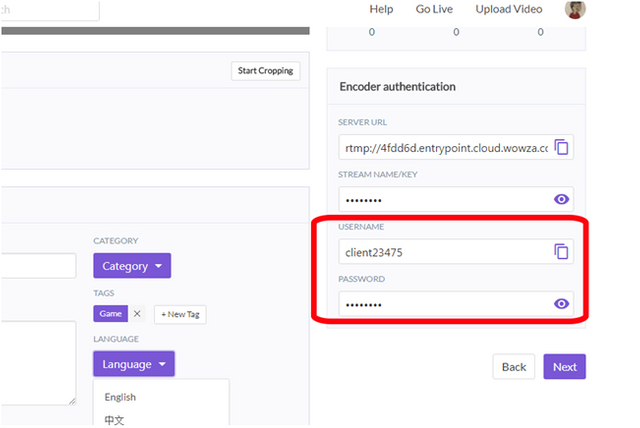
paste it on obs page
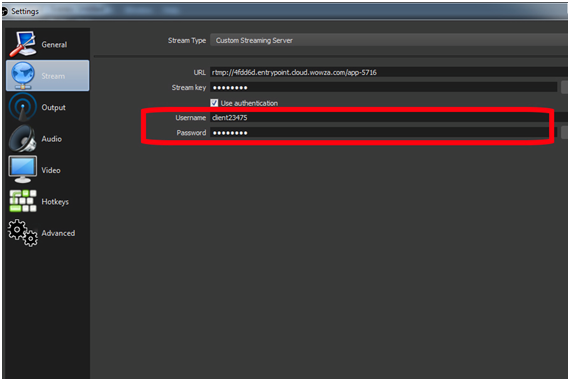
Next click okay
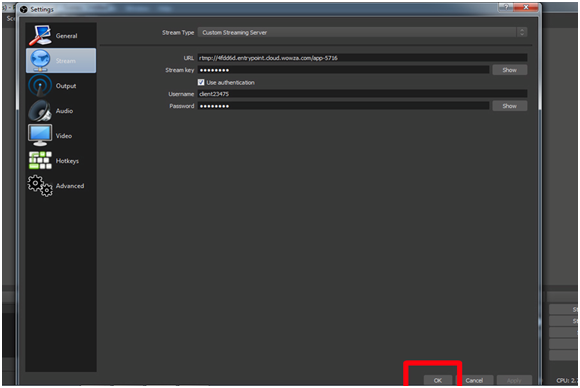
open obs studio to add the impressions you want to stream
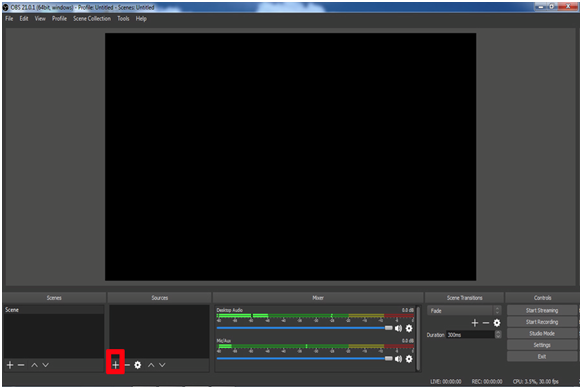
display mode to display what's on your desktop screen.
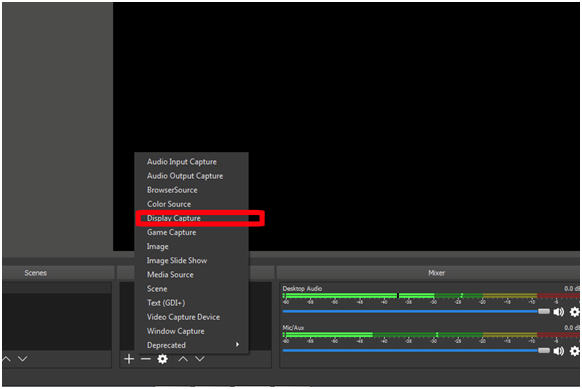
click oke
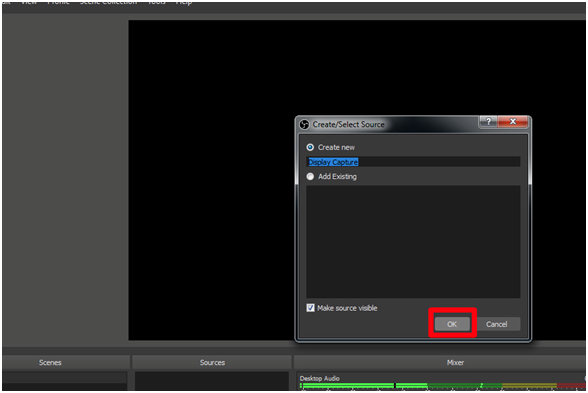
then the display will appear as below
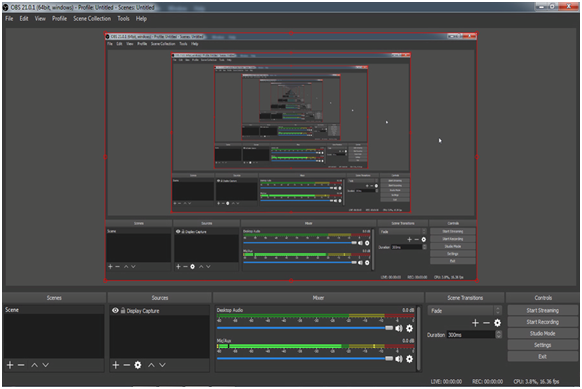
go back to the dlive page and press the next button
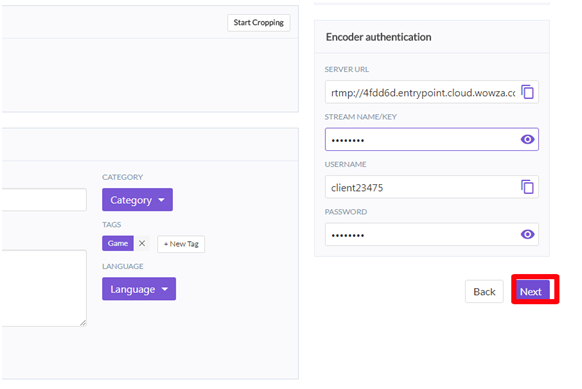
will automatically show the page to post your stream
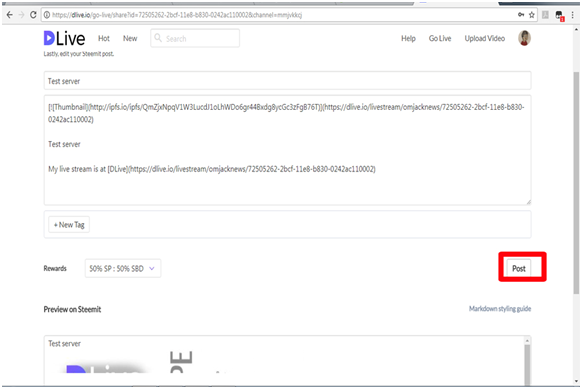
click start to start your stream
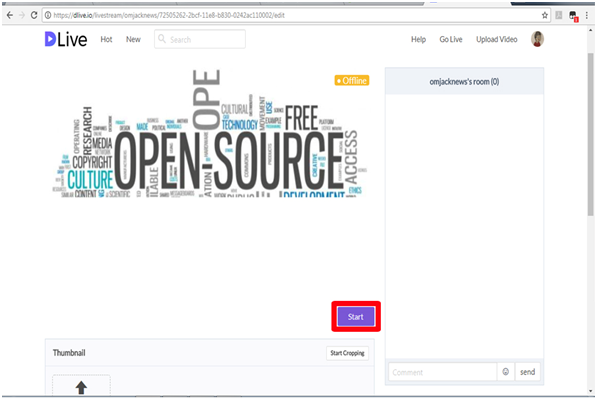
open obs and click start
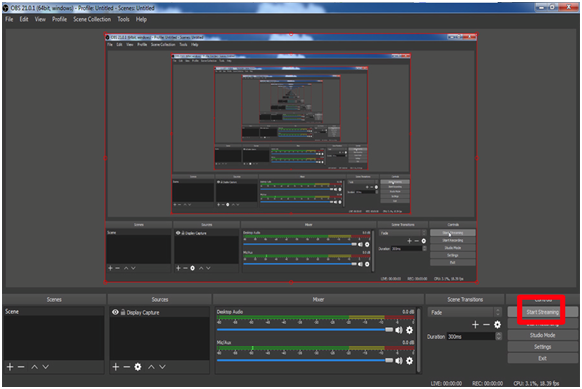
if successful it will appear as a marked below
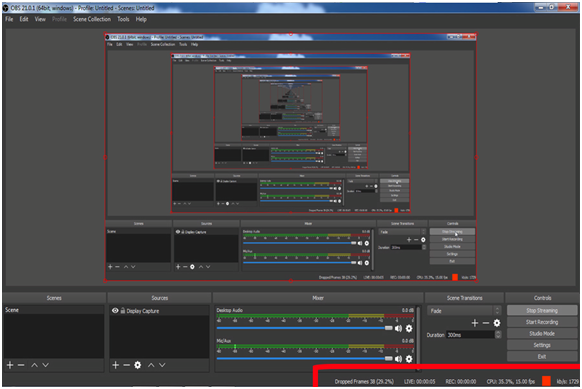
to stop your streaming impressions use the stop button
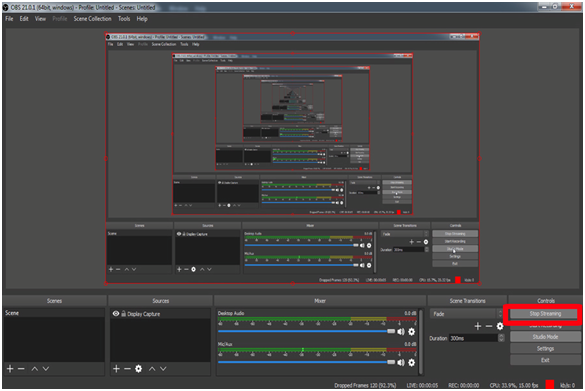
- and pressed the stop button on dlive
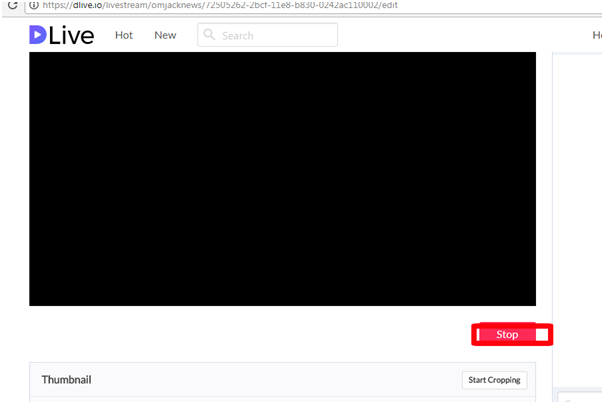
Curriculum
this is my first tutorial on OBS studio
Posted on Utopian.io - Rewarding Open Source Contributors
Your contribution cannot be approved because it does not follow the Utopian Rules.
Submissions presenting content creation and simple on-screen instruction will be rejected.
Submissions focused on the use of functions that are already well documented in the project documentation will be rejected.
Submissions containing unexplained essential steps, codes or examples will be rejected.
You can contact us on Discord.
[utopian-moderator]
Downvoting a post can decrease pending rewards and make it less visible. Common reasons:
Submit