Being away from scanner or any device with similar function, sometimes make it hard for those for example businessman who need to send their document in a good-scan like- format.
Having an app, such as the one that I will introduce today, might be one the best solution. The app is called OpenNoteScanner, an app that allow its user to scan their document through mobile phone.
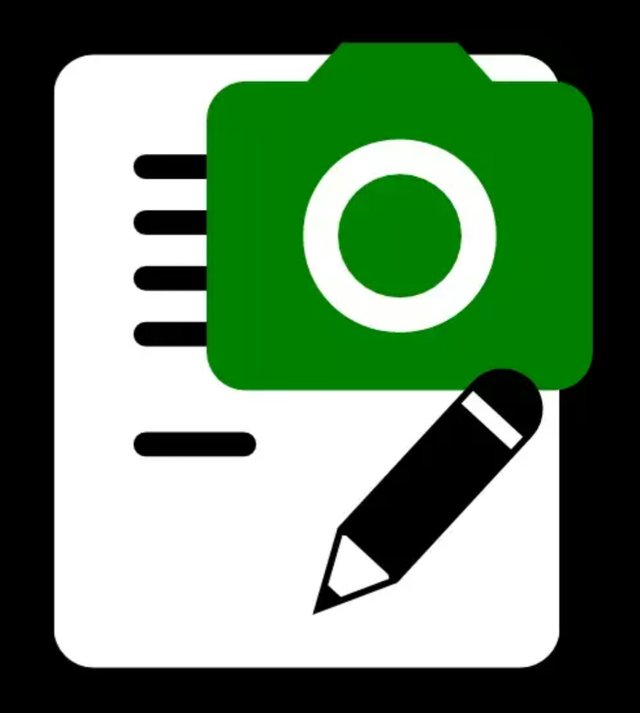
App Installation
To install the app, go to your google play store and download the OpenNoteScanning. You will be asked couple of things before using the app, such as allowing the app to access your photo, media and files on the device.
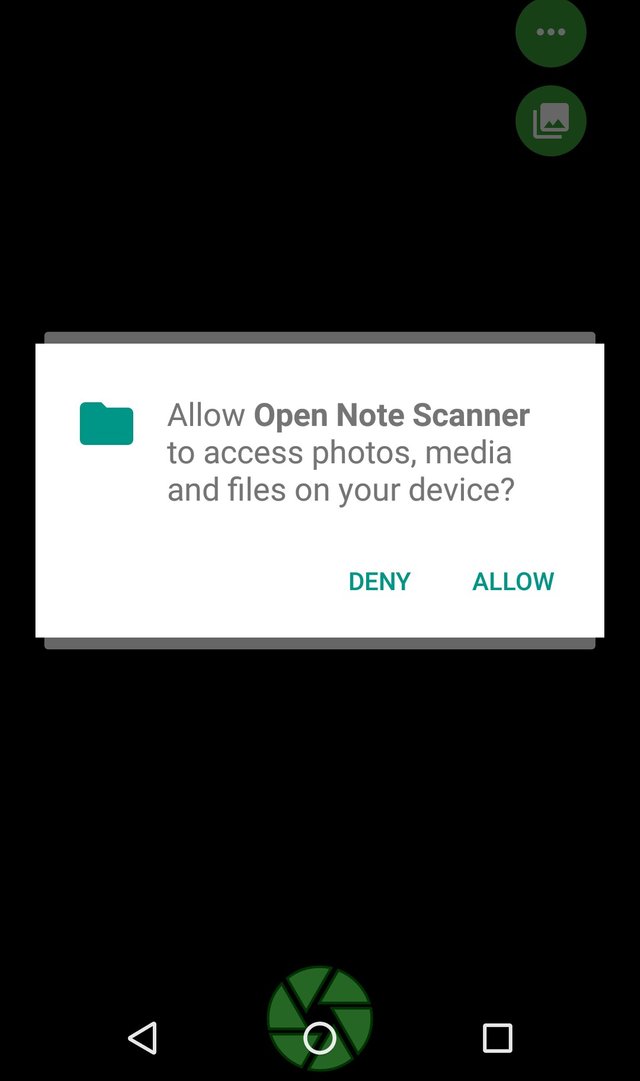
In order to fully install and use it properly, OpenNoteScanner needs the services of OpenCV Manager. If you do not have it yet, you will have two choices either direct download or go to google play first.
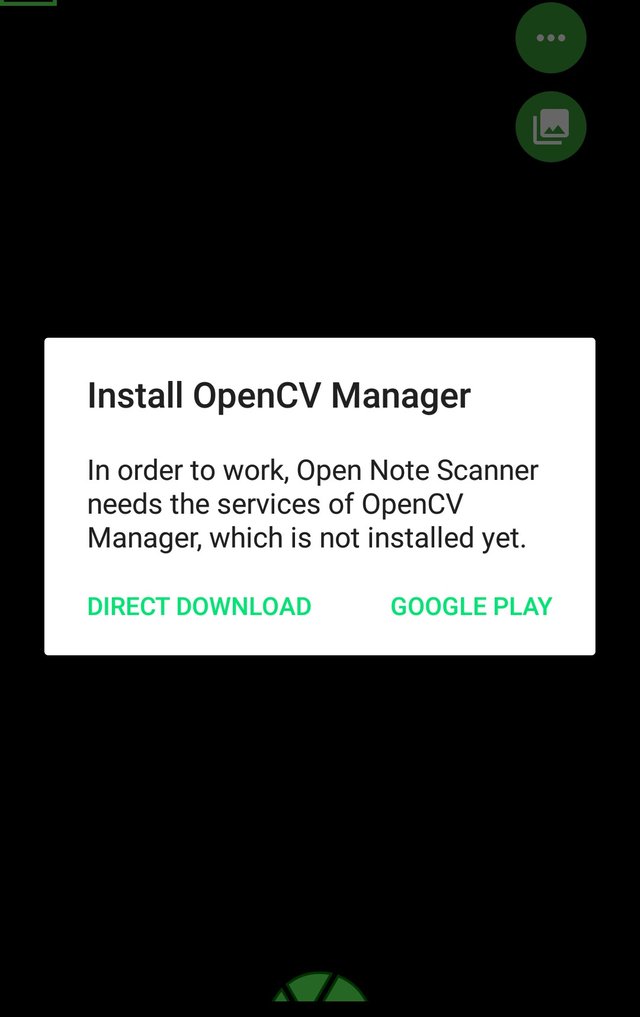
Once you have downloaded the OpenCV Manager, you will have to install it, and that’s all.
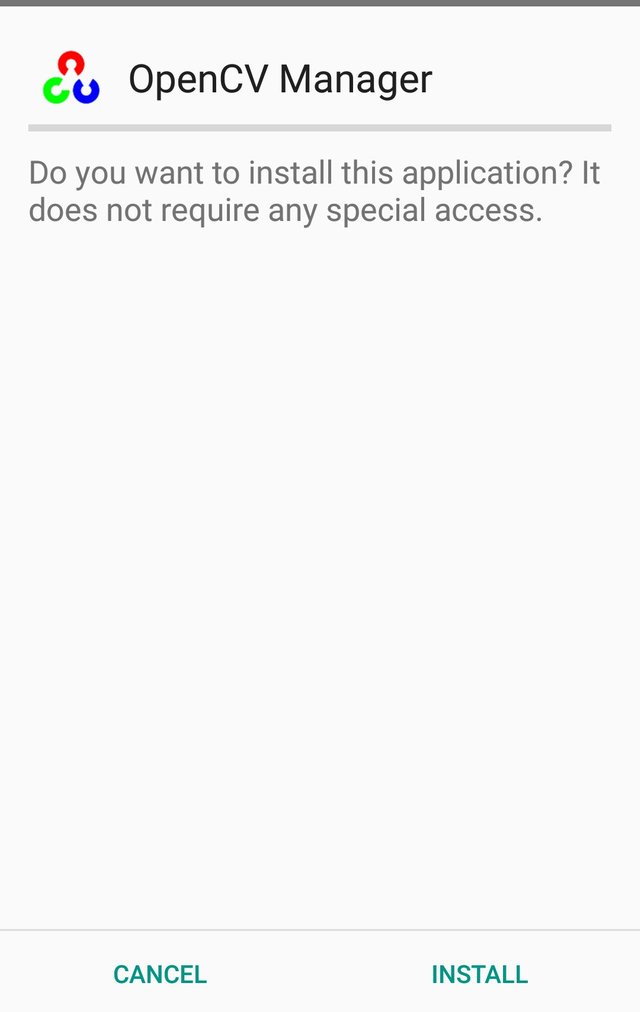
How does it work?
Open the app that you have installed it, Click in the circular button for taking the picture (for scanning the document). Waitfor couple of second before removing your camera from the document.
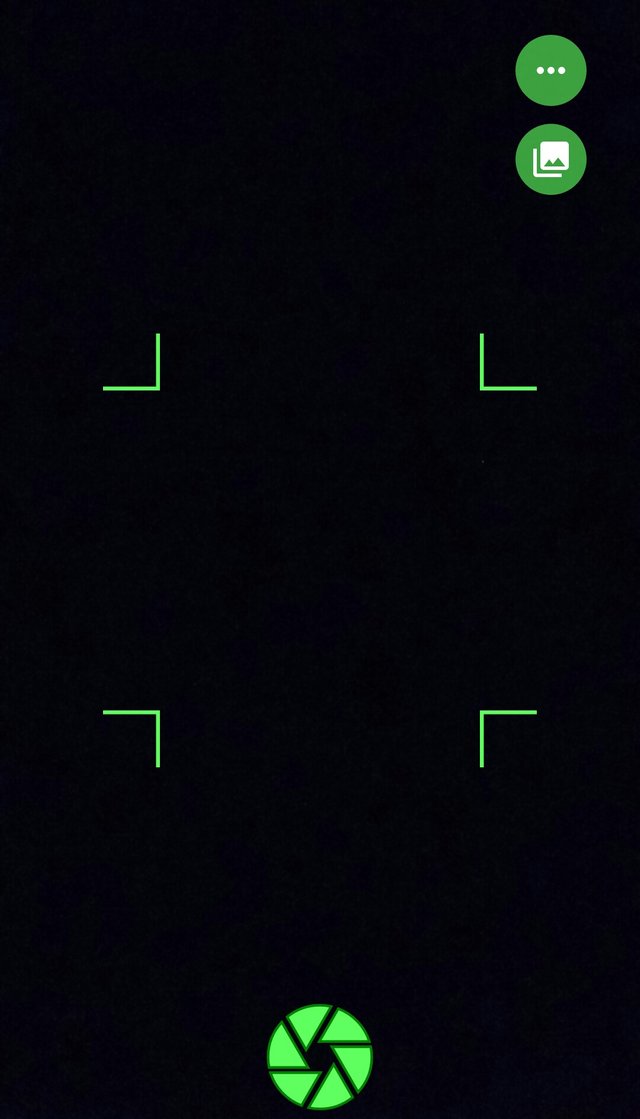
The image above shows the camera button, image gallery, and so on. If you click on the three dots there, new bar will show. In the bar, there is button for changing the way you want to scan your device, such as adding lighting, take colorful scan, on off image processor, and color mode.

The document that you have scanned through your mobile device is now stored in gallery of the app. Go to the gallery folder in the right corner of the app. You will be directed to folder with numerous files that you have scanned.
https://res.cloudinary.com/hpiynhbhq/image/upload/v1513845995/e0nll3oxw8qwcgutcmr5.jp
The app is said to have some good features such as :
- Automatically detect the edge of the paper over a contrastant surface.
- After the page is detected, it compensates any perspective from the image adjusting it to a 90 degree top view
- Possible for launching the application from any other application that asks for a picture, just make sure that there is no default application associated with this action.
The file that you have scanned can be saved by adding additional tag, so that will be easy to track it later.
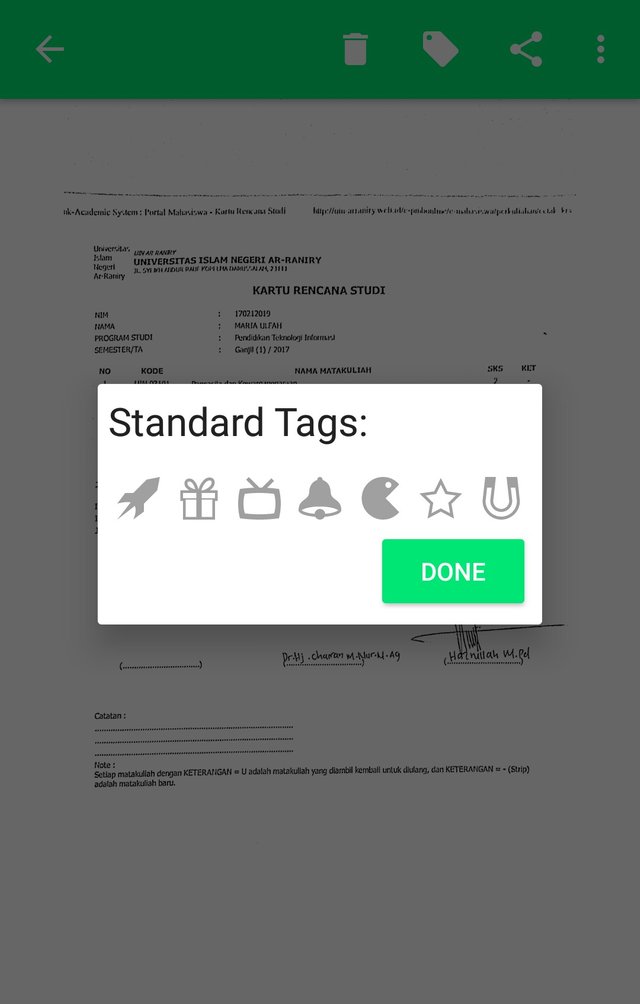
Of course the main features it should have is sharing the file. You can send it using any messenger app you have on your device
in order to do so, go to file that you want to share. Click on it. At the above image there is a share button, where you can select to where and whom the scanned-file you want to send.
Configuration
When you open the app, at the right corner there is a button for setting or app configuration. You can set the automatic tag, match preview aspect ratio, allow rotate image into 180 degree and some other more.
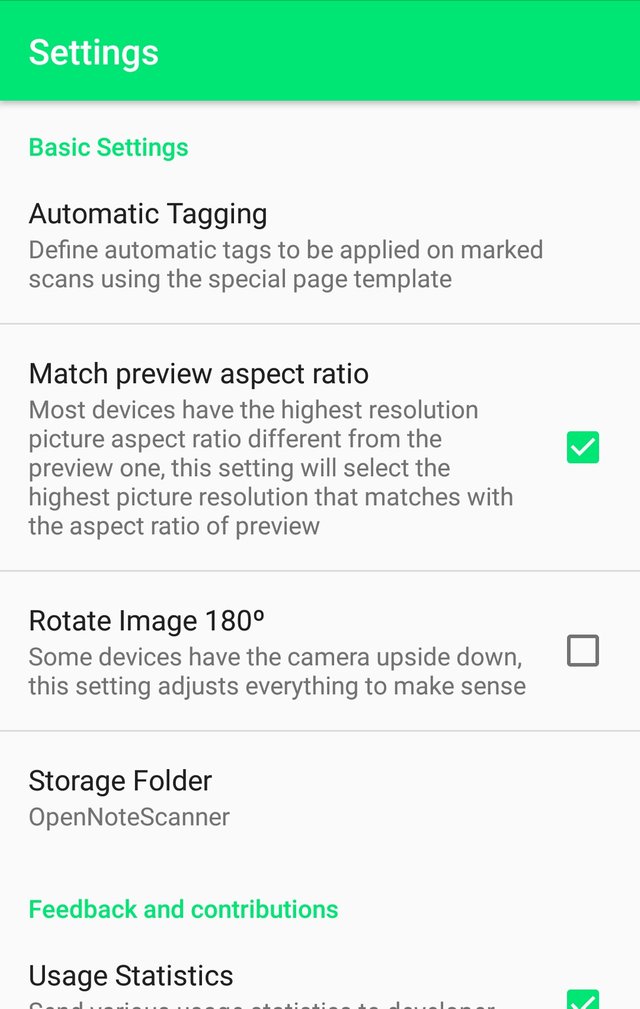
Overall, the app is fine to use.
Looking forward to the improvement of the app for a better use :)
Thanks for reading
Cheers,
Posted on Utopian.io - Rewarding Open Source Contributors
Your contribution cannot be approved yet. See the Utopian Rules. Please edit your contribution to reapply for approval.
You may edit your post here, as shown below:

You can contact us on Discord.
[utopian-moderator]
Downvoting a post can decrease pending rewards and make it less visible. Common reasons:
Submit
Your contribution cannot be approved because required edits were not performed and the contribution does not follow the Utopian Rules.
You can contact us on Discord.
[utopian-moderator]
Downvoting a post can decrease pending rewards and make it less visible. Common reasons:
Submit
For some reasons i couldnt post the edit version.
So.. either i edit the tutorial or not, this post will no more be approved..or not ?? I am just wondering @shreyasgune
Downvoting a post can decrease pending rewards and make it less visible. Common reasons:
Submit