how to play mobile legends on laptop pc remix os
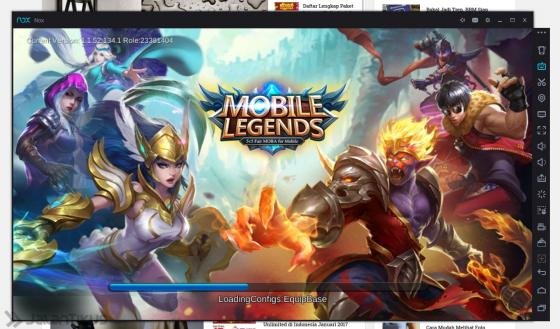
How to Play Mobile Legends on PC / Laptop Using Remix OS - Mobile Legends is one of the MOBA games that are in vogue today. With a DOTA-like theme game, making this game never boring to play. Especially with the 5VS5 system with all players in the world. Making this game more fun to play.
Mobile Legends games can be played for smartphone devices, both android and iOS. Play on smartphone devices is fun. You can play anywhere. On the bus, on the roadside, in the shop, up to the toilet.
However, there are times when playing on a PC / laptop is more fun. Especially when you're at home. Playing Mobile Legends on PC / laptop certainly more exciting. Not to mention if your computer specs are ok. Main Mobile Legends become more fluent and fun.
But the question is, is it Mobile Legends can be played on PC or laptop? Mobile Legends is built specifically for smartphone devices.
In this era of sophistication, there is always an answer to every question. If you want to play Mobile Legends on your PC / laptop, you can do it. One of them is to use Remix OS.
Remix OS is a true android that has been modified in such a way that it can run natively on PC / laptop. So, you can play all android games on your PC / laptop. One of them is Mobile Legends.
How to Play Mobile Legends on Pc / Laptop Using Remix OS
Firstly, download you must install Remix OS. File ISO Remix OS can you download directly from the official website through this link. In the file, you will find an ISO Remix OS file and a guide to install it on your PC or laptop. Follow each step carefully to succeed.
If Remix OS is already installed on your PC or laptop, open Google Play. Then search Mobile Legends and download immediately.
How to Play Mobile Legends on PC / Laptop Using Remix OS
So Mobile Legends will automatically be among the list of games and apps. Click the Mobile Legends icon to play it.
How to Play Mobile Legends on PC / Laptop Using Remix OS
So Remix OS will soon launch Mobile Legends game. Below I use Window Mode. You can play Mobile Legends on full screen by clicking the "+" sign. Up here, actually you can already play Mobile Legends.
How to Play Mobile Legends on PC / Laptop Using Remix OS
However, playing Mobile Legends on smartphone and PC / laptop devices certainly has a significant difference. Especially on the control problem. If you play on a smartphone, you may be able to play flexibly because it uses a touch screen.
But when playing Mobile Legends on PC / laptop, I'm sure you'll have trouble playing it with mouse or touchpad. Fortunately, Remix OS comes with a built-in app that can be used to make it easier for you to play games on your PC / laptop.
The app is a Gaming Toolkit.
How to Use Gaming Toolkit in Remix OS
The function of the Gaming Toolkit is to emulate "touch" in areas of the game using the keyboard. So you can touch the "buttons" in the game using the keyboard. Gaming Toolkit will make it easier for you to play games on PC / laptop using Remix OS.
But of course, it took a while to be able to really master how to play Mobile Legends using the keyboard in Remix OS. Here is how setting Gaming Toolkit in Remix OS to play Mobile Legends becomes easier.
First, how an app opens the Gaming Toolkit app. You can find it in App Launcher Remix OS as shown below. Oh, yes. For simplicity, make sure you are playing Mobile Legends in VS AI mode.
How to Play Mobile Legends on PC / Laptop Using Remix OS
Then the direction of the controller icon will appear like the PS2 controller (up, down, left, right) on the side of your screen. Click the icon. Then you will see the Gaming Toolkit settings. You can create new buttons by clicking the "finger" button logo.
Set the buttons to the position of the buttons on the Mobile Legends screen. Like the skill buttons, directions, and items. For your own directional buttons, there are already special buttons that you can use in the Gaming Toolkit.
How to Play Mobile Legends on PC / Laptop Using Remix OS
Each button you can set with the buttons on the keyboard. For example, the button for the skill is the "A" key on the keyboard. So, every time you press the "A" key on the keyboard, the Gaming Toolkit will "translate" into a touch of the skill button.
You can set each button according to your taste. There is no set rule about which best button arrangement. It all depends on your comfort when using it. My advice, try to play some matches using different button arrangement.
Then compare which one you are most comfortable using.
Conclusion
Now, you can play Mobile Legends on PC or laptop using Remix OS with more flexibility. Like when you're using a smartphone or tablet.
Well, from personal experience, there are some heroes that are quite difficult to control when I play them on a laptop. These include the Moskov. The main difficulty facing is when using its ulti skill.
I find it difficult to direct the skill using keyboard. So to use the Moskov ulti skill, I have to use the mouse. In order for the skill to hit the target that I want exactly. However, moving from keyboard to mouse certainly takes time.
Therefore, I very rarely use the skill ulti when using Moskov. Heuheuhu.
So my advice is, when playing Mobile Legends on PC or laptop using Remix OS, your hand should be really lively and nimble. Especially when using certain heroes whose skills do not automatically target enemies like Moskov.
Well, for you who want to play Mobile Legends on PC or laptop using Remix OS, hopefully these tips and tricks are useful for you. And good luck.
P. S .: Do not forget to add ID "linktonk", and let's play Mobile Legends together. Heuheu.
Posted on Utopian.io - Rewarding Open Source Contributors
Your contribution cannot be approved yet because it is not as informative as other contributions. See the Utopian Rules. Also, the repo is incorrect.
Please edit your contribution and add try to improve the length and detail of your contribution (or add more images/mockups/screenshots), to reapply for approval.
You may edit your post here, as shown below:

You can contact us on Discord.
[utopian-moderator]
Downvoting a post can decrease pending rewards and make it less visible. Common reasons:
Submit
Your contribution cannot be approved because it does not follow the Utopian Rules.
You can contact us on Discord.
[utopian-moderator]
Downvoting a post can decrease pending rewards and make it less visible. Common reasons:
Submit