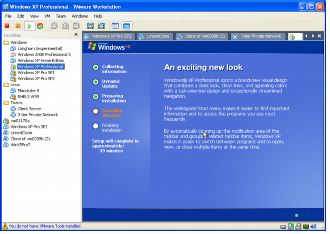
SourceHere
What Will I Learn?
Running multiple operating System using VMware Workstation.
VMWare workstation is an open source application that gives facility to run multiple Operating System at a time on a single machine. It provides the virtual space to run the operating system.
- Installation OS on VMWare WorkStation
- Multiple OS runs at a time.
Requirements
- VMWare WorkStation
- CD, DVD or soft image of Operating System(Windows or Ubuntu)
- System (Desktop Or Laptop)
Difficulty
- Basic
Tutorial Contents
- Installing like a basic software installation on Windows operating System
- Install and Start VMWare WorkStation
- Insert the installation CD-ROM or floppy disk for your guest operating system. or you can add soft image file to run windows.
- Power on your virtual machine by clicking the Power On button.
- follow the instructions...provided by system
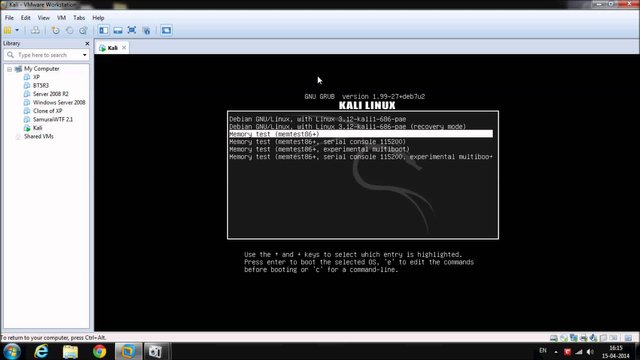
It's done by following GUI provided by system and your guest operating system ready to use.
- Installing VMware Tools in a Linux Guest Operating System
- Power on the virtual machine.
- After the guest operating system has started, prepare your virtual machine to install VMware Tools.
Choose VM > Install VMware Tools. - You may install VMware Tools in text mode or from a terminal in an X window session.
- As root (su -), mount the VMware Tools virtual CD-ROM image, change to a working directory (for example, /tmp), uncompress the installer, then unmount the CD-ROM image.
Note: You do not use an actual CD-ROM to install VMware Tools, nor do you need to download the CD-ROM image or burn a physical CD-ROM of this image file. The VMware ACE software contains an ISO image that looks like a CD-ROM to your guest operating system. This image contains all the files needed to install VMware Tools in your guest operating system.
mount /cdrom
cd /tmp
tar zxf /cdrom/vmware-freebsd-tools.tar.gz
umount /cdrom
Run the VMware Tools installer.
cd vmware-tools-distrib
./vmware-install.plLog off of the root account.
exit
Start X and your graphical environment if they are not already running.
Note: If this is the first time you have installed VMware Tools in this virtual machine, you must restart X to activate graphics and mouse features in the VMware Tools package.In an X terminal, launch the VMware Tools application in the background.
Installation with linux mint
- open erminal window and write command to install vmware
gksudo bash ./VMware-Player-3.1.4-385536.x86_64.bundle

Thank you very much!
Posted on Utopian.io - Rewarding Open Source Contributors
Hi! I am a robot. I just upvoted you! I found similar content that readers might be interested in:
https://stuff.mit.edu/afs/sipb/project/vmdialup/lib/vmware-console/help-manual/tools_install_lin_gsx.htm
Downvoting a post can decrease pending rewards and make it less visible. Common reasons:
Submit
piece of content you find somewhere that means it copied !
Downvoting a post can decrease pending rewards and make it less visible. Common reasons:
Submit
Your contribution cannot be approved because it does not refer to or relate to an open-source repository. See here for a definition of "open-source."
You can contact us on Discord.
[utopian-moderator]
Downvoting a post can decrease pending rewards and make it less visible. Common reasons:
Submit
Good afternoon, can you tell me the software to manage the cloud? We need something like VMware, but with more functionality, so that you can search for information faster and most importantly the interface is user friendly. Since VMware's interface is terrible.
Downvoting a post can decrease pending rewards and make it less visible. Common reasons:
Submit
As VMware itself is old, it was released if my memory serves me in 1999, it was certainly modernized but everything depends on the limited architecture and it was difficult completely to change the functions. Now vmware customer connect has been released, this is a new version of standard vmware but with improved design, additional features and a self-learning system to help users.
Downvoting a post can decrease pending rewards and make it less visible. Common reasons:
Submit