Owncloud has been used by many people since it can be setup within your premises. Its functionality is the same as Google Drive in which it has a functionality of storing your files as well as share this with permission whether it can be view only or editable.
This time i will be teaching how to administer your owncloud server. In this tutorial it will be a step by step guide wherein you can easily learn it , by just reading and following the instructions.
Login Window Screen
In your login window screen , you must use an administrator account, so you will have a additional options in your menu where you can set server settings , add users and setup security. Here provide your administrator username and password , after you have completed it , click on the arrow sign.
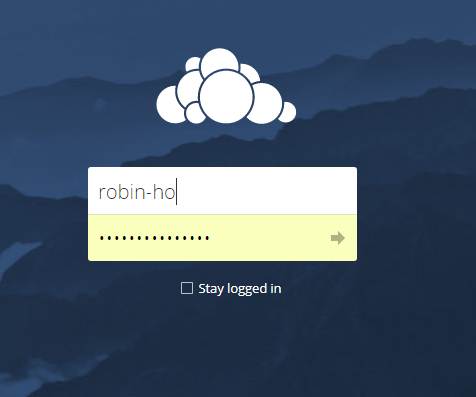
Screenshot on Owncloud ApplicationWeb User Interface
After you have successfully login using your credential you will be forwarded to owncloud's web interface. On your top right most corner you can see an admin option menu. Click it.

Screenshot on Owncloud ApplicationDrop Down Menu
Currently i am using an admin username with administrator privileges, if you are not an administrator you will not see an Admin option on your drop down. Click it to be able to re-direct to owncloud's administrator page.
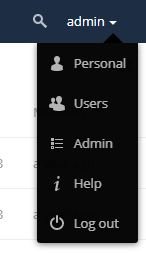
Screenshot on Owncloud ApplicationAdmin Panel Layout
After you have clicked the Admin Menu , you will see that there are a couple of menu selections on your left side.
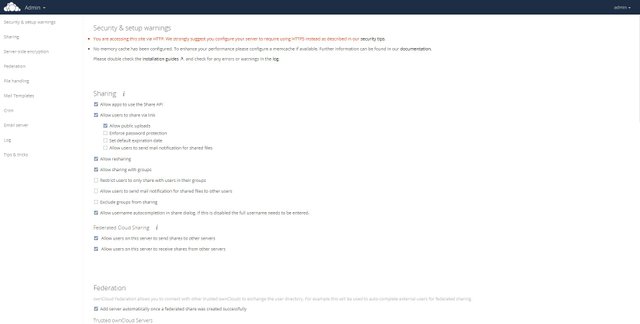
Screenshot on Owncloud ApplicationAdmin Menu Settings
In your Admin Menu Settings, you can select below options to configure your server's behavior:
Security and Setup warnings - Here you can set options on server alerts and security
Sharing - Here you set settings on your sharing
Server-side encryption - In this settings you can encrypt data
Federation - You can set here and add new Owncloud server
File Handling - Set you maximum size.
*Mail Template - You can setup your mail template *
Cron - Set up your cron job settings
Email Server - You can setup your email server here
Log - You can set your log options here
Tips and Tricks - This will serve as help guide
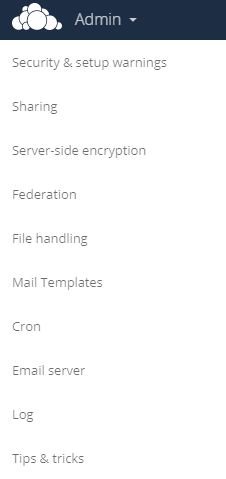
Screenshot on Owncloud ApplicationSecurity and Setup Warnings
You can set the following warning settings :
*- You are accessing this site via HTTP, We strongly suggest you configure your server to require using HTTPS instead as described on our security tips.
- No memory cache has been configured. To enhance your performance please configure a memcache if available. Further information can be found in our documentation. (Please double check the installation guide , and check for any errors or warnings in the log.*

Screenshot on Owncloud Application
Sharing Settings
You can set your sharing settings , see following settings (Just check and uncheck to enable and disable):
- Allow apps to use the Share API
- Allow Users to share via link (Allow public uploads, Enforce password protection, Set default expiration date, Allow users to send mail notification to shared files)
- Allow resharing
- Allow sharing with groups
- Restrict users to only share with users in their groups.
- Allow users to send mail notification to shared files to other users.
- Exclude groups from sharing
- Allow username auto completion in share dialog. If this is disabled the full username needs to be entered.
Federated Cloud Sharing
- Allow users on this server to send shares to other servers
- Allow users on this server to receive shares from other servers
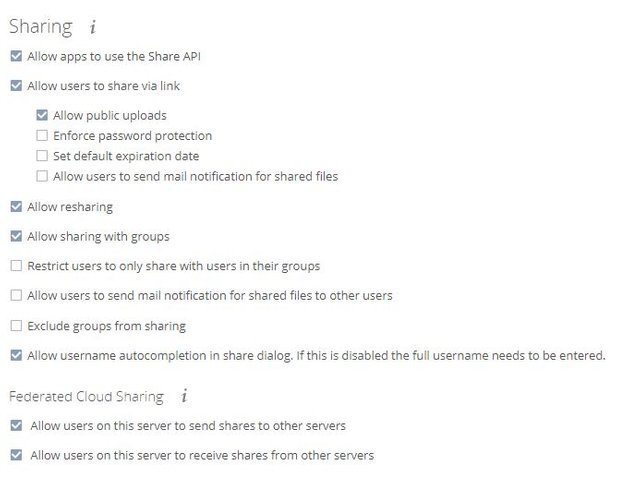
Screenshot on Owncloud Application
Federation Option
You can set here owncloud federation:
- Add server automatically once a federated share was created sucessfully

Screenshot on Owncloud Application
File Handling option
In this option you can set the maximum upload size
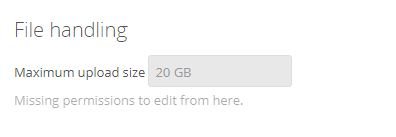
Screenshot on Owncloud ApplicationMail Templates
Here you can set your preferred mail template on the selection drop down.
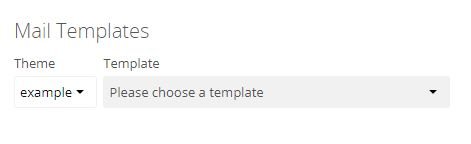
Screenshot on Owncloud ApplicationCron Options
Here you can setup your cron job
- AJAX (Execute one task with each page loaded)
- Webcron (cron.php is registered at a webcron service at call cron.php every 15 minutes over http)
- Cron (Use system's cron service to call the cron.php file every 15 minutes)
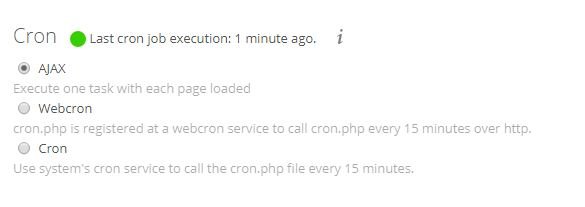
Screenshot on Owncloud Application
Server-side Options
You can enable server-side options here
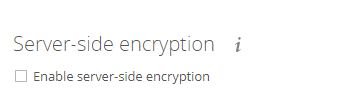
Screenshot on Owncloud ApplicationSetup Email Server
Here you can setup your email server to be able to received server email notification and warnings
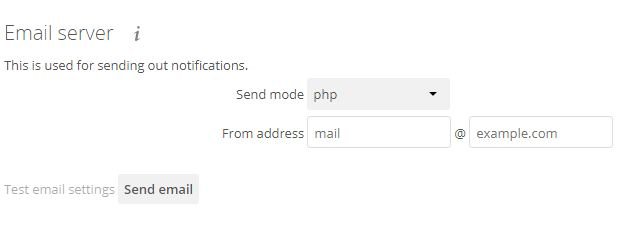
Screenshot on Owncloud ApplicationLog Settings Menu
Here you can set you log behavior and settings
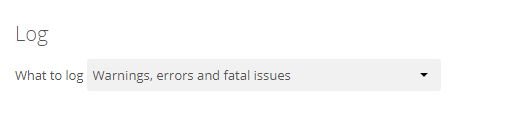
Screenshot on Owncloud ApplicationTips and Tricks
Here you can see the Tips and Tricks and quick helps
Some tricks you can see :
- SQLite is used as database.For larger installations we recommend to switch to different database backend.
- How to do backups
- Advanced monitoring
- Performance tuning
- Improving the config.php
- Theming
- Hardening and security guidance
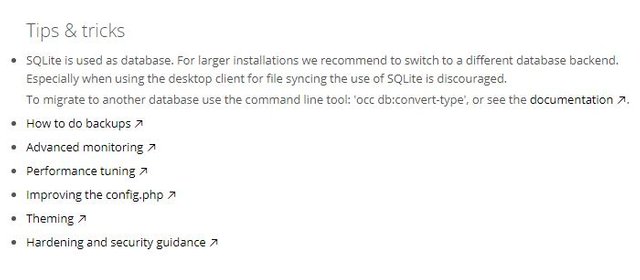
Screenshot on Owncloud Application
Why we choose Owncloud
- Very easy to administer
- Cost effective
- Easy to use as a user.
Posted on Utopian.io - Rewarding Open Source Contributors
Thank you for the contribution. It has been approved.
You can contact us on Discord.
[utopian-moderator]
Downvoting a post can decrease pending rewards and make it less visible. Common reasons:
Submit
Thank you @thegoldenphoenix , for approving.
Downvoting a post can decrease pending rewards and make it less visible. Common reasons:
Submit
Hey @robin-ho I am @utopian-io. I have just upvoted you!
Achievements
Community-Driven Witness!
I am the first and only Steem Community-Driven Witness. Participate on Discord. Lets GROW TOGETHER!
Up-vote this comment to grow my power and help Open Source contributions like this one. Want to chat? Join me on Discord https://discord.gg/Pc8HG9x
Downvoting a post can decrease pending rewards and make it less visible. Common reasons:
Submit