Hi Steemians , This is a episode based tutorial for open source program Latex.You can learn latex by this episode based tutorial.At first i introduce you to what is latex and how does the work latex do ?
LaTeX is widely used in academia for the communication and publication of scientific documents in many fields, including mathematics, statistics, computer science, engineering, chemistry, physics, economics, linguistics, quantitative psychology, philosophy, and political science. It also has a prominent role in the preparation and publication of books and articles that contain complex multilingual materials, such as Tamil, Sanskrit and Greek. LaTeX uses the TeX typesetting program for formatting its output, and is itself written in the TeX macro language.
So , i hope that you are already understand what is latex and how does the work done by latex. In the first episode i will saw you how to download latex and run it correctly
Step :1
At first you need to go the official site of LaTex(MikTex) by this link Latex
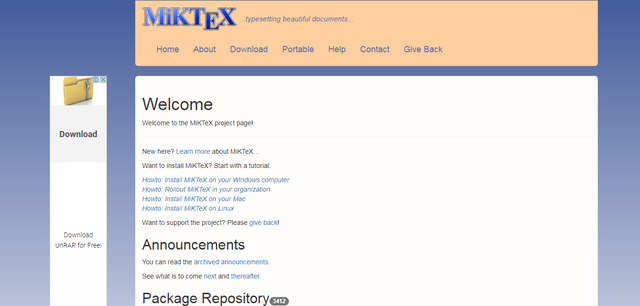
step:2
Then you need to click the download button to go to the download page
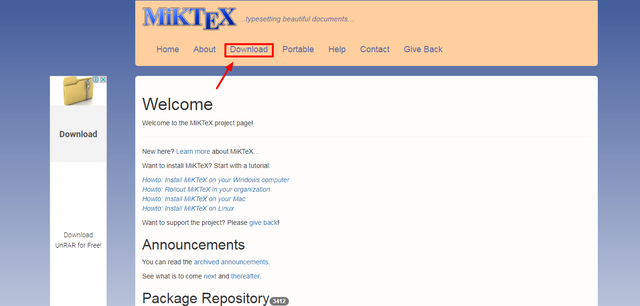
step:3
Then you see that there are many option to download latex.My operating system is 32 bit . So , download the basic latex by clicking the download button
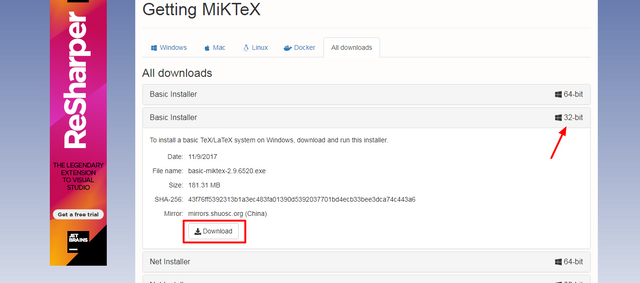
step:4
Now you need to also download the winedt for edit latex text.So, you need to go to the official site of winedt by this link winedt
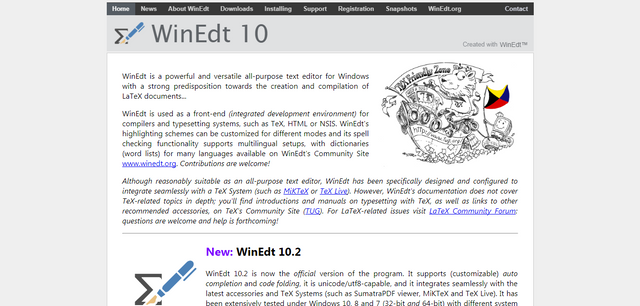
step:5
Then click on the download button to go to the download page
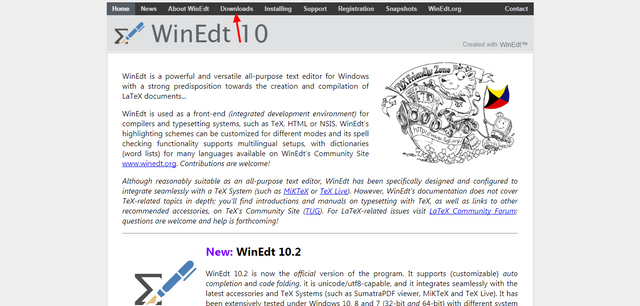
step:6
Then click on the .exe file to download it
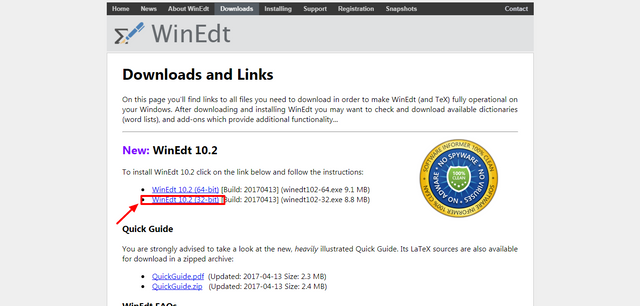
step:7
Now the two file are downloaded in your windows
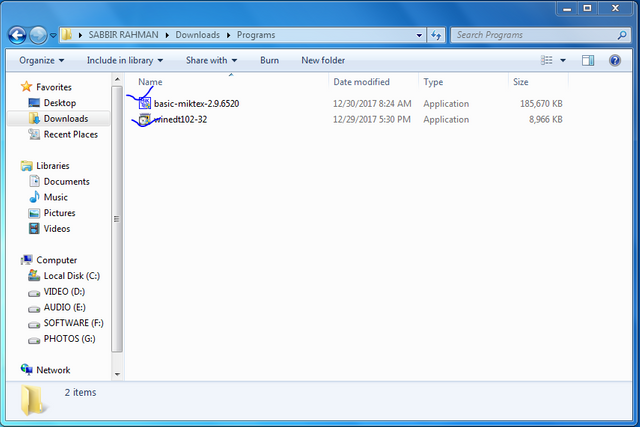
step:8
Then click on the basicmiktex.exe file to install it
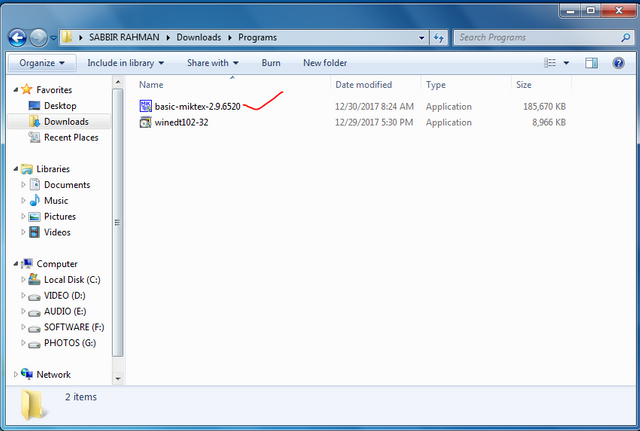
step:9
Then accept the terms and condition and next to install it completely
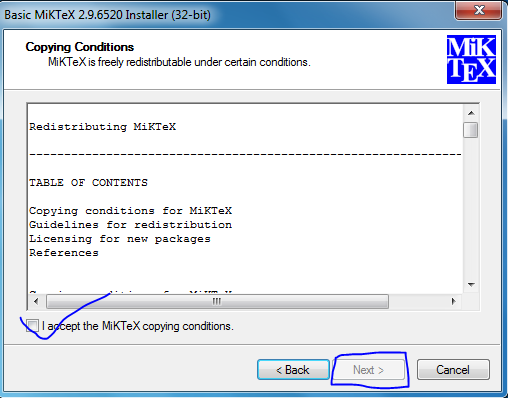
step:10
Are you want check this isn't miktex installed on your windows correctly?You wan't to check it you need to go to cmd
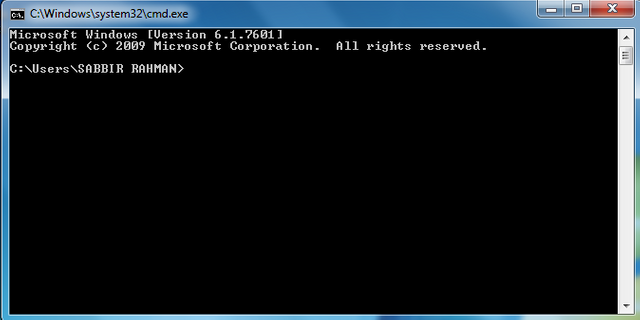
step:11
Then you need to type a command to check this.The actual command is : pdftex
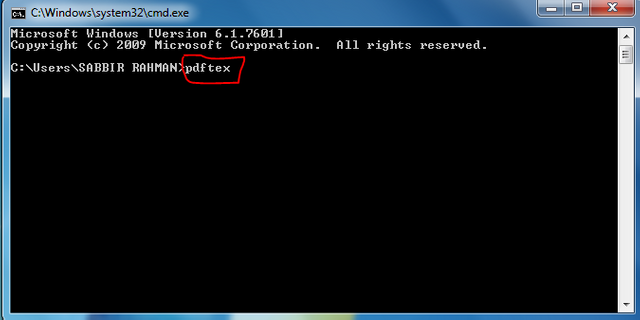
step:12
Then press the enter button on your keyboard.If miktex installed correctly on your windows you can see this otherwise you don't see in the cmd
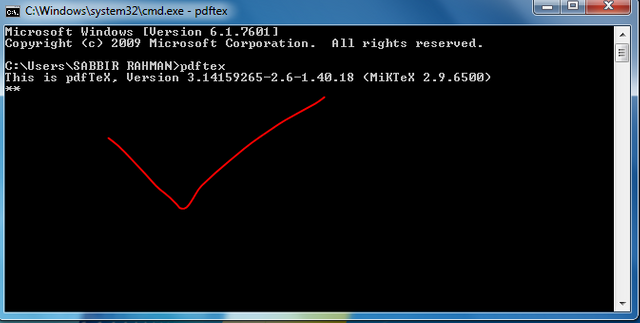
step:13
After install miktex you can see the 2 file already install on your windows autometically.These file are helping to preview the tex file
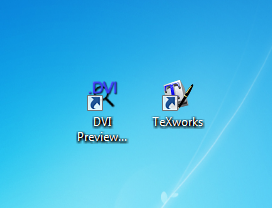
step:14
After miktex successfully installed on your windows you need to install winedt.Go to the winedt.exe file and double click on it
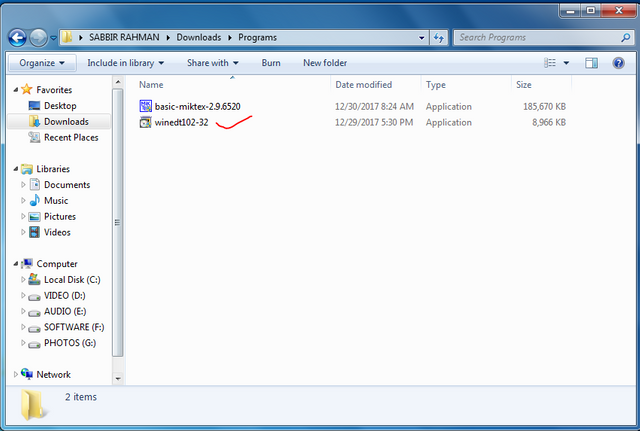
step:15
Then click next to install it
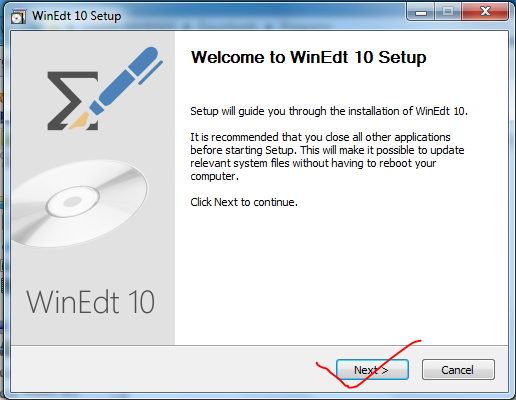
step:16
Then wait and winedt is successfully installed on your windows

step:18
Then double click on the winedt icon to run it
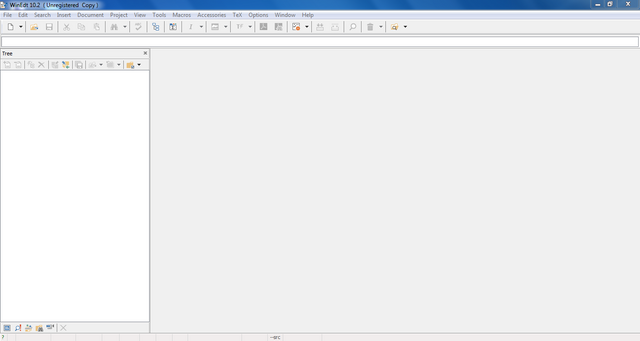
step:19
Then click on the file open a new document
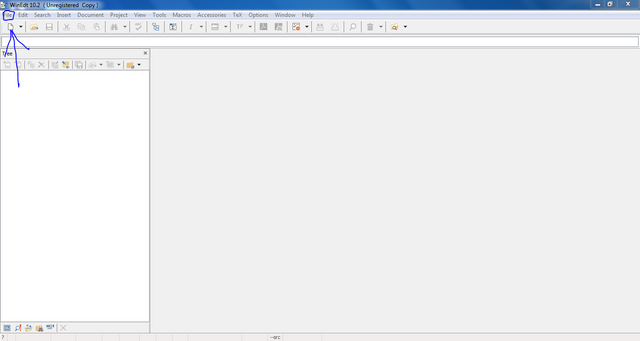
step:20
After open a new document you see this page
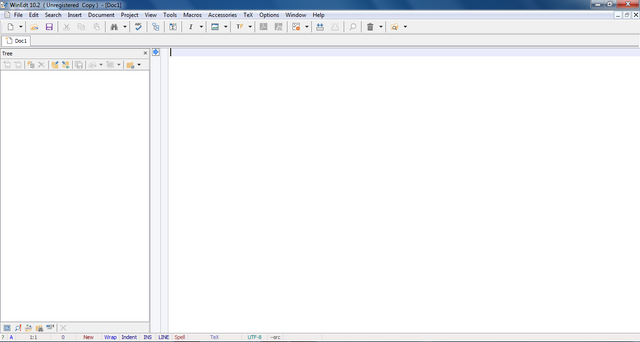
step:21
Then write down the commands as:
\documentclass{article}
\begin{document}
welcome to the latex program.
\end{document}
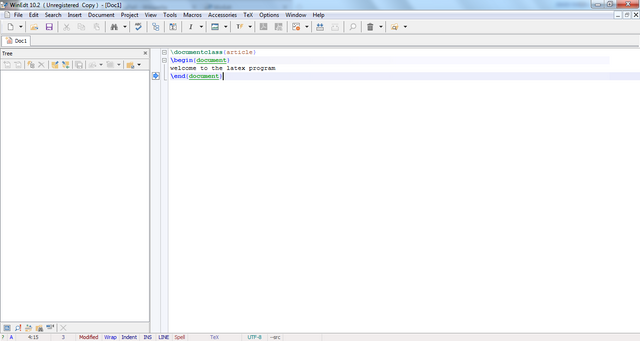
Then click on the texify icon to preview and save this.
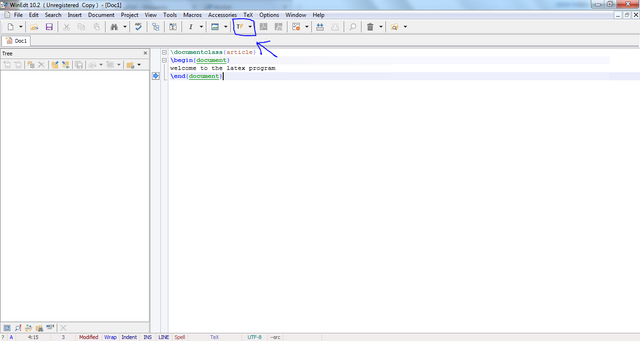
Then save the file
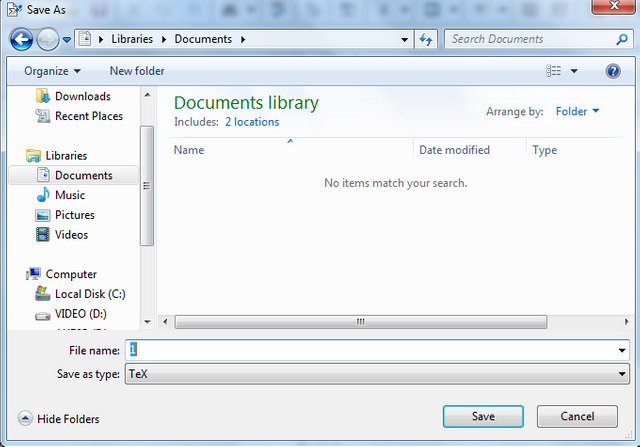
Then the texify running in the console
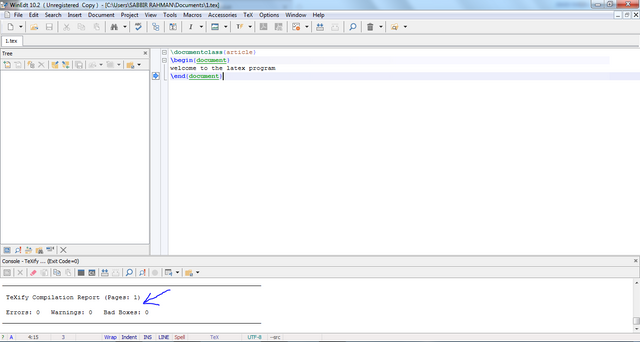
Then the running is done you can see the preview
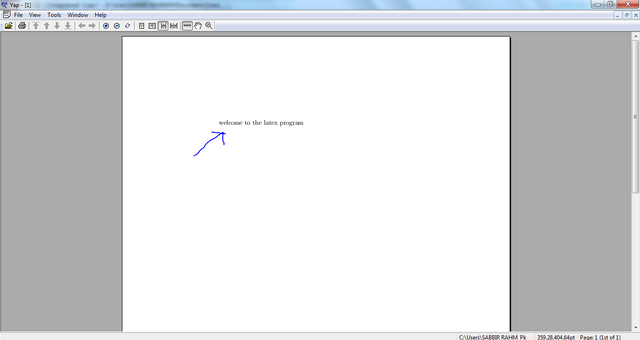
I hope that you are understand this already.In the next episode i will see you the latex programming in different items.So, wait for the next episode.
Regards ,
@sakibr
Posted on Utopian.io - Rewarding Open Source Contributors
AMAAAAAAAAAAAAAAAZING content (y)
@iarticle
Downvoting a post can decrease pending rewards and make it less visible. Common reasons:
Submit
Your contribution cannot be approved yet because it is not as informative as other contributions. See the Utopian Rules. Please edit your contribution and add try to improve the length and detail of your contribution (or add more images/mockups/screenshots), to reapply for approval.
You may edit your post here, as shown below:

You can contact us on Discord.
[utopian-moderator]
Downvoting a post can decrease pending rewards and make it less visible. Common reasons:
Submit
Edited @shreyasgune . Now check this.
Downvoting a post can decrease pending rewards and make it less visible. Common reasons:
Submit
Downvoting a post can decrease pending rewards and make it less visible. Common reasons:
Submit
Done @shreyasgune. Now check it.
Downvoting a post can decrease pending rewards and make it less visible. Common reasons:
Submit
Starting paragraphs are in large bold fonts. Correct that.
Also overall formatting really needs improvement.
Downvoting a post can decrease pending rewards and make it less visible. Common reasons:
Submit
@shreyasgune done.now check.
Downvoting a post can decrease pending rewards and make it less visible. Common reasons:
Submit
Thank you for the contribution. It has been approved.
You can contact us on Discord.
[utopian-moderator]
Downvoting a post can decrease pending rewards and make it less visible. Common reasons:
Submit
Hey @sakibr I am @utopian-io. I have just upvoted you!
Achievements
Suggestions
Get Noticed!
Community-Driven Witness!
I am the first and only Steem Community-Driven Witness. Participate on Discord. Lets GROW TOGETHER!
Up-vote this comment to grow my power and help Open Source contributions like this one. Want to chat? Join me on Discord https://discord.gg/Pc8HG9x
Downvoting a post can decrease pending rewards and make it less visible. Common reasons:
Submit