Learn Linux Series (#4) - e-mail server (Postfix)
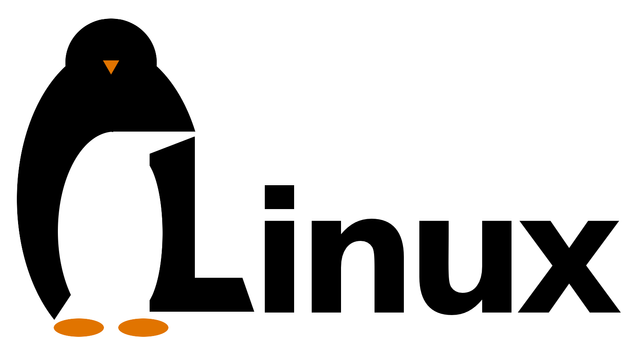
What Will I Learn?
- What is postfix
- How to install postfix on Linux
- How to configure postfix
- Map of email addresses for Linux accounts
- Configuring the environment according to the email location
- How to firewall setting
- Installation and configuration of the e-mail client
- Maildir initialization and client testing
Requirements
- Linux system installed
- Basic knowledge of terminal operation
- Average knowledge of linux commands
- Motivation when something goes wrong
Difficulty
Intermediate
Learn Linux Series (#4) - e-mail server (Postfix)
What a Postfix is
Postfix is a popular open source Mail Transfer Agent (MTA) that you can use to route and deliver email messages on Linux. it is fast, easy to administer (in comparison with other available applications of this type) and a secure set of software allowing the creation of a mail server. It is built of many smaller programs cooperating with each other. The basic four queues of the system
Postfix are:
maildrop - queue storing mail sent locally, which will then go from this queue to
incoming;
incoming - an incoming and unprocessed mail queue
part of Postfix - Queue Manager;
active - contains mail processed by Queue Manager and ready to be delivered;
deferred - a queue that stores mail that could not be delivered.
Postfix also has a mechanism that guarantees smooth processing of emails. First of all, Queue
The manager works in such a way that for processing alternates one message from the queue
incoming and with deferred. Secondly, Postfix tries not to make more than two calls when
delivers mail to a specific location until subsequent shipments are delivered
seamlessly. In addition, e-mails that failed to send are marked with a special tag
time, which along with successive unsuccessful attempts is doubled, which blocks it
processing by Queue Manager. Another Postfix security lies in memorizing
the hosts to which the parcel failed to deliver, to avoid sending attempts to the future
them.
Postfix installation
Postfix is in the default Linux repositories, so the installation is very simple.
To go to the postfix installation we must execute the commands:sudo apt-get install postfixMake settings according to your needs.
If you do not know which settings to use, I give the example settings below:General type of mail configuration?: Utopian.io Website System mail name: com (not mail.example.com) Root and postmaster mail recipient: vitusc Other destinations to accept mail for: $myhostname, example.com, mail.example.com, localhost.example.com, localhost Force synchronous updates on mail queue?: No Local networks: 0.0.0/8 [::ffff:127.0.0.0]/104 [::1]/128 Mailbox size limit: 0 Local address extension character: + Internet protocols to use: allIf you want to ever come back to re-adjust these settings, you can do so by entering:
sudo dpkg-reconfigure postfix
- Postfix configuration
For starters, we can set up a mailbox. We will use the Maildir format, which separates messages in separate files, which are then transferred between directories based on user actions. Another option is the mbox format (which we will not discuss here), which stores all messages in one file.
We will install the variable home_mailbox in maildir /, which will create the directory structure under this name in the user's home directory. Command
postconfcan be used to obtain or change configuration settings. We will configure home_mailbox by entering:
sudo postconf -e 'home_mailbox= Maildir/'Then we can set the location of the virtual_alias_maps table. This table displays any email accounts for the account system in Linux. We will create this table in the / etc / postfix / virtual file. Again, we can use the postconf command:
sudo postconf -e 'virtual_alias_maps= hash:/etc/postfix/virtual'
- Map of email addresses for Linux accounts
We can configure a virtual map file. Open the file in a text editor:
sudo nano /etc/postfix/virtualThe virtual map alias table uses a very simple format. On the left, you can list all addresses from which you want to receive email messages. Then separated by spaces, enter the Linux username to which the mail must be delivered.
For example, if you want to receive email at [email protected] and [email protected], and you would like these emails to be delivered to the Linux user's sammy, you can configure the file like this:
/etc/postfix/virtual[email protected] vitusc [email protected] vituscAfter you have matched all addresses to the appropriate server accounts, save and close the file.
We can apply the mapping by typing:sudo postmap /etc/postfix/virtualWe need to restart Postfix to make sure that all of our changes have been applied. For this purpose, we execute the command:
sudo systemctl restart postfix
- Configuring the environment according to the email location
Before installing the client, you must ensure that our MAIL environment variable has been correctly installed. The client will check this variable to find where to look for mail users.
In order for the variable to be installed regardless of how you access the account (via ssh, su, su -, sudo, etc.), we must set the variable in several different places. We will add them to the file /etc/bash.bashrc and to the file /etc/profile.d to ensure that each user will have it configured.
To add a variable to these files, type:
echo 'export MAIL=~/Maildir' | sudo tee -a /etc/bash.bashrc | sudo tee -a /etc/profile.d/mail.shTo read the variable to the current session, you can obtain the file /etc/profile.d/mail.sh:
source /etc/profile.d/mail.sh
- How to firewall setting
If you are using the UFW firewall, according to the settings in the initial server configuration instructions, you must make an exception for Postfix.
You can allow connection to the service by entering:
sudo ufw allow PostfixThe Postfix server component is installed and ready. Then we will configure the client who can handle the mail that will process Postfix.
- Installation and configuration of the e-mail client
In order to interact with the delivered mail, we will install the s-nail package. This is a variant of the BSD xmail client, which is multi-functional, can handle the Maildir format correctly and is mostly backward compatible. The GNU mail version has some limitations, such as reading mbox mail, regardless of the source format.
To install the s-nail package, enter:
sudo apt-get install s-nailWe have to set several parameters. Open the file /etc/s-nail.rc in the editor:
sudo nano /etc/s-nail.rcThe following parameters should be added at the bottom of the file:
/etc/s-nail.rc. . . set emptystart set folder=Maildir set record=+sentThis will allow customers to open even an empty mailbox. The Maildir directory will also be installed inside the variable folder, and then we will use it to create the sent mbox file for storing sent messages.
Save and close the file when finished.
- Maildir initialization and client testing
Initialization of the directory structure
The easiest way to create a Maildir structure within the range of our home directory - send an email to yourself. We can do it using the mail command. Since the sent file will only be available after creating Maildir, we should disable saving to our original email. We can do this by passing the -Snorecord option.
Send an email by moving the line to the command
mailConfigure the command to mark the Linux user as a recipient:
echo 'init' | mail -s 'init' -Snorecord vituscYou should receive the following answer:
Can't canonicalize "/home/vitusc/Maildir"This is normal and will only be displayed in this first message. We can check to make sure that the directory was created by searching for ~ / Maildir:
ls -R ~/MaildirYou should see that the directory structure has been created and the new message file is in the ~/ Maildir / new directory:
/home/vitusc/Maildir/: cur new tmp /home/vitusc/Maildir/cur: /home/vitusc/Maildir/new: 1463177269.Vfd01I40e4dM691221.mail.example.com /home/vitusc/Maildir/tmp:Our message has been delivered.
Zarządzanie pocztą z klientem
Use the client to check your email:mailYou should see your new pending message:
s-nail version v14.8.6. Type ? for help. "/home/vitusc/Maildir": 1 message 1 new >N 1 [email protected] Wed Dec 31 19:00 14/369 initAfter pressing the ENTER key the message should be displayed:
[-- Message 1 -- 14 lines, 369 bytes --]: From [email protected] Wed Dec 31 19:00:00 1969 Date: Fri, 13 May 2016 18:07:49 -0400 To: [email protected] Subject: init Message-Id: <[email protected]> From: [email protected] initSending messages with the client
You can test the message sending by entering a message in a text editor:nano ~/test_messageInside, enter the text you want to send:
Hello utopian, This is a test message from @vitusc!With the cat command, we can send a message to the mail process. This will send the message by default as a Linux user. You can adjust the "From" field with the -r flag if you want to change this value to another one:
cat ~/test_message | mail -s 'Test email subject line' -r from_field_account [email protected]The above parameters are as follows:
-s: Row of email subject.
-r: Optional change in the "From:" line. The login name of the Linux user who is logged in will be used by default to fill this field. The -r option allows you to change this.
[email protected]: The account we send the message to. Change this to a valid account to which you have access.
Check the list of sent messages in your mail client. Start the interactive client by typing again:mailTo view a list of sent messages enter:
file +sentYou can manage sent messages using the same commands you use for incoming mail.
Curriculum
- Part 1 - TCP/IP Computer Adaptation
- Part 2 - Proftpd management and configuration
- Part 3 - Introduction to programming
Posted on Utopian.io - Rewarding Open Source Contributors
Thank you for the contribution. It has been approved.
You can contact us on Discord.
[utopian-moderator]
Downvoting a post can decrease pending rewards and make it less visible. Common reasons:
Submit
Thank you very much for changing my repository.
I have a nice ideas on my new contributions. I will make more professional articles. Thanks for advice, have a nice night!
Downvoting a post can decrease pending rewards and make it less visible. Common reasons:
Submit
Hey @vitusc I am @utopian-io. I have just upvoted you!
Achievements
Suggestions
Get Noticed!
Community-Driven Witness!
I am the first and only Steem Community-Driven Witness. Participate on Discord. Lets GROW TOGETHER!
Up-vote this comment to grow my power and help Open Source contributions like this one. Want to chat? Join me on Discord https://discord.gg/Pc8HG9x
Downvoting a post can decrease pending rewards and make it less visible. Common reasons:
Submit
In my opinion setting up postfix on its own isn't that bad, but setting up postix + dovecot can be very challenging.
This article is a very good read for anyone who has never set up a mail server from scratch: https://blog.codinghorror.com/so-youd-like-to-send-some-email-through-code/
Btw everyone use letsencrypt so you can use ssl with your setup.
Downvoting a post can decrease pending rewards and make it less visible. Common reasons:
Submit
Nice guide.
I just forwarded this to a friend, who looked into installing postfix.
Downvoting a post can decrease pending rewards and make it less visible. Common reasons:
Submit
Thanks for reply. I hope he will enjoy my tutorial.
Downvoting a post can decrease pending rewards and make it less visible. Common reasons:
Submit