Sign in to your YouTube account.
Click Upload at the top of the page.
Before you start uploading the video, you can choose your privacy settings.
Select the video you want to upload from your computer. You can also create a video slideshow or import a video from Google Photos.
While uploading the video, you can edit basic information and advanced settings, and decide if you want to notify subscribers (if you do not check this option, you will not receive any notifications). Partners can also adjust their monetization settings.
Click Publish to finish uploading a public video to YouTube. If you set the video as private or hidden, click Done to finish uploading or Share to share it privately.
If you do not click Publish, nobody will be able to see your video. You can post it later if you fancy the Video Manager.
When the video finishes uploading, we will send you an email to let you know that it has already been uploaded and processed. When you receive the message, you can forward it to share the video easily with friends and family. If you prefer not to receive this type of notifications, you can disable the option in the mail configuration
Traductor de Google para empresas:Google Translator ToolkitTraductor de sitios web
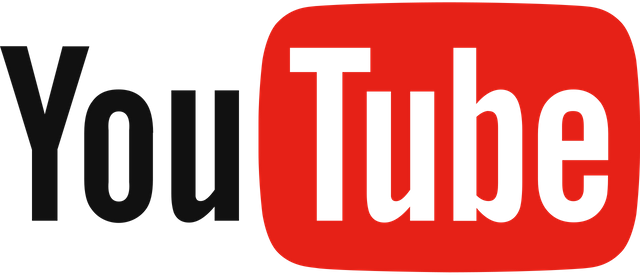
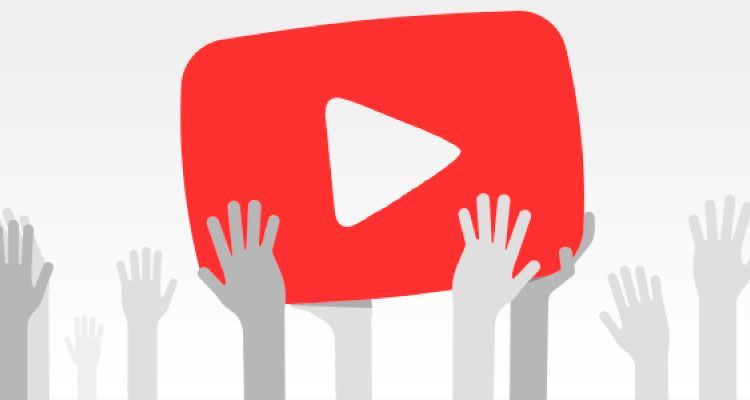
Authors get paid when people like you upvote their post.
If you enjoyed what you read here, create your account today and start earning FREE STEEM!
If you enjoyed what you read here, create your account today and start earning FREE STEEM!
This may be helpful as well.
Downvoting a post can decrease pending rewards and make it less visible. Common reasons:
Submit
thank for your great information and post. please upvote and follow me i really need help growing on steemit..
Downvoting a post can decrease pending rewards and make it less visible. Common reasons:
Submit
Congratulations @giusep! You received a personal award!
You can view your badges on your Steem Board and compare to others on the Steem Ranking
Vote for @Steemitboard as a witness to get one more award and increased upvotes!
Downvoting a post can decrease pending rewards and make it less visible. Common reasons:
Submit