Finally got your hands on some Tezos? Here’s how to keep it safe.
As one of the best performing cryptocurrencies in 2019 and 2020, Tezos exploded in popularity in recent months — racking up incredible gains at the same time.
Part of this growth is attributed to its lucrative staking functionality, which sees Tezos (XTZ) holders rewarded with a yearly yield of around 6% for participating in the baking functionality of the blockchain.
Fortunately, the Ledger Nano X now supports XTZ and through its integration with third-party wallets, Tezos holders can now benefit from staking rewards while still maintaining the security that comes with Ledger-based cold storage.
Here’s how to get your Ledger Nano X connected with three of the most popular third-party Tezos wallets.
***Before you begin: **You will need to have an initialized Ledger Nano X hardware wallet, plus the **Tezos Wallet *app already installed on your Ledger device. To learn how to install apps to your device, click here.
Depending on the Tezos wallet you wish to use with your Ledger Nano X, you may also need to download and install this too. Galleon is available here, Tezbox is available here, whereas Magnum Wallet is accessed as a web app here.
Using the Ledger Nano X with Galleon
Update your Ledger Live application:
Ledger Live
Ledger Wallet
(1) To begin, connect your Ledger Nano X to your computer and unlock the device. Once unlocked, open the Tezos Wallet app and leave the device connected to your computer.
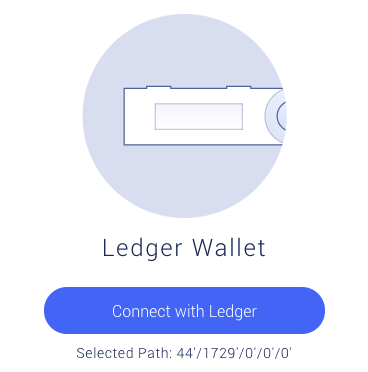
(2) Open Galleon and select your desired language, then select the ‘Connect with Ledger’ option.
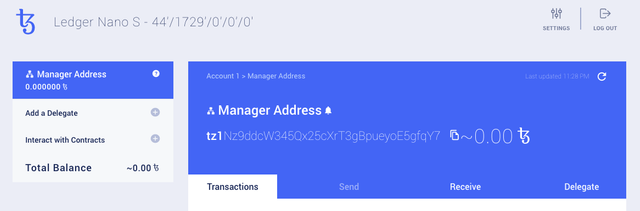
**(3) **You will then be prompted to allow access on your Ledger device. Accept this and Galleon will automatically redirect to your Tezos wallet.
Here, you will be able to manage your XTZ, interact with contracts and add a delegate, but will need to keep your Ledger Nano X to hand to sign off on any sensitive actions.
Using the Ledger Nano X with TezBox
(1) To begin, connect your Ledger Nano X to your computer and unlock the device. Once unlocked, open the Tezos Wallet app and leave the device connected to your computer.
**Note: **For the purposes of this tutorial, we’ll be using the web app version of TezBox. The process is practically identical regardless if you choose to use the web app of the downloaded client.
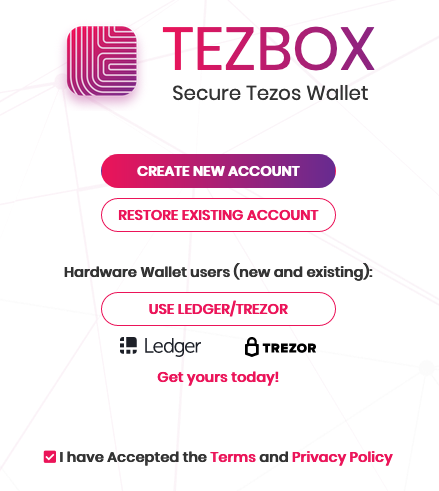
(2) Select the ‘Use Ledger/Trezor’ option.
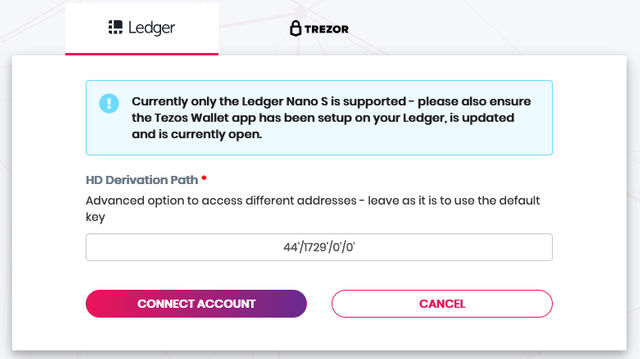
**(3) **Ensure the Ledger tab is selected, then click the ‘Connect account’ button. The Ledger Nano X will then display a prompt to display your public key, confirm this to continue to the next step.

**(4) **Choose a secure password for your TezBox and then click the ‘Encrypt TezBox’ button. Note that you will need this password to log in to TezBox in the future.
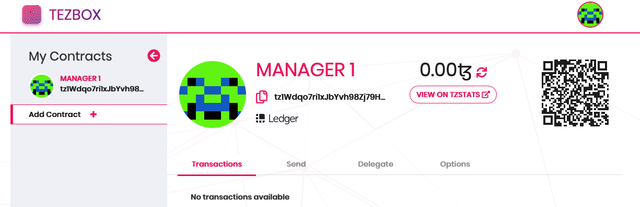
**(5) **All finished! You will now be redirected to your TezBox wallet, where you will be able to manage your XTZ and interact with Tezos contracts. As always, keep your Ledger wallet nearby in order to sign off on any payments.
Using the Ledger Nano X with Magnum Wallet
(1) To begin, connect your Ledger Nano X to your computer and unlock the device. Once unlocked, open the Tezos Wallet app and leave the device connected to your computer.
(2) With the Magnum Wallet app open on your Ledger device, navigate to the Magnum Wallet web app and select the ‘Link Hardware Wallet’ option.
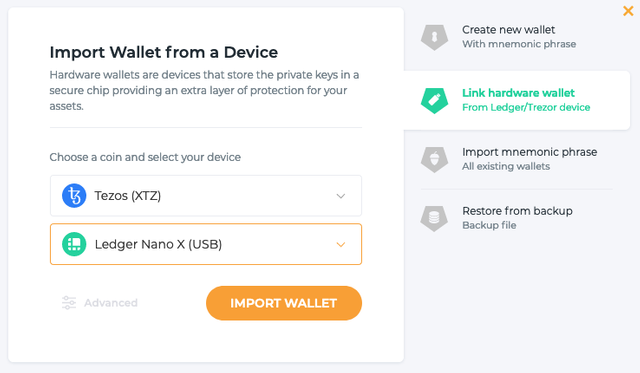
(3) On the subsequent screen select Tezos (XTZ) and Ledger Nano X respectively in the two drop-down menus, and then click the ‘Import Wallet’ button.
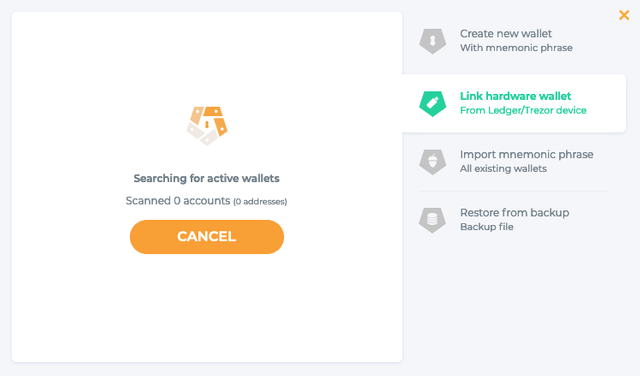
**(4) **Magnum wallet will then briefly scan for your XTZ wallet. Click ‘Next’ when the option appears.

(5) Magnum Wallet will then ask you to set a secure password. Make sure this is something complex but memorable, as you will need this to unlock your Magnum Wallet in the future.
Once you have entered a password you are happy with, click the ‘Next’ button.
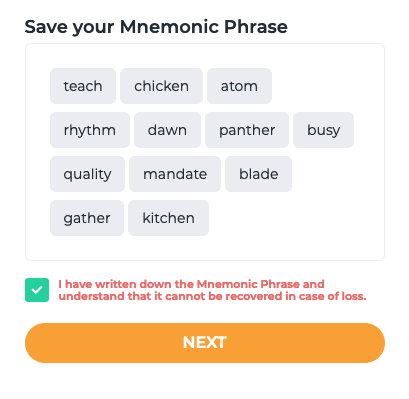
**(6) **You will then be provided your 12-word mnemonic phrase. This will be needed to recover your Magnum Wallet should you ever lose your password or computer. Store this in a safe place and click the ‘Next’ button once ready.
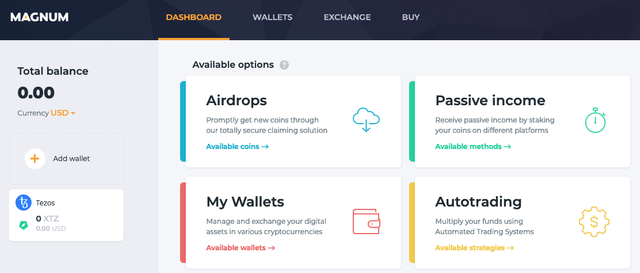
(7) Your Magnum Wallet will then be created, and you will be able to manage your XTZ securely thanks to the security of the Ledger Nano X wallet.
***Tip: *You will need your Ledger Nano X nearby to perform sensitive actions, such as sending payments and signing messages.
For more information about using the Ledger Nano X with third-party wallets for each unique cryptocurrency, click here.
