If you intend to share data or files on 2 different Windows 7 computers using a LAN, what you need to prepare is a LAN cable with a CROSS type. In addition, no less important are 2 computers or laptops that will be used to share data.
Once ready, please listen to the tutorial on how to share data using LAN on Windows 7 below.
1. The first step that needs to be done is setting the IP for both computers. The method is as follows.
• Click Start (Windows logo) >> Click Control Panel >> Click Network and Internet >> Network and Sharing Center >> Change adapter settings
• Right click on Local Area Connection >> Select properties
• Click on Internet Protocol version 4 (TCP/Ipv4) then click Properties
• Check on use the following ip address then fill in
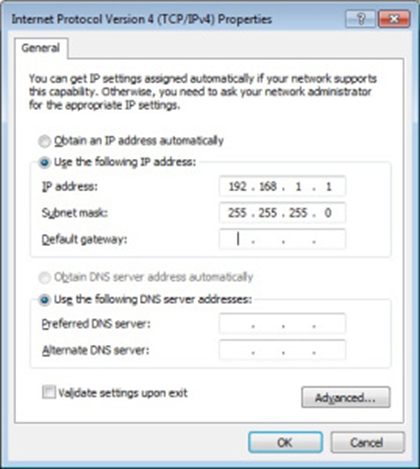
• IP address 192.168.1.1 on the first computer
• IP address 192.168.1.2 on the second computer
• (the numbers 1 and the last two you can change between numbers 1 to 255)
• Subnet mask 255.255.255.0 (for both computers)
• Then Press OK.
2. The second step in the tutorial on how to share data via a LAN cable in Windows 7 is to disable the password for sharing data.
The method is as follows:
• Click Start (Windows logo) >> Click Control Panel >> Click Network and Internet >> Network and Sharing Center >> Change advanced sharing settings
• In the home or work section, look for password protecting sharing then select Turn off password protecting sharing (other than password protecting sharing, please turn everything on)
• Click save changes
3. Open Windows Explorer then right click on the folder you want to share. Then select the sharing tab and press the share button. Then you will see a screen like the one below.
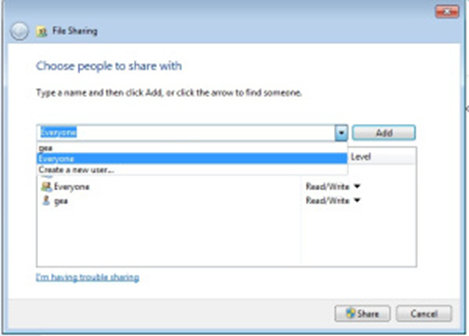
Next, in the empty box, select everyone and then click add. When done, please click share and done
Now try to see connect your two computers using the LAN cable that you have prepared.
And open it in your windows explorer in the network section.
after sharing, open it on the network, an example is below
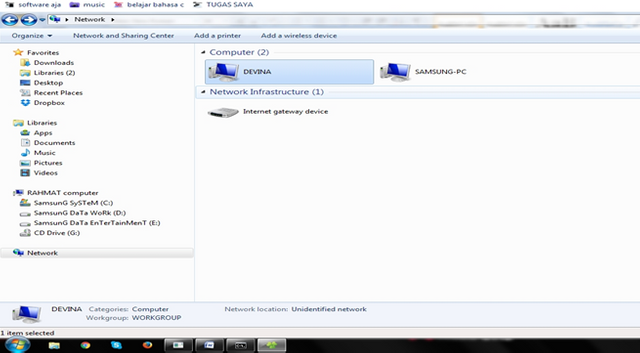
That was the tutorial on how to share data via a LAN cable on Windows 7. Hopefully it will be useful for you.
notes: make sure the network settings are on the home network...