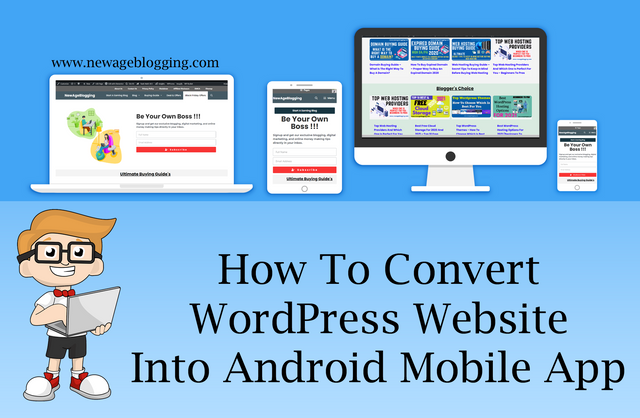
Do you know how you can convert your WordPress website into Mobile app with very simple steps? Is your answer NO?
Don’t worry I am here to tell you how you can convert your WordPress Website Into Mobile App easily with very few steps because WordPress To Mobile App conversion is a very simple procedure and looks like professional mobile apps.
Welcome to NewAgeBlogging, What’s up guys I am Adeel Qadir and this is a very very special article because in this tutorial, I’m going to show you how to convert your WordPress website into an Android mobile app and that too for free. That’s right guys absolutely free and you don’t have to pay a single penny for that.
Okay without wasting any time let’s get started, and before starting if you really enjoy my articles and tutorials also if this tutorial really helps you, make sure you share this article also give a thumbs up to this and I would really appreciate that.
So let’s come back to the website and obviously before proceeding further you first need to have a WordPress website and I guess most of you guys have it that’s why you’re reading this awesome tutorial.
If you don’t have your own WordPress website, don’t worry I have created detailed article on it with 12 easy steps on how to create your own WordPress website so easily. So make sure to check that out if you don’t already have a WordPress website.
So come back to your website how would this go to your WordPress website dashboard, whatever website you have created. Now what we have to do? We have to install a plugin a free plug-in a very very useful plug-in.
WordPress recently removed this plugin from its library due to Policy Violation.
But don’t you worry. It’s still available on the developer’s official website. So you can download it from the developer’s official website and this plugin is 100% safe and virus-free. After downloading the file I deep scanned it and it does not contain any virus or code.
Now click on the Upload Plugin button and click on the Choose file button and open the downloaded plugin file and finally click on the Install Now button.
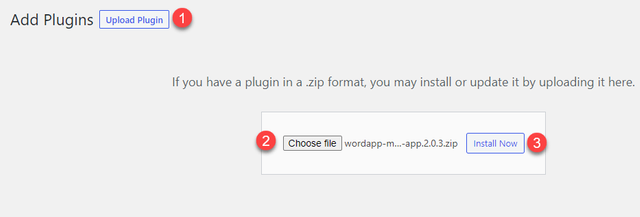
After the installation clicks on the Active Plugin button to activate the plugin. Once you do so you see the quick wizard windows or you’re at the left-hand side you will see the WordApp menu and just click on that.