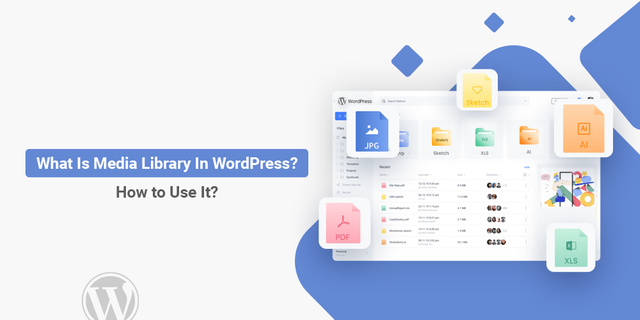
This is the interface that gives you control over how to manage the stored media files and images. Even though the media library has limitations, especially when it comes to optimizing audio, recording, video, and images, it can still execute image-editing and other functionalities.
To access your Media Library, select ‘Media’ in your admin sidebar. Within the WordPress environment, you can upload image files, edit them to quality standards, and create the necessary linkages to internal and external pages.
This article will show you why the WordPress media library is one of the most underrated content management tools. Additionally, we shall endeavor to explain how you can energize your Media Library to its full potential. We will finally walk you through boosting the media library’s functionalities by uploading a plugin to domicile all your data management activities within the Media library.
How does it work?
All the Media files that you upload onto your website are stored in the WordPress Media library. The files include images, videos, audio, and documents in all formats like PDF, spreadsheets, word, and presentations. The media library is, more or less, a directory of every single media file that has been uploaded to your site. For you to publish images and files onto the web pages, they first need to be refined, designed and arranged to make them presentable to the people visiting the site.
1.The Media Library Screen
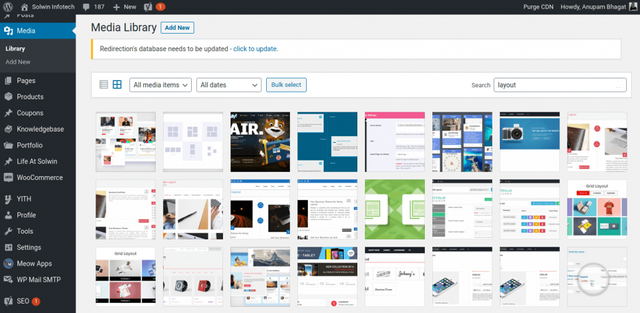
Media is ideally stored in WordPress as video, audio, recordings, and also files that are later uploaded to your pages. Once images have been arranged as required in relation to the corresponding texts, they can then be published on the blog on the website. All these functions are carried out in the uploading settings in the settings Media Screen. This is where the location and structure of the upload directory, where data is stored.
To upload media, whether attached or unattached to either a page or a post, the action can be carried out by using the media Add New Screen. To upload new media, do the following:
*Select the media
*Add New media screen from the left side menu
2.Media Library
The Media Library Screen is a vital tool in WordPress because it enables you to Edit, Delete, and view media on your website pages. You can also deploy several functionalities like search and filter, which can assist in finding the media you are looking for. You can opt to select multiple media objects for Deletion.
The Media library normally has two types of views, the Grid view, and the List view. While the Grid view is a simple user interface, the List view offers a conventional interface. Use the icons on the left above to navigate from one screen to the next.
Discover more info: What Is Media Library In WordPress? How To Use It?