
1. The GTD Throwback - Cleanse Your Brain
“If you don't pay appropriate attention to what has your attention, it will take more of your attention than it deserves.”― David Allen, Getting Things Done: The Art of Stress-Free Productivity
I spend a lot of time reading, writing and thinking. I need hours of interrupted time to focus, which is often less a battle with others and more of a battle with myself. The more responsibilities you have, the harder this is. That’s one reason I’ve always thought being a monk would be easy -- they don’t really have any distractions.
When I do prioritize time offline (a consecutive day or two, but also even a few hours), a strange thing happens; with my task in front of me, a torrential flood of thoughts pummel my mind. I’m reminded of this great idea that I have to jot down, or an unfinished task from 3 weeks ago, or that I have to pay a bill. This is a sign that I need a ‘brain dump’ before moving forward. I would go so far as to say that you need an external output device and a routine of habitually purging your thoughts in order to be creative (especially nowadays).
Fortunately, there’s a solution for that. The Get Things Done framework by David Allen has been around for two decades and is alive and well. The book which I highly recommend is purely practical, and zero fluff. It explains how to do a proper brain dump and how to structure it to be most effective.
This requires putting down EVERYTHING that is on your mind - from unfinished ideas you’re mulling over to travel plans, work tasks, big goals/dreams, and small errands you need to run. I practice this technique two to three times a year or when I need it most, typically using good ol’ pen and paper. The feeling of writing and scratching things off is rewarding in itself, and the list can run several pages long. Once I’ve got my action items, I transfer them to Evernote and then have a weekly review scheduled in my calendar. Read more about the weekly review here.
How to do it: Get the book and view the quick overview below to get a taste.
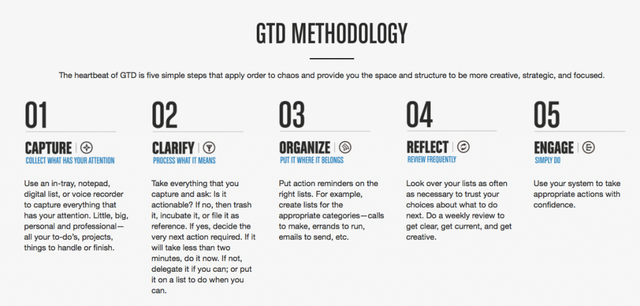
2. Turn your iPhone into Grayscale
I got this tip from my good friend Joseph. Grayscale is useful because advertisers, app developers, and companies in general use color to grab our attention. When you do this, everything becomes less shouty. Pictures get a little bit boring. Your phone feels more functional (as it should, in my opinion), and less like a shiny toy. This also has the added benefit of consuming less of your phone’s battery.
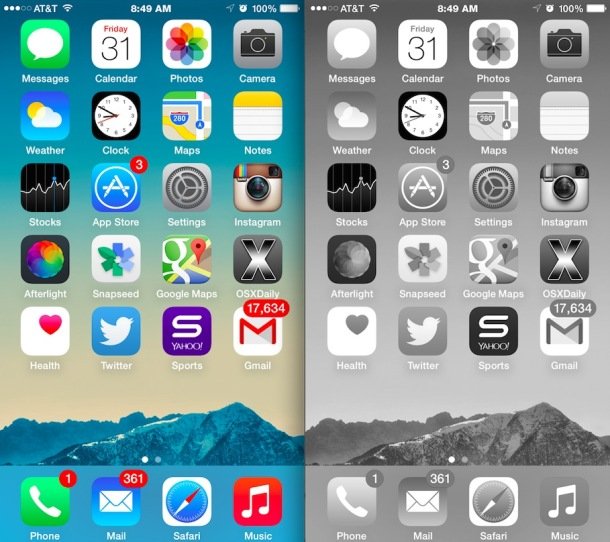
The funny thing about changing your phone to grayscale is that it’s immediately disorienting. We associate apps with certain colors, so when you’re scrolling through looking for an app it’s now harder to recognize unless we are explicitly reading the name of the app.
Of course, this won’t stop you from using social media, nor will it make social media less addictive. You still have likes, pop ups, notifications, and the psychological drive of social feeds and wanting to stay in the loop. However, if you have multiple apps running or are responding to a message, it will definitely reduce the likelihood that you will get distracted by a notification or get sucked into the rabbit hole of another colorfully inviting app. Playing games, too, might be a bit less exciting and you might pick up a better habit, like listening to a podcast.
How to do it: Open the Settings app and go to General > Accessibility. Make sure Grayscale is toggled to the Off position. Alternatively, the Grayscale Zoom Filter might be enabled on your device. To check, double-tap on the screen using three fingers.
3. DF Tube (Distraction-Free Youtube)
I think most people, including myself, enjoy discovering new videos on Youtube thanks to the recommendations on the homepage and sidebar. However, there are times when I go on Youtube, Facebook, Instagram, Twitter, Quora and many others, with a specific intention to message someone, write something, post something, or watch a certain video. In the case of Youtube, I inevitably get sucked into vicious spirals and rabbit holes of binge watching. Sometimes they are mini-spirals. But the point is, they’re distracting. DF Tube Chrome Extension allows you to hide the feed and sidebar on Youtube while enjoying the video you intended to watch.
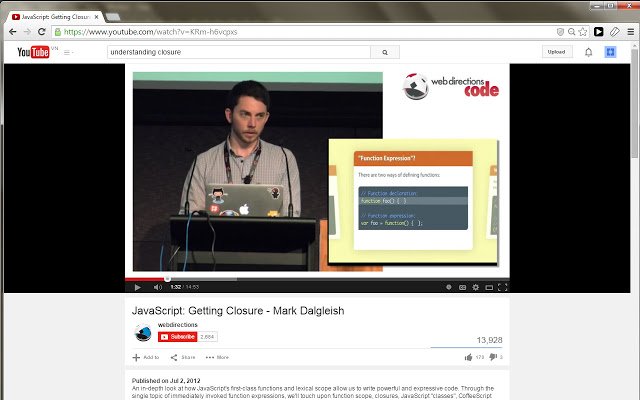
4. Phone out of sight, out of mind
The proximity of your phone causes a little bit of anxiety. Having it in your line of site is the worst, and on many occasions the mere sight of my phone will entice me to grab it. When I have focus-time for several hours, it’s switched off in a different room. But when I’m working normally and have my phone in case I need to make calls, I either put it away in my bag, or if I don’t have a bag, I put it behind my computer. This tiny change makes a huge difference. I always forget that my phone is even there.

5. Newsfeed Burner
This Chrome plugin allows you to disable newsfeeds on Facebook, LinkedIn, and Youtube. I use LinkedIn a lot for sales outreach, and while the feed can be useful sometimes for leads, it’s mostly a time suck. I only need to open my inbox and search for people. The Newsfeed burner plugin doesn’t always work for LinkedIn, so I also installed the LinkedIn Feed burner, which works like a charm. Game changer!
This user review says it best: “I AM SO BLOODY GRATEFUL FOR THIS. I HAVE BEEN SUFFERING WITH THIS PROBLEM FOR A VERY LONG TIME. GOD BLESS YOUR SOUL!”
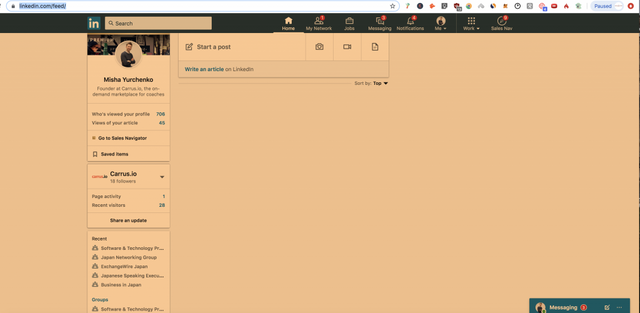
6. Facebook Messenger Only - No Feeds
You can disable your Facebook account (the feed/pages/events that are the source of much annoyance) but still use Messenger, which is the setup I have now! That’s right, you can still use Messenger, with all your existing friends, but you can disable everything else by deactivating your account - here’s the Facebook Deactivate Button. This works perfectly for me because I like to stay in touch with friends - the main purpose for FB in my opinion - but don’t care so much about their -- or anyone’s -- stream of updates.
Another solution to this (a testament to our laziness, and mine in particular) is to simply change your password to something difficult, not jotting it down, and logging out of Facebook. When you mindlessly type in the FB URL like a zombie, taking you to the homepage, you’ll have to go through the added steps of remembering the password/resetting it again and logging in. The seemingly little friction this causes surprisingly does well an acts like a failsafe that causes you to stop and reexamine why you’re logging on in the first place.
“We can cope with uncomfortable internal triggers by reflecting on, rather than reacting to, our discomfort. We can reimagine the task we’re trying to accomplish by looking for the fun in it and focusing on it more intensely. Finally, and most important, we can change the way we see ourselves to get rid of self-limiting beliefs.” ― Nir Eyal, Indistractable: How to Control Your Attention and Choose Your Life
7. Disable Desktop Notifications
Almost every application on my Macbook has some sort of notification. I manually disabled them during setup, but there were some lingering so I disabled all of them from System Preferences. Go to System Preferences > Notifications > and individually disabled notifications for each app.
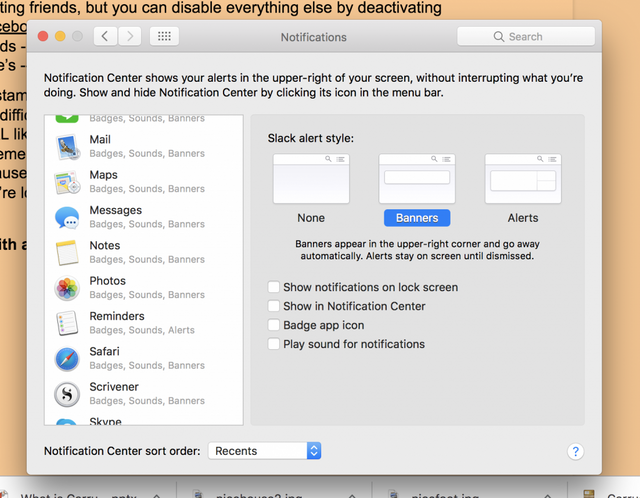
8. “Pocket” Articles for Later
Freeing yourself from distractions doesn’t mean that you’re not consuming lots of content. I like getting ideas from various sources which requires a wide range of inputs, but I prefer to do it on my own time, when I have it scheduled. I carve out time to read books, long form articles, articles, and watch videos, and typically this is done in the morning, mid afternoon and evenings. Throughout the day I might come up with an idea, quickly Google it, and come across a resource or article I want to read later. Before I would either save it as a bookmark (stupid idea) or put it in a list on notepad or Evernote, which is still not great, as I have so many other notes and it all gets lost in the mix. Sometimes I would just read the article, even though I was supposed to be doing something else.
Pocket allows you to save articles and videos that you come across for reading later. You can save any content across all devices, and is accessible on all devices. Throughout the day when you’re scrolling through something that piques your interest, or when a friend sends you a novella-length article on Elon Musk’s ambitions or the fascinating history of clocks and punctuality in modern Japan, you “pocket it” and save it for later. You can also add multiple tags when you save it, making it easy to find that article later. Game changer.
9. Replace your Facebook Feed with your To-Do List
To-do-Book is a Chrome Extension lets you de-face Facebook by completely removing the feed. Instead of you’re feed, you’ll see your glorious to do list. It’s an in-your-face reminder about all of the tasks you are putting off.
Now you can use Facebook when YOU want to use it, not when the algorithm overlords take control over your brain.
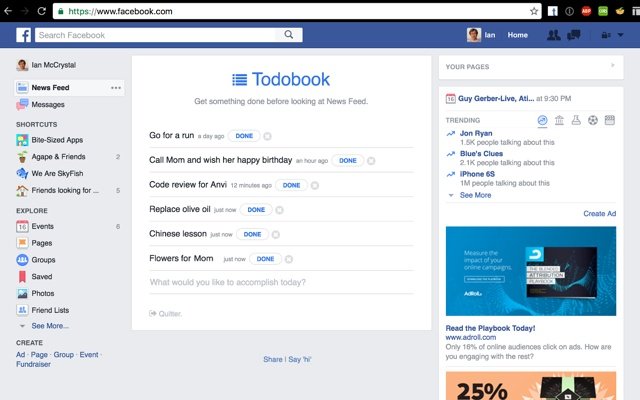
Posted from my blog with SteemPress : https://mishayurchenko.me/2019/10/24/the-tools-and-tactics-i-use-to-protect-my-most-finite-resource-time/