----EZSTEEM 1.0-----
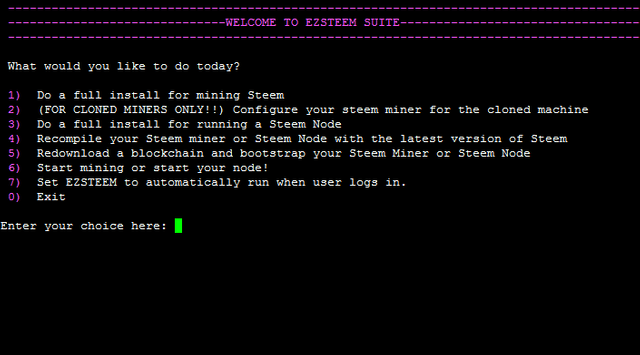
BACKGROUND
Continuing from my previous guides:
https://steemit.com/node/@omotherhen/omotherhen-s-one-click-script-for-easy-node-setup-on-a-linux-vm-support-the-backbone-of-your-community
I've decided to glue together all the bits and pieces of my previous scripts into one unified project, EZSTEEM. As a quickly growing project for an interactive all-in-one script, I and @gikitiki will now be working on EZSTEEM in tandem. EZSTEEM's objective is to simplify the deployment and operation of STEEM miners and STEEM nodes for any user, leveling the playing field to leave no STEEMIAN behind. Ongoing development will continue under the name of EZSTEEM, namely a simplified cli_wallet for all to use will be @gikitiki and my goal.
NOTICE
(If you already have Ubuntu 16.04 installed, skip to CHAPTER 2!)
WHAT YOU'LL BE USING
VMware Workstation 12.1.1 Player for Windows 64-bit operating systems
https://my.vmware.com/en/web/vmware/free#desktop_end_user_computing/vmware_workstation_player/12_0
Ubuntu 16.04 Server 64 Bit
http://releases.ubuntu.com/16.04/ubuntu-16.04-server-amd64.iso
A Windows 64-Bit Computer
CHAPTER ONE: SETUP A VM TO RUN THE MINING SOFTWARE
- Download and install VMWare Workstation Player
- Download Ubuntu 16.04 Server 64 Bit
- Open VMware Player
- Press Ctrl-N
- For Installer Disk Image File, browse to where you downloaded Ubuntu 16.04 and double click on that file.
- Click Next
- Fill out the resulting boxes, the Username and Password will be used to log into Ubuntu.

- Click next twice
- Select "Store virtual disk as single file"
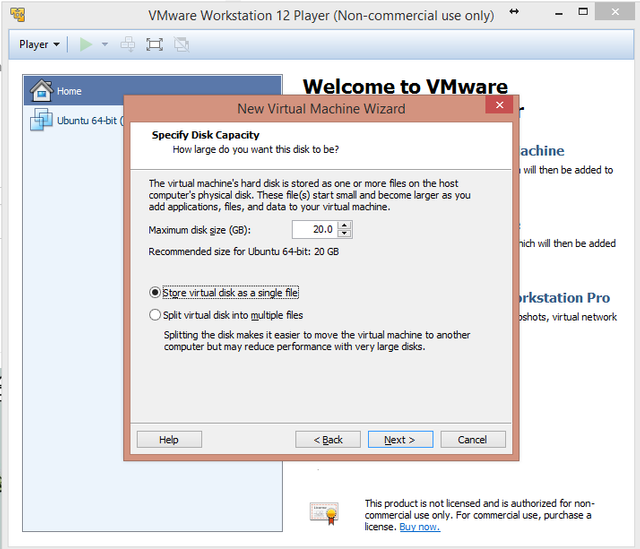
- Click next
- Press Customize Hardware
- Make sure you enter at least 2GB of ram for the VM
 ]
] - Make sure you specify the amount of threads you want the VM to use. If you have a processor with hyperthreading, Ex (An i7), you will have twice as many threads than physical cores.

- Click Close
- Click Finish
- VMwarePlayer will do its thing for setting up your VM enviroment..
- Whenever it prompts you to install VMware-tools, click OK
- If it prompts you to update keyboard interrupt values, click OK
- Wait until you're greeted with a login prompt
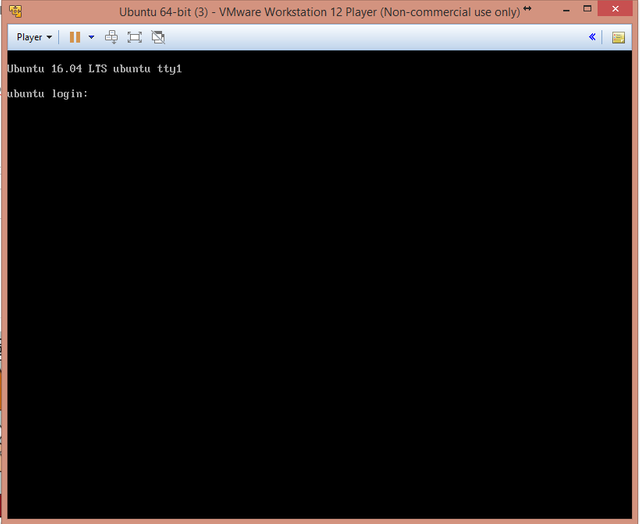
CHAPTER TWO: RUN THE SCRIPTS AND WATCH THE MONEY FLOW
- Login with your previously setup Username/Password
- Brainlessly type (no copy paste!) in the commands below, you have better things to worry about!
- When prompted for a password, enter in the same password you used to login at first!
sudo apt-get -y install git
cd /var
sudo git clone https://github.com/omotherhen/EZSTEEM/
cd EZSTEEM
sudo bash EZSTEEM.sh
OPTION 1) Do a full install for mining Steem
- This option does a full install and setup of EZSTEEM Miner, an auto configured miner for those who have not mined before
- When asked for setting a directory, if you do not know just press ENTER, a default directory will be made
- After the install is finished, your STEEM Miner will launch automatically and begin mining STEEM for you!
- If the screen goes black, hit BACKSPACE. It's just a screensaver for command line!
- And now watch the fireworks until you're greeted with a prompt to enter in the number of mining threads.
- Enter in how many STEEM accounts you want to make, the more mining power you have, the more accounts you'll want so that you do not waste time waiting in queue. If you do not know, 4 accounts is a good start.
- Enter in the names you'd like for each account
- That's it! The script will do the rest of the work for you. You're done setting up your first Linux miner in a VM!
OPTION 2) (FOR CLONED MINERS ONLY!!) Configure your steem miner for the cloned machine
- Use this option when in CHAPTER 3
OPTION 3) Do a full install for running a Steem Node
- Choose this option if you want to setup a Steem node in one click!
- When asked for setting a directory, if you do not know just press ENTER, a default directory will be made
- After installation, your Steem node will automatically run!
OPTION 4) Recompile your Steem miner or Steem Node with the latest version of Steem
- Use this option if you have cloned a machine in CHAPTER 3 and the miner is not running properly.
- Use this option if a new steem update rolls out, and you want to recompile your miner/node to the latest stable version
OPTION 5) Redownload a blockchain and bootstrap your Steem Miner or Steem Node
- Use this option after option 4 if your miner/node does not sync properly with the blockchain
OPTION 6) Start mining or start your node
- After a reboot/recompile/shutting down steem, use this option to start up your node/miner again
OPTION 7) Set EZSTEEM to automatically run when user logs in
- Use this option if you want to run EZSTEEM on reboot, strongly recommended!
OPTION 0) Exit the script
- Exits EZSTEEM
CHAPTER 3: DEPLOY YOUR IMAGE ACROSS MULTIPLE COMPUTERS
ON THE SOURCE COMPUTER
- Back on windows, open up File Explorer
- Enter this into the explorer bar and hit Enter C:\Users%USERNAME%\Documents\Virtual Machines

- Copy the Ubuntu 64-bit folder to a USB device to transfer it on another computer
ON THE DESTINATION COMPUTER
- Put the Ubuntu 64-bit folder that you copied earlier on the computer
- Download and install VMware Player on the computer
- Open VMware Player
- Press CTRL+O
- Navigate to the folder you copied the Ubuntu 64-bit folder to and double click on the resulting file
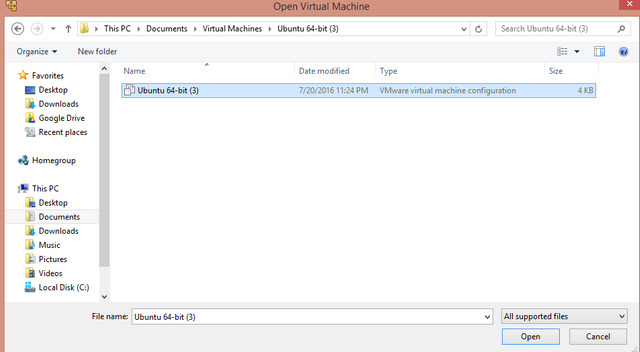
- Right click on the following VM that pops up and click on settings
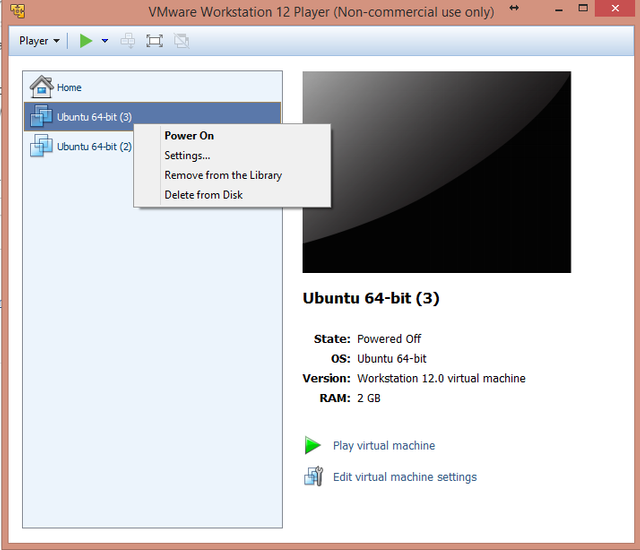
- Set the memory and processors to the desired values for this computer just like before
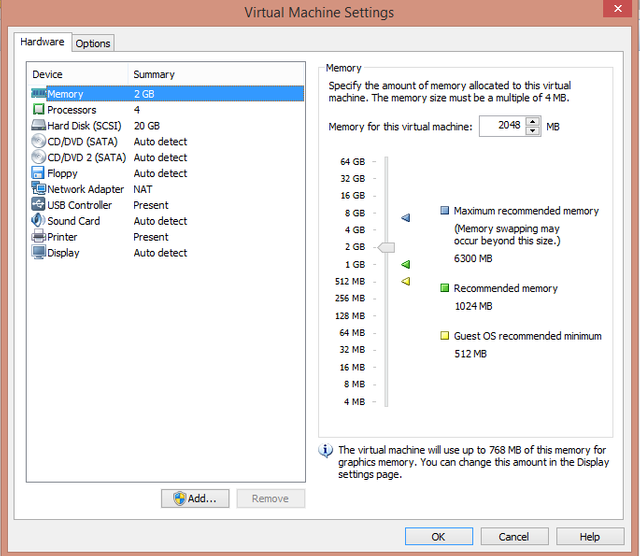
- Click OK
- Start the VM by double clicking on the name of it
- Enter in the following command
cd /var/EZSTEEM && sudo bash EZSTEEM.sh - Choose option 2!
- Enter in how many threads you set the VM to, and you're done!
- Keep repeating Chapter 3 to however many computers you'd like
- If the CPU in the cloned computer is much different, the miner may not work
- In case, you will have to recompile the miner and possibly refresh the blockchain
NOTE
- Whenever you power down a VM, shutdown the mining software within it first by pressing CTRL-C and waiting for it to finish
- Then you can click 'X' on the VM window and shutdown
- To startup EZSTEEM again, enter in this command : cd /var/EZSTEEM && sudo bash EZSTEEM.sh
- Then you're off the races once again!
AND FINALLY.....
Please leave feedback in the comments, I'll be happy to update my scripts/guide for more functionality based on your feedback!
If this guide helped you, please vote for me as a witness and follow me on Steemit! Have any problems/questions? Ask in the comment section or in the Steem Slack! #steem #linux #ezsteem #vm #steemit #guide #miner #allinone #node #script #opensource #github #ui #cli #easy #steemithelp
Thanks for this! It's very easy to configure your mining accounts since the code does it for you.
I'm trying to sync up the blockchain and it was going well until this:
g Blockchain --- Got block: #3430000 time: 2016-07-22T23:46:27
173992ms th_a application.cpp:419 handle_block ] Syncing Blockchain --- Got block: #3440000 time: 2016-07-23T08:10:48
188611ms th_a application.cpp:419 handle_block ] Syncing Blockchain --- Got block: #3450000 time: 2016-07-23T16:35:48
213065ms th_a application.cpp:419 handle_block ] Syncing Blockchain --- Got block: #3460000 time: 2016-07-24T01:05:09
461285ms p2p tcp_socket.cpp:162 bind ] Exception binding outgoing connection to desired local endpoint: bind: Bad file descriptor
Any idea what that is all about? Thanks for looking!
EDIT:
I shut down and then restarted my VM. Chose 6, it checked the blockchain, then It BEGAN TO MINE! Yayyyy! Thanks! Only about 5400 hash per second, so we'll see if I ever get anything from this, but at least it is Working!
EDIT 2:
I set up ezsteem on a Ubantu VM on Microsoft Azure and got it to mine, thanks!
Question -- I have some credits on Azure, that's one reason I set this up there instead of my own machine. I don't want my own machine running 24/7. But when I closed putty on my machine, which is the ssh way I was talking to the Azure VM, I noticed on my Azure dashboard that the CPU usage went to 0 for the VM that is doing the mining. SO, is there a way to have the VM keep mining without me having to have my machine running putty 24/7?
Maybe the nohup command? "Nohup enables a program to continue running after the user that started it logs out." If @omotherhen could add another choice to the menu that allowed the user to log out, that would really help! I also see there are ways to orphan or disown a job, and that might be the way to go too.
Nohup mentioned here: http://www.minecraftforum.net/forums/support/server-support/server-administration/1897017-logging-out-of-putty-shuts-down-server
Orphan or disown a job mentioned here: http://stackoverflow.com/questions/6012557/does-quitting-putty-close-the-running-command
Downvoting a post can decrease pending rewards and make it less visible. Common reasons:
Submit
@kenny-crane
If you used the default installation path of /var/EZSTEEM, try this command:
screen -dmSL myTest /var/EZSTEEM/steem/programs/steemd/steemd
the -dmSL means : detach with a new screen, allow a session name (myTest in this case, you can use whatever) and log stderr and stdout at ~/screenlog.0
You should now be able to exit your PuTTY session leaving it running in the background.
When you log back in again, use this command to bring it to the foreground.
screen -x myTest
You can also check the log using your favorite text editor or just watch it with tail
tail -f ~screenlog.0
Downvoting a post can decrease pending rewards and make it less visible. Common reasons:
Submit
Dude, you fucking rock!
Downvoting a post can decrease pending rewards and make it less visible. Common reasons:
Submit
Thanks venuspcs!
Downvoting a post can decrease pending rewards and make it less visible. Common reasons:
Submit
Hi mate, thanks very much for doing the post its been a massive help!
is there any way i can enter the account details without creating a new account?
if there is a way too do that it would be great, thanks again mate
Downvoting a post can decrease pending rewards and make it less visible. Common reasons:
Submit
Hi @mrhankeh,
If you want to use your own account/key manually you can view/edit the key by doing this command:
cd /var/EZSTEEM/steem/programs/steemd/witness_node_data_dir && sudo nano config.ini
In the file, search for the tag witness. Set your witness and miner to the same account and enter the private key with the miner. eg
# name of witness controlled by this node (e.g. initwitness )
# witness =
witness = "YourAccount"
# name of miner and its private key (e.g. ["account","WIF PRIVATE KEY"] )
# miner =
miner = ["YourAccount","5K847LgAEW6qsm6BwhorGRgNotARealPrvtKeyownLjTwQLzzKQ"]
Downvoting a post can decrease pending rewards and make it less visible. Common reasons:
Submit
thank you i will give it a try.
Downvoting a post can decrease pending rewards and make it less visible. Common reasons:
Submit
Your guides are so EZ to follow! They're great :3
Downvoting a post can decrease pending rewards and make it less visible. Common reasons:
Submit
It's really easy and helpful. Thanks a lot.
Downvoting a post can decrease pending rewards and make it less visible. Common reasons:
Submit
Can you explain how config.ini works ?
We have:
witness = accountName (Which account ?)
miner = [accountName, privateKey] (Which private key ?)
Thanks
Downvoting a post can decrease pending rewards and make it less visible. Common reasons:
Submit
witness = artakan
miner = ["artakan ",5WIFkey"] <--- look in your wallet/permissions
if you follow the tools of OP this will be done for you
Downvoting a post can decrease pending rewards and make it less visible. Common reasons:
Submit
dont forget to remove the # from each of those lines as that # comments all lines out.
Downvoting a post can decrease pending rewards and make it less visible. Common reasons:
Submit
This is really nice. Im gonna share my tutorials too next week. Follow me for more updates.
Downvoting a post can decrease pending rewards and make it less visible. Common reasons:
Submit
Great post, in option 1 where do I input my key ?
Downvoting a post can decrease pending rewards and make it less visible. Common reasons:
Submit
Right into the terminal :) Press 1 then enter
Downvoting a post can decrease pending rewards and make it less visible. Common reasons:
Submit
hehe no dude , my wif key ?
Downvoting a post can decrease pending rewards and make it less visible. Common reasons:
Submit
Your WIF key is automatically generated for you :) Generally it's a good idea to have a different key for your miners. But if you want to use your own account/key manually you can view/edit the key by doing this command:
cd /var/EZSTEEM/steem/programs/steemd/witness_node_data_dir && sudo nano config.ini
Downvoting a post can decrease pending rewards and make it less visible. Common reasons:
Submit
Where is the key within the config file? Trying to change my account owner key.
Downvoting a post can decrease pending rewards and make it less visible. Common reasons:
Submit
nice upgrade mate!
Downvoting a post can decrease pending rewards and make it less visible. Common reasons:
Submit
This is fantastic, thanks so much!
Downvoting a post can decrease pending rewards and make it less visible. Common reasons:
Submit
Hi can you build autoupvotebot script thanks in advanced
Downvoting a post can decrease pending rewards and make it less visible. Common reasons:
Submit
omotherhen, I had originally used your first guide and had it up and running for maybe 18 hours - hit two pow. That was mistakenly using 4 processors on an i7, so I should have been using the 8. I set up a second VM using this new EZSTEEM and am using 8 processors, all else the same. I have been running maybe 30 hours now and hit 1 pow, which was after just a few hours, so I haven't hit one in 24 hours. So basically I'm wondering if I am doing this properly, or is there a better way I can configure this? Is this a normal rate of pow? I am getting hash rates around 14khps, but my time to produce seems to hover around 2500 to 3000 minutes always. Can anyone lends some more insight into this?
Downvoting a post can decrease pending rewards and make it less visible. Common reasons:
Submit
Your private keys are stored within the config file, with the format being:
miner = [minername,PRIVATEKEY], also, the rate as to which you're mining at really depends on the current network difficulty. Your hps seems fine if it is on an i7 920 :)
Downvoting a post can decrease pending rewards and make it less visible. Common reasons:
Submit
Time to rack in the steem! Thanks!
Downvoting a post can decrease pending rewards and make it less visible. Common reasons:
Submit
Unfortunately, when I get to "sudo git clone httpe://github.com/omotherhen/EZSTEEM/ it is asking for a username and password for https://github.com
Please advise. Thanks
Sorry. I logged into github and success.
Downvoting a post can decrease pending rewards and make it less visible. Common reasons:
Submit
Awesome as always! I followed your first guide and have my VM up and running. I have just a few technical questions that I'm hoping you can help with please! I am running an i7 920 with 16gb ram and 12 devoted to the VM. I selected to create 8 accounts and devoted 4 processors to the VM. I am getting around 2000-3000 estimated time to produce and hitting around 4-9 transactions at around 13khps. I don't know what any of this means, but is this decent? Can I speed this up by using more processors/ram/reducing the number of users down from 8? I started this up about 20 hours ago and I hit two POW so far. Any guidance is greatly appreciated! And thanks so much again for this guide - having a lot of fun playing with this :)
Downvoting a post can decrease pending rewards and make it less visible. Common reasons:
Submit
You may be able to increase your hps by devoting all of your threads to mining :) hps is almost purely based on CPU processing power
Downvoting a post can decrease pending rewards and make it less visible. Common reasons:
Submit
And by increasing my hps I would mine more pow faster right? How do I do that? I'm sorry, I'm such a newb, I feel like an idiot but this stuff is totally new to me.
Downvoting a post can decrease pending rewards and make it less visible. Common reasons:
Submit
You've already set 4 threads to the VM. If you want to get more HPS, set 8 threads. And then youll have to set 8 threads in the mining config too. To modify the number of processors for the VM, right click on the VM in the VMware window (after you've shutdown your VM). Then go to settings and set processors to 8. To modify your config file, enter in these commands within the prompt after you've closed the miner:
cd /var/EZSTEEM/steem/programs/steemd/witness_node_data_dir && sudo nano config.ini
Then scroll down via arrow key to a line that says mining-threads = 4
Then change the number from 4 to 8
Press Ctrl + x and then press y
It should be saved now.
To resume mining, enter in this command:
cd /var/EZSTEEM && sudo bash EZSTEEM.sh
Then press option 6
If you want to avoid doing all of that, you can disable Intel Hyper-threading within your BIOS, then run the miner.
Downvoting a post can decrease pending rewards and make it less visible. Common reasons:
Submit
Done - great instructions, thank you. I actually used your first guide, the one-click setup one, so I managed to reread through portions of that to find the right folder and restart the miner program. At risk of becoming too much of a pest, may I ask you to point me in the direction of where I can learn more about this? How did you learn to do this? I mean, it is literally like another language... I want to understand the commands better, how to access all the folders etc., and how to maximize my system. I am still at 12-13khps and hovering around 3000 minutes. I want to speed this up! I see people hitting like 4/5 blocks per day. Thanks again @omotherhen. I owe you a scotch if you're ever in Michigan ;-)
Downvoting a post can decrease pending rewards and make it less visible. Common reasons:
Submit
@beastmastermason, if your cpu is tagged at 100%, unfortunately the only solution to get significantly more hashrate is to get a faster cpu. You should try the recompile command within EZSTEEM though, it's been updated to 0.12.2. To do this enter these commands: cd /var/EZSTEEM && sudo git pull && sudo bash EZSTEEM.sh
tldp.org is a good start to learn about linux and bash :) . Unfortunately I am not in Michigan! If you need further assistance do not hesitate to contact me in the Steem Slack
Downvoting a post can decrease pending rewards and make it less visible. Common reasons:
Submit
also works with virtualbox ?
Downvoting a post can decrease pending rewards and make it less visible. Common reasons:
Submit
I got an error: ./steemd: No such file or directory
Shouldn't that be downloaded from the steem repository? It seems that it is not the case.
Downvoting a post can decrease pending rewards and make it less visible. Common reasons:
Submit
wonderful! thanks a lot! I'm trying right nowwww
Downvoting a post can decrease pending rewards and make it less visible. Common reasons:
Submit
@omotherhen, thank you for this guide and tool. I really appreciate it.
I have followed through your instructions and chose Option 1. However, after it completes, I got this error:
"...Exiting with error: 0 expection: unspecified process exited with: Host not found (non-authoritative), try again later..."
I tried restarting my node using option 6 above and it still end up with the same error.
Any help will be truly appreciated on this. Thanks!
Downvoting a post can decrease pending rewards and make it less visible. Common reasons:
Submit
I think I'm going to start a clean install but everything seams to work until this step...it registers my selected user name then creates a wif then this pops up....
/home/ubuntu/workspace/firstTimeMiningInstall/bin/minerScript.sh: line 194: ./steemd: No such file or directory
/home/ubuntu/workspace/firstTimeMiningInstall/bin/minerScript.sh: line 197: kill: (15793) - No such process
Modifying your /home/ubuntu/workspace/firstTimeMiningInstall/steem/programs/steemd/witness_node_data_dir/config.ini file
/home/ubuntu/workspace/firstTimeMiningInstall/bin/minerScript.sh: line 205: cd: /home/ubuntu/workspace/firstTimeMiningInstall/steem/programs/steemd/witness_node_data_dir/: No such file or directory
sed: can't read /home/ubuntu/workspace/firstTimeMiningInstall/steem/programs/steemd/witness_node_data_dir/config.ini: No such file or directory
sed: can't read /home/ubuntu/workspace/firstTimeMiningInstall/steem/programs/steemd/witness_node_data_dir/config.ini: No such file or directory
sed: can't read /home/ubuntu/workspace/firstTimeMiningInstall/steem/programs/steemd/witness_node_data_dir/config.ini: No such file or directory
sed: can't read /home/ubuntu/workspace/firstTimeMiningInstall/steem/programs/steemd/witness_node_data_dir/config.ini: No such file or directory
sed: can't read /home/ubuntu/workspace/firstTimeMiningInstall/steem/programs/steemd/witness_node_data_dir/config.ini: No such file or directory
sed: can't read /home/ubuntu/workspace/firstTimeMiningInstall/steem/programs/steemd/witness_node_data_dir/config.ini: No such file or directory
Boot-strapping blockchain for fast setup, then starting the miner!
/home/ubuntu/workspace/firstTimeMiningInstall/bin/minerScript.sh: line 275: cd: /home/ubuntu/workspace/firstTimeMiningInstall/steem/programs/steemd/witness_node_data_dir/blockchain/database/: No such file or directory
--2017-08-22 22:13:00-- http://einfachmalnettsein.de/steem-blocks-and-index.zip
Resolving einfachmalnettsein.de (einfachmalnettsein.de)... 204.12.217.226
Connecting to einfachmalnettsein.de (einfachmalnettsein.de)|204.12.217.226|:80... connected.
HTTP request sent, awaiting response... 404 Not Found
2017-08-22 22:13:00 ERROR 404: Not Found.
Downvoting a post can decrease pending rewards and make it less visible. Common reasons:
Submit
hi, nice guide.
I'm stuck on replaying blocks (92%)
the hard disk is at full load and running all night, nothing happened.
In the VM I set the hard disk to dynamically allocated storage. Could that have anything to do with my problem? Also I have only 2GB ram allocated to the VM.
Downvoting a post can decrease pending rewards and make it less visible. Common reasons:
Submit