By default, Android devices are configured to receive an IP address through DHCP as soon as they connect to a wireless network. This is very practical since it avoids having to be entering a manual IP address in each network and allows us to connect in a few seconds to anyone without entering the corresponding password, however, if we are going to make use of some network functions ( for example an FTP server or access to certain files through our WiFi from a computer) receiving a different IP address through DHCP can be quite annoying.
In order to establish a static IP address in our Android device, the first thing we must do is open the settings menu.
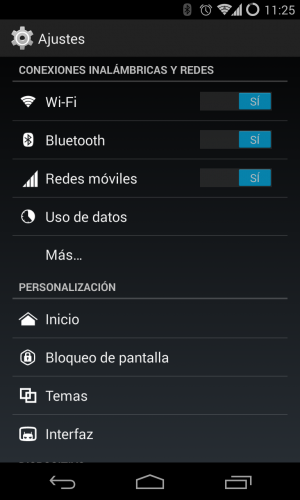
And access the wireless network browser.
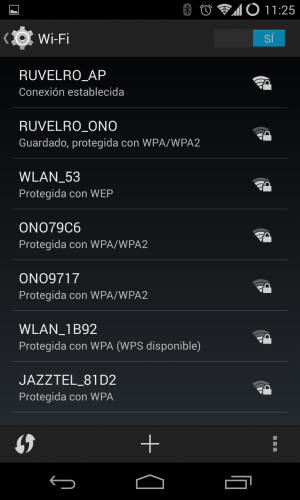
In our case we are connected to a network called RUVELRO_AP, but the name of the network may be different. Once here, what we must do is keep pressing on our network until we see the options menu.
We will select the option to modify the configuration of the network and it will open a window similar to the one that appears when connecting to a new network. We must move to the bottom of the window and select the section to show advanced options to check the IP configuration of our network.
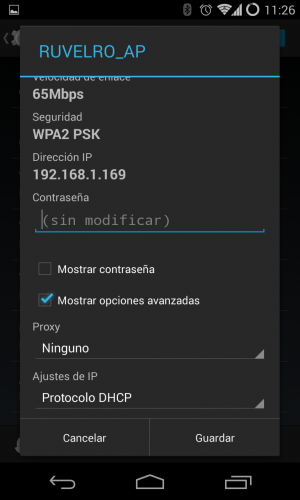
As we can see, in the section "IP settings" it appears that you are using the DHCP protocol. We must click on it to change it by static IP. Once selected, the following sections will appear.
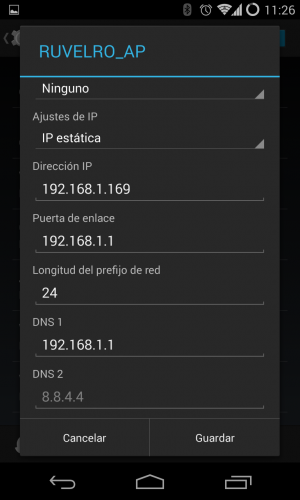
It only remains to enter the IP address that we want to establish our device as well as the subnet mask, gateway and DNS servers to use.
Hi! I am a robot. I just upvoted you! I found similar content that readers might be interested in:
https://diysomo.com/how-to-change-ip-address-android-device/
Downvoting a post can decrease pending rewards and make it less visible. Common reasons:
Submit