If the power fails, your servers will be protected by an UPS against a crash and thus against possible data loss. However, in the case of a blackout, there is a huge risk that the UPS gets discharged and the systems will not be shut down properly and in time.
OPMONis monitors the UPS
OPMONis reacts on time and shuts down your systems properly even before your UPS gets discharged.
The following short tutorial shows you how easy OPMONis can help at this problem, demonstrated with an APC UPS connected via USB and an ESX Server system.
Is the APC UPS visible as a Windows battery?
The APC UPS must be displayed as a battery under Windows in order that OPMONis has access to the battery data. This can be checked by using the the device manager.
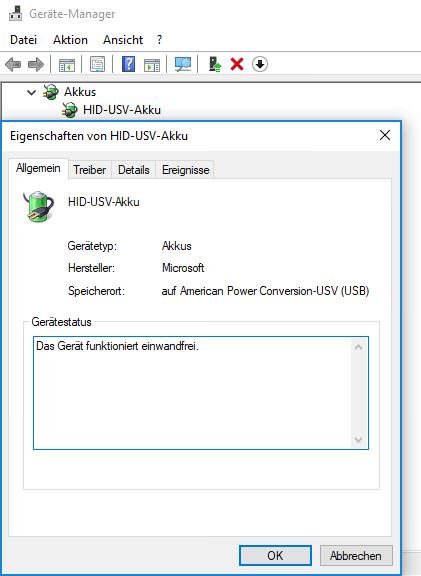
Regarding an UPS from APC, please note that the original Windows driver must be installed. The supplied software from APC unfortunately suppresses WMI. A solution to this problem can be found here:
http://opmonis.de/de/support-docs-de/loesung-fuer-apc-shutdown/
Download OPMONis
At http://opmonis.de/en/downloads the current version of OPMONis can be downloaded. For a first test, we offer a free 30-day trial version for download. No registration is required for this!
Install OPMONis
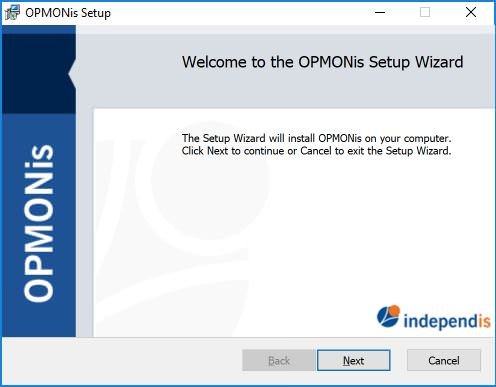
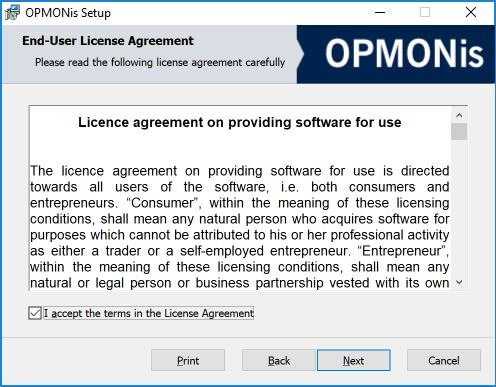
OPMONis consists of a Windows service and a Windows application.
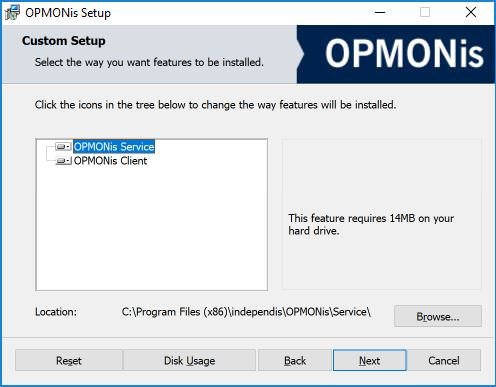
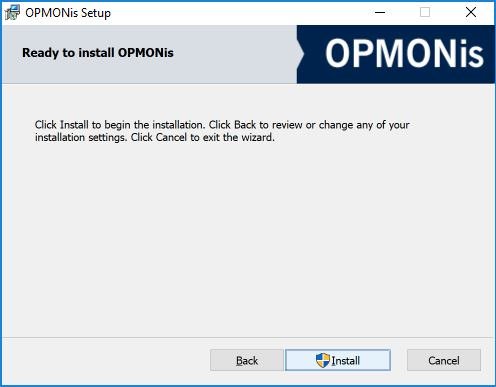
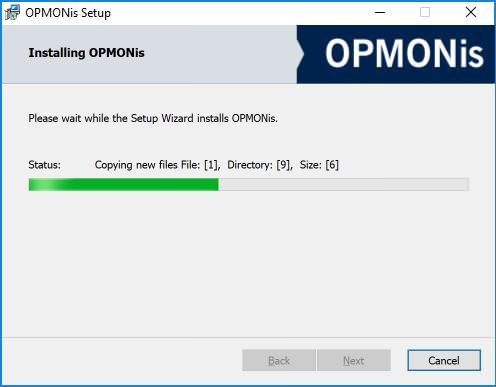
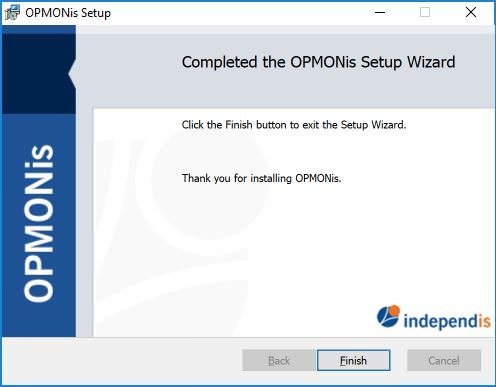
After the installation you can see the installed Service via the Task Manager.
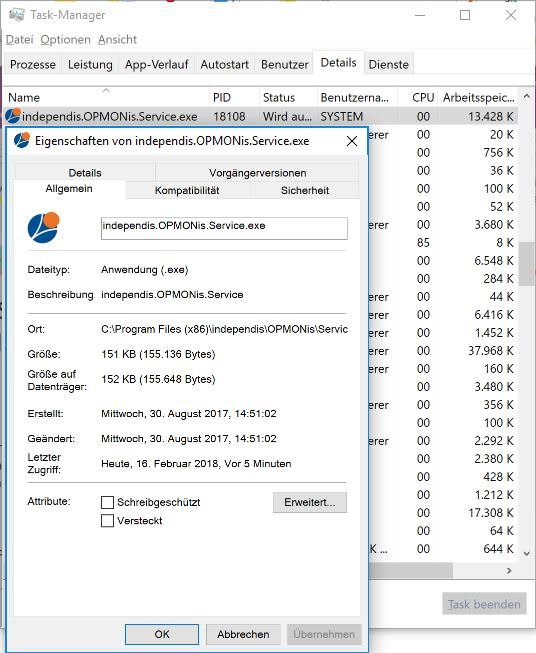
Start and configure OPMONis
OPMONis can be started using the start menu of Windows.
Add APC UPS
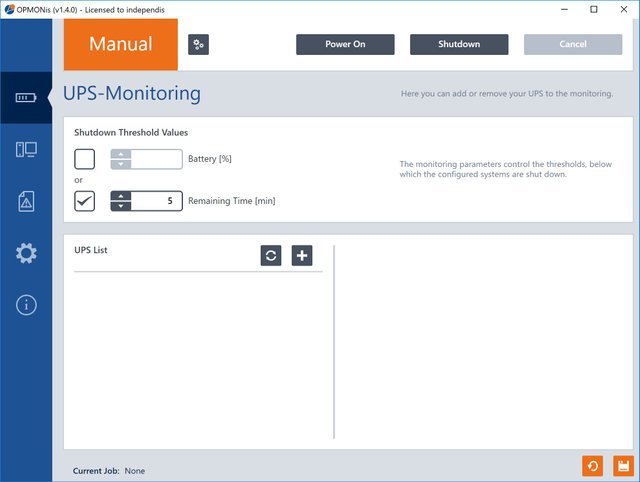
Directly on the first page of the application the UPS can be added by clicking on "+".
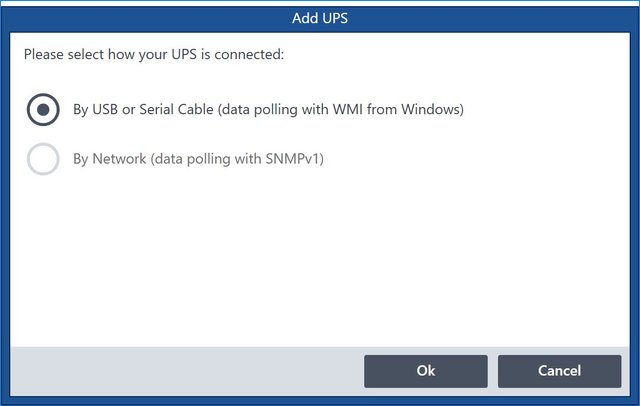


By clicking on the button "Test" the communication with the UPS is tested and the result is displayed via a corresponding dialog.
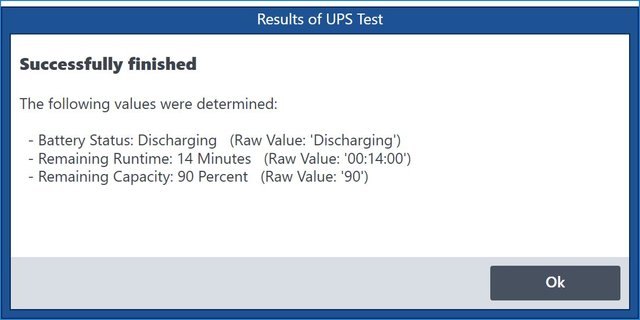
After saving the changes, the current state of the UPS is displayed in the UPS list next to the name of the UPS.
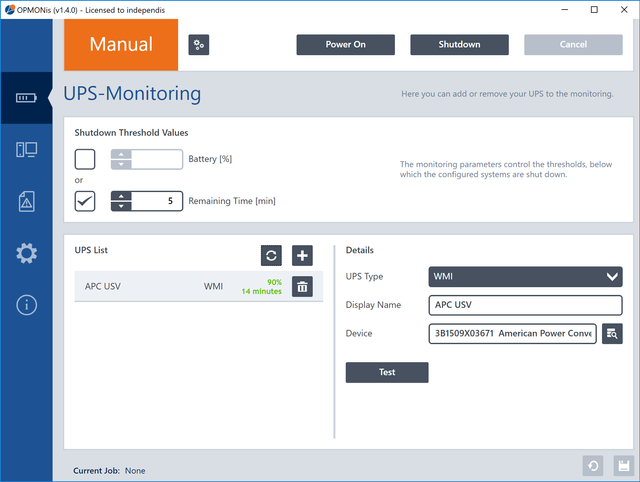
At the top area of the UPS management, the shutdown limits still need to be configured. The threshold value can be the battery charge level as %, the remaining battery life as minutes, or a combination of both.
Add ESX Server
For managing the systems the "System Administration" tab has to be used. A new system can be added and configured by clicking on the "+" button.
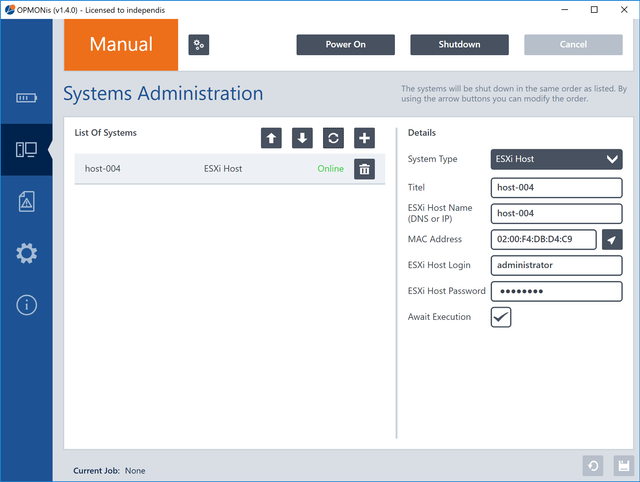
The system type "ESXi Host" has to be chosen and the DNS name or IP address and login and password must be configured.
After saving the configuration, the state of the ESXi Server is displayed in the list of systems next to the system name.
Active monitoring by changing to automatic mode
In the screenshots above, OPMONis is in manual mode. This is mainly used when configuring the application and during system maintenance. To activate the monitoring of the UPS and automatically trigger the shutdown of the systems when the UPS is low on battery, it is necessary to switch to the automatic mode. This is done simply by clicking on the operating mode button directly next to the display of the current operating mode (manual / automatic).
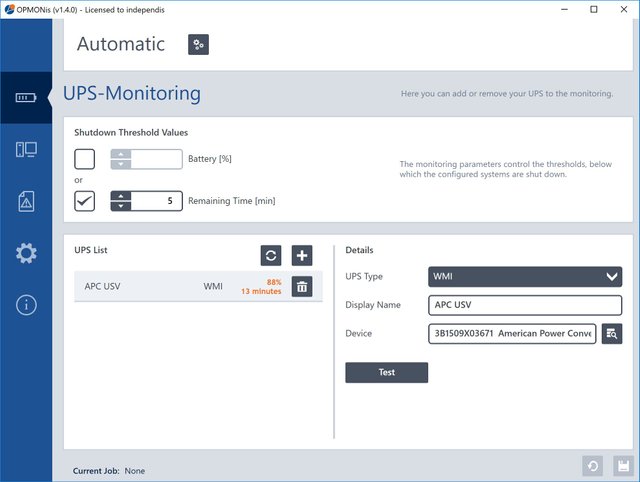
When the power is gone, OPMONis is there
Just test OPMONis 30 days for free. No registration is required!
==> OPMONis Trial
Find more information about OPMONis on the Homepage und im Forum.
Steem Dollars accepted
You need a license? Of course you can pay with Steem Dollar!!!

This post received a upvote from @resteemme and it's trail. Thanks to @resteemme!
Downvoting a post can decrease pending rewards and make it less visible. Common reasons:
Submit