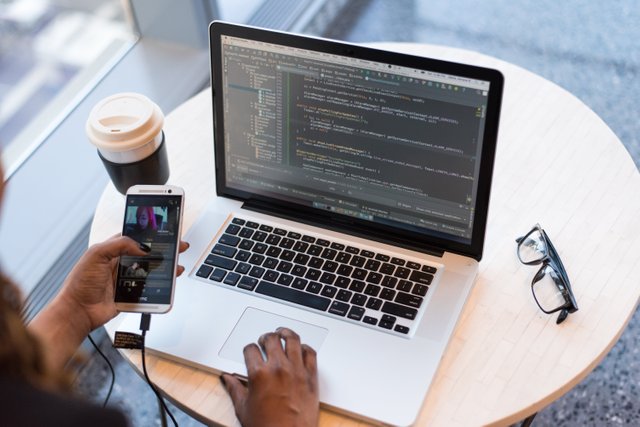.jpg)
Clear Safari cache: Open Safari, go to the “Safari” menu, select “Clear History…”, and choose the time range, or you can go to Safari > Preferences > Privacy > Manage Website Data to remove cache for specific websites.
Clear System cache: You can use a third-party cleaning tool like CleanMyMac or Onyx to remove system cache and temporary files.
Clear user cache: Go to the Finder, press “Shift + Command + G”, enter “~/Library/Caches” and delete the cache folders for the applications you want to clean.
Delete system log files: You can use the Console app to view and delete system log files that might be taking up space.
Before deleting any files, it’s important to be cautious and make sure you are only deleting cache files and not essential system files. You might also want to consider backing up your important data before performing any cleaning operations.
https://www.macube.com/how-to/clear-system-cache-on-mac.html