Hello, I would like to show you how to set up remote vps masternode for Arena (AR3NA) Coin. Just follow my guide you guys will able to set up a masternode in about 30 minutes!
Step 1: Prepare VPS server:
Create a VPS server. You have many VPS services around but for this guide I will use Vultr service. You can use
following link to register: https://www.vultr.com/?ref=7452730Required Operating System: Ubuntu 16.04
Setting up a server:
After creating Vultr Account click on the big plus sign:
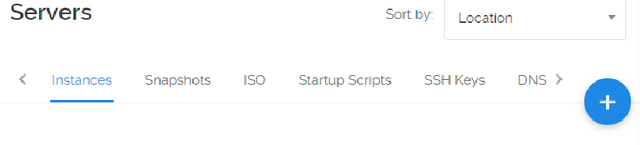
It will take you to the creating server page.
- First choose your server location. Which means choose the closest place to you. In my case Amsterdam.
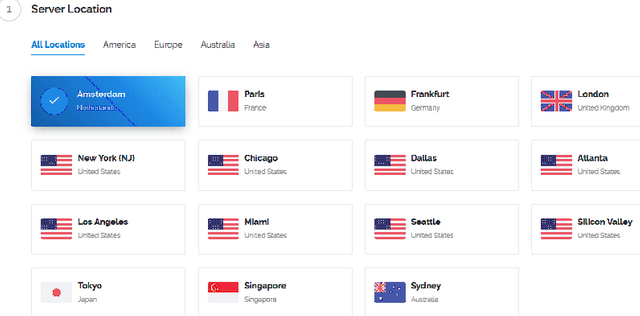
- Choose Server Type.
We would like you to choose Ubuntu 16.04

- Choose Server Size ( I use $5 one, but you can go even with version cost $3.5)
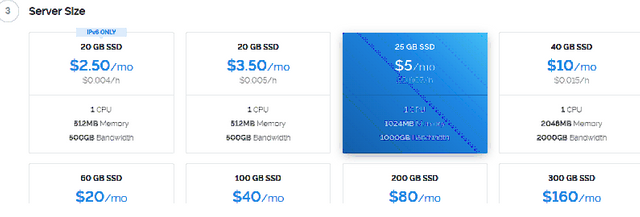
- Provide a server name.

Press "Deploy" button and done. Wait until server is finished.

Step 2: Install ARENA wallet with masternode configuration
- To access your VPS server you will need SSH tool for it. The most popular is Putty, (MAC users can use Terminal for access) you can find latest copy here: https://www.chiark.greenend.org.uk/~sgtatham/putty/latest.html
- Once when you have Putty ready go back to Vultr, and at Servers tab click on your newly created server, there you will find your server IP address and hidden password:

- Copy IP address and paste it in putty:
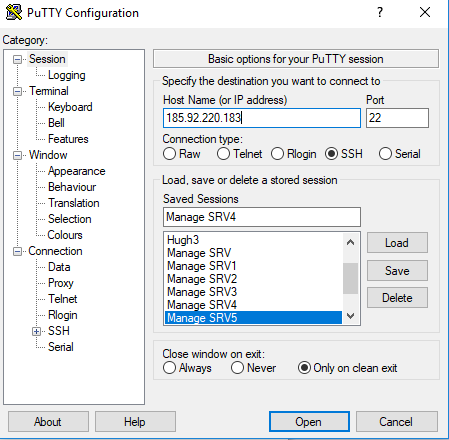
- Click on Open and you should see terminal screen as on picture below (you may be prompt to accept security certificate for this server session, please click Yes)
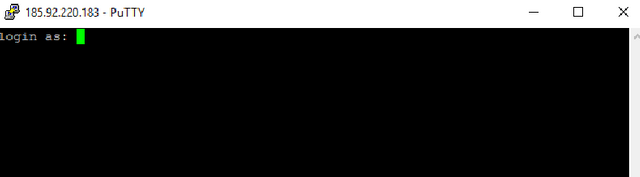
- Now type the username:root
press enter, after that copy or type the password. Copy the password from vultr and paste to the terminal simply right click on mouse will paste to the terminal. Password will be hidden.
Step 3: Install ARENA wallet and configure it as Masternode
3.1. Install Arena wallet:
Note: To install Arena masterndoe version at your server, you have to copy and past following line in your terminal and run it.
Note2: This installtion process covers all, includs creating swap memory, enabling firewall to allow port 16050.
Note3: This install requires your interaction at the end to finalize arena.conf file configuration.
wget https://raw.githubusercontent.com/mangae/Arena/master/arena-masternode.sh && bash ./arena-masternode.sh
- Source can be found at: https://github.com/mangae/Arena
3.2. At the end of install process you will get masternode private key which you need to copy and save for your local wallet masternode.conf file:
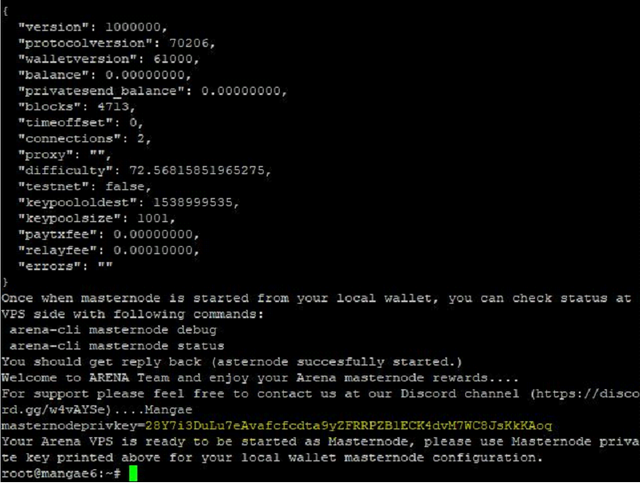
Step 4: Install ARENA local wallet and start your Masternode
4.1. You can get your local wallet copy at Arena github
https://github.com/ArenaCoinDev/Arena Arena QT
4.2. Start your wallet with arena-qt.exe, and ecrypt wallet from Settings - Encrypt Wallet menu
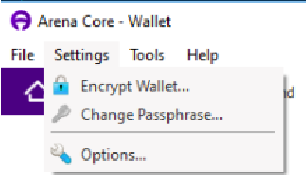
After entering strong Passphrase your wallet will close, so please re-open it again.
4.3. Unlock your wallet and make sure to adjust wallet settings/options to match your needs.
Go to Settings options and enable following:
- Start Arena Core on system login (under Main tab)

- Enable Coin control features and Show Maternodes Tab (under Wallet tab)

- You can go through other option and make changes (Optional)
- Restart the wallet to apply changes and wait for wallet to synchronize.
4.4. Let your wallet complete synchronization and then make sure that you have at least 5001 AR3NA coins available for your masternode.
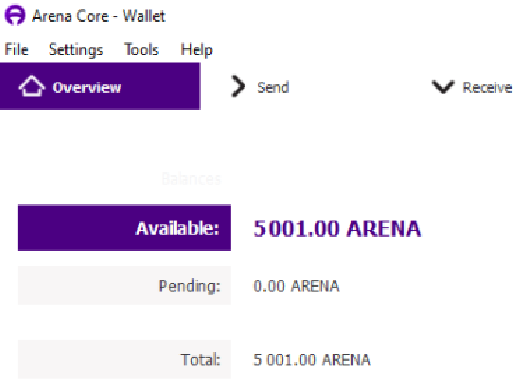
4.5. Create new "Receiving" address in your wallet and name it like ArenaMN1:
- Go to File - Receiving address
- Click on New, Enter Label (name) and click OK
- Copy new address
4.6. Send your new masternode collateral 5000 coins
- Go to Send tab.
- Click on Inputs and select your available Arena coins
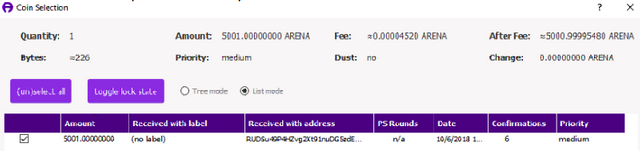
- Click OK
- In "Pay To" field paste your newly created receiving address
- in "Amount" field enter exact number of 5000 ARENA (no more no less)
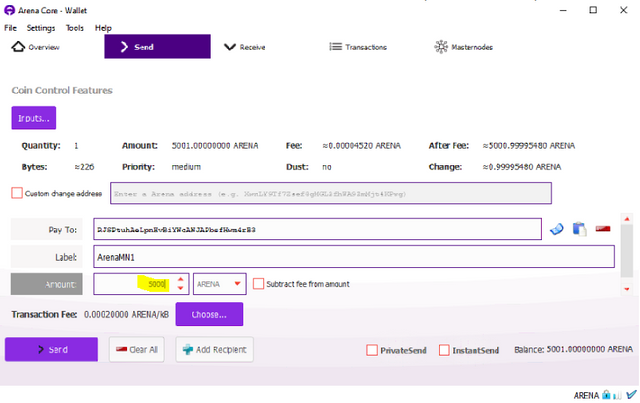
- Click Send and confirm with Yes at next screen:
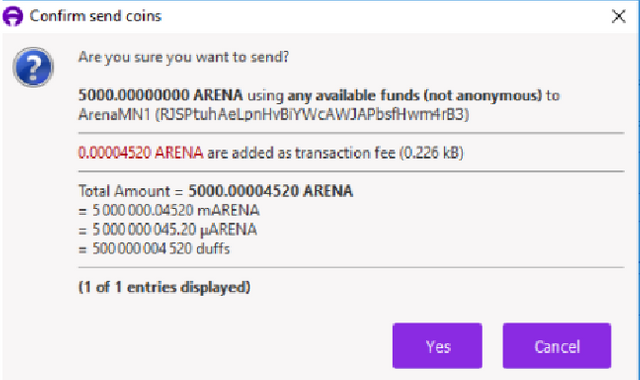
- Now you will need to wait for at least 15 transaction confirmations for this transaction.
4.7. Edit your local wallet masternode.conf file and start your masternode
- Once when you have at least 15 transaction confirmed for your collateral payment, you have to modify your masternode.conf file:
- First go to your wallet Tool - Debug Console and type following command line:
masternode outputs
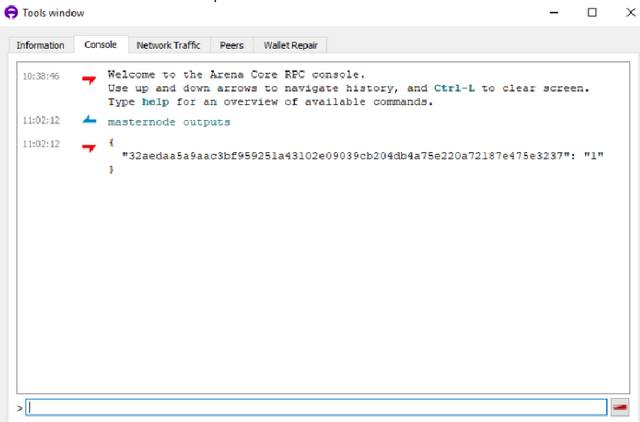
From this output you will need to record transactionID (a long number) and index number which is number 1 or 0
- Now go to Tools - Open Masternode Configuration file and edit it as on example below, in following order: MN Alias name - your MN IP address and port - masternode private key (see step 3.2) which you created earlier at your VPS side - collateral transaction ID - and at the end your transaction index number, so 1 or 0:

- Save file and restart your wallet.
4.8. Initiating your masternode and checking status:
- Once when wallet is up and synchronized you can start your masternode.
- Unlock your wallet - Settings - Unlock wallet
- Go to Tools - Debug Console and there type following to check if your MN port 16050 is open and accessible:
masternode connect 217.69.1.107:16050
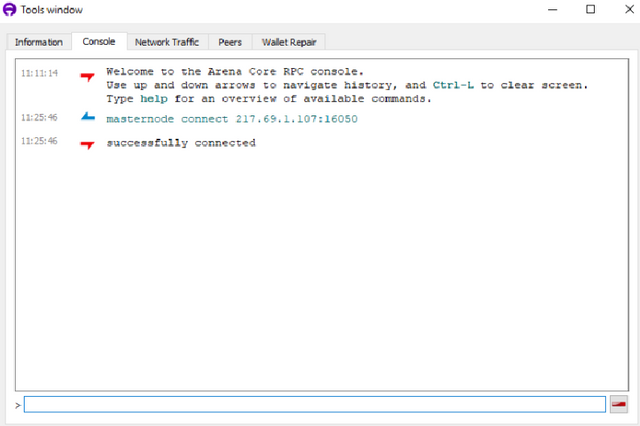
Note: this outpus means that my masternode is accessible from public network, if negative output you will need to check your VPS firewall settings.
- If connect output is "successful" then go to Masternodes tab
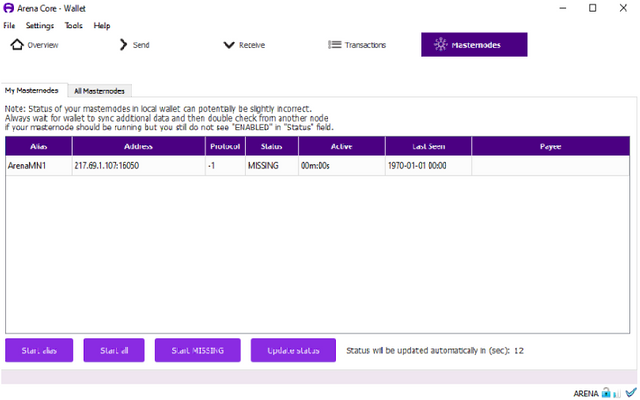
- Click on Start MISSING (your masternode status should shange from status MISSING into status PRE_ENABLED)
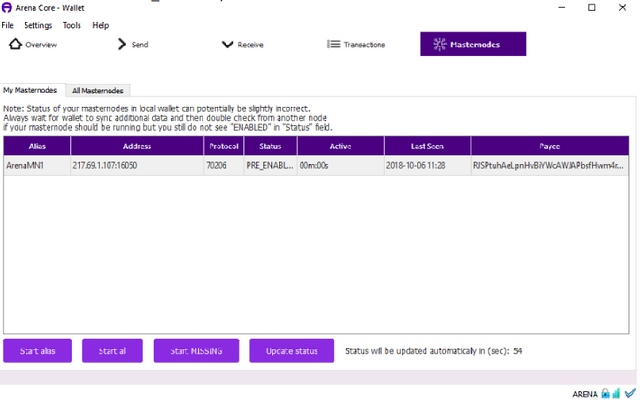
- Optionally you can start your masternode with right mouse click on your MN and choose Start Alias.
- Optionally you can go to Tools - Debug console and type command line:
masternode start-alias ArenaMN1
- At this moment you can go back to your VPS server, login and check if your MN has accept the Start command. To check that type following:
arena-cli masternode debug
(output should be "Masternode successfully started")
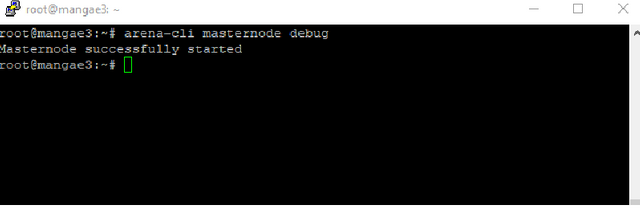
- Then type following:
arena-cli masternode status
(output should be "Masternode successfully started" with more details)

- If all shows "Masternode successfully started" then wait for 15-30 minutes for status in your local wallet to change in ENABLED, as soon you get it then you can wait for your first rewards. (Note: Masternode status can be checked also at http://arenaexplorer.banu-hangar.com/masternodes)
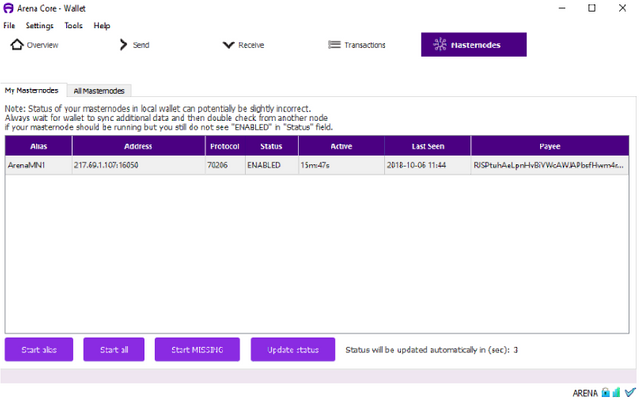
For any assistance please feel free to contact us at our DISCORD channel at:
https://discord.gg/w4vAYSe
and Visit us at our official web page at:
https://arenaco.in
Thank you and Welcome to ARENA club.