Today in this tutorial I'm gonna making sketch Art

Lets start on Illustrator
First open the blank page on Illustrator. whose the letter type and then units in pixels. And select the RGB color mode as you see in this picture
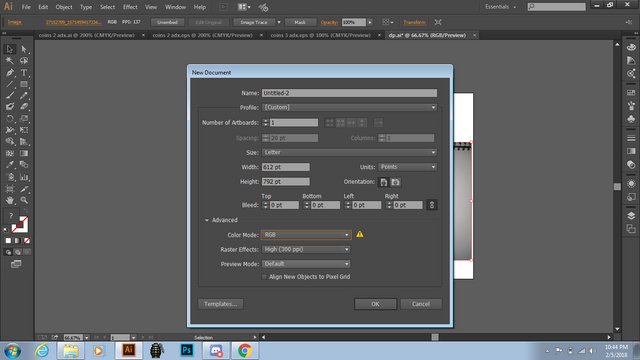
Now take the sketch Art picture
This is the sketch that I have to trace it out and make that one which I show you in above
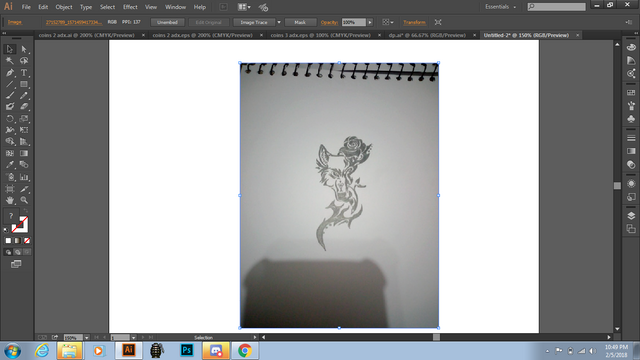
Now Taking new layer!
First take new layer and lock the image layer so that all the new sketch which I have to trace it out is on the new layer. The best benefit is that we can move and place the traced sketch easily
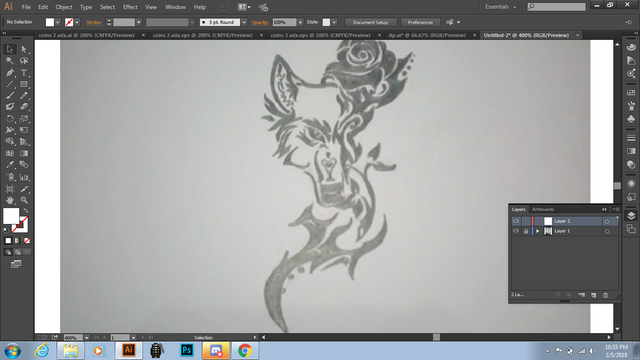
Now filling the stroke color
After selecting the pen tool from menu or Press 'P' to choose the pen tool directly through the keyboard. Now fill the color is none and the stroke color is black as you see in the image
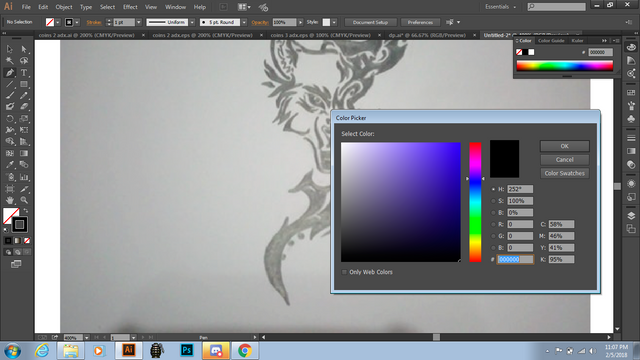
Now start tracing the hand-made sketch of mine
Now tracing is start. First, click on the point where you want to start. Then drag the cursor where you want to curve the path as you can see there. But if you stop further to move the path press 'ESC' then the pen tool is free to move
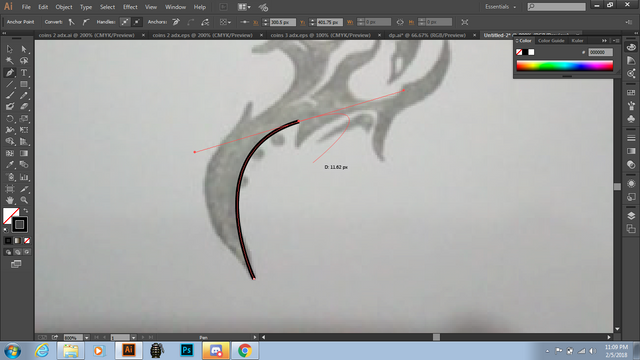
Now the pen tool is free to move anywhere
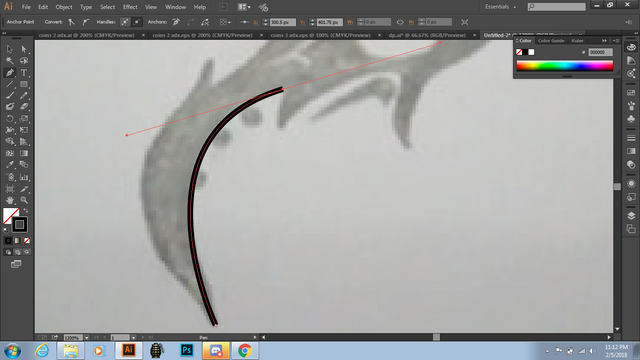
Now the one part is traced
After tracing in same fashion when you reached the last point then if you joint both point starting point and the ending point then the line make a closed path or complete path
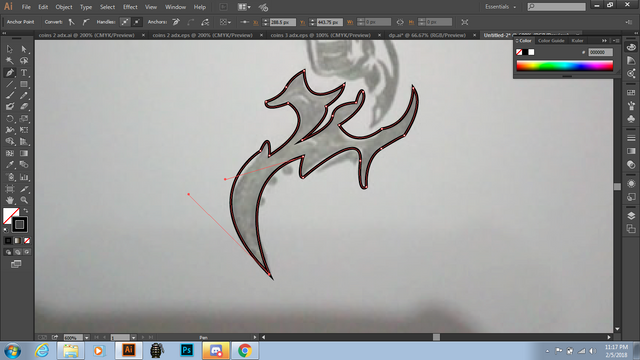
After tracing placing in beside
After it placed beside it and color it one by one part of the sketch
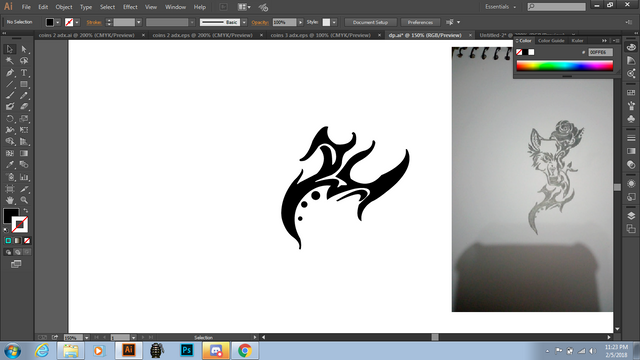
Now next part id traced
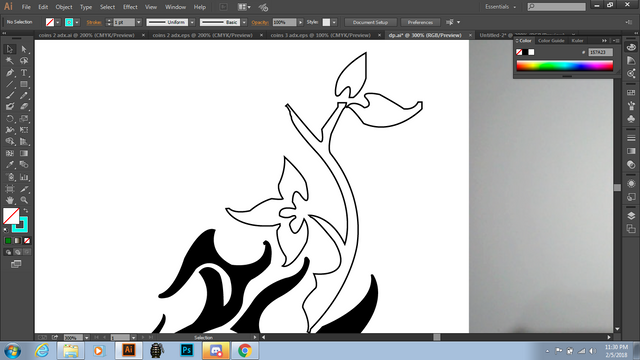
Now filling it with color as you like
After its outline filing with colors using the gradient to make effecting color shade of brown and green at the angle of 120 degree and linear type of the gradient
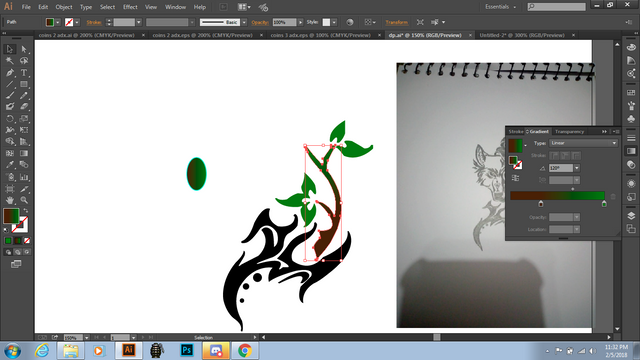
Now wolf face outline drawn
Now the wolf face outline is drawn after then filled with color to look awesome
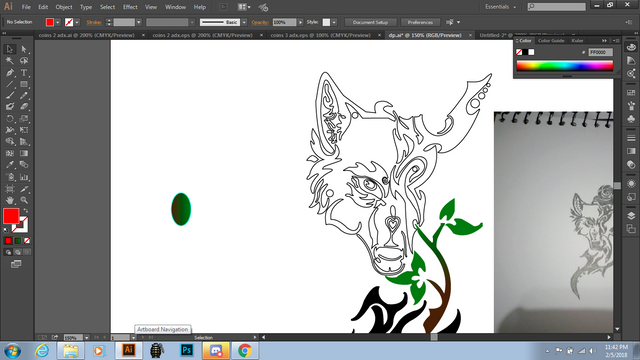
Now color is filled on face outline
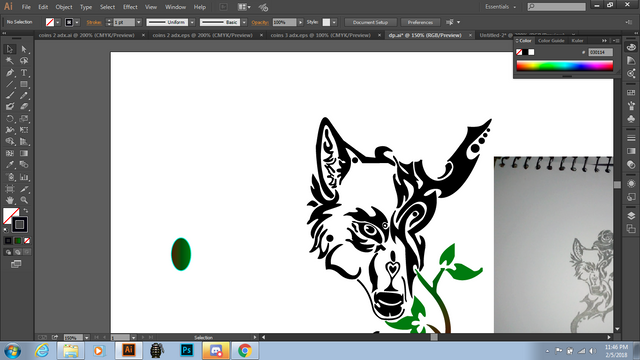
Making the fill on the head of the wolf
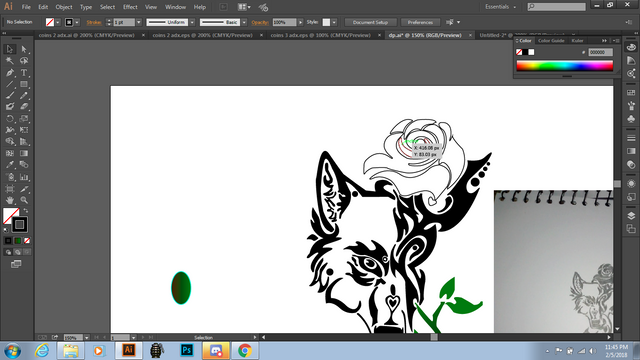
Filling the Red color on it
Now the color is filled with it and its look cool as well as you see
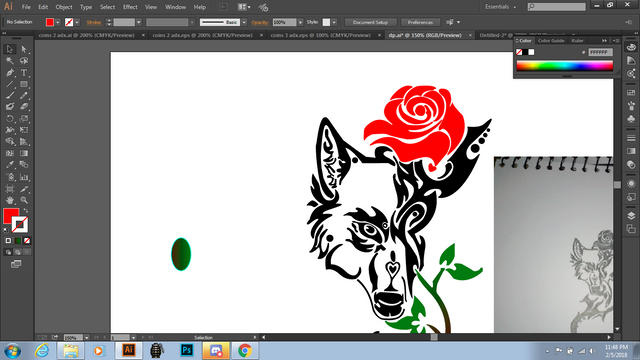
Now here we are

Special thanks for support and motivation to Steem Education Initiative @cryptokraze @qasimwaqar @adsactly @princessmewmew @techblogger and All the students of SEI and desired technologies channels for your huge support and motivation for work
Please share your Important feedback about this tutorial so that in future I will make better quality tutorails and interesting Art and design for you guys Stay in touch with me
Regards : Aqib Ashiq :)
I'll try this because it easy after your post
Downvoting a post can decrease pending rewards and make it less visible. Common reasons:
Submit
yeah sure it will be more easy
Downvoting a post can decrease pending rewards and make it less visible. Common reasons:
Submit
Yeah keep it up 😉
Downvoting a post can decrease pending rewards and make it less visible. Common reasons:
Submit