Hello!
We continue to study the basics of creating fractals in the program Jux v2.1. Previous lesson on this link.
We have finished viewing the Coloring tab, go to the Lighting tab. By default, it is disabled to activate it, check the box Enabled:
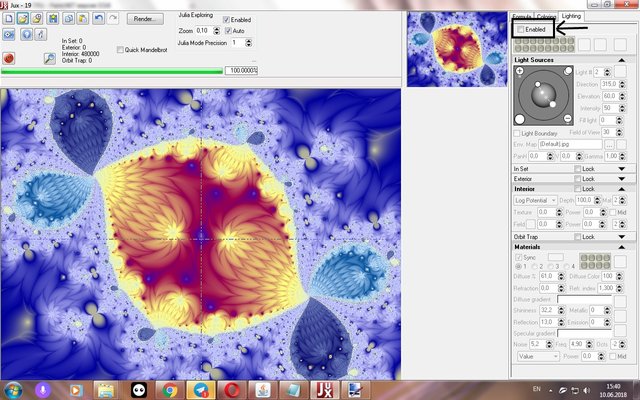
This tab allows you to give the image a more realistic look and add different effects (raindrops, ripple, wet effect, mosaic, glare, the effect of crystals and natural stones, etc.).
With effects from this tab, the fractal is rendered longer. But it's worth it!
Once you tick, the image will change immediately, sometimes quite unexpectedly. Colors become more juicy, there is a relief, glare:
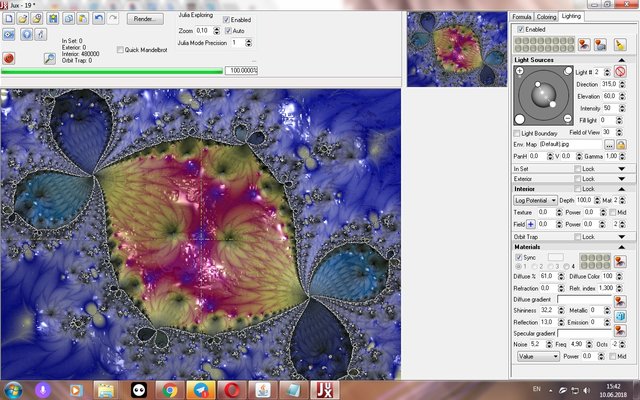
As in the previous tabs, there are empty cells where you can quickly save the result you like by simply clicking on the circle (the gray cell will turn blue):
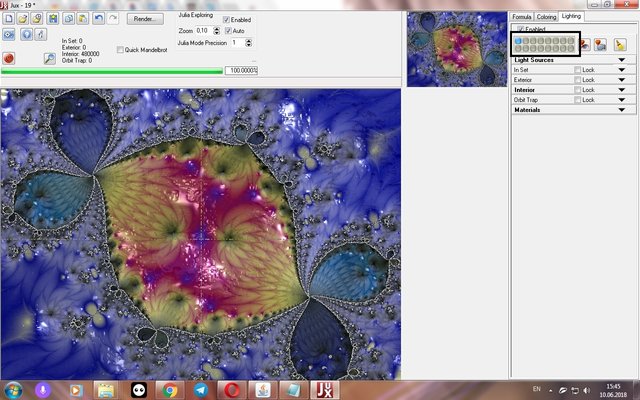
The button with the eye allows you to select from the list of preset lighting options:
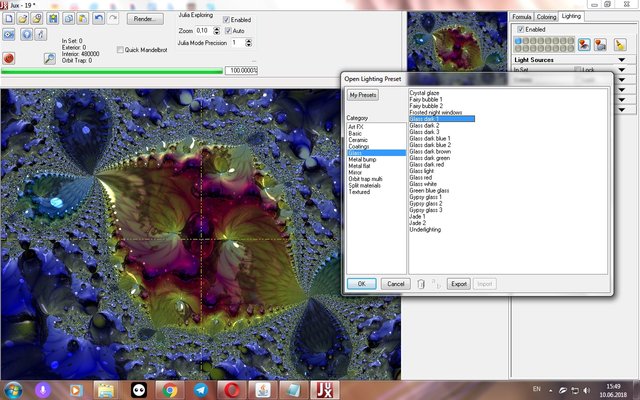
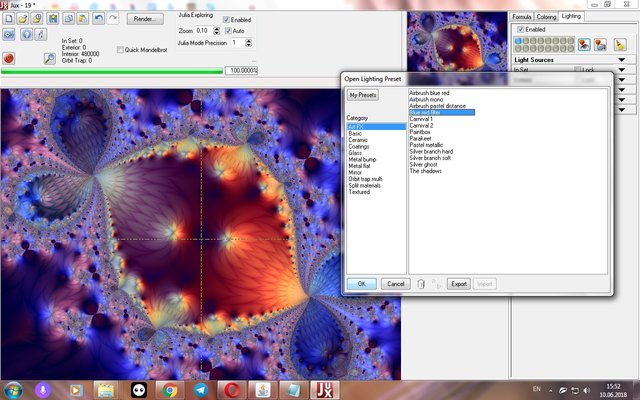
The button with the camera is saving the settings to the hard disk. Button with a broom - reset to the default settings.
Next is the sub-tab Light Sources (light sources).
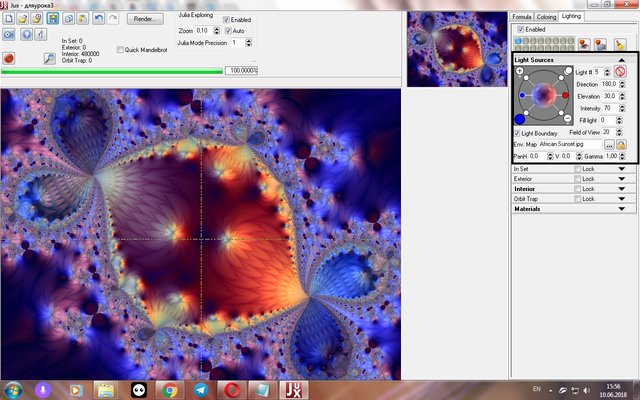
The Light # line allows you to switch between light sources (in a small window to the left they are displayed in circles).
Slightly to the right a button with a red crossed out circle. It turns off the lighting:
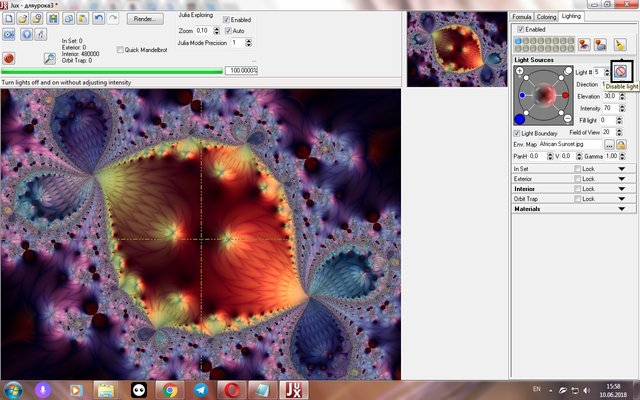
Can compare with the previous screenshot, I just turned off the lighting.
Direction - changes the position of the selected light source in relation to the circle (in degrees). Elevation - changes the position of the relationship to the center (closer - further). You can change it by moving the mouse on the simplified scheme:
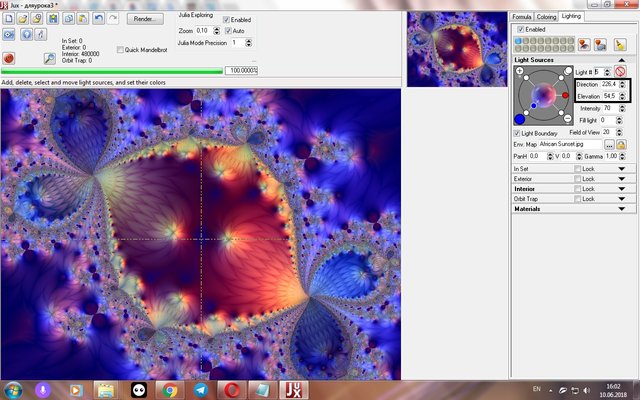
Intensity - the intensity of the selected light source. The larger the value, the greater its influence on the picture:
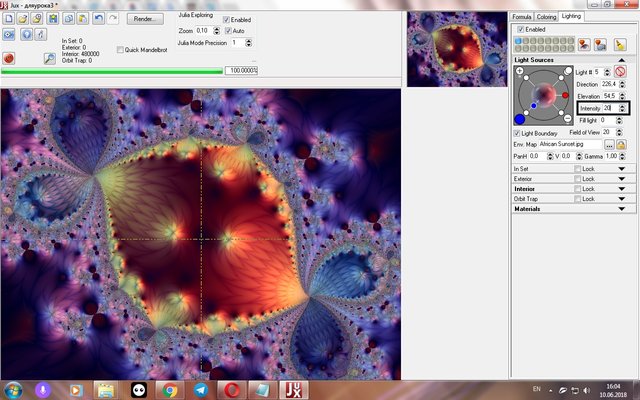
(Decreased the intensity of the blue "lamp", compare with the previous screenshot)
Fill light* (fill light) - apparently this figure affects the overall intensity of the lighting pattern:
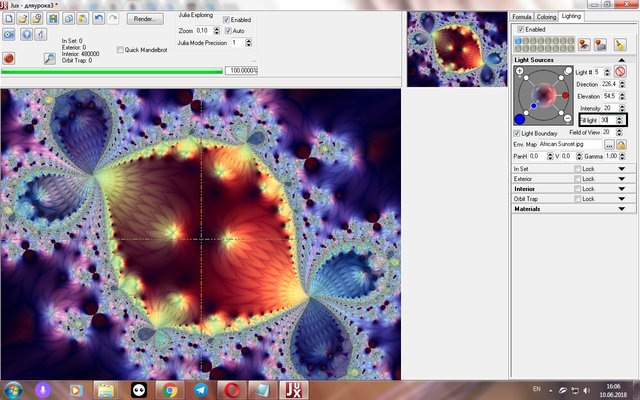
Light Boundary (light border) - I disabled this parameter, the picture only slightly changed:
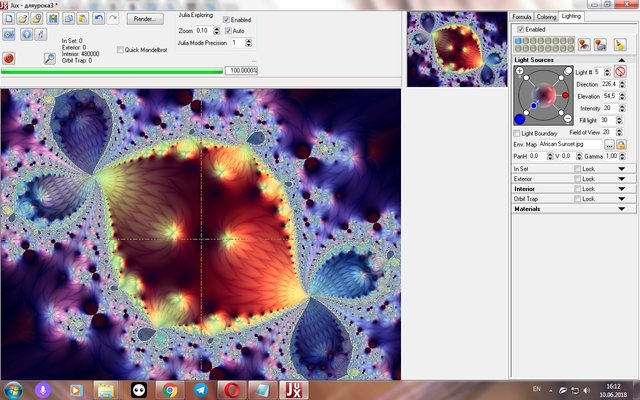
Field of view (field of view) - until the end of the appointment of this parameter, I have not yet been able to find out. It is only noticeable that the glare arrangement in the figure changes slightly:
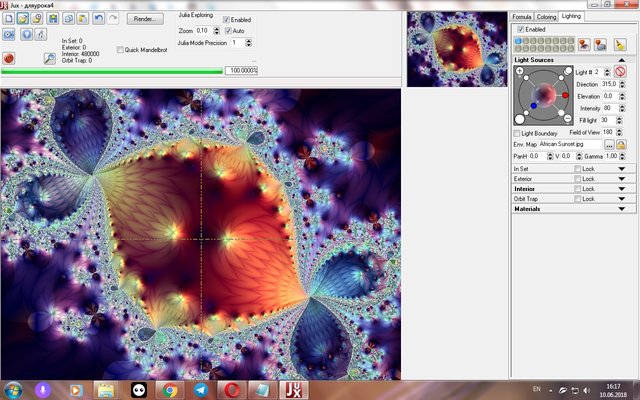
Env / Map - the image that will be used for reflection in the "water" parts of the picture. It is clearly noticeable, for example, with these settings:
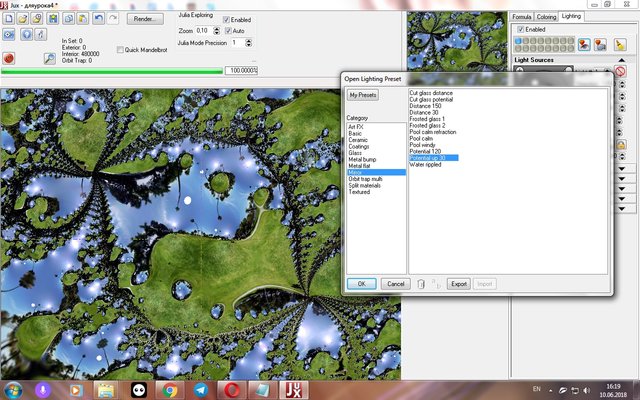
There are several predefined options, but you can add your own picture:
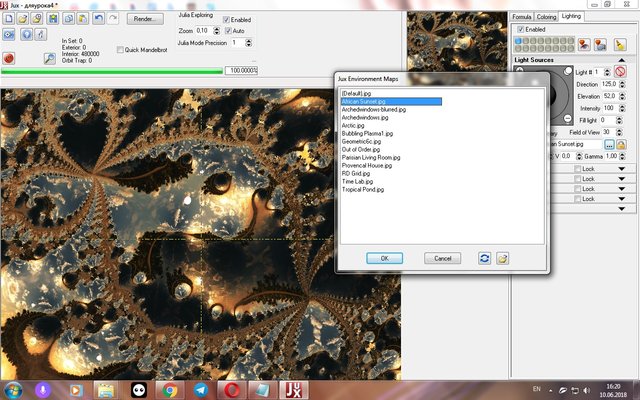
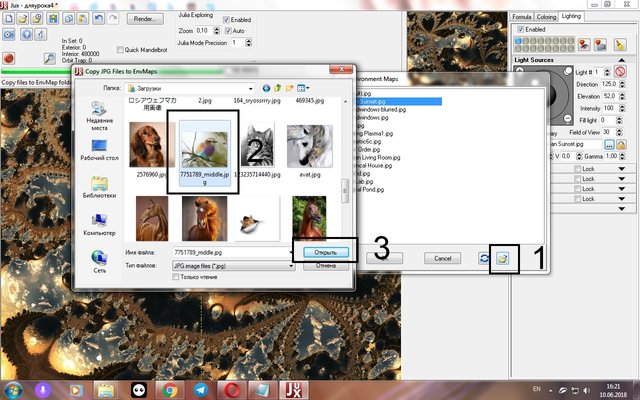
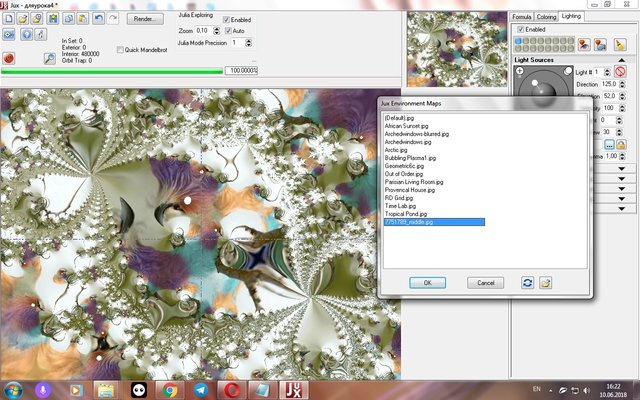
This gives almost unlimited possibilities for coloring the fractal!
Gamma - changes the color intensity.
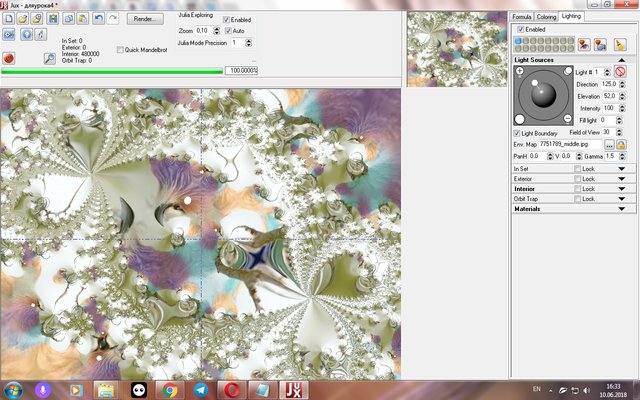
(Gamma 1.5)
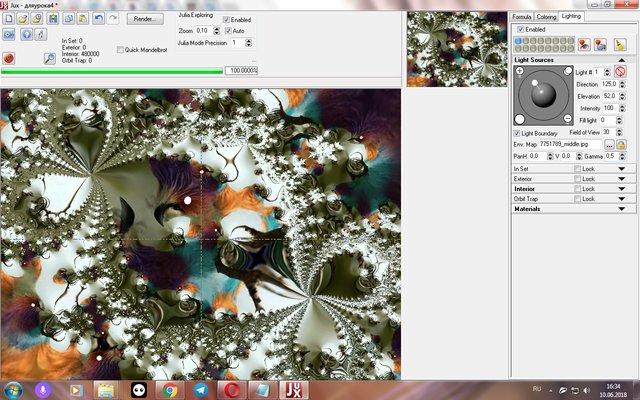
(Gamma 0.5)
Parameters PanH and V I changed, but did not notice any serious changes in the drawing.
To be continued
Sorry for any mistakes in English, this is not my native language
Author: @vasilisapor2
You can find us in: Telegram: https://t.me/joinchat/GZmeKA5cSfYip429CpiMjA
E-mail: [email protected]
Also read us at Golos: https://golos.io/@fractal
Congratulations! This post has been upvoted from the communal account, @minnowsupport, by fractal-team from the Minnow Support Project. It's a witness project run by aggroed, ausbitbank, teamsteem, theprophet0, someguy123, neoxian, followbtcnews, and netuoso. The goal is to help Steemit grow by supporting Minnows. Please find us at the Peace, Abundance, and Liberty Network (PALnet) Discord Channel. It's a completely public and open space to all members of the Steemit community who voluntarily choose to be there.
If you would like to delegate to the Minnow Support Project you can do so by clicking on the following links: 50SP, 100SP, 250SP, 500SP, 1000SP, 5000SP.
Be sure to leave at least 50SP undelegated on your account.
Downvoting a post can decrease pending rewards and make it less visible. Common reasons:
Submit