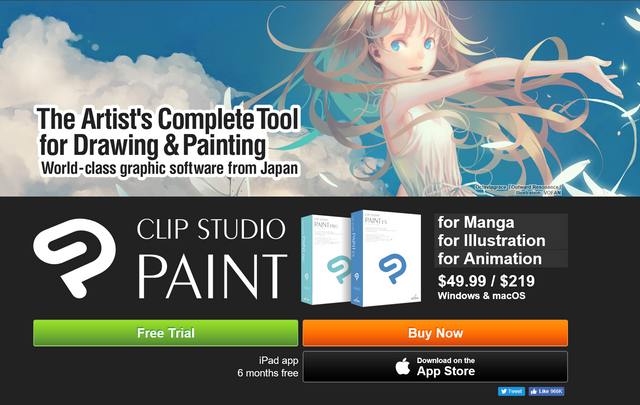
Source
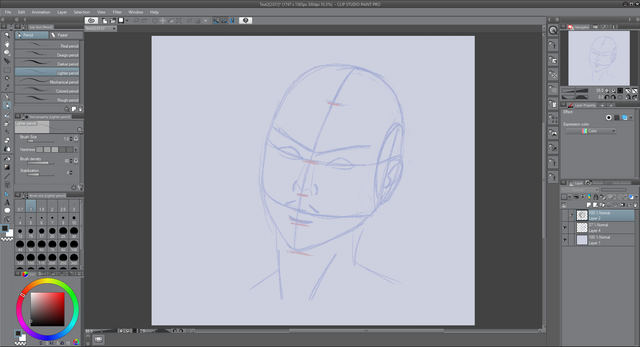
At first glance, the interface looks a lot busier than something like Autodesk's Sketchbook. Luckily all of the elements can be moved around, docked, or closed according to your needs. The theme can also be changed from my preferred dark grey, seen above, to something lighter.
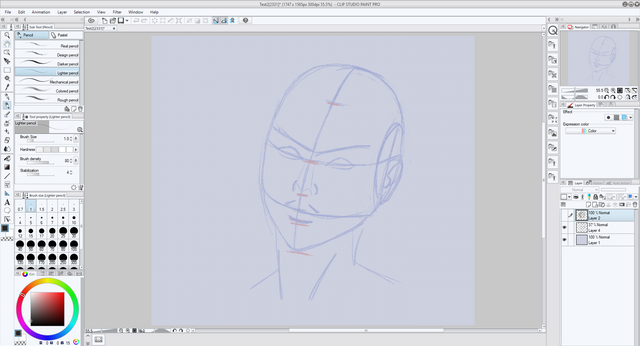
By default, on the left-hand side, you have all of your brushes - called tools in Clip Studio Paint - and the various properties to tweak at will. Below that a quick brush size picker.

One great feature that I make use of is the stroke stabilization. When making a pen stroke slowly, the software smooths it out. This comes in handy for me as my hands sometimes shake, a by-product of my MS. It allows me to create nice smooth lines, particularly when inking.

The color selectors are quite comprehensive. At the top, I have the usual color wheel, below that a color slider to mix hues, next there is a color set which I can add to - creating my own sets. Below that an intermediate color selector and then an approximate color selector, for when you want a slightly different tone. Very handy.
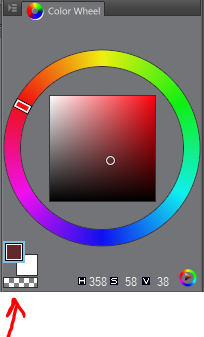
One cool trick under Clip Studio's sleeve is being able to paint transparency by clicking this little icon under the color wheel. In essence, this means that any brush can be used as an eraser.
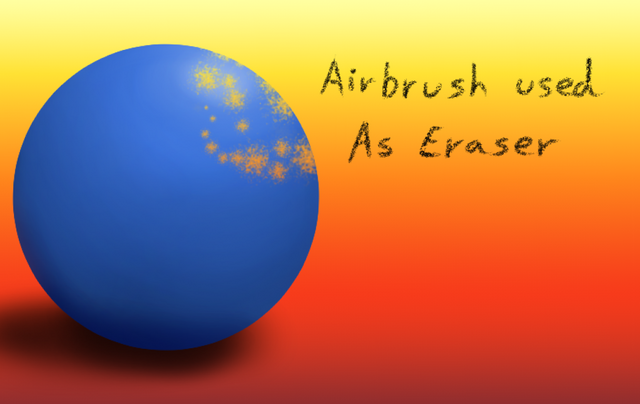
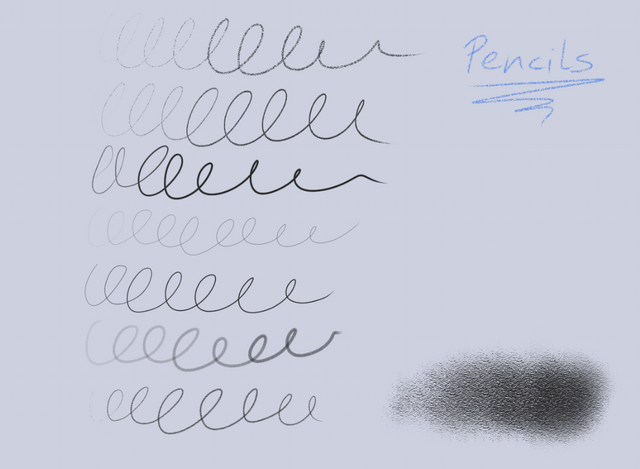
By default, Clip Studio comes with many tools. Here is a quick test with the various pencils. As you can see, they all respond to pressure sensitivity very well. I much prefer sketching with this software - I cannot explain quite why, but the pencils feel just right. There is a huge community of Manga Studio / Clip Paint Studio users, many of whom create and offer their own custom brushes for download.
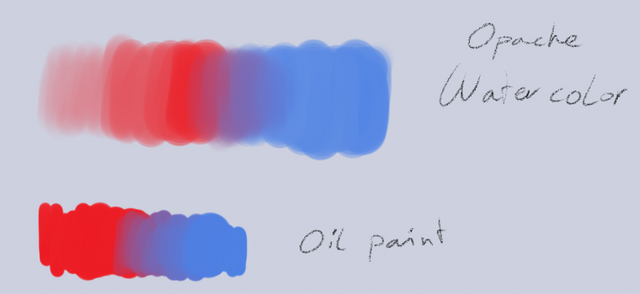
Some of the painting brushes naturally blend colors together as you make strokes. It very much depends on the pen pressure too but makes blending sections much easier. Even so, there are several dedicated blending tools available.
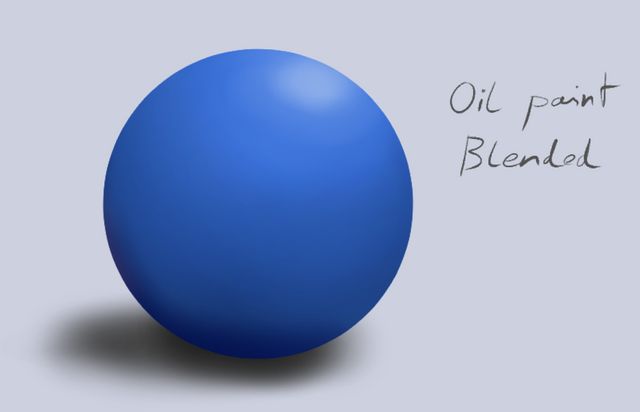
No drawing or painting app is complete without a handy-dandy layer system. Clip Studio Paint also has the usual selection of layer blending modes such as multiply, lighten, color dodge etc.

Another fantastic feature is that Clip Studio Paint allows you to create a vector layer, onto which to lay vector strokes, as opposed to raster strokes. How do these differ? Normal brush strokes lay down pixels. Vectors - which can use the same brushes in Clip Studio - lay down points and draws the stroke between them. Clip Studio also still respects pen pressure for line thickness. Here is an example of vector strokes drawn with the 'real pencil'.
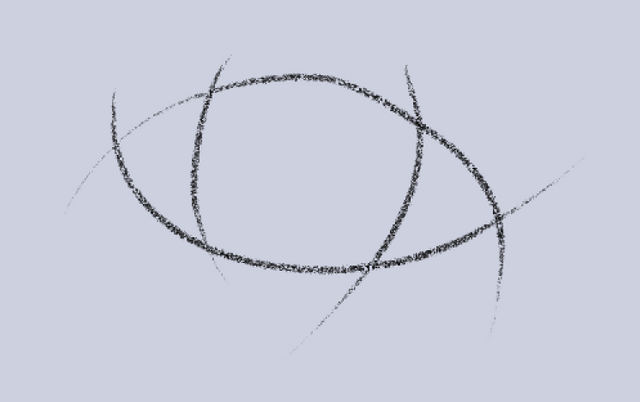
Here are the individual points that make up one of the strokes.
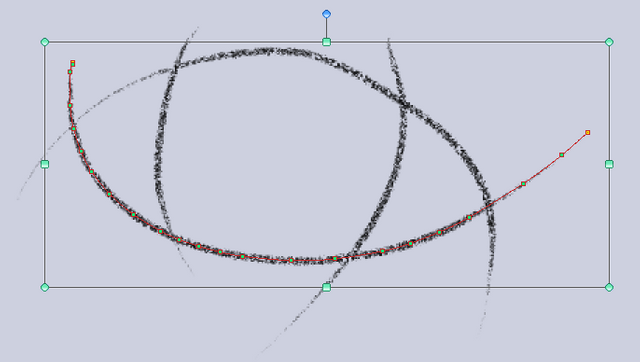
If you want to adjust any of the control points, you are free to do so quite easily.
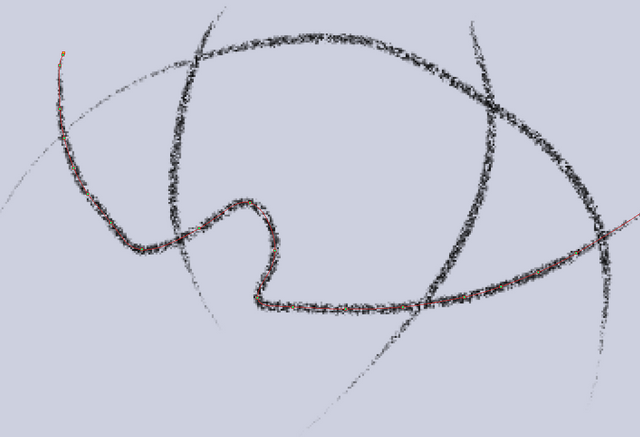
Because this is a vector and not normal pixels, it does not matter how much you enlarge it, the stroke will not become pixelated.
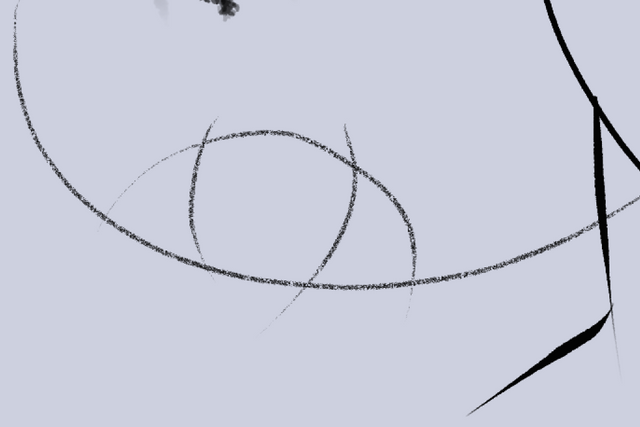
Should I try that with a normal raster/pixel stroke, it pixelates a lot
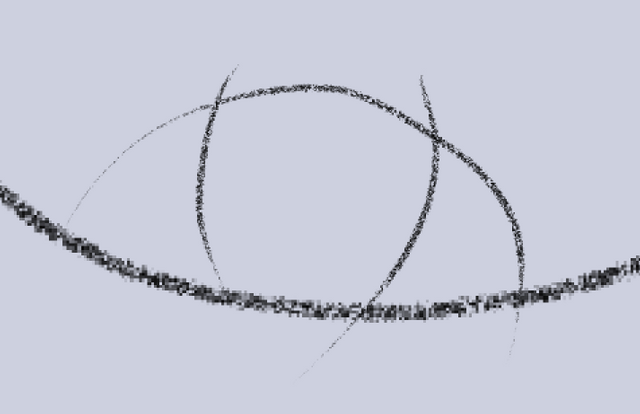
The eraser works a little differently with vectors. You can split the vector stroke, erase the entire line, or only erase up to where strokes cross over each other, as in this example.
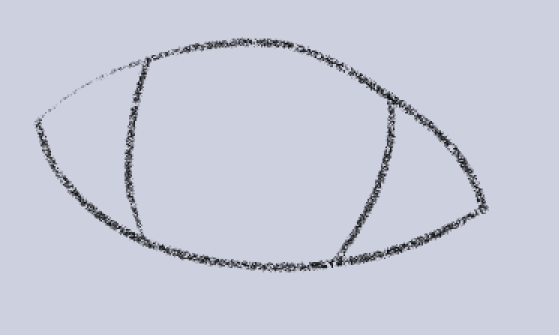
It is also possible to edit the control points and vector strokes in many different ways.
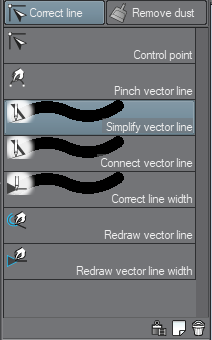
For example, if you want your stroke to have fewer control points, you select simplify and draw with a green cursor over the section you want to be simplified. This will, in essence, give you a smoother line. One feature I use a lot is to adjust the line width, either thickening it up or thinning it. Again you paint over the stroke where you want to affect it. This is a great way to end up with expressive lines.
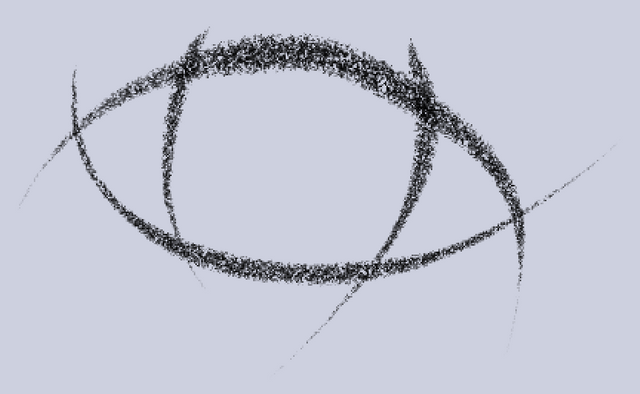
As these are vectors and not raster graphics, there are some limitations. You cannot vary the opacity of a line, nor can you use the bucket tool to fill an area. To be able to do this you need to convert the vector layer into a raster layer first. Here I quickly added some expressive thick to thin vector linework to this rough head.
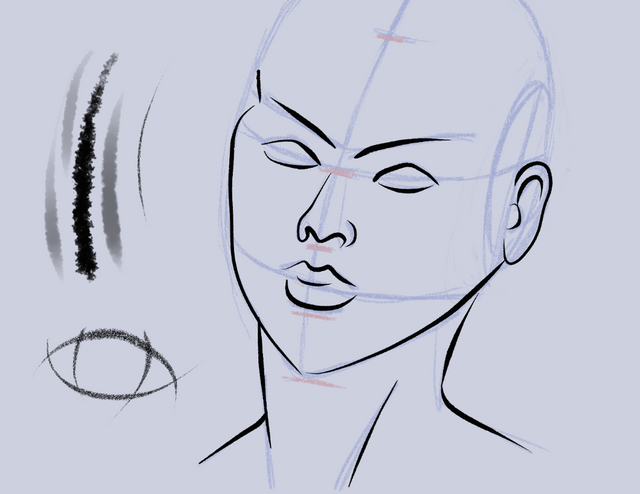
Having played around with the free trial I was so impressed that I visited http://www.clipstudio.net/ to see how much it is to buy. I was shocked: Clip Studio Paint Pro, which contains all of the drawing and painting tools I have mentioned, costs just $49.99 / £38.00. There is Clip Studio Paint EX also at $219 / £168, but that is aimed more at professional comic book artists with page management and animation tools. There is also an iPad Pro version available - usable with the Apple Pencil - which gives users 6 months free usage. After that, there is a monthly subscription. I decided to bite the bullet and bought a license for Clip Studio Paint Pro. It allows me to install it on up to three devices, and I have done so on my main PC and on my Surface Pro 3. The software works very well on my Surface and I feel like I get far more control over the pressure sensitivity. I very much enjoy the touch features too, which allow me to zoom in and out with two fingers and to rotate the canvas. One finger drag pans the canvas. I spent last night taking the basic outline head sketch from above to sketch this with a few different Clip Studio pencils.
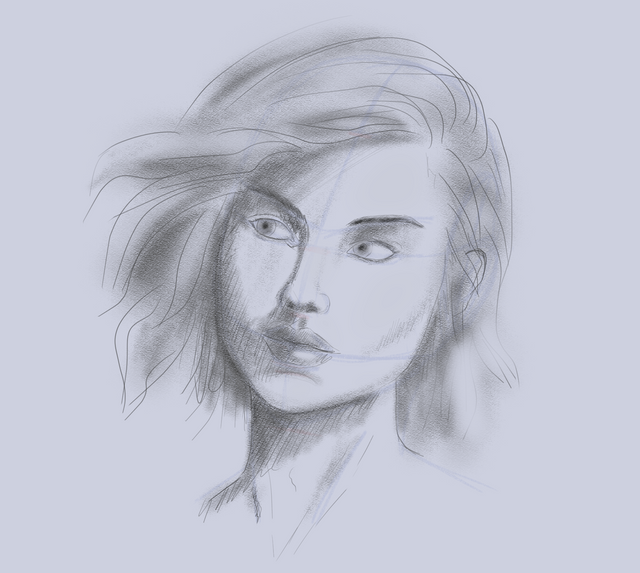
I may revisit this when I want to try my hand at painting. Overall I am very happy with my purchase. Clip Studio Paint does not have a very steep learning curve and the tools are fairly easy to wrap your head around. It does offer other features I have not mentioned so far in this review, such as being able to import basic 3D figures, pose them and use that as a reference for drawing in another layer. Very useful for getting proportions right.
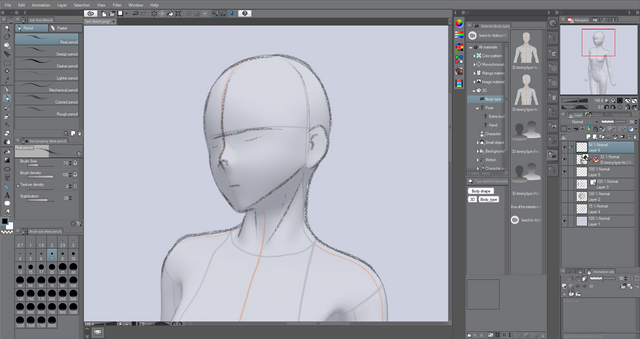
I thoroughly recommend this software for any arty types.
Posted from my blog with SteemPress : http://www.muxxy.co.uk/2018/08/13/clip-studio-paint-pro-review/
As someone who still uses a circa 1998 version of Paint Shop Pro just because I know where are all the things I want to use are in it -this looks to have the usual billion features that confuse the devil out of me.
You certainly seem to have got the hang of this one though, very impressive I like effects you can do with the sketch lines.
#thealliance #witness
Downvoting a post can decrease pending rewards and make it less visible. Common reasons:
Submit
Thanks. It doesn't quite have the billion different options of something like photoshop, but it has all the options I need.
Downvoting a post can decrease pending rewards and make it less visible. Common reasons:
Submit
Just read this. And I'm impressed. Confused, but impressed. No, no, no--the post is fine. I'm confused by information overload specific to my inability to be gracefully overwhelmed. LOL I would need Art for Dummies before I could begin to appreciate the comprehensive value of this post.
I drew horses when I was young. Lots of horses. All facing the same direction, all disproportionate and not very pretty to look at. So, it's safe to say I'm not much of an artist. But I am still wowed by this software, even though most of it's over my head. I'm glad you've had the chance to work with it.
Downvoting a post can decrease pending rewards and make it less visible. Common reasons:
Submit
Thank you. It's been ages but I used to sketch quite a lot before my 3d modeling days.
Downvoting a post can decrease pending rewards and make it less visible. Common reasons:
Submit
I found this post after I read one that is seven months old. I was so impressed with the clarity of your instructions (method 2 works--I tried it), that I decided to track you down and see what else you have to offer. This looks wonderful. I'm no artist, but I have been trying my hand at digital drawing in the last few years. It is quite satisfying but I certainly can use more tools. So far, all I've tried is Paint, Gimp and Paint 3D.
Clip Studio Paint Pro looks like it might be useful. I will surely download the free version and, you're right, the commercial version is not prohibitively priced. Thanks for offering such useful information.
I'm not very good at networking. I support good work, people who seem to need a boost and some nice people I've run into. For sure you don't need a boost, but your work is great, so I'm latching on:) Hope someday you can find one of my posts useful--probably not.
Downvoting a post can decrease pending rewards and make it less visible. Common reasons:
Submit
nicely done man!
Downvoting a post can decrease pending rewards and make it less visible. Common reasons:
Submit