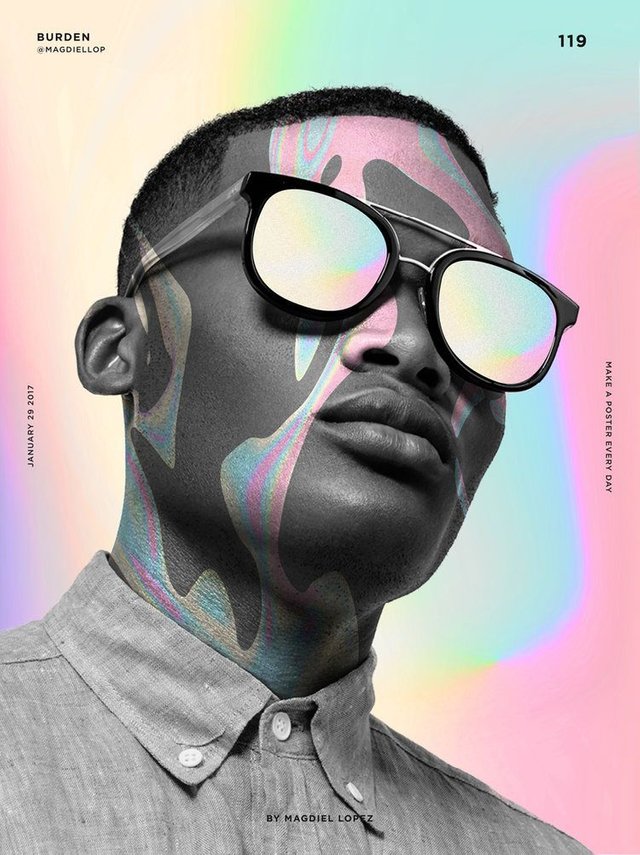
Today’s lesson (TEQ1) is part of the techniques class. In this class, I will be attempting to teach or show you some of the common techniques myself and other artists use. Think of these not as step by step instructions on how to recreate a particular piece (that’s something we’re trying to avoid in tutorials, and is more in line with what works Wednesdays is, which in itself is more about design choices and deeper understanding than simple step by step recreation, but that’s a discussion for another time), but as guides for achieving a particular effect or other isolated aspect of a piece.
Course Outline
• TEQ1 – Noise/Film Grain
• TEQ2 – Blending Modes
• TEQ3 – Glitch Art
• More TBA
Please note: this course outline is subject to change.
What is Noise/Film Grain?
Noise
Image noise is random variation of brightness or color information in images, and is usually an aspect of electronic noise. It can be produced by the sensor and circuitry of a scanner or digital camera. Image noise can also originate in film grain and in the unavoidable shot noise of an ideal photon detector. Image noise is an undesirable by-product of image capture that obscures the desired information.
The original meaning of "noise" was "unwanted signal"; unwanted electrical fluctuations in signals received by AM radios caused audible acoustic noise ("static"). By analogy, unwanted electrical fluctuations are also called "noise".
Image noise can range from almost imperceptible specks on a digital photograph taken in good light, to optical and radioastronomical images that are almost entirely noise, from which a small amount of information can be derived by sophisticated processing. Such a noise level would be unacceptable in a photograph since it would be impossible even to determine the subject.
Film Grain
Film grain or granularity is the random optical texture of processed photographic film due to the presence of small particles of a metallic silver, or dye clouds, developed from silver halide that have received enough photons. While film grain is a function of such particles (or dye clouds) it is not the same thing as such. It is an optical effect, the magnitude of which (amount of grain) depends on both the film stock and the definition at which it is observed. It can be objectionably noticeable in an over-enlarged photographic film photograph.
Types of Noise/Film Grain Techniques
Photoshop
Filter > Noise
This is the most basic and the easiest way to add noise to your piece. Select “Add Noise” from the “Noise” sub-menu of the “Filters” menu on Photoshop. You’ll see a very simple popup with some basic options. “Amount” is self-explanatory, it’s simply the amount of noise that will be added, essentially the strength of the effect. “Distribution” lets you pick between uniform and Gaussian noise. Uniform essentially means purely random distribution of colours, whereas Gaussian follows an algorithm that results in the noise matching your underlying image more closely. Lastly the “monochromatic” option lets you decide whether your noise is full colour or just greyscale.
Blend Mode: Dissolve
This method gives you a bit more control and flexibility, but it’s harder to use in a way that’s aesthetically pleasing. Keep reading this article for some tips and tricks on how to make these look better. In order to get this working, you’re going to need non-binary opacity on a layer. Essentially, the opacity can’t be 100% nor can it be 0% or this effect won’t work. How you achieve this is up to you, you can use a gradient from a solid colour to transparent, you could just reduce the overall layer opacity, or even use a brush with its opacity set to less than 100%. But once you’ve done that, you set the layer’s blending mode to dissolve, and you’ll see that transparency and smooth gradients are replaced by “dissolved” solid pixels, sort of how computers used to display gradients/transparency back in the day before alpha channels. It’s pretty much a dither effect.
Filter > Pixelate > Mezzotint
This is a filter where you have very little control, but it provides a very cool effect in certain applications. Basically you only have one dropdown that gives you several styles you choose from, that’s it. There’s no other customizability from the filter (however I’ll talk about a cool technique below).
Image > Mode > B>tmap
This is pretty much the most advanced and cumbersome method, and probably what I use the least in my work. First you have to convert your image into greyscale (not just desaturating, but the literal image mode) by going to Image > Mode > G>reyscale (you’ll notice that Bitmap is greyed out, you have to covert to Greyscale first). Now be warned, this will FLATTEN your entire image. So I would recommend you either do this as a last step or with isolated elements (such as gradients) from your main design in separate documents and then importing them back into your main document. Once it’s in Greyscale, go to Image > Mode > Bitmap and you’ll see a small dialog box with some options. Feel free to experiment with this box as there are loads of cool effects that you can create using this simple dialog box. I’ll probably do a tutorial on the other options soon. But for now, set the output resolution to be the same as the input resolution, and set the “method” to “diffusion dither”. Hit OK and you’ll see a cool dither noise effect. Now just import this image back into your main composition and play around with it to achieve the effect you want.
Pro Tip
For all the above techniques, try applying them in a document that’s 2x the resolution of your main composition, and then importing and downscaling them to your main composition, this will give a cleaner, crisper, sharper look. This is a trick we use in the industry to have our noise looking ultra-fine and flash as fuck. *dabs*
After Effects
As you all know, after effects is a software video for post processing/post production/FX. It’s a better tool to try and replicate film grain than Photoshop is. Even the default film grain filter that comes with the stock version of AE is better at emulating film grain than Photoshop is.
I understand that many of you may not be familiar with After Effects, and perhaps I’ll do a tutorial on how to work with AE, including editing still images, i.e. adjustment layers etc later on, but for now I’m assuming you have a basic understanding of AE.
So drop an adjustment layer on top of your imported image, and go to Effect > Noise & Grain > Add Grain. Make sure viewing mode is set to “Preview” so that you can see what the effect is doing. You may have to increase your preview area to fit the entire composition. The first thing you’ll notice is the massive customizability and availability of options here compared to Photoshop. I won’t be going into every little detail here, but I definitely encourage you to experiment and fiddle around with each individual setting to try and develop the best possible understanding you can.
However, if you want something that looks good ASAP, all you need to do is select a Film Preset from the dropdown. From there you can adjust the intensity, size, softness, channel based settings and other core settings in the “Tweaking” section. Another important section is the “Colour” section where you can toggle monochromatic grain, and also add a tint.
Plugins
The techniques discussed above should be more than enough to get you started, especially when it comes to noise. The methods for Photoshop noise generation I’ve showed you are pretty in-depth and broad. However, especially when it comes to film grain, if you are finding the tools available in the stock software to not be customizable, advanced or user friendly enough for you, you can always look into plugins. There are plugins and plugin suites available for both Photoshop and After Effects, with very advanced tools for noise and film grain generation (among other things, obviously). I won’t mention any specifics here, but definitely do your research. As a note, many of these plugins are very, very expensive and offer only marginally better results. Still, if you have the money/the need for them, go for it.
Tasteful Usage
This is just a side-note, and applies to literally any effect you use, heck, it applies to pretty much everything in life. Essentially, remember not to overdo it. Don’t trash your piece by applying 5 different types of noise all on max blast. Remember, these things add up, I always start with my intensity very low, there are other effects (colour correction) that will end up boosting the visibility of the grain. Remember, unless you know what you’re doing, the rule of thumb with noise and film grain is to have it barely visible, just as an extremely subtle texture to add visual interest and avoid unnaturally clean fills.
Other Tutorials