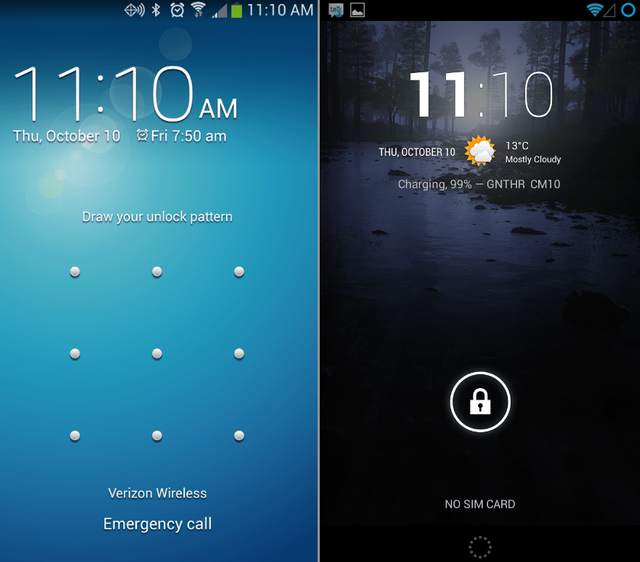
What's the Best Way to Unlock Your iPhone?

And yet, Face ID seems to have worked out well for Apple. Or, at least, the company is sticking with facial recognition for now, as none of the iPhones it’s set to announce next week are expected to have any kind of in-display fingerprint reader. Whether that’s a technical limitation Apple can’t climb in time for this year’s batch of iPhones, or Apple will eventually abandon Touch ID for good, we’ll just have to wait and see.
In the meantime, here’s a look at the benefits and drawbacks of the iPhone’s various unlocking mechanisms—from passwords, to fingers, to your big fat head.Choosing an unlocking technique
Also, Apple doesn’t give you nearly as many options for unlocking your device in iOS as Android users will find on their smartphones. Them’s the breaks.
Start by unlocking your device and tapping on the Settings app. From there, scroll down a bit until you see Touch ID & Passcode (or Face ID & Passcode). Tap on that.
Option 1: Passcode
Convenience: Notifications and speedy device access
Security: 😂
Odds are good you’ve already set up some kind of numeric passcode you can use to log into your device—likely during those times it doesn’t recognize your face, fingerprint, or when you:
- Turn on or restart your device
- Press the Home button or swipe up to unlock your device (you can change this)
- Update your software
- Erase your device
- View or change passcode settings
- Install iOS Configuration profiles
Option 3: Touch ID
Convenience: It doesn’t get better than Touch ID Security: Don’t let your friends make molds of your fingerprintsYou can register up to five fingers, so make sure you test out all the ways you typically grip or grab your phone to make sure you haven’t left any piggies at the market. And once you’re done registering digits, scroll to the very bottom of the Touch ID & Passcode screen and make sure “Erase Data” is selected. That way, if someone is trying to break into your device, it’ll eventually erase your iPhone if they get to 10 unsuccessful attempts in a row. That’s annoying for you—if they make it that far, since iOS will start increasing the time between attempts for every successive failure—but a lot safer, in general.
Option 4: Face ID
Convenience: You’ll have to look at your iPhone a lot
Security: Your evil twin is excited to see your new smartphone
If you have an iPhone that supports Face ID—currently the iPhone X, and undoubtedly some of the new, strangely named models Apple releases this month—then your Settings screen will have a “Face ID & Passcode” section instead of a “Touch ID & Passcode” section, since your device has no Home button to speak of.
You won’t be able to register multiple faces for your iPhone until the official release of iOS 12 (assuming you aren’t running the public beta, that is). This will be the device’s “Set Up an Alternate Appearance” option, which is really meant for you to register a different version of yourself rather than a different person entirely. It’s a fun little hack, assuming Apple doesn’t tighten up this functionality and only allow an “alternate appearance” for a face that resembles yours.
If you want to log into your device a little faster, you can turn off the “Require Attention for Face ID” option within the “Face ID & Passcode” section. You should then be able to unlock your device with a bit of a side glare, rather than staring directly into your iPhone’s soul.source: lifehacker .com
Posted from my blog with SteemPress : https://www.orak11.com/index.php/2018/09/08/whats-the-best-way-to-unlock-your-iphone/
thanks for info.
Downvoting a post can decrease pending rewards and make it less visible. Common reasons:
Submit
me too
Downvoting a post can decrease pending rewards and make it less visible. Common reasons:
Submit
@ukbe, I gave you a vote!
If you follow me, I will also follow you in return!
Enjoy some !popcorn courtesy of @nextgencrypto!
Downvoting a post can decrease pending rewards and make it less visible. Common reasons:
Submit
Downvoting a post can decrease pending rewards and make it less visible. Common reasons:
Submit
Hi! I am a robot. I just upvoted you! I found similar content that readers might be interested in:
https://lifehacker.com/whats-the-best-way-to-unlock-your-iphone-1828864810
Downvoting a post can decrease pending rewards and make it less visible. Common reasons:
Submit