In Part 3, I covered the basics of cryptocurrency & blockchain. Up to this point, we've been exclusively using Coinbase/GDAX, since that's the easiest way to get into crypto. Next, I'll explain how you can transfer some of your coins from Coinbase to another exchange, and in Pary 5 I'll explain how to use them to buy other coins.
Note: This is not a recommendation to buy any coins mentioned – I'm just providing an overview of the cryptocurrency scene as I would have liked to have it explained to me when I started. This is not financial advice.
Part 4: Transferring Coins to Another Exchange
Difficulty: Intermediate
Coinbase is different from most (or all) other exchanges. Its interface is extremely simplified to cater to beginners. If you ventured over to GDAX via the "Avoid Coinbase Fees" section in Part 2, you already have a better idea of what most exchanges are like: buying & selling stocks. So they can be pretty intimidating for non-stock traders, but if you know which parts to use, it's not that hard, and you can start investing in other coins pretty quickly & easily. I'll walk you through it.
Note: Most exchanges don't have a mobile app, and are not optimized (or at least not well) for mobile devices. You're best off using them on your desktop.
Binance
I recommend Binance* because it has more of the top 20 coins by market cap than any other exchange, as well as a ton of smaller coins, and it rarely has performance issues. You can sign up here.* Remember to use your crypto email address, and set up 2-Factor Authentication right away (don't forget to back up the Authenticator Secret Code and the QR code image). You don't have to verify your ID right away, but if you want to move a higher value of coins at once, you'll have to at some point.
Once you're signed up & logged in, the first thing you'll want to do is make a transfer from your Coinbase/GDAX account into your Binance account. Since you can't deposit USD into Binance, you have to transfer coins. You can send BTC, ETH or LTC. For this example, I'll use BTC since it's the most straightforward for using to buy coins on other exchanges.
You can transfer from either Coinbase or GDAX, but Coinbase charges a fee to transfer to non-Coinbase/GDAX accounts, so I'm only going to walk through how to do it on GDAX, which doesn't charge transfer fees. So first, if your coins are still in Coinbase, transfer them over to GDAX. If you haven't already tried GDAX, check out the How to Avoid Coinbase Fees section in Part 2 first, and then transfer some coins over to GDAX.
Transferring Coins from GDAX to Binance
On Binance, hover over Funds in the top menu, and click Deposits Withdrawals.
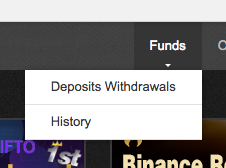
In the search box on the top-left of the Deposits & Withdrawals page, enter BTC (or whatever coin you're transferring). This will filter the visible coins to only those that include BTC in their name or symbol – this list may still include coins other than than just the official BTC coin, so be sure to use the correct line for BTC. On the right side of the BTC line, click the Deposit button.

After a moment, a box will appear with a long number in it – this is your BTC Deposit Address (ie. public key). Copy it to your clipboard (you can select the number & copy it manually, or click the little Copy button).

Open GDAX in another browser tab/window. On the top-left, just to the right of the GDAX logo, is the currency/coin select menu. If it's not already set to BTC/USD, hover over it, and select BTC/USD (or ETH or LTC if that's what you're withdrawing).
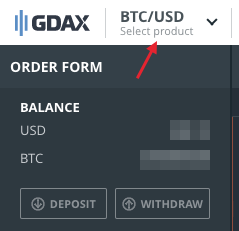
Next, click the Withdraw button.

In the Withdraw Funds box, select the BTC Address tab on the right.
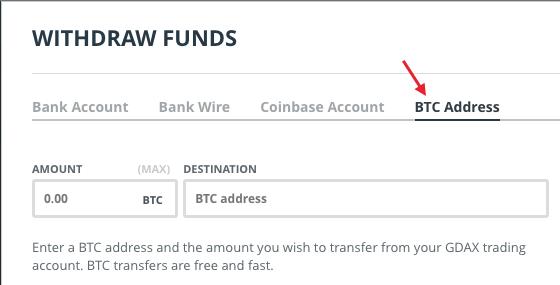
Enter the amount of BTC you want to transfer under Amount, and in the Destination: BTC Address input box, paste the BTC Deposit Address you copied from Binance.
Now, before you click Withdraw funds, double-check that the deposit address you entered on GDAX matches the address on Binance (verify at least the first 2 & last 2 digits). Double-check that the Binance number you copied is a BTC deposit address, and in GDAX, that you're in the BTC withdraw window. If you ever send a coin address (number) to different kind of wallet (for example, sending an ETH address to a BTC wallet), those coins will be lost forever. Poof! Gone. So double & triple-check all your work before clicking that Withdraw funds button. Enter your 2FA code (don't click the Get Code button! Use the Google Authenticator app to get the code). If everything looks good, click the Withdraw funds button.
The transfer might take a while. Depending on what coin you sent, and how busy that blockchain network is at the moment, it could take anywhere from a few minutes to 12 hours; maybe even more if something's really backed up. Bitcoin generally takes the longest, followed by ETH and LTC. The technology behind the blockchains are occasionally updated, so those numbers might come down in the future.
To check the status of your transfer at Binance, hover over Funds in the top menu again, and click History. Once your transfer is picked up by Binance, it'll appear at the top of the Deposits History section. Don't worry if it doesn't show up right away – depending on how backed up Binance is, and how busy the blockchain is, it could take a while just to show up. When it first appears on Binance, it'll be stuck in Confirming status for a while. It needs to reach a certain number of confirmations that Binance requires for that coin (it differs from coin to coin, and from exchange to exchange) before it will be made available in your account. Be patient, this can take a while, especially when the blockchain is really busy.
Once your coins are available in your Binance account, you can use them immediately to buy other coins, which I'll cover in Part 5.
*Disclosure: The link I provided to Binance is a referral link, so I do get a kickback if you sign up. That's not the reason I recommended it – it is my favorite exchange with the most top coins; but I thought I should disclose that.
The next article is now available:
Part 5: Buying Altcoins on Binance
Downvoting a post can decrease pending rewards and make it less visible. Common reasons:
Submit